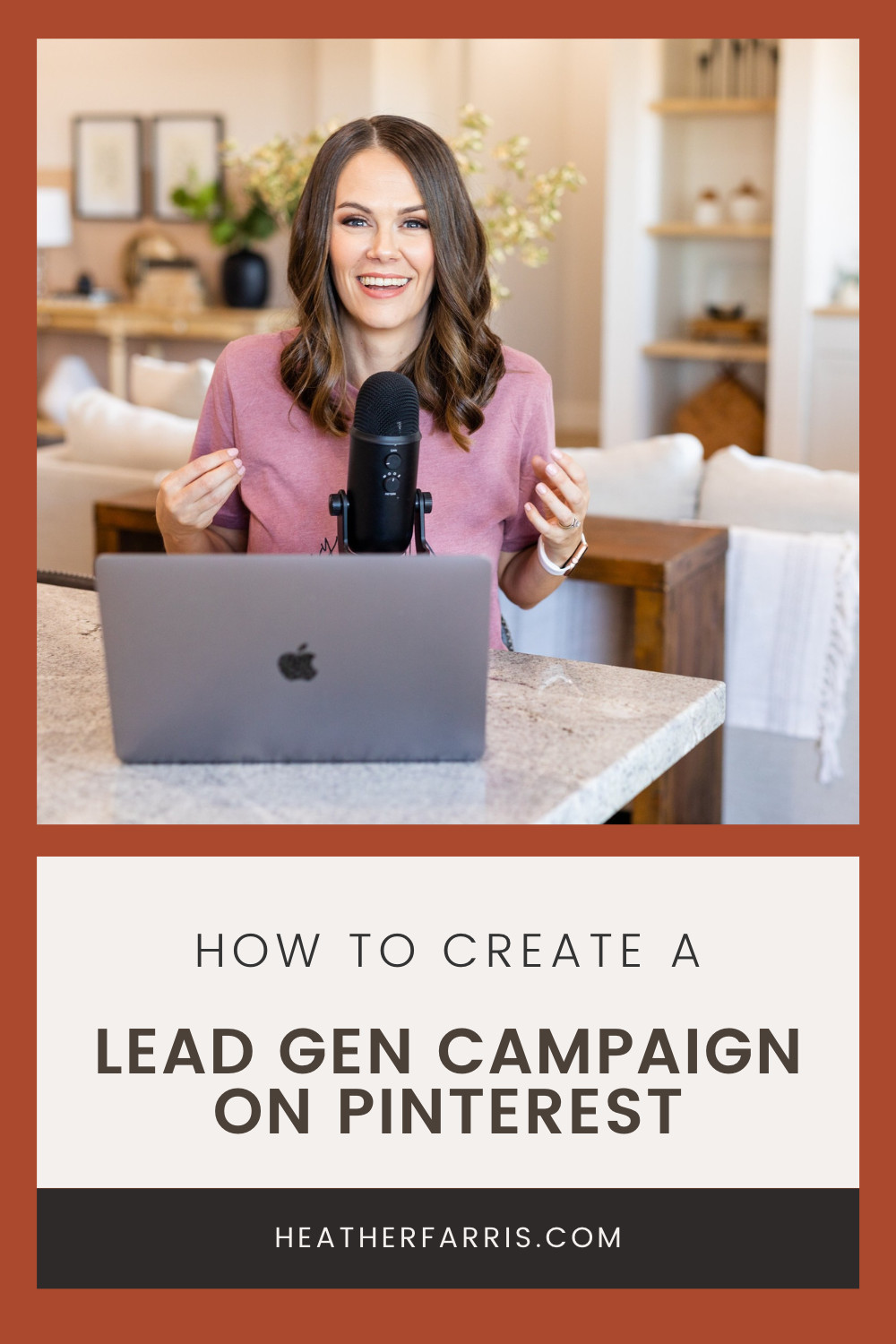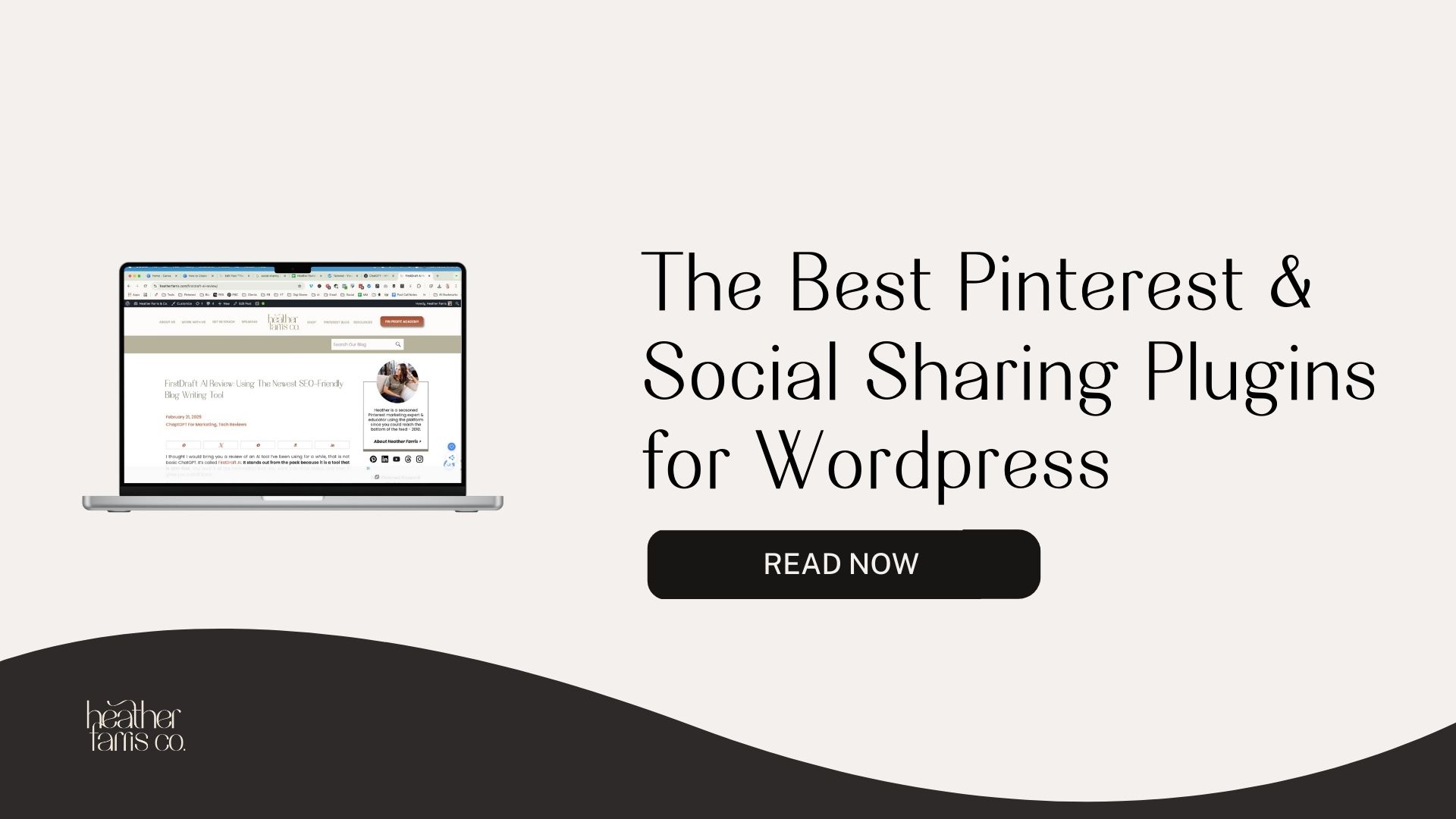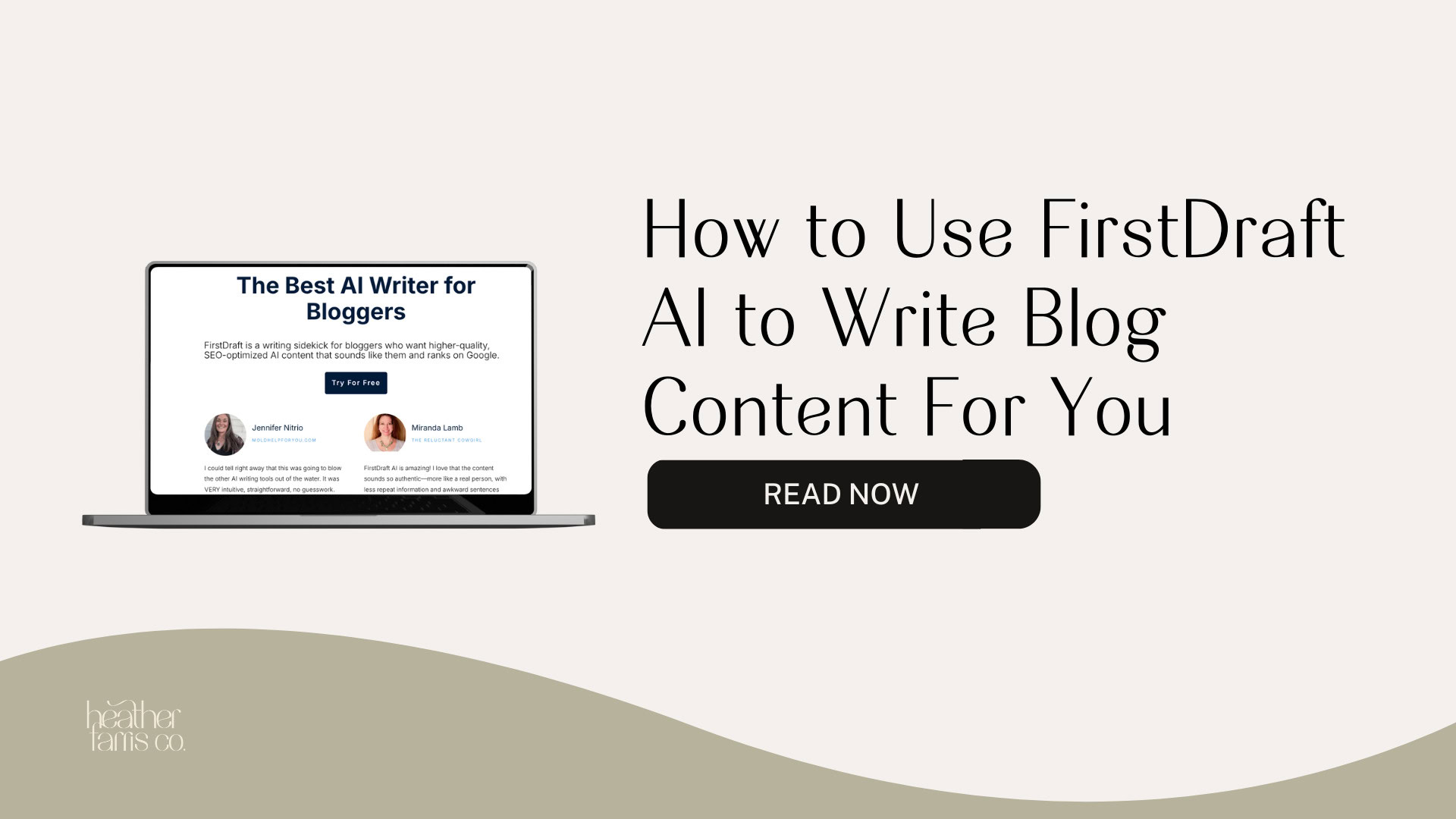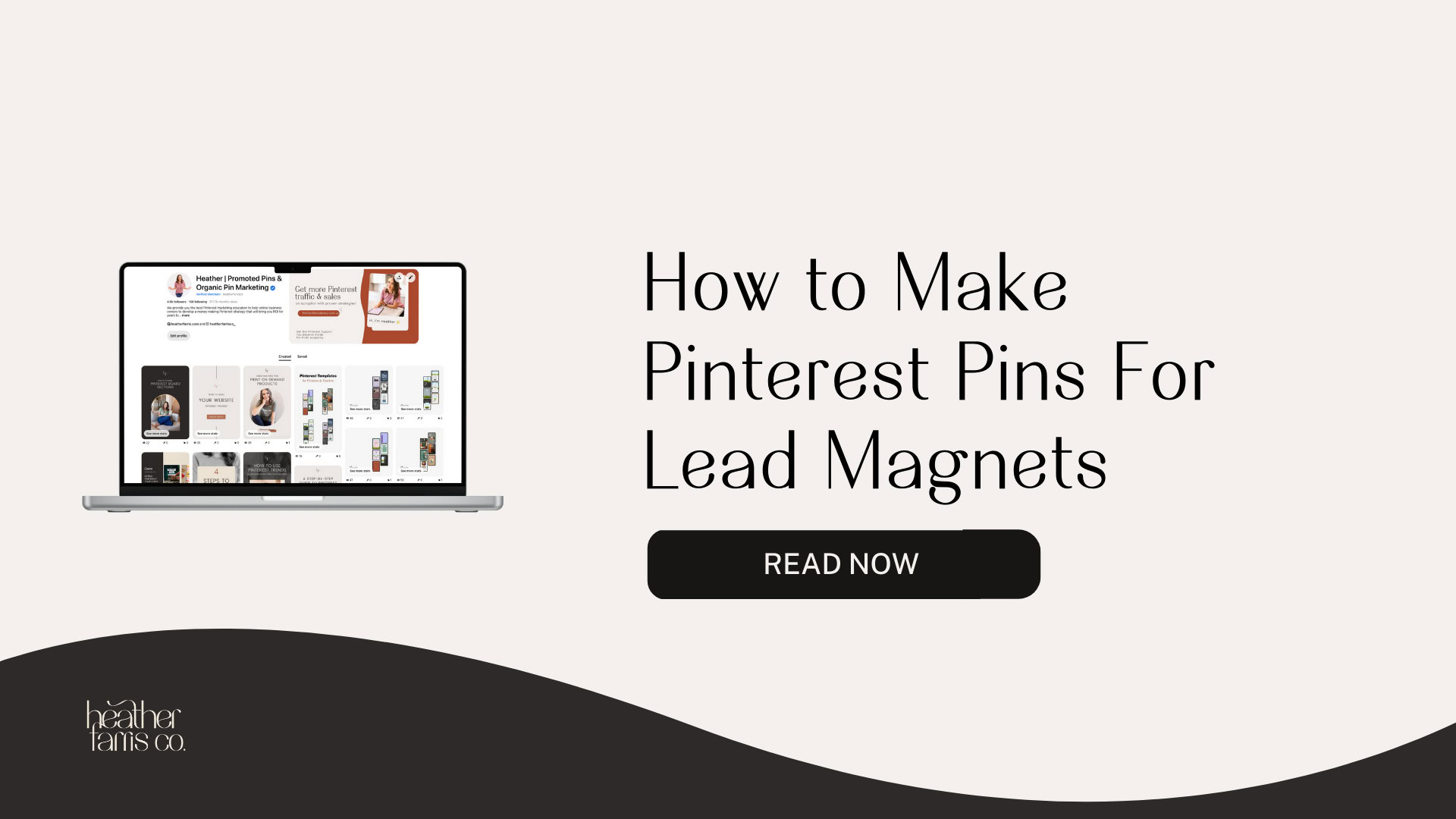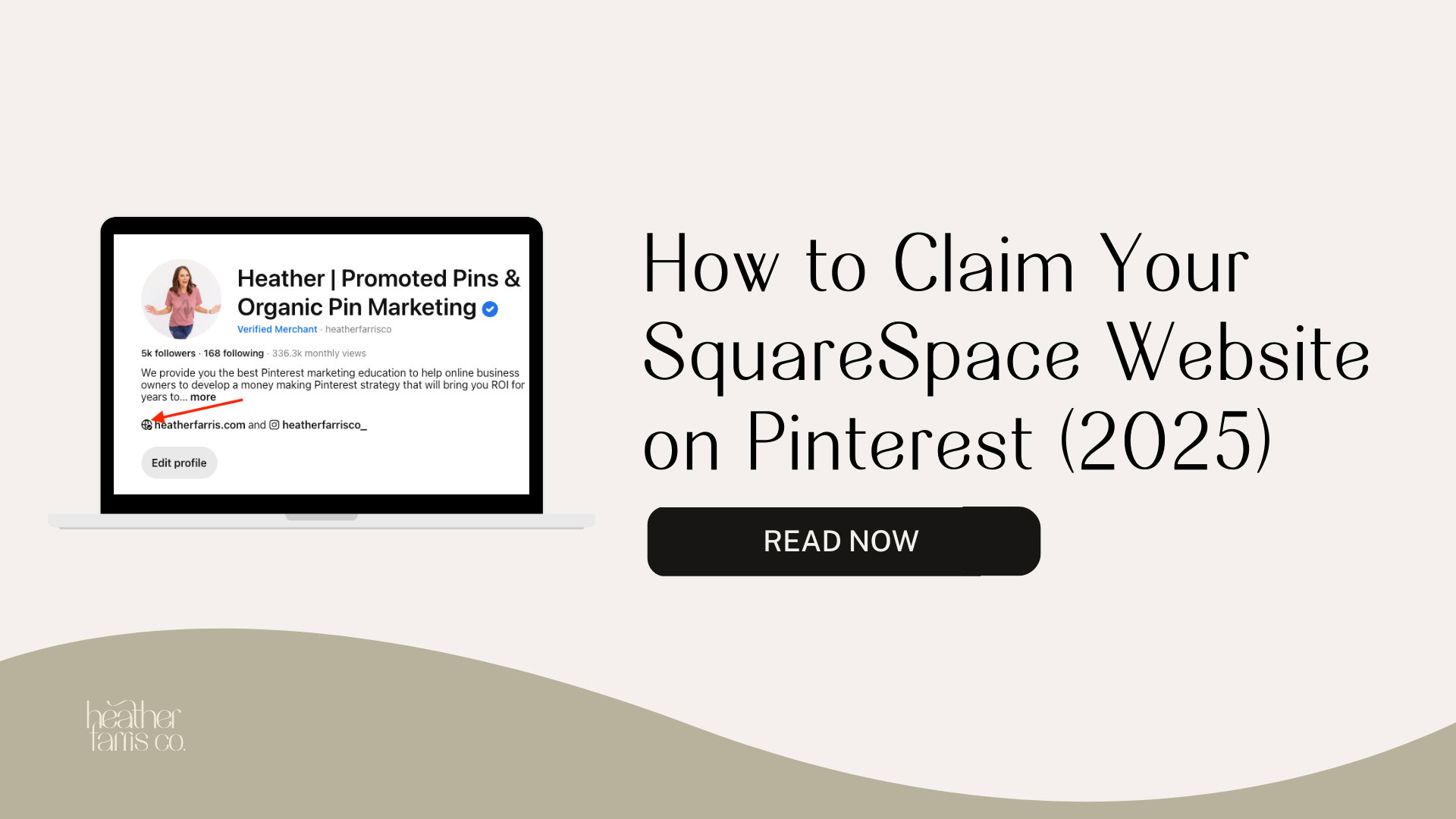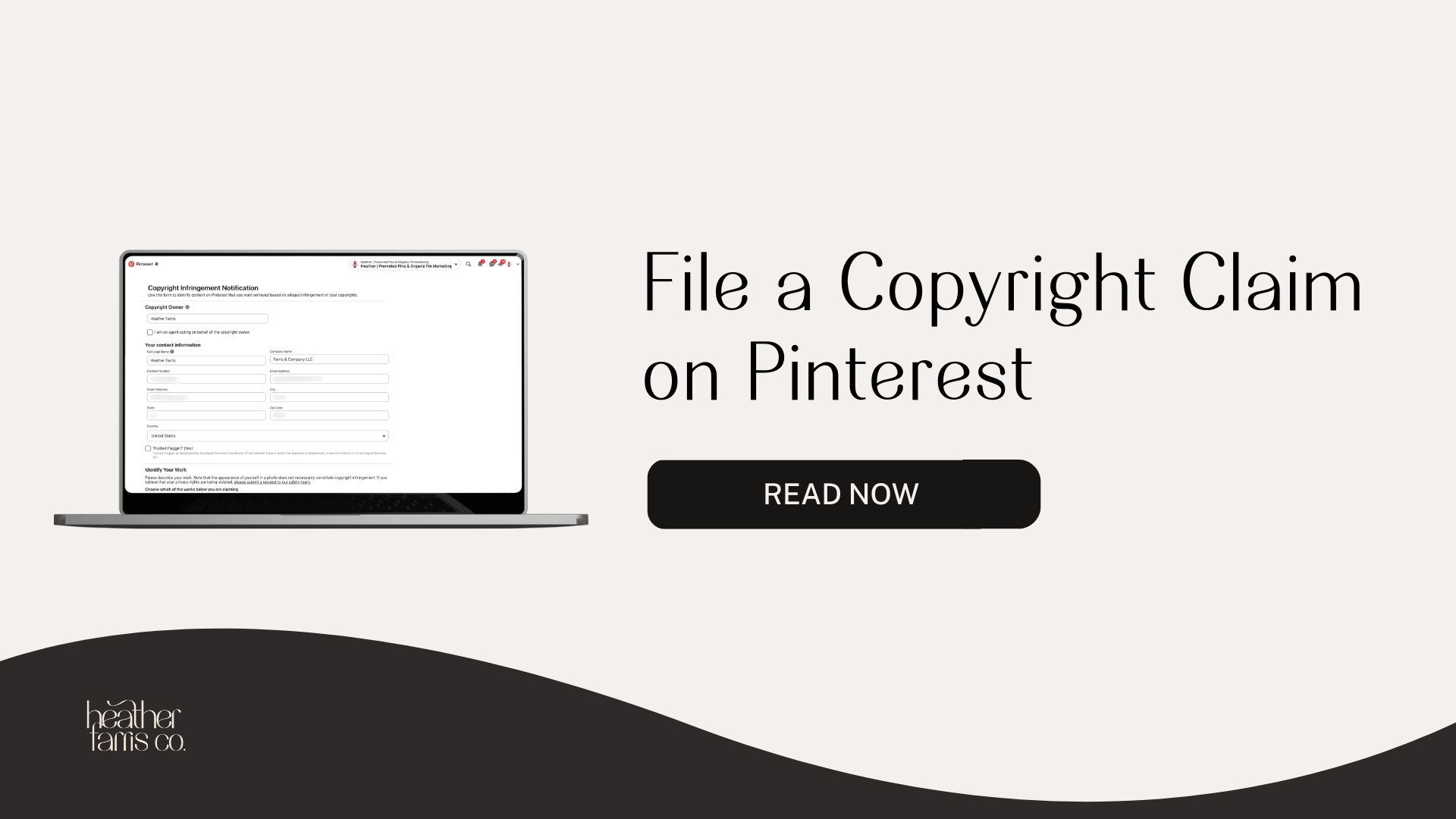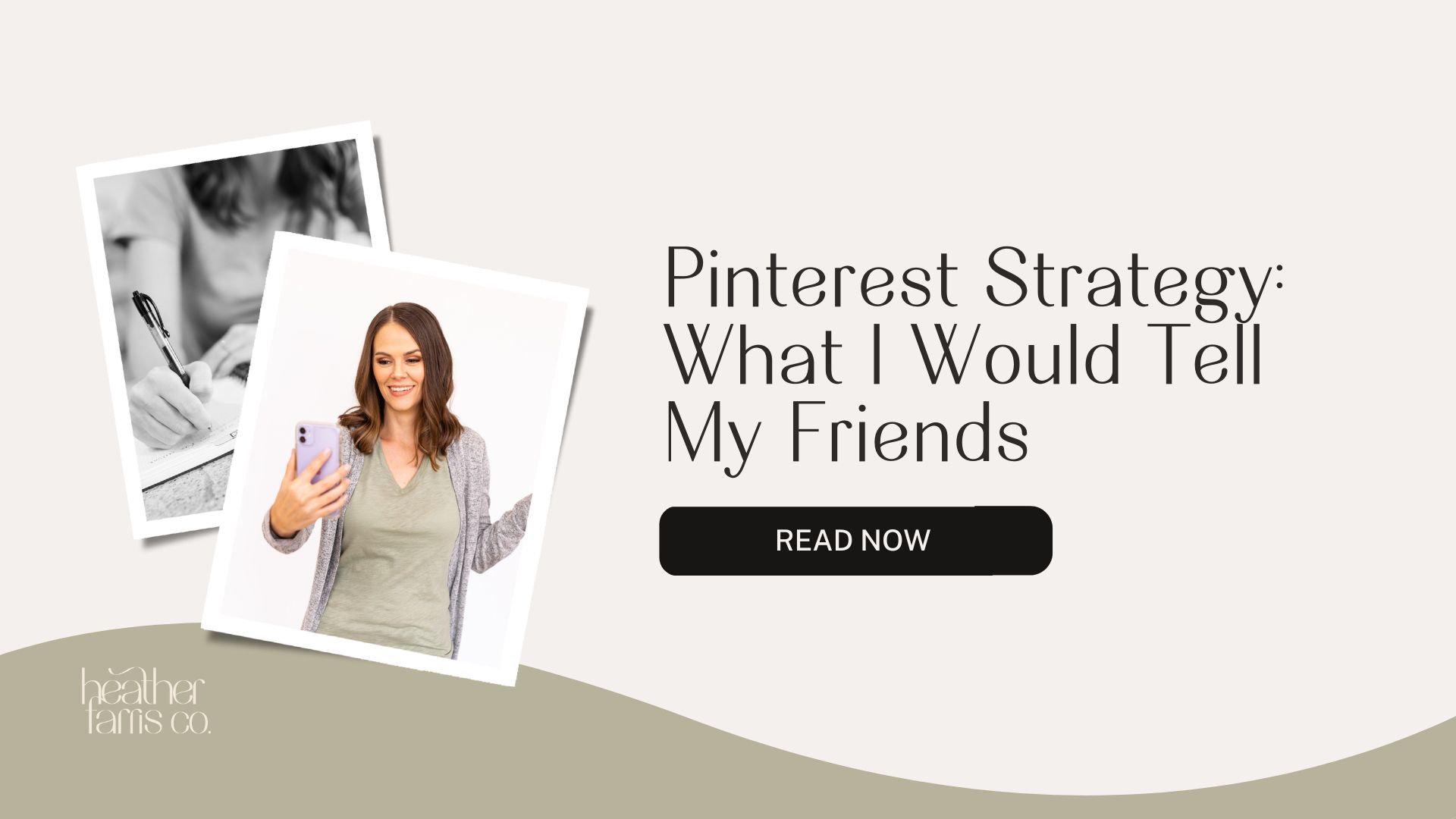Heather is a seasoned
Pinterest marketing expert & educator using the platform since you could reach the bottom of the feed - 2010.
About Heather Farris >
How to Use Pinterest to Grow Your Email List (The Ultimate Guide)
February 10, 2023
Do you want to learn how to run a lead generation campaign on Pinterest with advertising? How to use Pinterest to grow your email list? Here is everything you need to know with how to use Pinterest to grow your email list.
Steps for how to use Pinterest to grow your email list
There are lots of steps to this process. You can start growing your email list without any advertising aspects. But for the best growth and impact upon your business, every step is needed to have an efficient system that’s working for you.
- Install your Pinterest pixel
- Setup a Pinterest ad campaign
- Optimize with Pinterest keywords
- Know your demographics
- Select great Pinterest images
- Extra things you need to know
Be sure to follow along with the video tutorial above as well in order to watch the process in real time.
RELATED: The Pinterest Ads Strategy I Would Tell My Friends to Use
Install your Pinterest pixel
Well, the very first thing you want to do is make sure your Pinterest Pixel and event codes are set up on your website.
I have a playlist all about how to do this that you can explore right here. If you’ve not done this part already, get that installed right away and come back. Once you have your event codes and pixel installed, we can dive right into the campaign setup.
How to use Pinterest to grow your email list: create a Pinterest ad campaign
To get started with your Pinterest campaign creation, inside of your Pinterest dashboard, you’re going to go to ‘Ads’ and click ‘Create Campaign’.
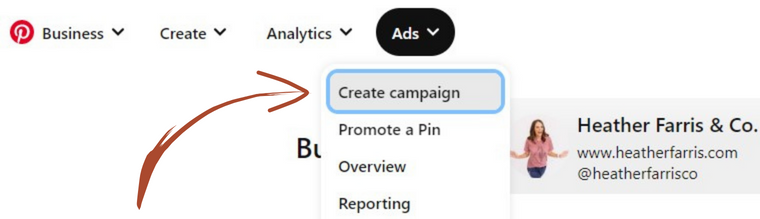
The types of campaigns
Now a quick detour before we dive into your campaign setup. On your tag in your Event Codes under Ads and Conversions, if you have not had a minimum of 50 events happening on your tag for the event you want to optimize for in the last 30 days, then you will not be able to use a Conversion campaign.
So if that is the case, you will use option one, which is setting up a Lead Generation campaign using traffic or consideration. Go to Create Campaign, and we are going to use a Consideration campaign for this tutorial.
Give your campaign a name. I typically give my campaigns names based on what I’m promoting and also include the month and year in there. For example, I have one called: Strategy Guide December 2022.
Then you will launch this into Active status. I always recommend launching into Active unless, for some reason, you want to draft it now and actually turn it on at a later date.
RELATED: Promoted Pins on Pinterest: How to Setup & Optimize Your Conversion Campaigns
Budget for your campaign
Now, in this tutorial, we are ignoring flexible daily budgets. If you’ve watched any of my previous campaign setups, I do not want to discuss this. It was just released, and there’s just not enough data for me to support having you use this feature right now.
We will use a daily budget of whatever per day you want to set. Let’s say we’re starting with $10 for this example. I would not recommend starting with $10 for a Lead Generation. You’re just you’re not going to get a lot from that. But if you want to start with $10 to test imagery, that’s fine.
Targeting details
Now click Continue. Give your ad group a name, like as if you had a bunch of ads you wanted to group, like categories. In this case, I like to name it based on whatever I’m targeting. So Interests & Keywords is what I’ll do.
Then in the Targeting Details section, you will see three options:
- Reconnect With Users
- Find New Customer
- Choose Your Own
In this tutorial, I am walking you through Choose Your Own. Reconnect With Users and Find New Customers options will automatically take you to setting up either a retargeting campaign or a colder campaign where you’re using an act-alike audience. I do not suggest that for this specific purpose.
We are doing a cold campaign and we’re looking for new customers to get on our email list, not based on a previous audience.
RELATED: Retargeting Ads on Pinterest: How & Why to Use Them
Interests and Keywords
So click’ Select’ on ‘Choose Your Own Path’, and then under ‘Interests and Keywords’, open up the ‘Add Interests’ tab. Now, this setup process will be the same for Consideration and Conversions. Right now we’re going to assume that we are doing lead generation in this instance.
We will use a Design example, so we want to choose an audience within the design vertical. As a B to B advertiser, I often use the design vertical or interests. I specifically use Business Advertising and Design and Logo and Identity Design because these are where many of the business owners I am looking to target are actually hanging out.
You’ll notice I’ve chosen interests that are not the main level interests. I’ve chosen lower-level interests. Now let me explain what these are. Design would be an L1 interest. Underneath Design, the very next level would be Level 2. Underneath Interior Design is Level 3, and then further on down, Packaging would be level 4, and Luxury Packaging would be level 5.
So the further you get down into these interest categories, the smaller the audiences will be. So if I uncheck all of these and I only check Luxury Packaging, for example, you can see it’s less than 10k people estimated in that audience. By adding other smaller audience options, you can see how these individual lower-level interests will further refine your audience and your targeting.
RELATED: Retargeting Ads on Pinterest: How & Why to Use Them
Defining Your Audience Size
You want to be a bit broader. You don’t want to be so defined and have such a small audience because your ads frequency will be high. That’s how often people see your ads. And your cost per lead is going to be extremely high. The smaller the audience, the higher the cost per lead.
“You want your audience defined a bit broader. You don’t want to be so defined and have such a small audience because then your cost per lead is going to be extremely high.”
I wanted you to see levels 2, 3, 4, and 5 because I prefer you choose these more granular interest levels underneath level one. That way, when you go into your reporting, you can see which interests bring you the most leads.
Examining an Active Campaign
Looking at Active campaigns that have had spend in the last 30 days, you would choose the name of the Targeting Interest. It’s going to take you to your ad group level. You must be at this level to see the targeting breakdown by interest.
Underneath Interests, I have a bunch of level 1, 2, and 3 interests. So Finance is a level one interest, and under Finance, I have Financial Planning and Real Estate Selling. I have five sign-ups under Financial Planning. If I change the last 30 days to this year, I have had sign-ups under all of them.
As you can see in the video tutorial example, you’ll be able to see better which level (2, 3, 4, and 5 interests) housed under level one is getting you the most leads. So Website and App design has brought me the most leads in this campaign in this time frame.
I would rather you choose more granular level 2, 3, 4, and 5 interests under your level 1 from before, instead of just checking the box for design and moving on.
RELATED: Pinterest Search Ads: How to Test a Pinterest Advertising Strategy w/o Spending a Fortune
Adding keywords
Now that we have our interests, we would like to add some keywords. So click on the ‘Add Keywords’ tab and add at least 25 keywords. Now you’re going to ask me, “Heather, what kind of keywords? Should they be broad?” You’re going to see options here:
- broad match
- phrase match
- exact match
- negative exact match
- negative phrase match.
Always just go broad when you’re very first starting out. I typed in ‘web design’, and we have searches that have come up for those keywords. You can see the monthly search amount over on the right. So what you can do if you scroll through and if you love all of these keywords that come up, click the ‘Add All Results’ button. Then click ‘See More’, and you can go through them again.
Now, once you are happy with the number of keywords and the exact keywords you have chosen, you’re going to shrink this ‘Interests and Keywords’ box down, and you’re going to open ‘Demographics.’
RELATED: How to Use Keywords to Optimize Your Pins on Pinterest
Distinguishing demographics
When you’re very first starting a campaign, I would rather you leave all of this as all genders, all ages, everything defaults, except in one instance. If you know that men are not in your audience, that you do not want to sell to men, and that men cost you more money, remove them.
Leave Female and Unspecified because all of the historical legacy accounts on Pinterest (the oldest accounts on Pinterest) may appear as Unspecified. At the very beginning of Pinterest over 12 years ago, they didn’t give us the ability to add a gender when I first signed up. So leave Unspecified ON because a lot of females actually happen to appear in Unspecified. The non-binary option also shows up in this category now.
“At the very beginning of Pinterest over 12 years ago, they didn’t give us the ability to add a gender when I first signed up. So leave Unspecified on because a lot of females actually happen to appear in Unspecified.”
Everything else remains the same unless you have age-restricted advertising, which is typically adult-themed content, like liquor. Leave Placement and Tracking alone. Leave Automatic Bidding alone.
RELATED: Pinterest Search Ads: How to Test a Pinterest Advertising Strategy w/o Spending a Fortune
Add Pinterest images
Under this is the last part of your Consideration Campaign setup for Lead Generation, you’re going to select your Pinterest images. Whatever pins you want to promote, go ahead and click those pins and add them in now.
If you do not have them uploaded to Pinterest yet, I suggest you upload them on the Create tab organically before you promote them because this allows you to get more organic reach rather than just through your paid ads.
Once your ads start running and people start saving those pins, those metrics are housed under that organic pin. So it gives the organic pin more juice. After you upload them organically, come back here, click Select pins, and they will appear on this screen.
Choose the image, and click ‘Add.’ Verify the URL is correct. If you want to add additional tracking Information, such as a UTM code, you can do so in that box. I typically build my UTM codes under the Google Analytics Dev Tools website, then put the full UTM code in the box. If we are doing a full UTM URL, I will put it in that box, and I wouldn’t worry about it using this ad tracking URL.
RELATED: How to Batch Create Pinterest Pins for a Month Using Canva
Setting up a conversion campaign
I want to walk you quickly through setting up a Conversion Campaign. Everything will be the same for your Conversion Campaign except for one little box. So you’re going to select ‘ Choose Your Own’, and you’re going to set up all your targeting details like before.
The only reason you will use a Conversion Campaign over Consideration for lead generation is if you have enough signups on your tag in the last 30 days.
Now, this is the same thought process. If you’re starting a Conversion Campaign for sales, you can do Checkouts and Add to Carts. That is the only difference in your campaign setup between Consideration and Conversion. Leave Automatic Bidding alone, choose your conversion events, and then you’re going to select your pins to promote.
If you would like to preview any of your ads before you set them live, you can click the ‘Preview Pin’ button. Then on your mobile device, open your Pinterest notifications, and you can click and see what the ad looks like before you set it live.
So, that is how you set up your first Pinterest Lead Generation Campaign.
RELATED: The Pinterest Ads Strategy I Would Tell My Friends To Use
BONUS things you should know for how to use Pinterest to grow your email list
Now that you know how to set up your Pinterest lead generation campaign, I have a few things that you will want to know.
50 events in 30 days
You will not be able to run a Conversion Campaign, as I showed you in the setup process, until you have at least 50 conversion events on your tag in 30 days. Pinterest may say 7 days, but I’m telling you it’s 30 days.
Less than $20 per day
If you’re starting a brand new ad account, you may be faced with the ability to only set your Pinterest Daily Ad Budget to $20 per day. If you come across this, you can get around it by launching your campaign at $20 per day, going back in and editing the campaign, and reducing the daily budget to whatever you want it to be.
Now there is a little caveat. Your campaigns will not perform as well on a lower daily budget. You can probably get away with a $10 per day budget on Facebook ads and still generate 10 to 15 leads a day. However, on Pinterest, that’s generally not the case for most people. So just keep that in mind if you do run across that issue.
RELATED: Pinterest Ads vs Facebook Ads: Which platform should I use?
Always have a CTA
Make sure you’re using a call to action of some kind on your Pinterest imagery itself. I will share some of my best-performing Pinterest ads and let you see what they have looked like recently. They are the best examples I have for how to use Pinterest to grow your email list.
Now all of your imagery should have some sort of call to action like:
- Sign up
- Download now
- Learn more
That way, people know that this is something that they can actually download now.
Bonus tip here:
You can put that little call to action in front of your pin title as well. For example:
- Free Guide for Pinterest Strategy
- Free Guide for Healthy Weight Loss
- Free Guide for (blank)
So you can use your pin title for that as well.
Best performing pin examples
You may be wondering what images perform the best for lead magnets. This will vary heavily; however, here are some of my best-performing Pinterest images for ads.
#1. This was one of my most recent images: a free pinterest guide. The imagery is my guide fanned out. Then it says: Grab our free 13-page guide to jumpstart your Pinterest strategy for 2023. This is one of the last advertising creatives I ran on Pinterest for lead generation in the fall, and it actually performs quite well for me.
#2. The next one has a call to action of Learn More. This one also performs very well, but the cost per action rose significantly, and it says: Need a Pinterest Strategy? Grab my free Pinterest strategy guide and jumpstart yours today!
#3. I’ve actually used this one for quite a while, for the whole year, off and on when I ran advertising, and it has done really well. It says: Use Pinterest for Sales. Grab your free strategy guide and learn how to start using Pinterest in 2022.
#4. This one is an older graphic, and it’s my old branding colors before 2022. It says: How to Craft Your Pinterest Strategy. Free Guide. And there’s just an image of a guide.
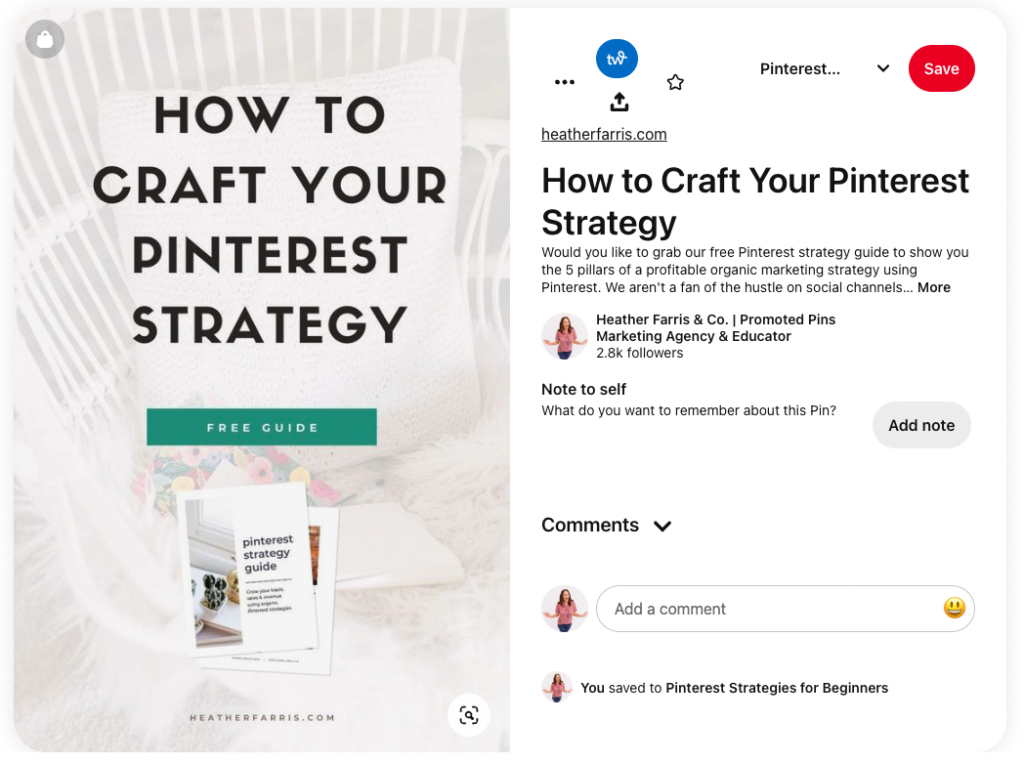
More image ideas
You can mix and match your graphics so you can have a solid background. If you’re doing lead generation with a freebie or an opt-in, you can put the pictures of the opt-in on there. It’s a great way for how to use Pinterest to grow your email list because if your audience can actually see what they’re getting, that builds instant trust.
I also have some of my graphics with images of me on there. You could use stock photos if you want to. If you’re e-commerce and looking to lead gen with a percentage off your first order, you could always use your product’s images, which could be your call to action.
- Get 10% off your first order
- Get 25% off when you spend $75 or more, etc.
Whatever your message is, you can mix and match graphics and mock-ups for lead generation on Pinterest.
RELATED: Pinterest For E-Commerce in 2022: Pinning tactics for product sellers
Lead gen possibilities on Pinterest
My agency does most of the lead generation for our clients through standard or static pins. However, we do have some videos occasionally that we do lead generation for. But primarily, we do lead generation with standard images in a Conversion Campaign, optimizing for leads or signups.
A quick bragging moment here. One of my current consulting clients is actually getting leads for $0.63 a pop during the busiest season of the year, which is completely unheard of. It’s because she’s in the marriage and family niche.
“It is possible to get really cheap leads on Pinterest, and it’s also possible to get really expensive leads on Pinterest.”
I want to call it out because it is possible to get really cheap leads on Pinterest, and it’s also possible to get really expensive leads on Pinterest. So make sure that you’re clear on your audience, you’re clear on your messaging, and your offer. Make sure that your creative matches the landing page, the messaging, and the cohesiveness of the design. Do match as much as possible, and you are utilizing those calls to action.
Caveat with video
Quick caveat on the video advertising creative. If you want to use video for lead gen, ensure the first six seconds of your video are optimized with your text overlay and your call to action. The average watch time on advertising for Pinterest is 6 seconds, so you want to load all that information on the front of your video.
RELATED: How to Launch Pinterest Idea Pin Ads
Final thoughts on how to use Pinterest to grow your email list
Now that you know how to set up your first lead generation campaign on Pinterest, you’ll want to know how to optimize your campaign for better performance. I want you to watch this video about optimizing your Pinterest ads, and I will see you next week.
Pin it for later
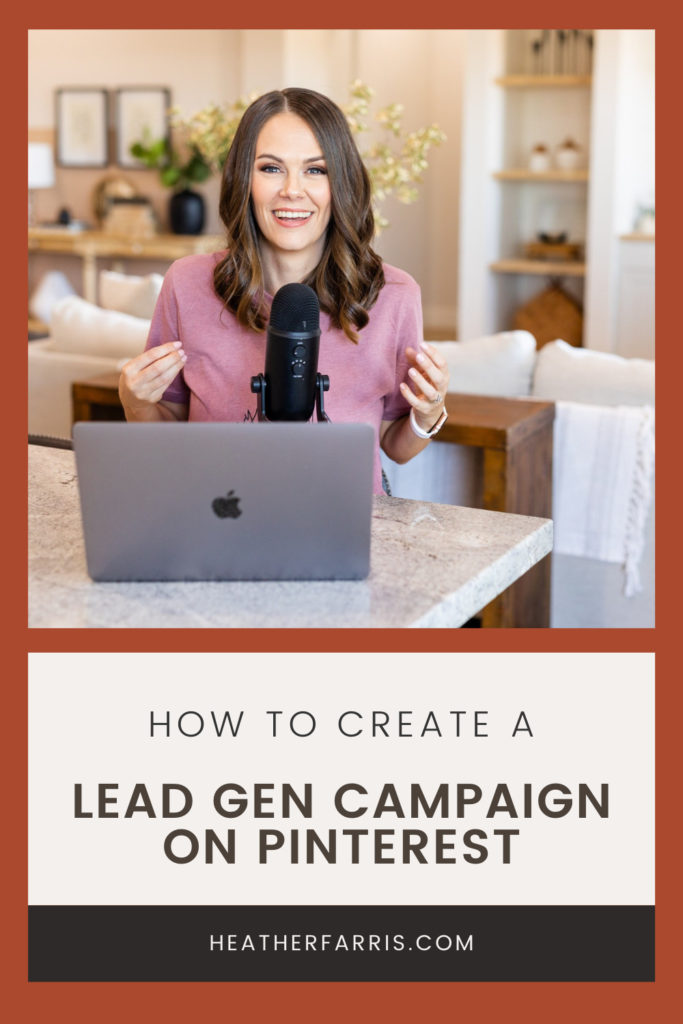
Heather Farris went to school for accounting and worked for years in banking and finance. After finding all of that entirely too boring she started her first blog in her basement in August of 2016. She has started 3 blogs in the marketing, motherhood and travel niches and used Pinterest to grow them all. She quickly became the go-to Pinterest strategist in her peer circles and has been implementing strategies, driving traffic and sales through organic and paid tactics for her clients. On this blog and her YouTube channel, as a renowned Pinterest marketing expert, she educates the public about clear and transparent marketing strategies to help them to grow on Pinterest and in other places online as a renowned Pinterest marketing expert.