Heather is a seasoned
Pinterest marketing expert & educator using the platform since you could reach the bottom of the feed - 2010.
About Heather Farris >
How to Create a Blogging Workflow Using Clickup
July 21, 2020
Have you taken the time to create a blogging workflow for your business? Maybe you don’t have a blog but you have a YouTube channel… I use ClickUp for my blogging workflow and it’s been such a lifesaver & timesaver.
Every piece of what I do for my blog and YouTube channel takes place in ClickUp before it’s ever implemented online.
So if you are looking for a way to dump ideas and piece your content together and keep track of every piece of the puzzle hang on to your hats because I have a good one for you.
This post contains affiliate links. I will make a small commission if you click a link and make a purchase. Read more here.
How to Create a Blogging Workflow Using ClickUp
Creating a workflow or a process, as some call it, is the easiest way to make sure you have everything done when creating content. Make sure you’re checking all the boxes, you know?
Creating a blog post is a lot more work than most people realize, not to mention a YouTube video.
Between brainstorming, researching, outlining, creating, and ultimately marketing that piece of content, there is so much to do.
So in this post today I’m going to cover the areas of the workflow you will need to create, then I’ll break them down a bit further.
What You Need in Your Workflow:
- ClickUp
- Space in ClickUp for your blog or channel
- a List for the process
- Checklists for each piece of the process
- Automation to add the process to each new idea
So that is the rough outline of what you will need inside of ClickUp. I’m sure you can duplicate this to another project management and ever take this idea and customize it how you like.
Before we dive in I want to go ahead and break down what each piece means.
What is a ClickUp Workspace?
A ClickUp workspace is an entire area for everything you have in ClickUp. My workspace is both my marketing space and my client space.
What is a ClickUp Space?
A ClickUp space is each individual space within the entire workspace. So I have 2 spaces in my ClickUp — Marketing & Clients.
In my marketing space I house everything for my marketing and business that isn’t client related. So my blog and YouTube channel, pitching podcasts, funnels, etc.
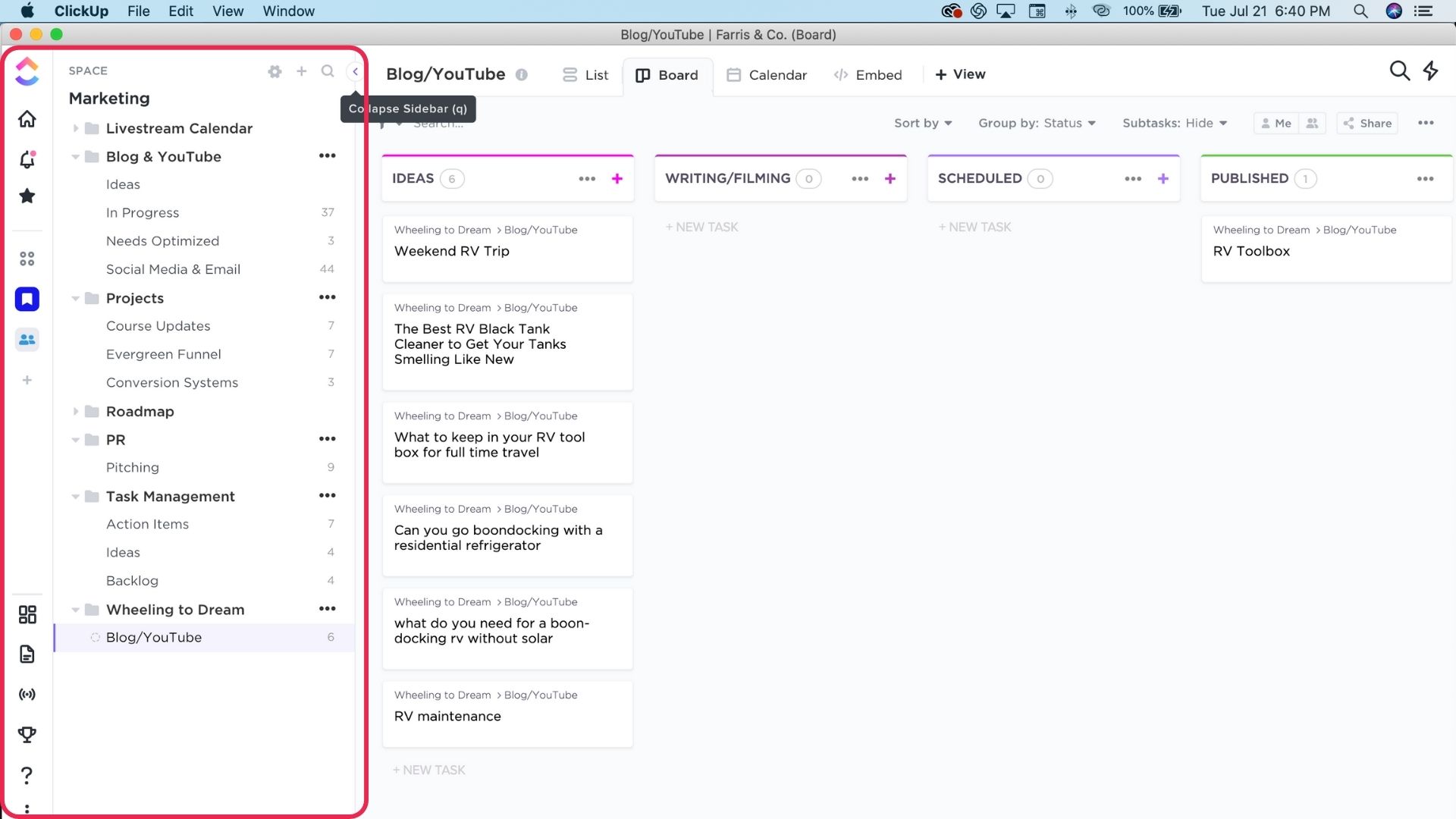
What is a ClickUp Project?
A project in ClickUp is a spot to house all the lists and tasks you plan to create for one project. For me I have projects in my marketing space for funnels, content creation, and visibility or traffic growth like with social media. Each of those projects are a folder in essence and house each of the individual lists for my processes.
What is a list in ClickUp?
A list in ClickUp is similar to a board in Trello, if you’re a Trello user. (If you’re not, don’t worry!) Each list is customized to the project or workflow I’m using.
Now let’s dig into how to put all this together and make a workflow for yourself that helps you more than confuses you.
I prefer for my workflow to be templated. So each time I add a new idea or begin a new piece of content my templates are added and I just start creating quickly because I don’t have to go back and figure out what I’ve done before.
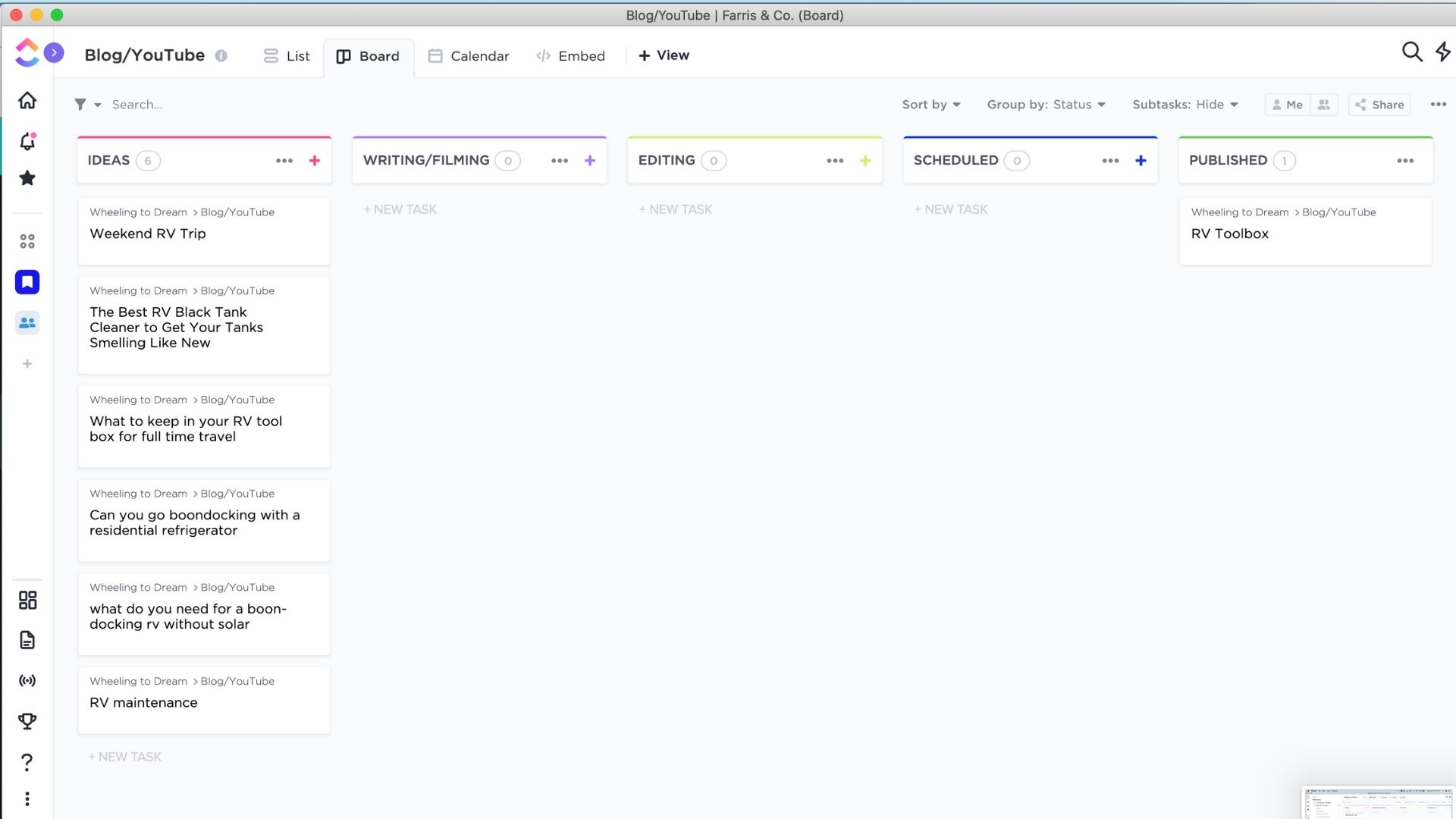
How do I create a checklist template?
To your subtask you will need to add a checklist and name it. Then add all of your items you want to accomplish to your checklist. If you want you can go ahead and assign the tasks to yourself or your team.
Then you will click the three little dots and click “save as template” and from there you will name it and save it.
Now you can add that checklist to your overall template.
What do I need for this Clickup blog workflow?
It’s going to depend on what you do with your content once it’s complete. I include each social channel, my email list, and YouTube. So take this and piece it together with each of your channels.
I create a task for each content idea and inside each content idea I have templated subtasks for YouTube, Social, Pinterest, Newsletter & Blog.
Inside each subtask are individual to-do list items.
I also have a checklist that is part of the overall task that covers to-dos like researching keywords, outlining the post or video, film & write the blog post.
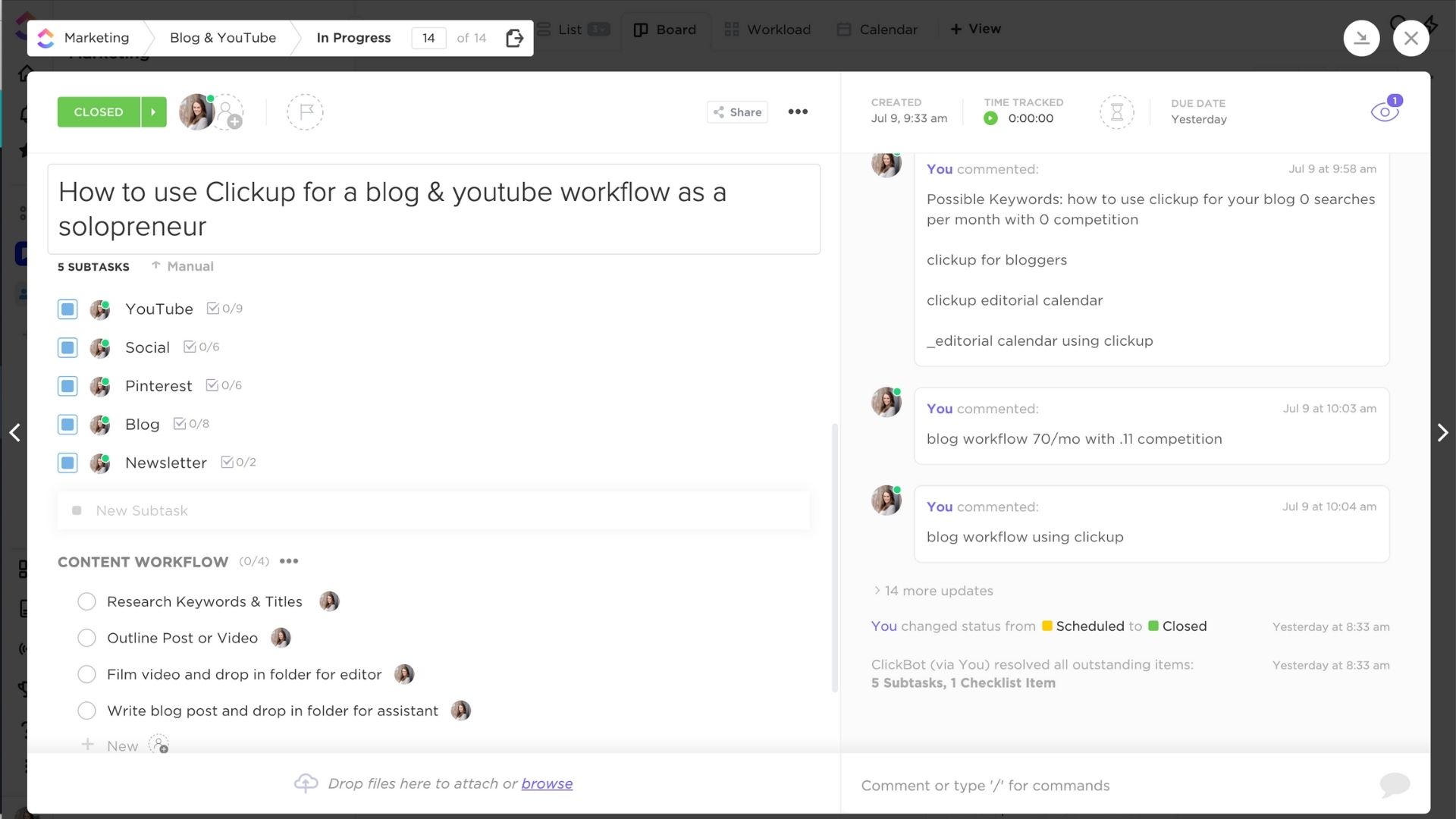
YouTube Process in ClickUp
Inside this subtask I created a checklist and saved it as a template.
That checklist includes:
- Uploading raw video to editor
- Upload final video & optimize on YouTube
- Writing the description
- Insert cards
- Copy video URL and place it in content hub
- Insert end screen
- Pin the video over to Pinterest
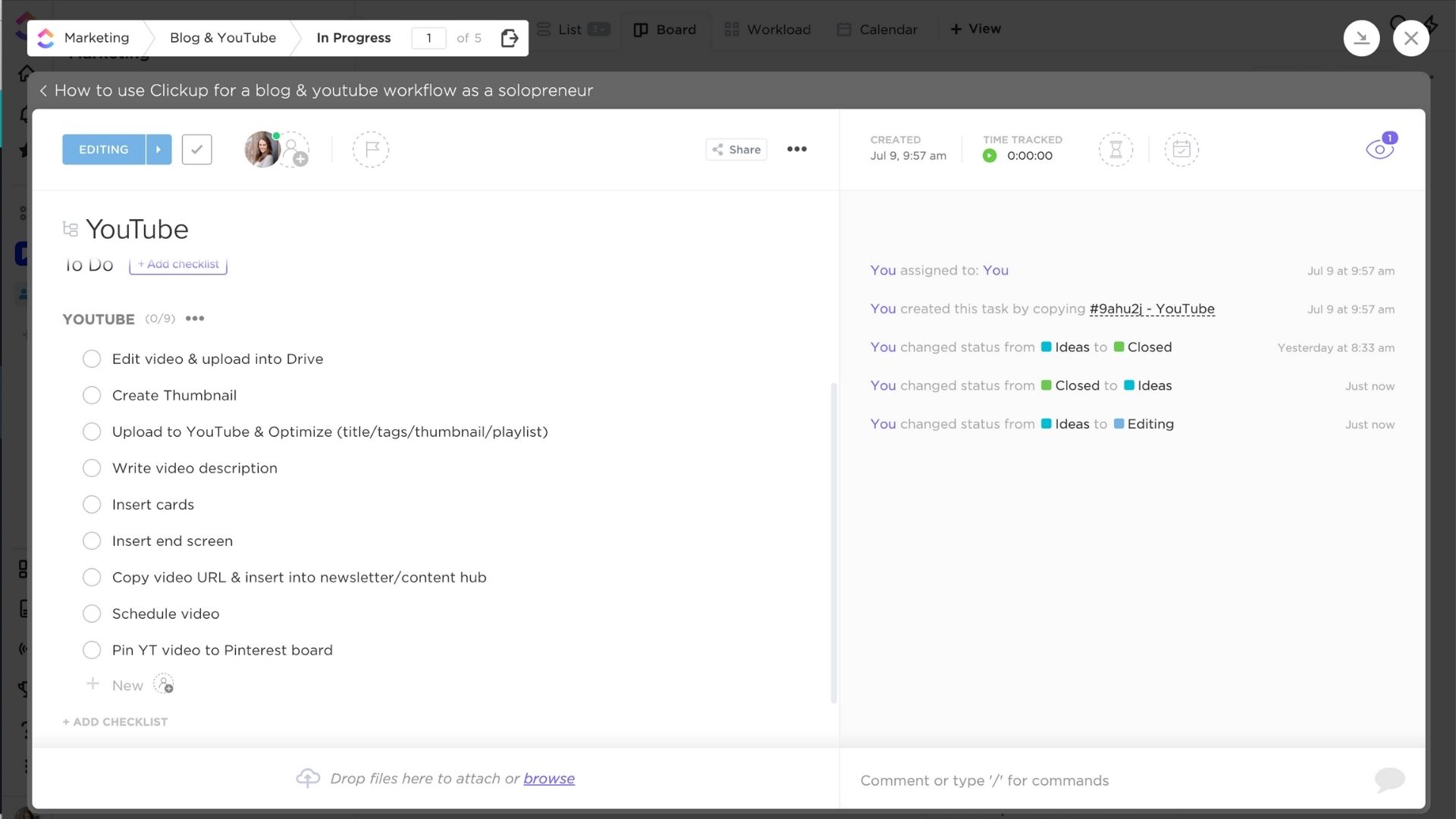
Social Media Process in ClickUp
Inside my social media process I have a checklist that includes:
- Create FB Image
- Create IG feed image
- Create Story image
- Share video to FB
- Share video to IG Stories
I don’t share my stuff to Twitter often so you won’t see that as part of this process.
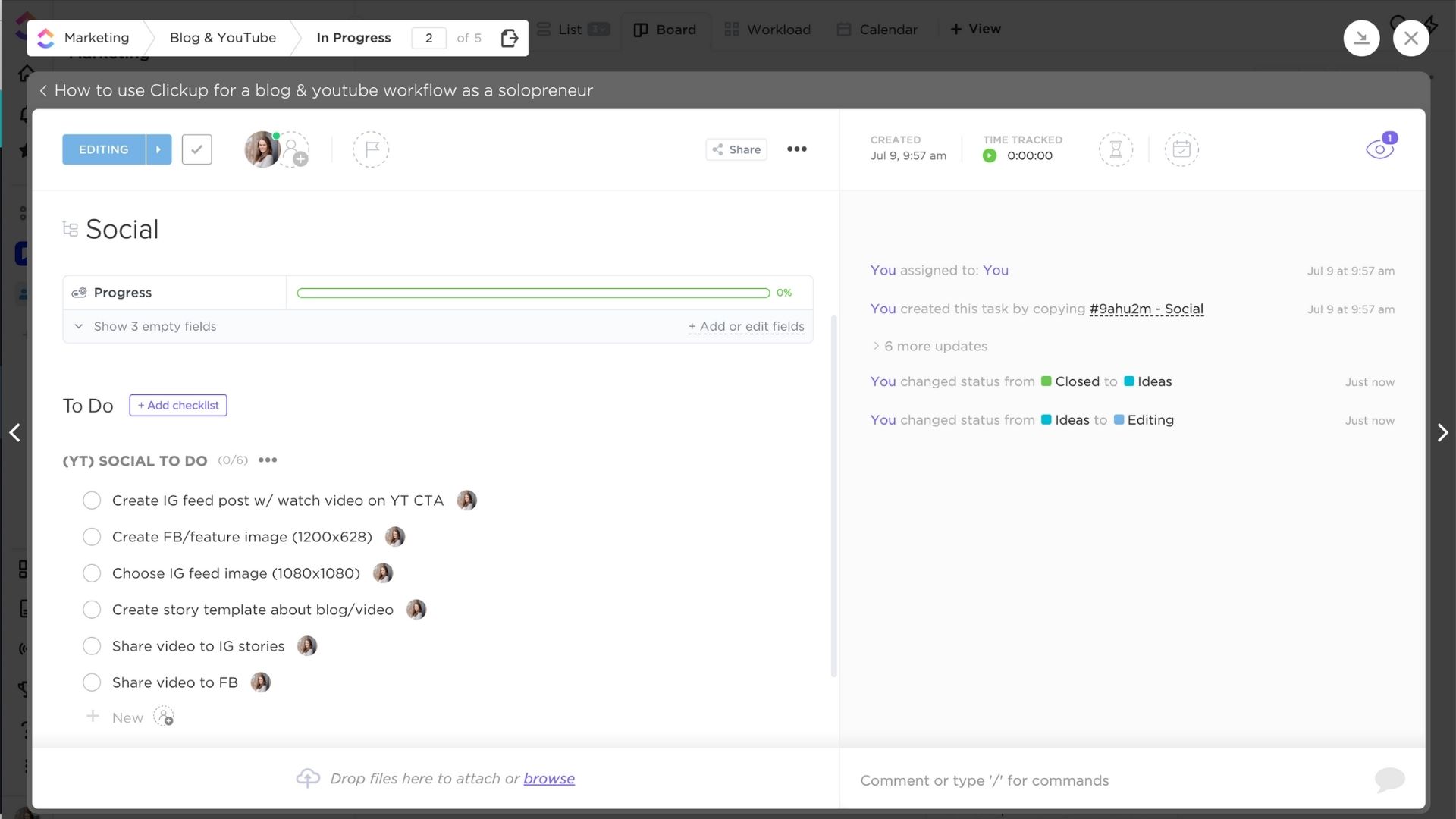
Pinterest Process in ClickUp
My Pinterest process is more or less for one of my assistants to handle my within the content workflow.
This process includes:
- Create 5 images
- KW research
- Schedule to Tailwind
- Pin to Tribes
- Grab first Pin URL & put in content hub
- Write description & paste in content hub
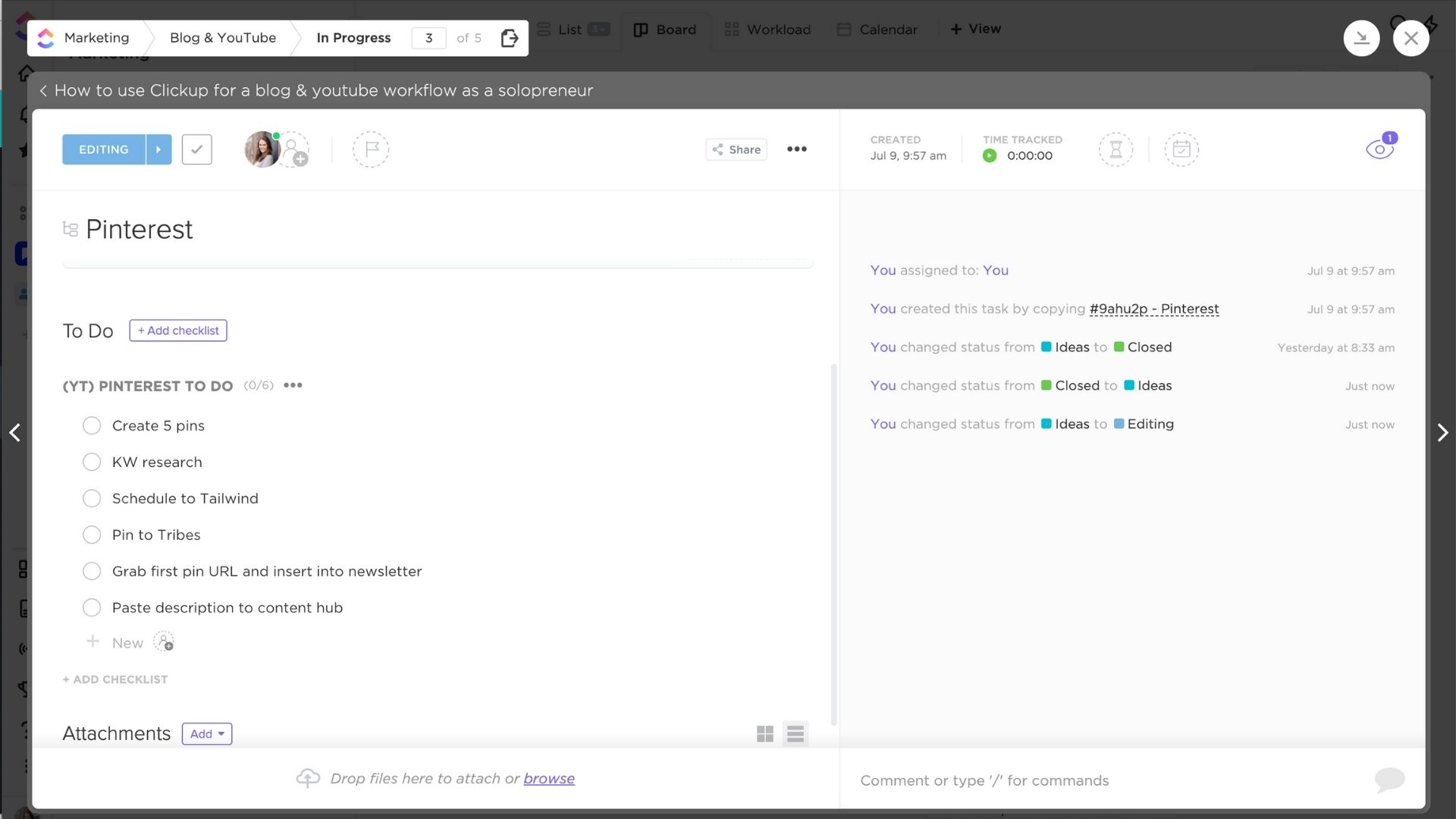
Blogging Process in ClickUp
This process is more technical and when I do hire someone to takeover this part of my workflow there will be tutorials inside each to do item. For now this list is for me.
This blog process includes:
- Write post in Google docs & save in subtask
- Format blog post in Divi
- Grab YouTube URL from content hub & insert into Divi Module
- Insert social images into Social Warfare & optimize
- Fill out Yoast
- Add final blog post URL to content hub
- Add blog URL to RecurPost + 1 month
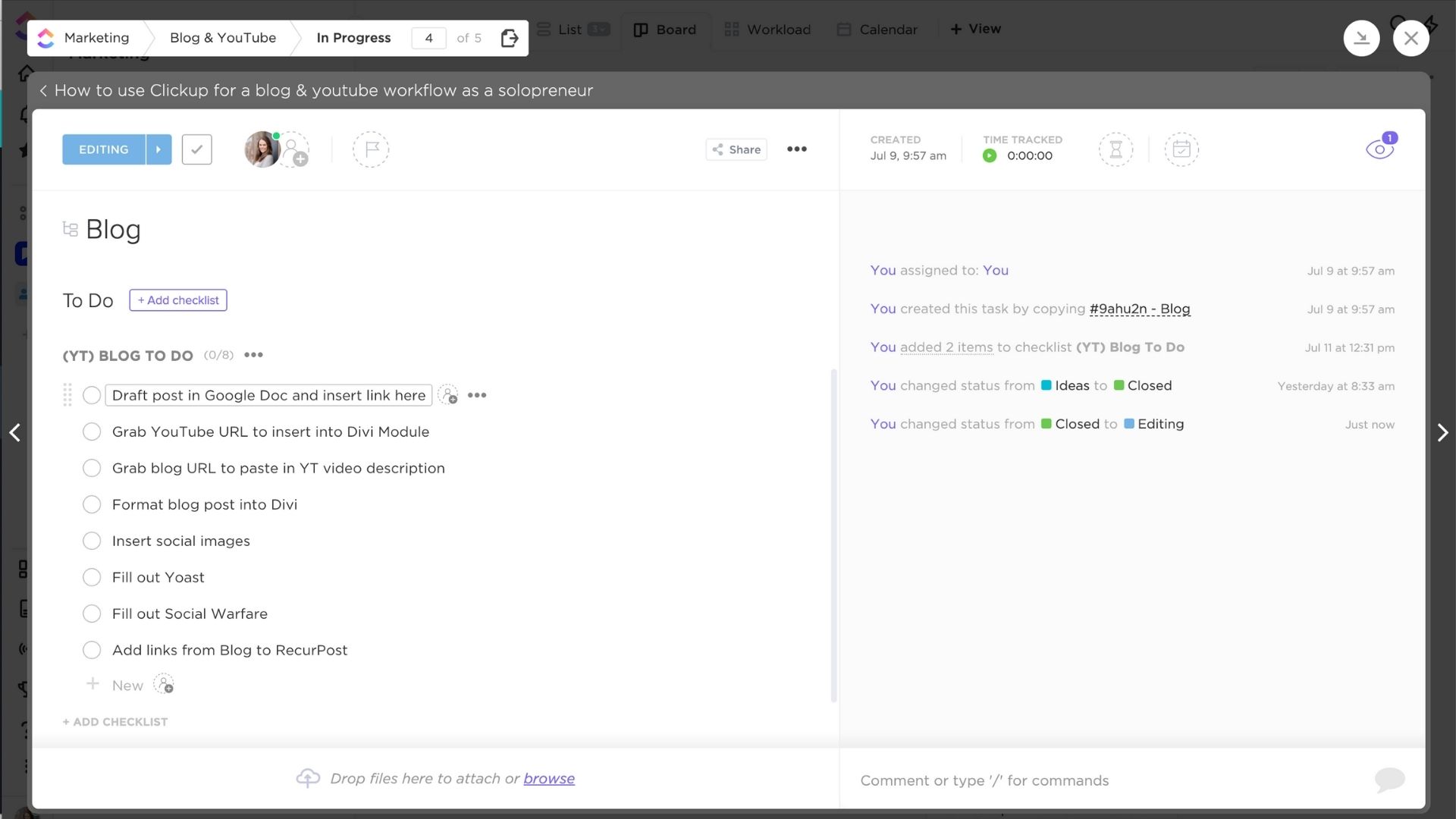
Newsletter Process in ClickUp
My newsletter process is the most simple of all of these.
It includes:
- Insert YouTube video thumbnail into email body and link video
- Summarize this weeks content into newsletter with CTA
- Each task moves through the process from start to finish and that’s what I’m going to cover now.
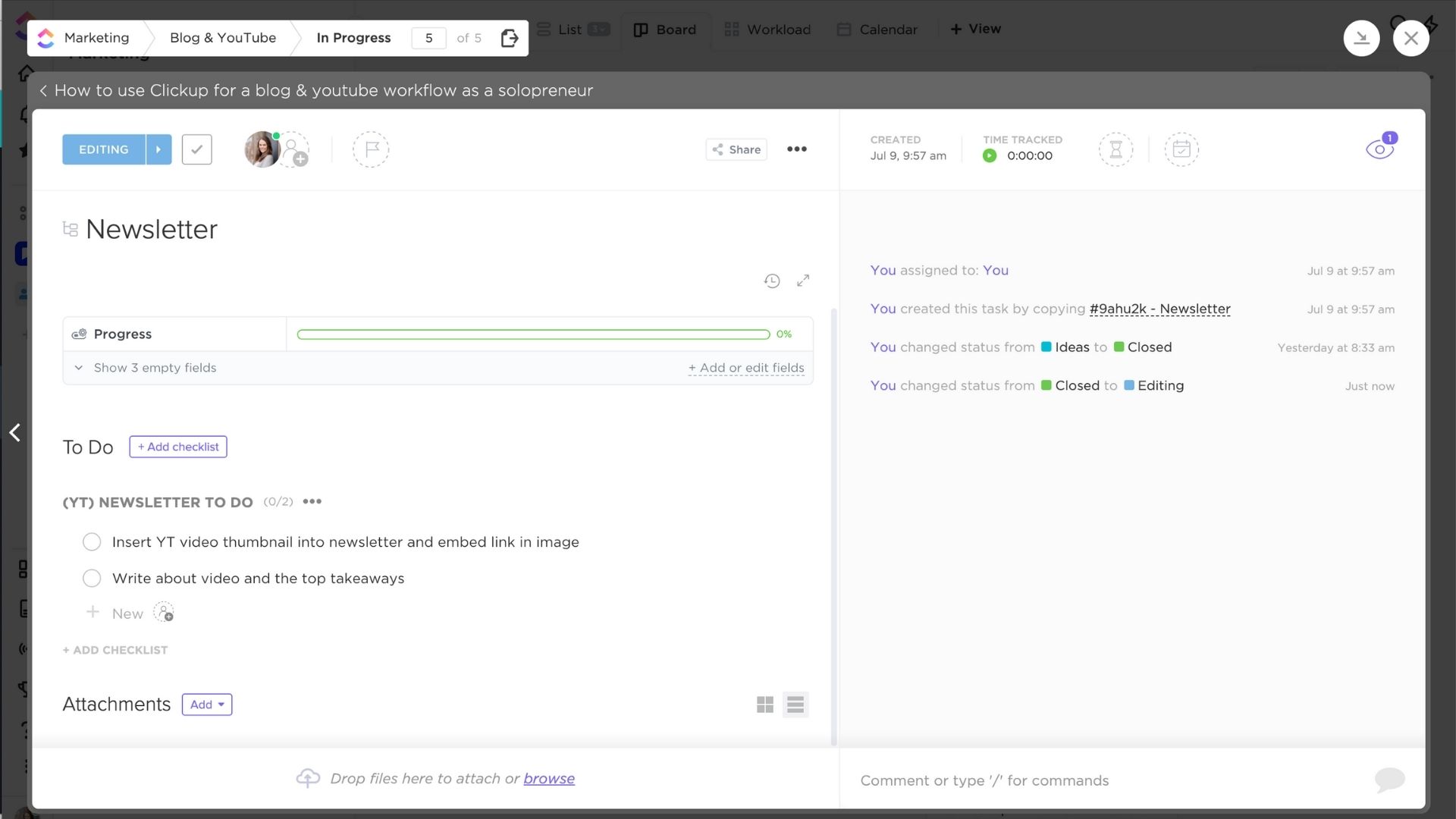
My Overall ClickUp Workflow
This is the part of the process that is probably the simplest. I dump all of my ideas into tasks and prioritize them according to when I want to publish, or when my audience is asking for things. I also take into consideration promotional timelines for different things. So if I’m looking to sell more courses I will create more content around that, etc.
When I choose an idea to make into a piece of content I move it to the “writing & filming” status and begin researching and outlining it. I also assign a date and from there begin production.
Once I have begun the process of creating that content I will move it to the editing status where we are formatting, making images, the video is getting edited and we aren’t quite ready for publish.
Once it’s put together it moves to scheduled and this is often when we are finishing creating images and actually scheduling it for sharing.
Once it’s publishing I move it to the closed status where it then lives until eternity.
You can customize your statuses inside of your ClickUp list however you see fit. You can even choose a templated blog post workflow they have created already. I personally prefer to make my own statuses so I go with “custom.”
Wrap Up
I hope this tutorial and all my examples makes it easier for you to see all the moving pieces of a content workflow. Hopefully it simplifies it for you! I know for the longest time I took way too much time to research, write and publish content because I tried to do everything at once.
This workflow allows us to batch everything. So all my research, outlines, images, and content is all batched throughout the process.
Some of it I outsource currently like my video editing but for the most part this is just me working this workflow and it saves me time when I don’t have to switch back and forth.
I used to waste so much time writing then as I wrote I would create images and optimize the post.
If you are anything like me and try to do everything at once… do yourself a favor and stop!
Pin It For Later
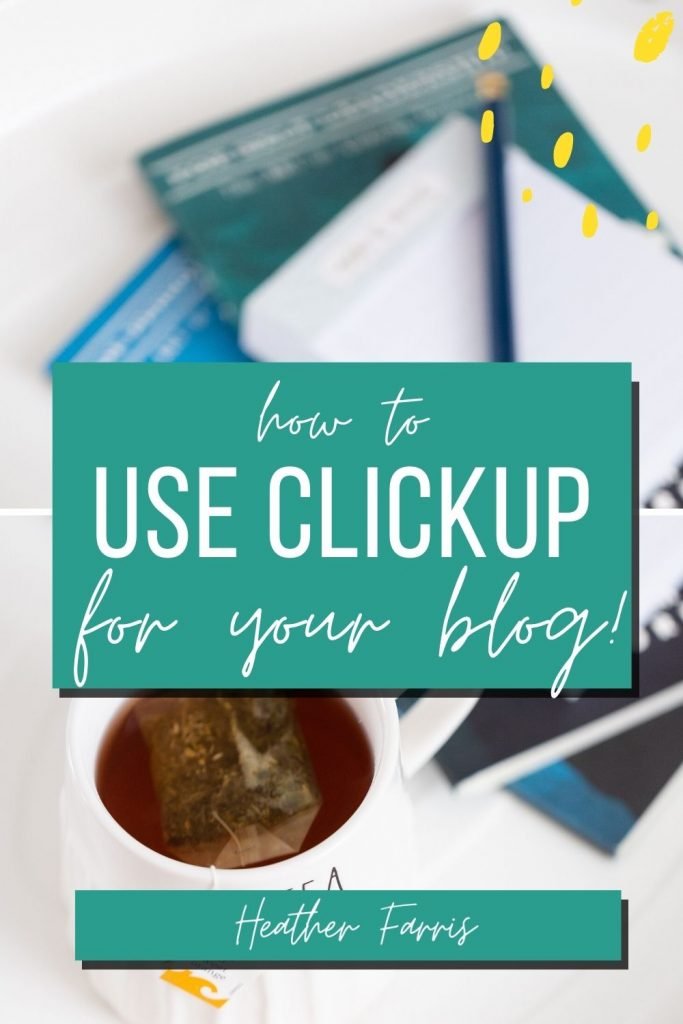

Heather Farris went to school for accounting and worked for years in banking and finance. After finding all of that entirely too boring she started her first blog in her basement in August of 2016. She has started 3 blogs in the marketing, motherhood and travel niches and used Pinterest to grow them all. She quickly became the go-to Pinterest strategist in her peer circles and has been implementing strategies, driving traffic and sales through organic and paid tactics for her clients. On this blog and her YouTube channel, as a renowned Pinterest marketing expert, she educates the public about clear and transparent marketing strategies to help them to grow on Pinterest and in other places online as a renowned Pinterest marketing expert.
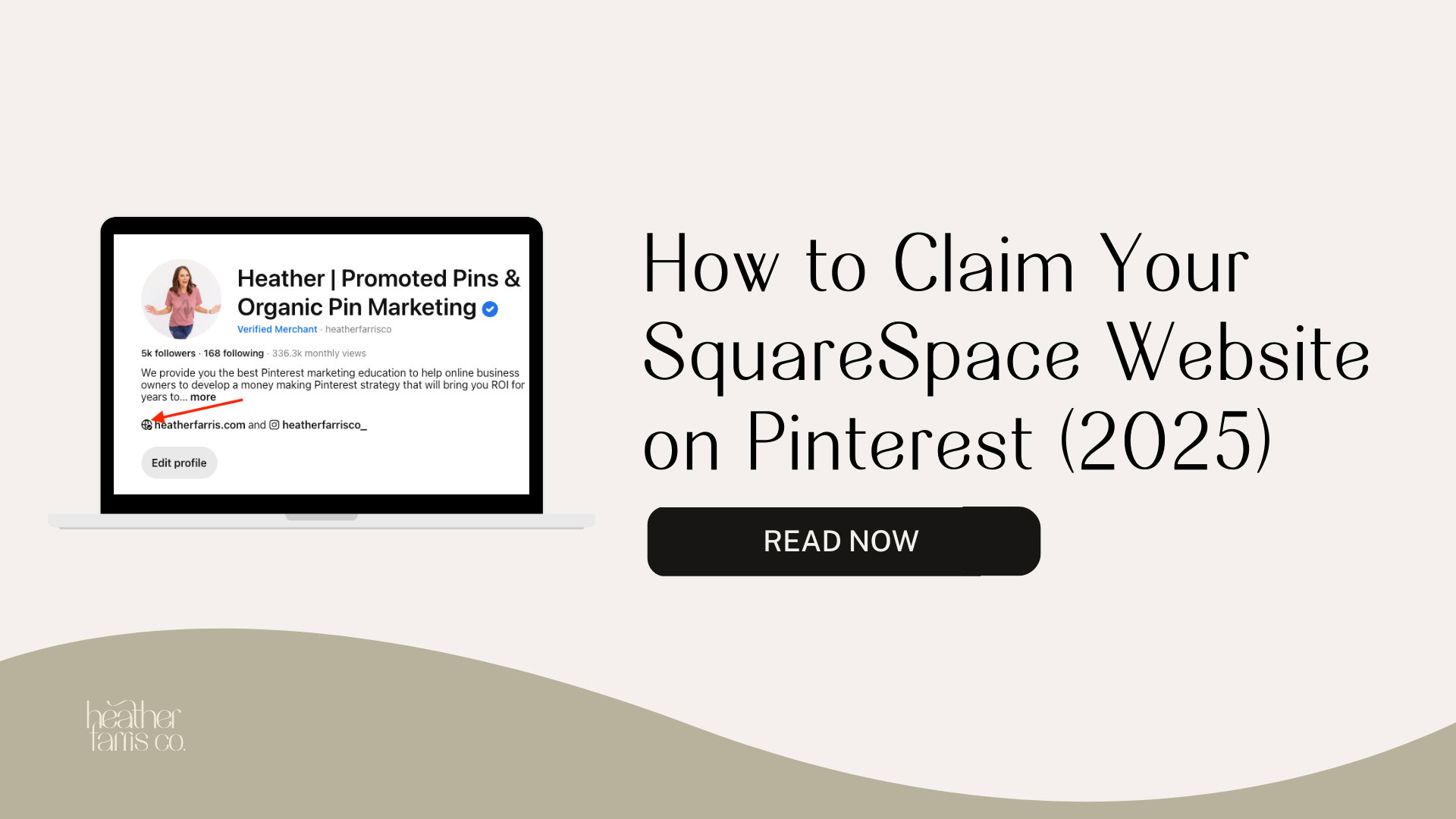
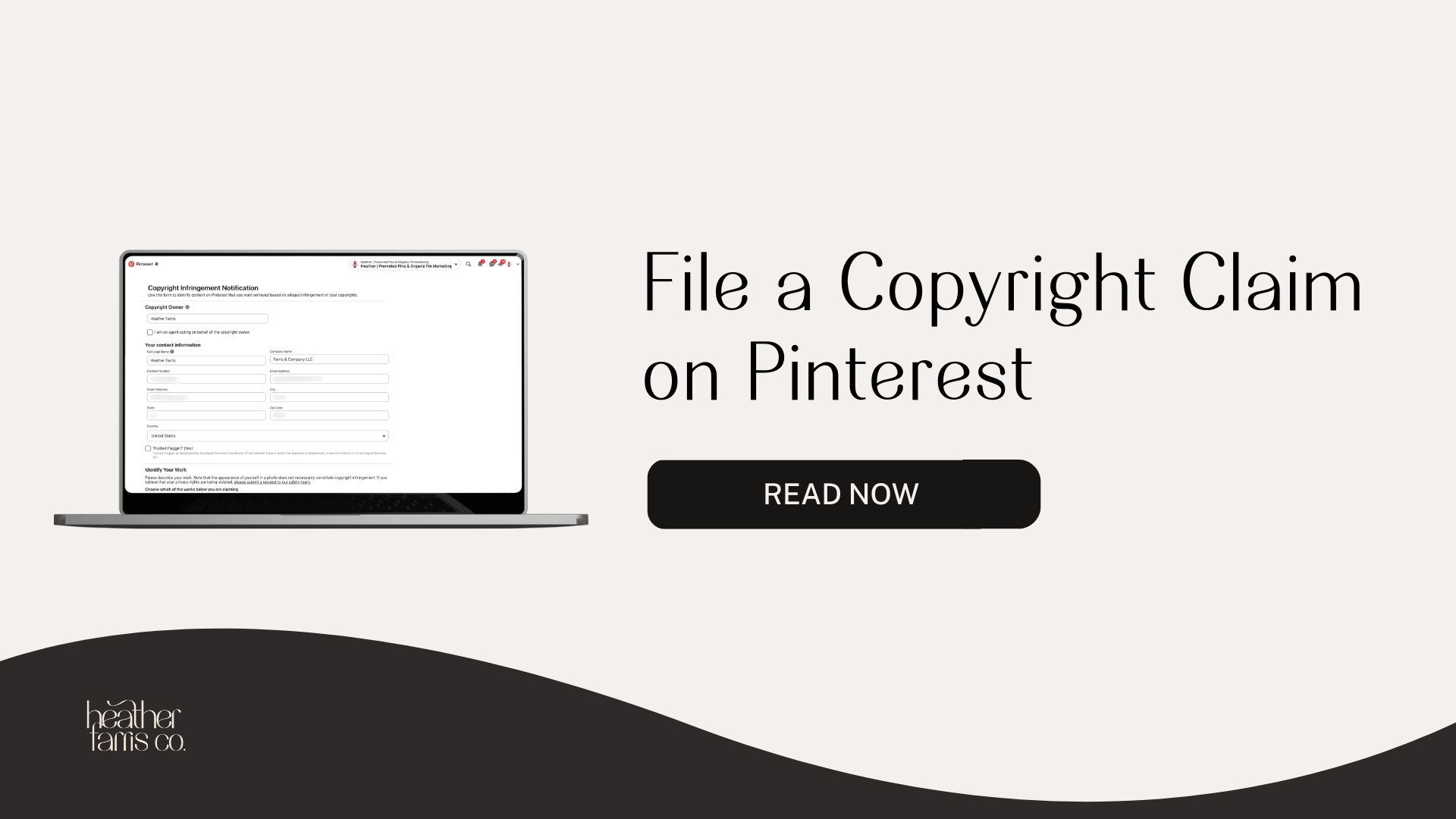
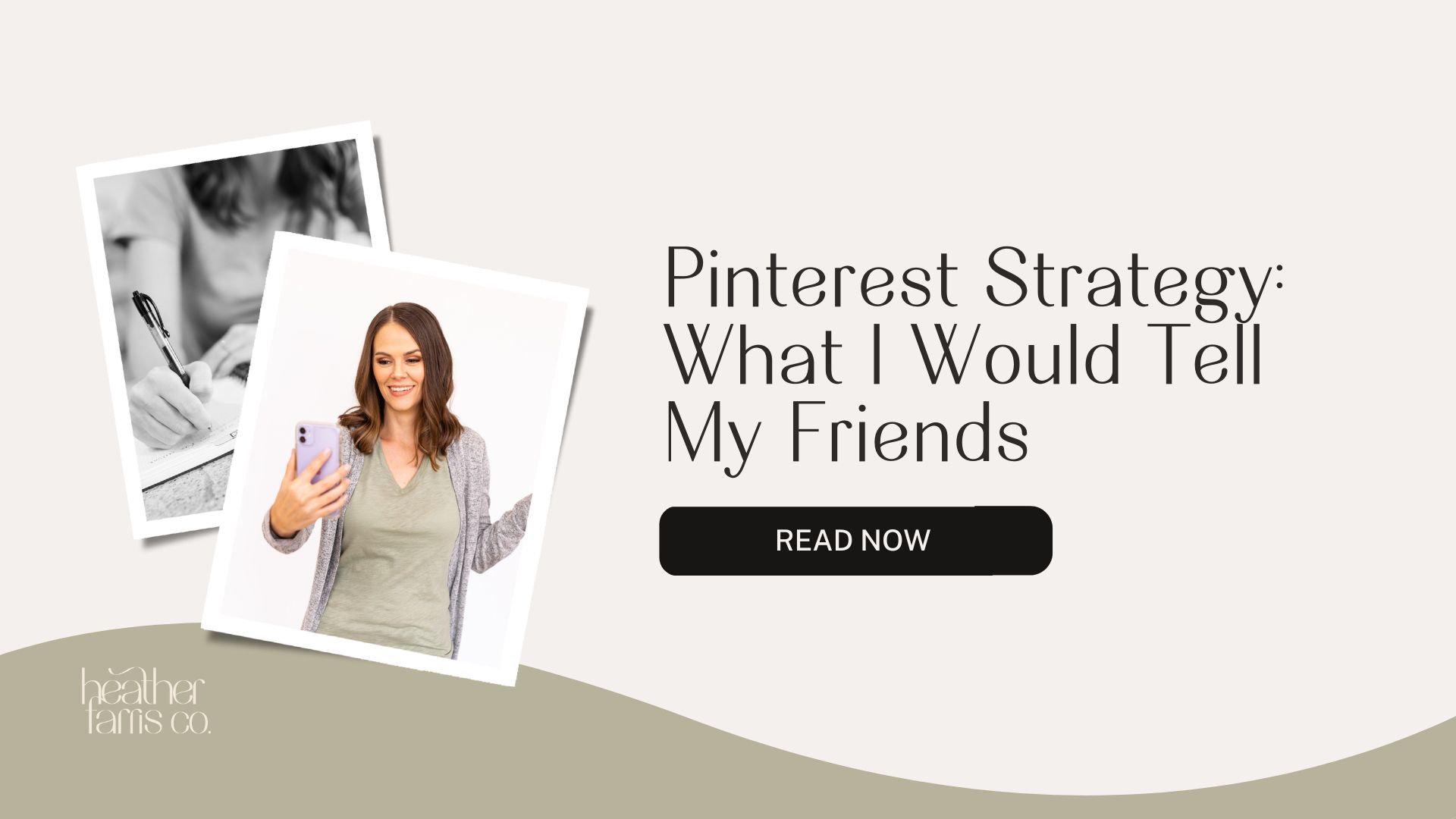
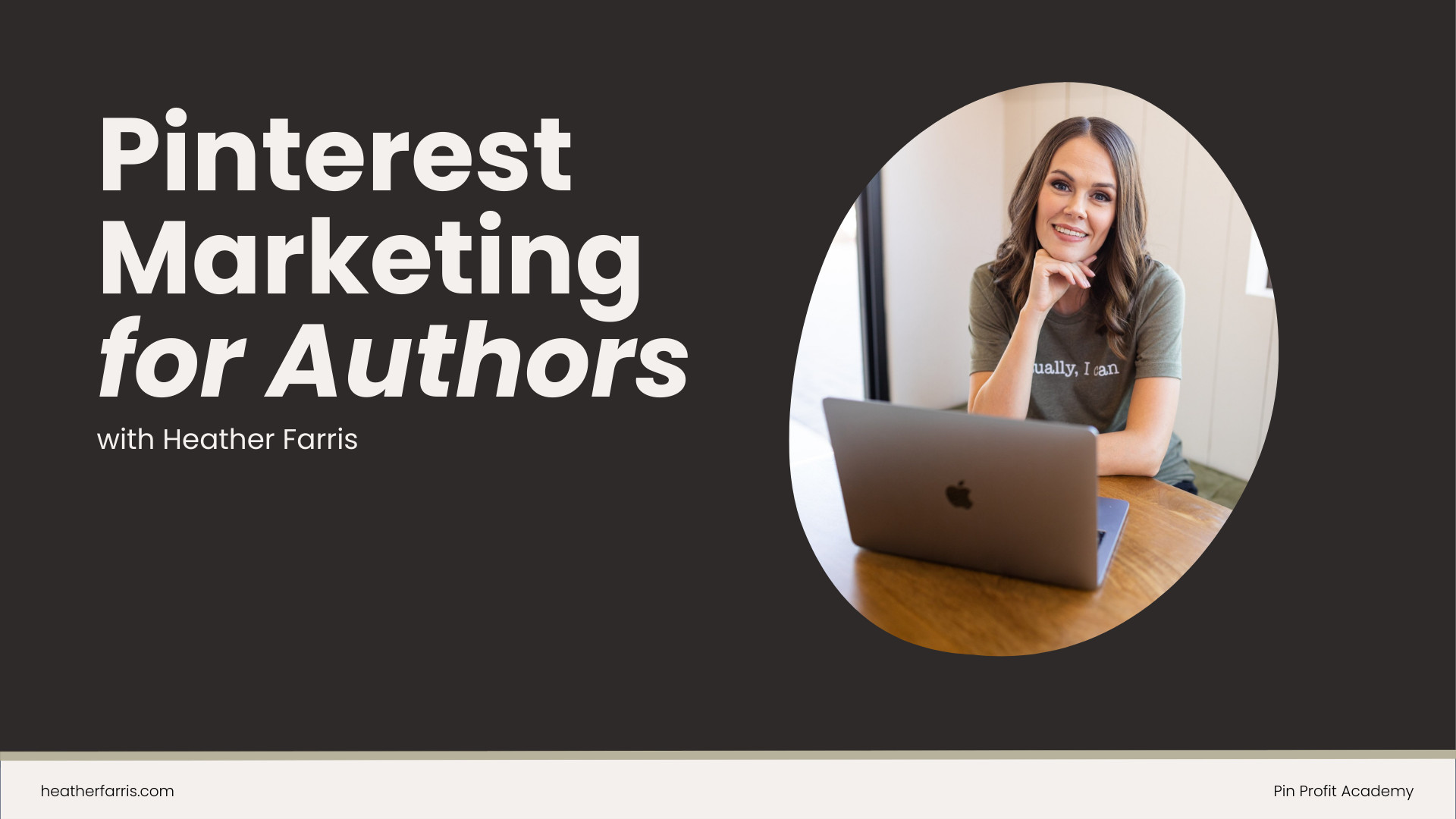

Hello Heather!
Thanks for massive contribution for content management in Clickup!
I have a question:
Is there an option to use Clickup effectively not just for managing content creation but also creating it? Let’s say social posts or articles? I know there is doc view, but usually you need to nest pages inside doc or create a lot of docs which make everything cluttered in List view or Doc view. But maybe there is a way..
I personally create new google docs in the task view. I connected my google account to clickup and this quickly creates google docs in that task. I personally do not love the current doc view or messy hub of docs. It’s overwhelming to me. I do however outline all of my youtube videos & blog posts as well as write all my social content right inside the clickup descriptions in tasks.
Wow, Heather, thank you for such a detailed and helpful post! I just joined clickup and I can SEE that it’s going to be great but had no idea where to start, have about fifty ‘space’s by accident, am off to go tidy up and automate right now!
Thank you so much!
This is a great post – I’m just figuring ClickUp out and understanding that you use Google Docs so that your clients can edit and approve the files is really handy.
Appreciate your help.
I do use google drive embeds & really enjoy that feature!
Hmm it seems like your website ate my first comment (it was extremely long) so I
guess I’ll just sum it up what I wrote and say, I’m thoroughly enjoying your blog.
I as well am an aspiring blog blogger but I’m still new to everything.
Do you have any tips for newbie blog writers? I’d genuinely appreciate it.
Asking questions are truly good thing if you are not understanding anything totally, but this
article provides pleasant understanding even.
You’ve made some good points there. I looked on the web to learn more about the
issue and found most people will go along with your views on this site.
Amazing website
Very nice website i like this article good job admin