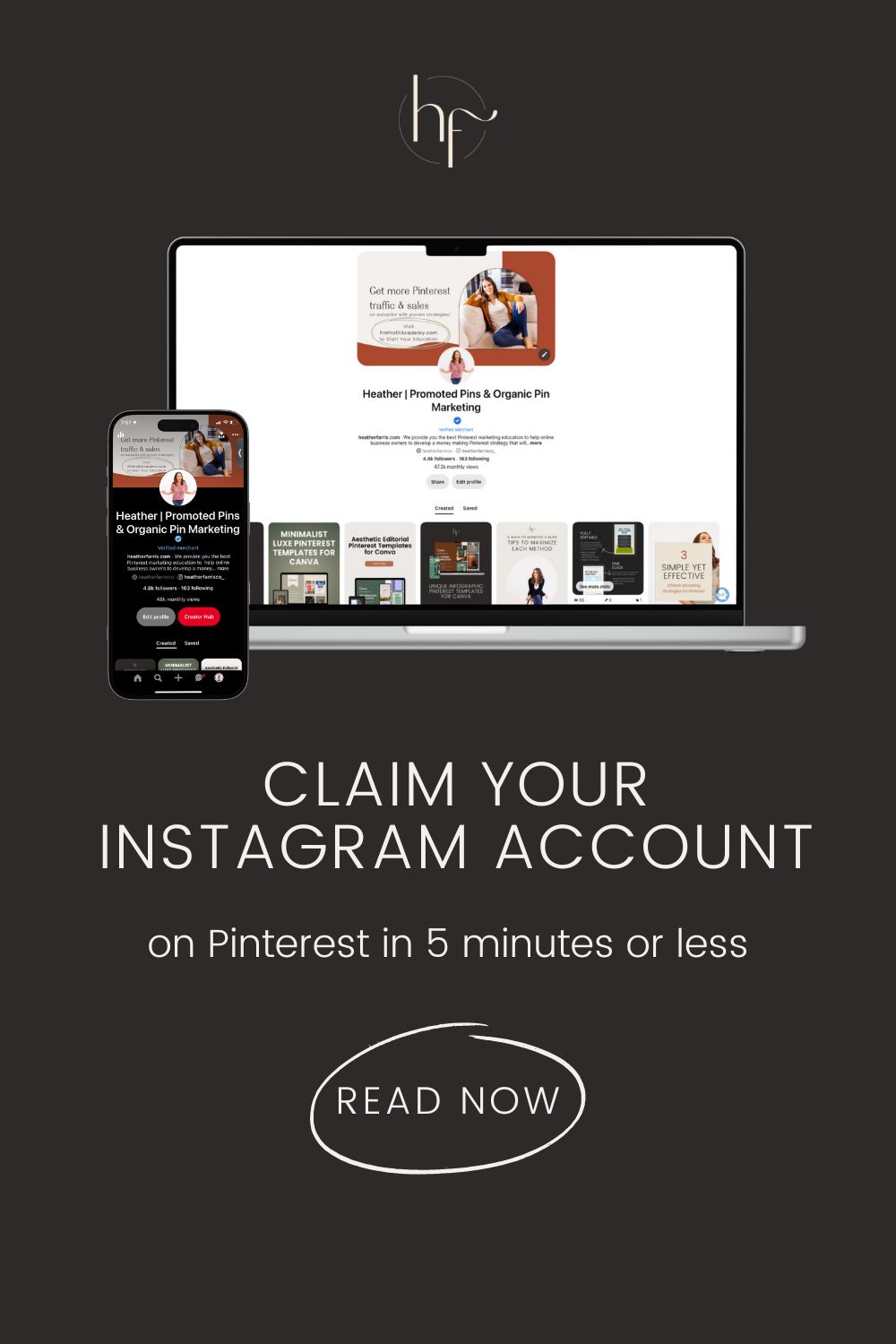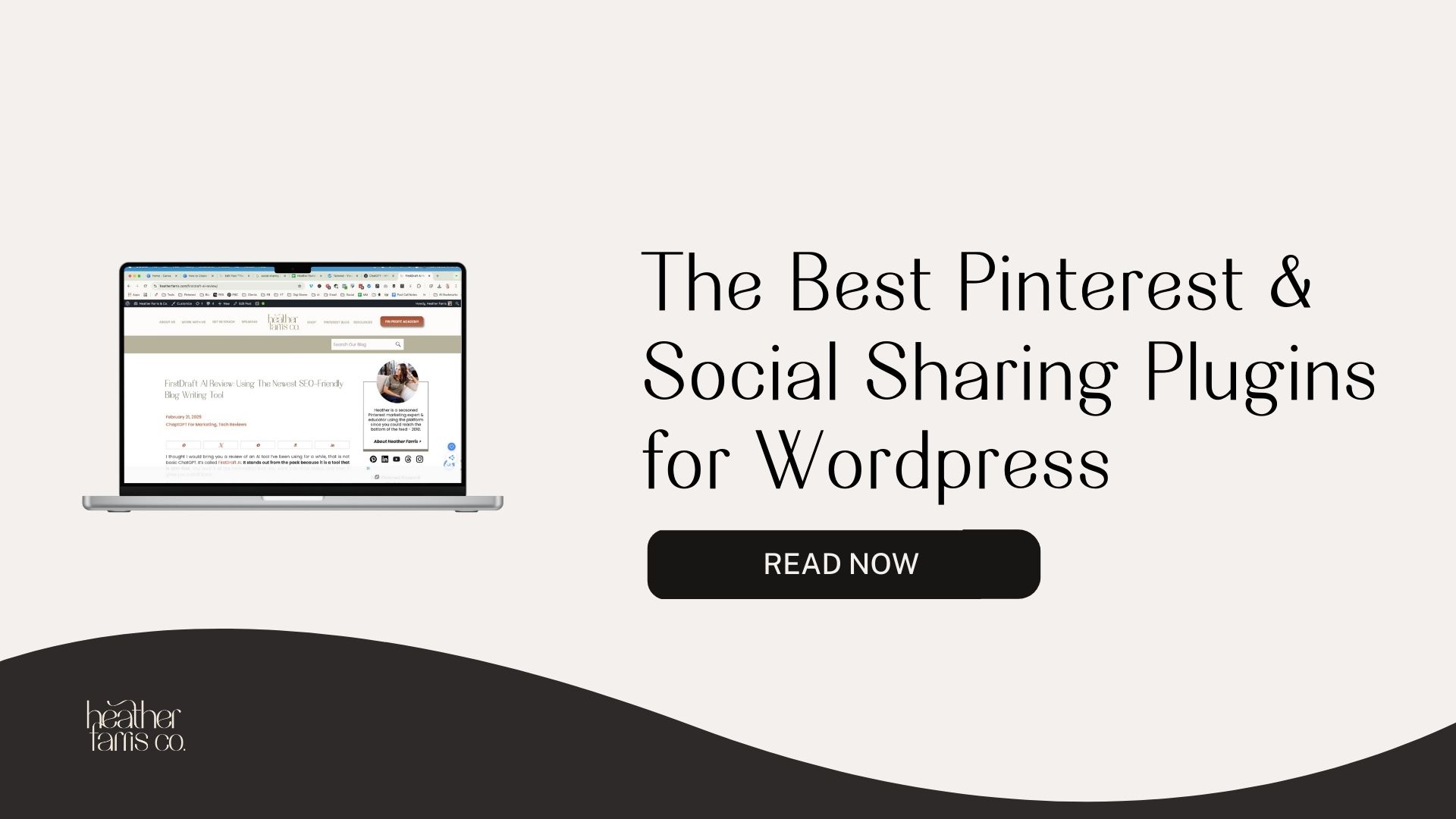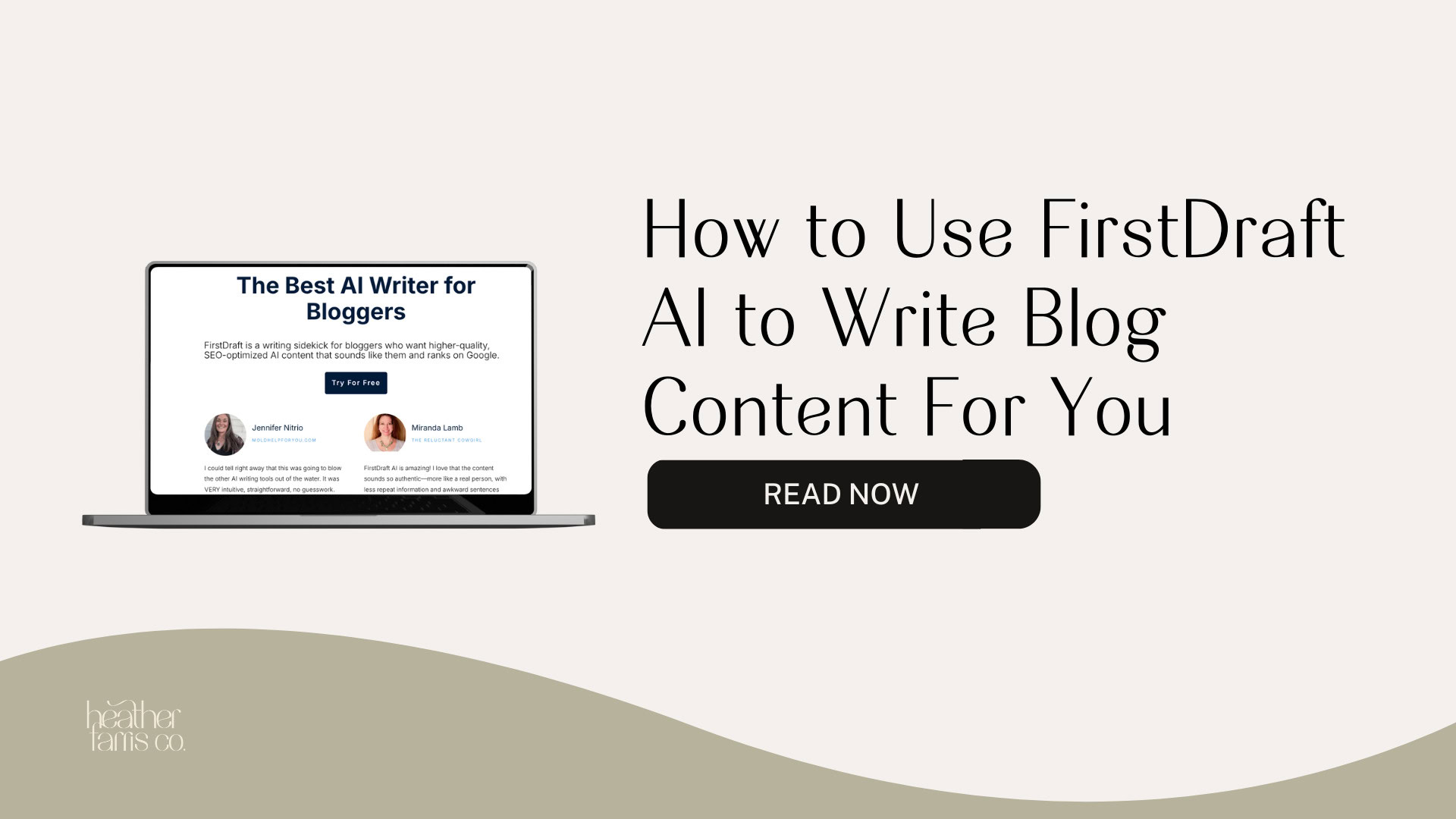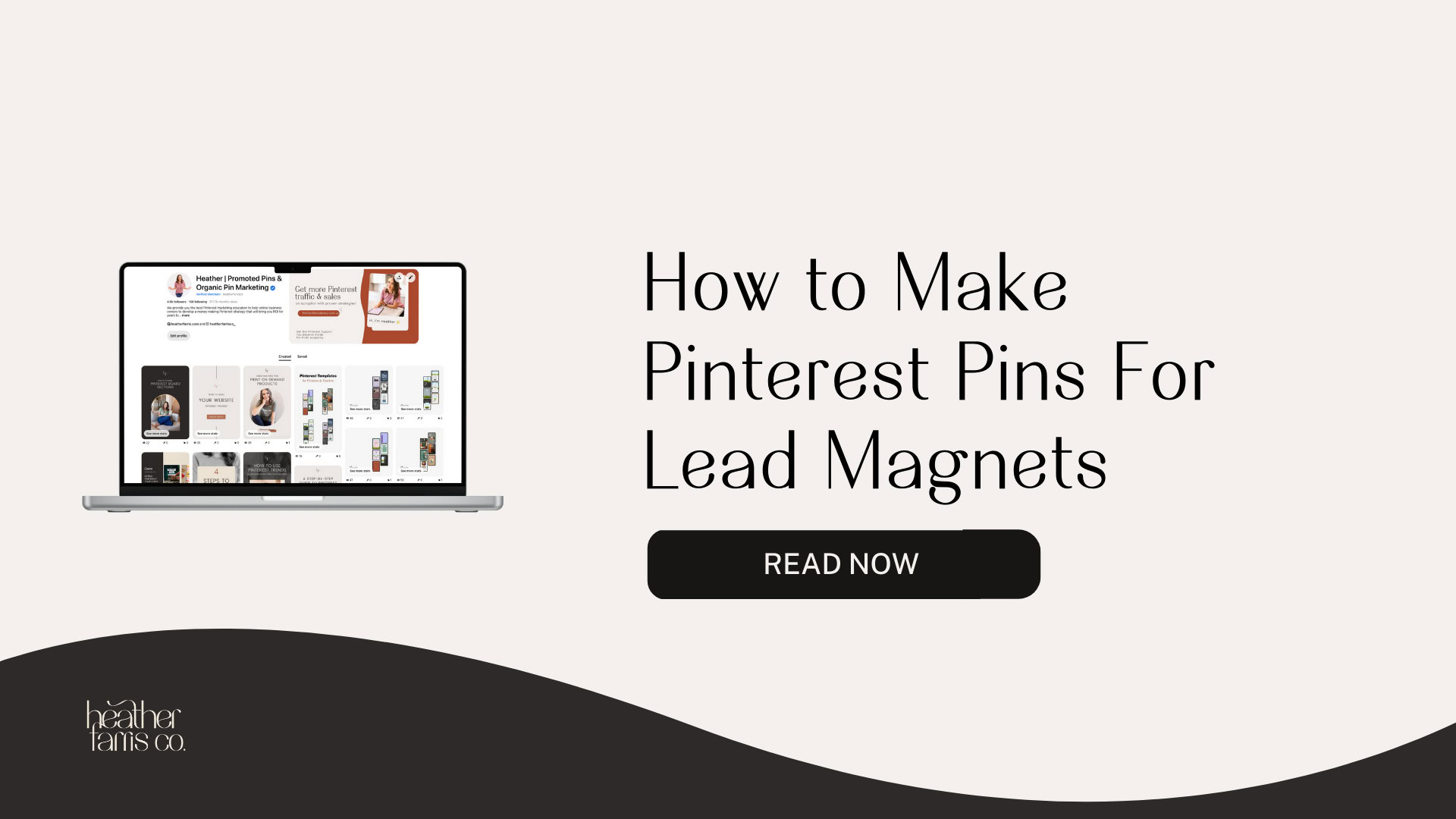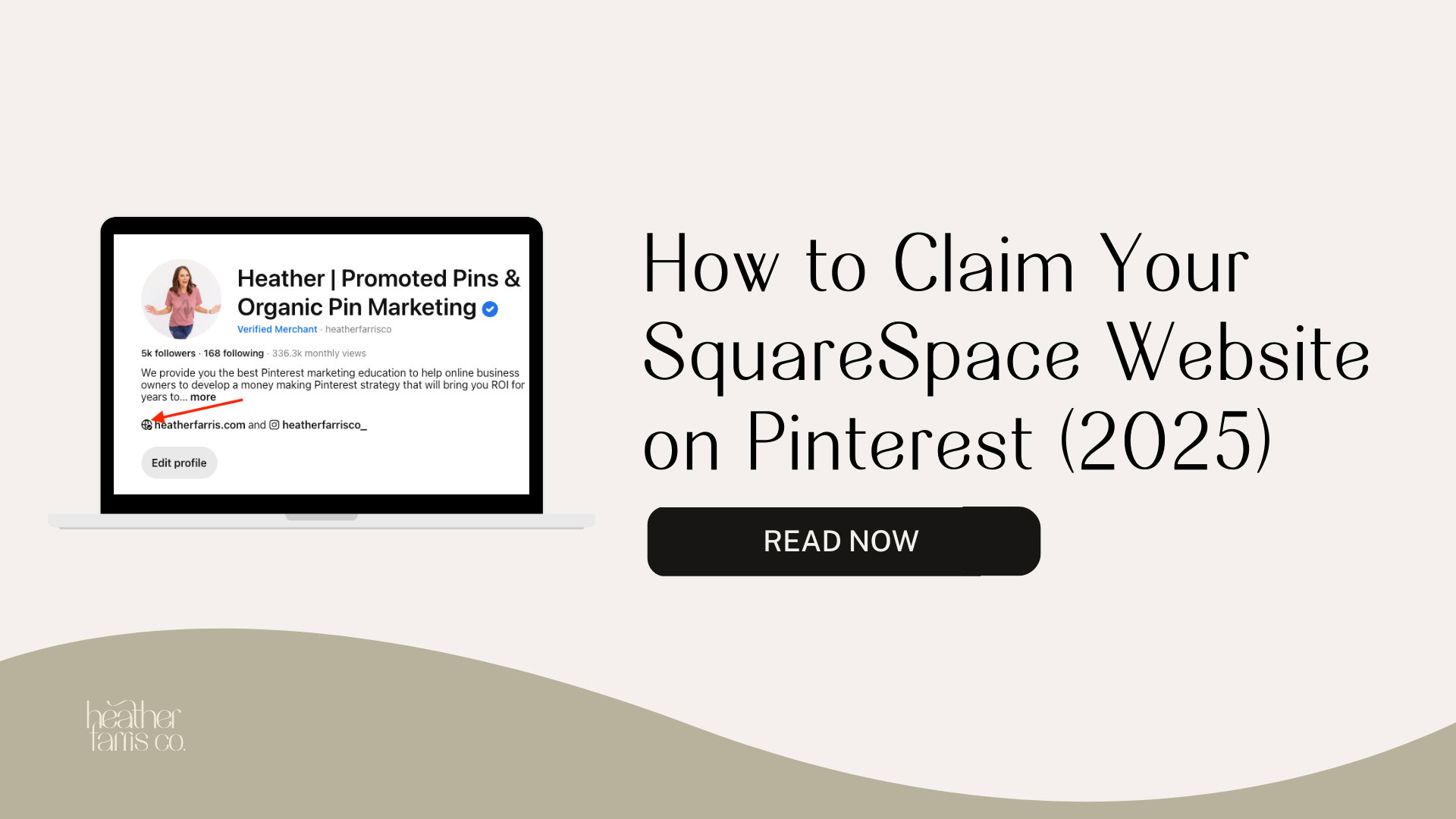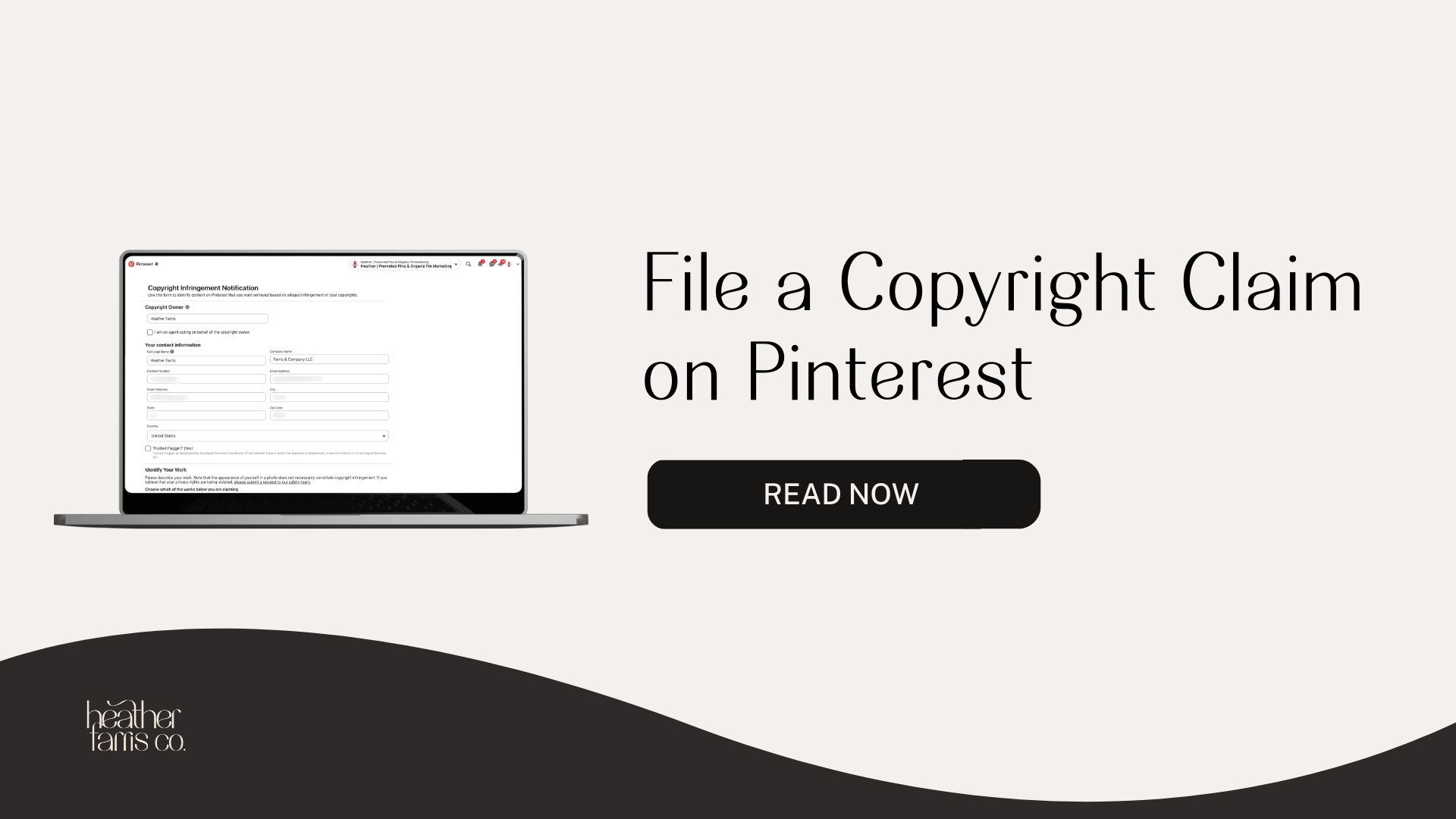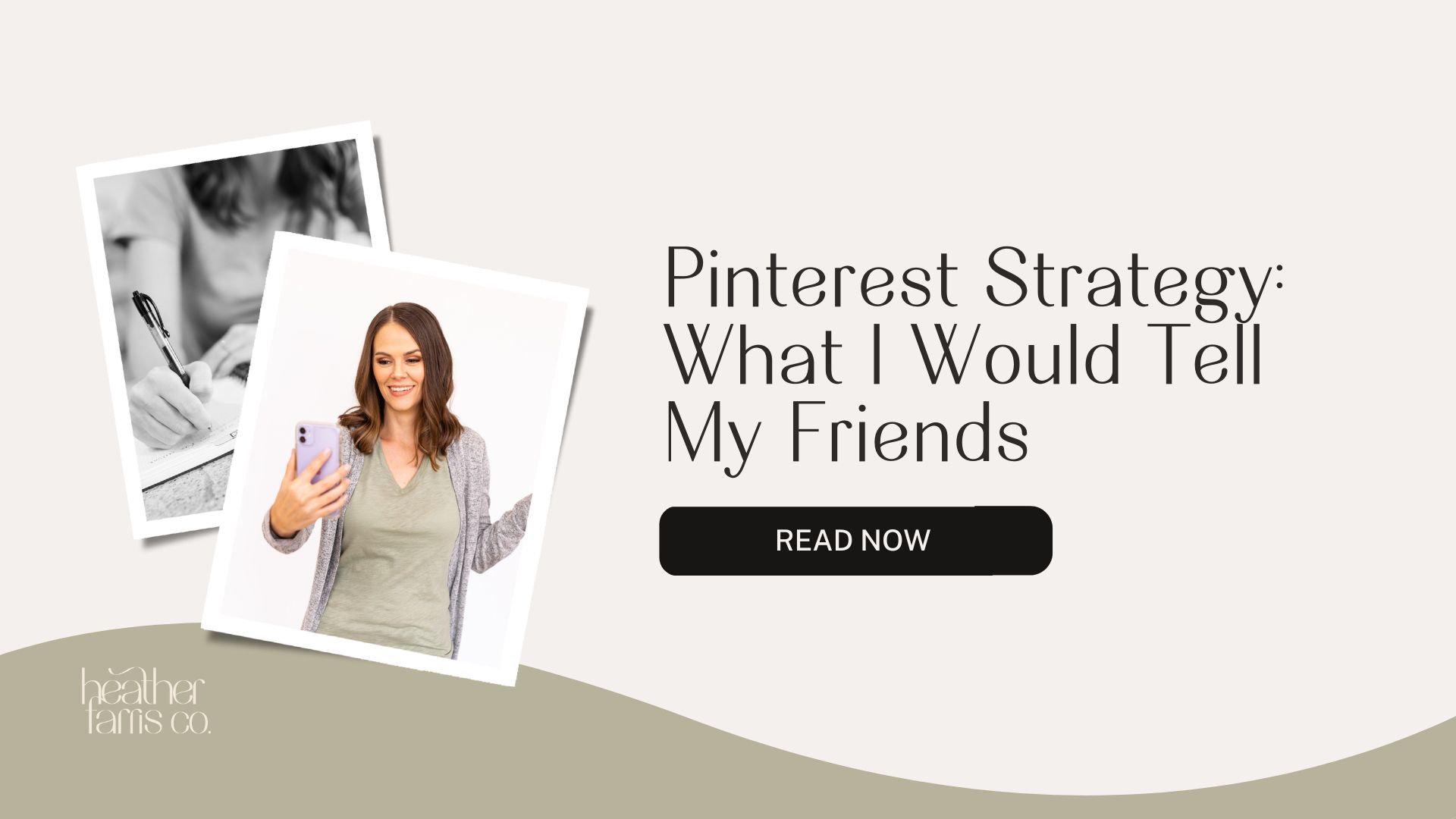Heather is a seasoned
Pinterest marketing expert & educator using the platform since you could reach the bottom of the feed - 2010.
About Heather Farris >
How to Claim Your Instagram Account on Pinterest
October 9, 2024
You’re here because you can claim your Instagram on Pinterest now. I’m going to show you exactly how you can do that and walk you through some of the aspects of using this connection to your benefit.
How to Claim Your Instagram Account on Pinterest
To get started with this connection you will need to login either on mobile or desktop to both your Pinterest account and your Instagram account. If you are logged into multiple Instagram accounts on your device you will need to logout of them as only the primary account will be able to connect to Pinterest.
Jana & I did a live on this integration to chat more in depth about it on 1/22/2025.
Let’s start with what this looks like on desktop.
In the top right hand corner of your Pinterest account click the tiny carrot and then choose settings.
From there choose “claimed accounts” in the menu on the left-hand side and you’ll be brought to the claimed accounts screen.
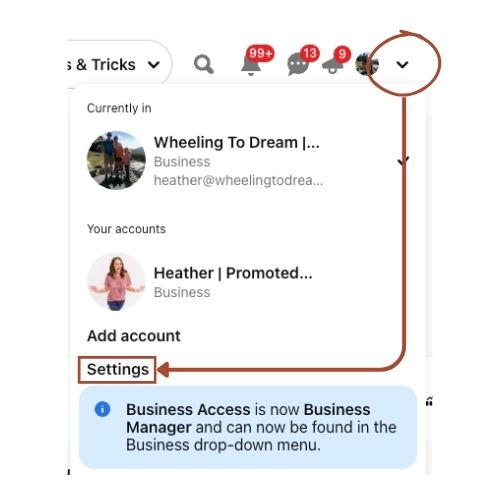
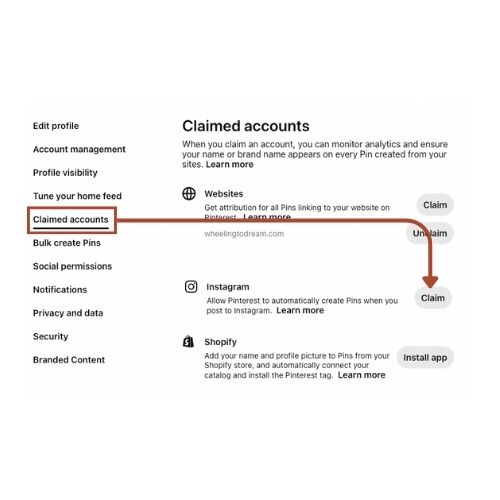
You’re then going to see a popup on your screen to login to Instagram. If you’re already logged in on your browser there should not be a login box for you to input your credentials into. When I have gone through this I have just seen the following 2 images. Once you click to login to Instagram you’re going to see a popup that is going to give permissions to Pinterest. Click allow on both popups.
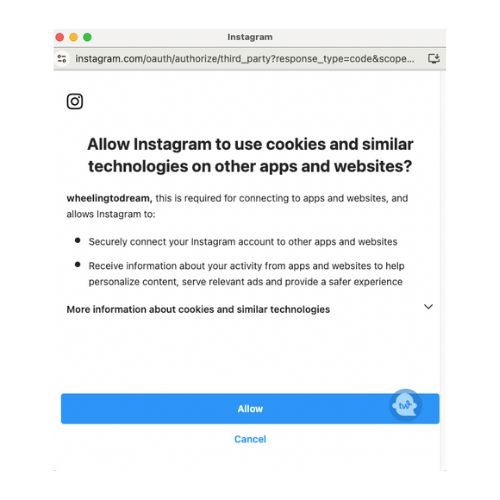
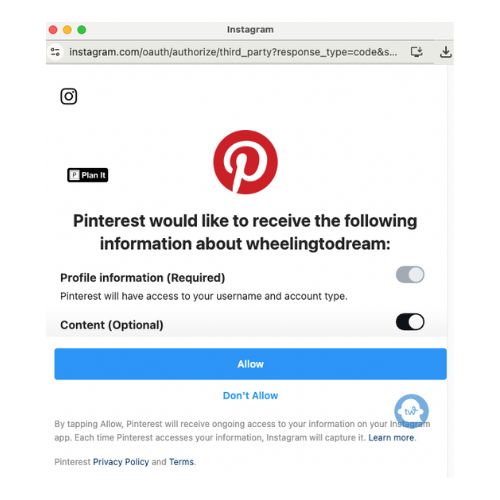
Now that you have connected your account it’s time to select a destination to auto-publish Pins to. Your options are to auto-publish or not and at the same time you can choose to import your last 90 days worth of content. More on this later.
You will be able to choose to put your content on your profile or on a board. If you do not choose a board Pinterest will create one for you.
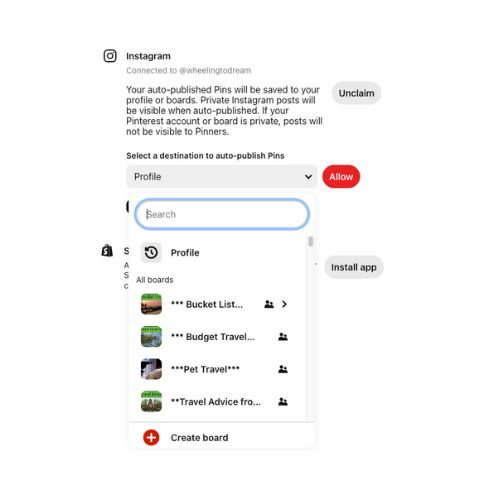
Once your content starts to import you will need to start optimizing that content for Pinterest. Your content is optimized for Instagram so when it imports it doesn’t have a title, it links back to your Instagram post and it contains your Instagram caption.
There are things you need to do to optimize this content for Pinterest so let’s dig into that.
How to Claim Your Instagram Account on Mobile
Now let’s go through how to claim your Instagram account on your mobile device.
Step 1: Go to your profile and click the 3 dots in the top right hand corner.
Step 2: Click claimed accounts.
Step 3: Choose Instagram and click claim and follow the steps prompted on the screen to allow Instagram and Pinterest to communicate.
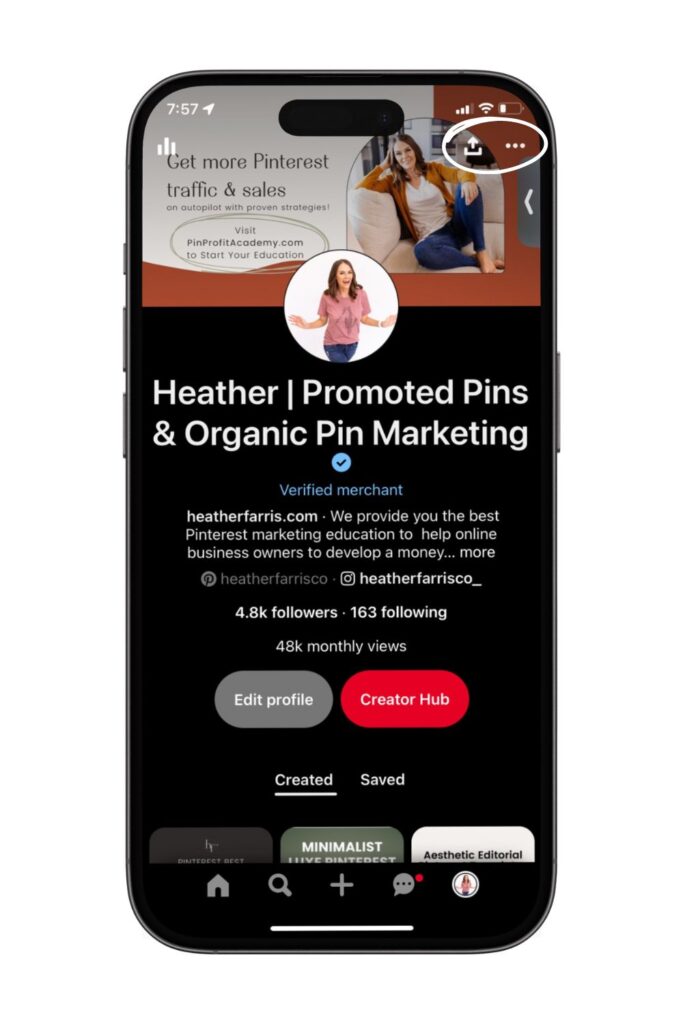
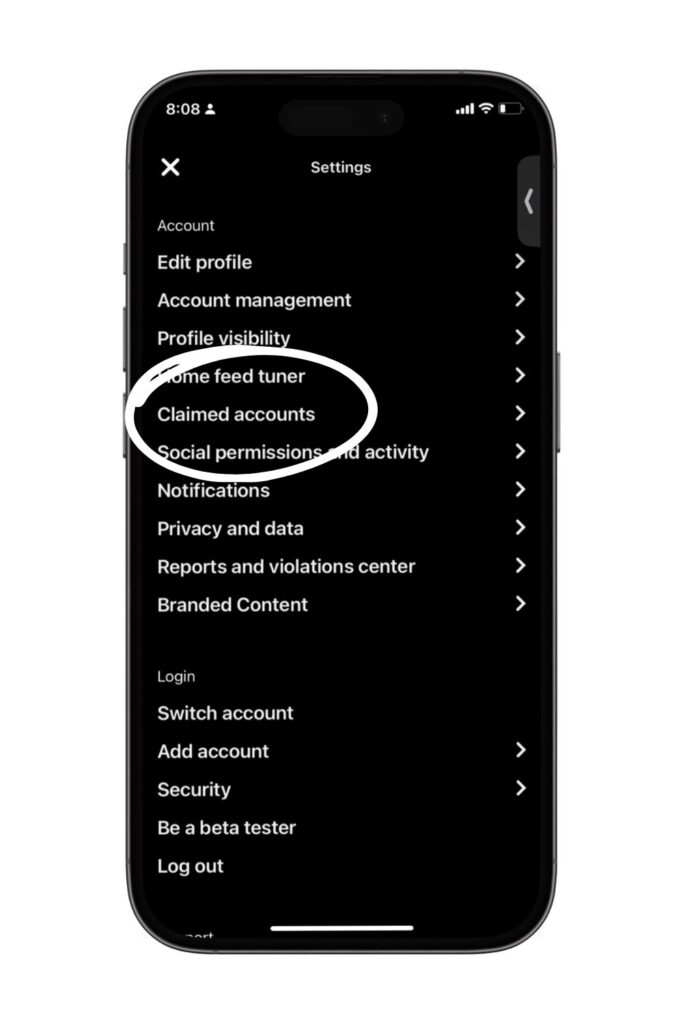
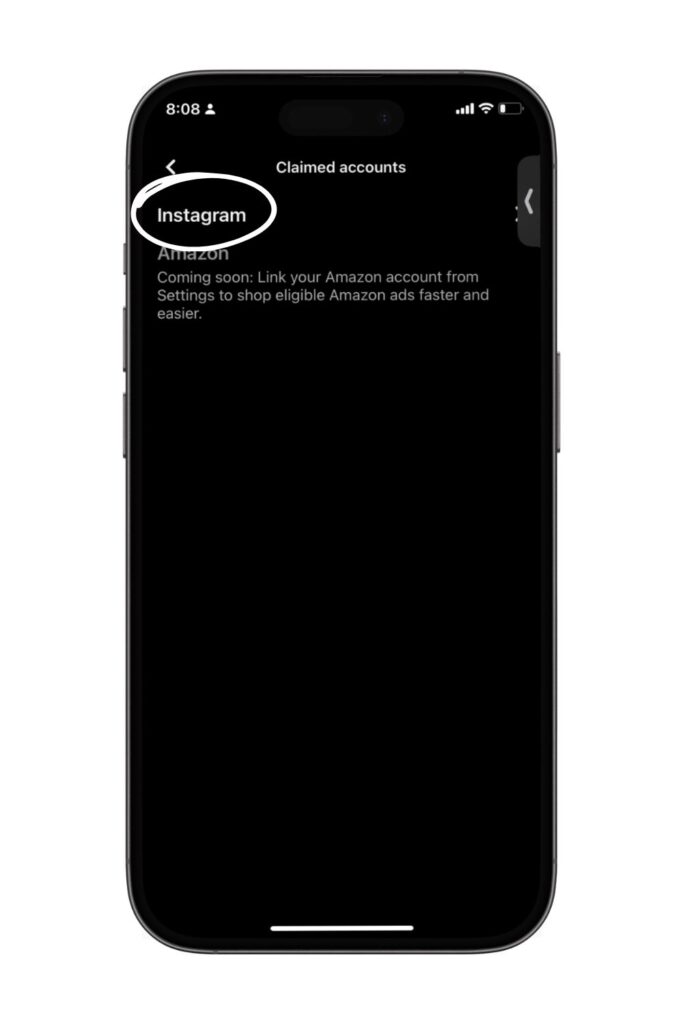
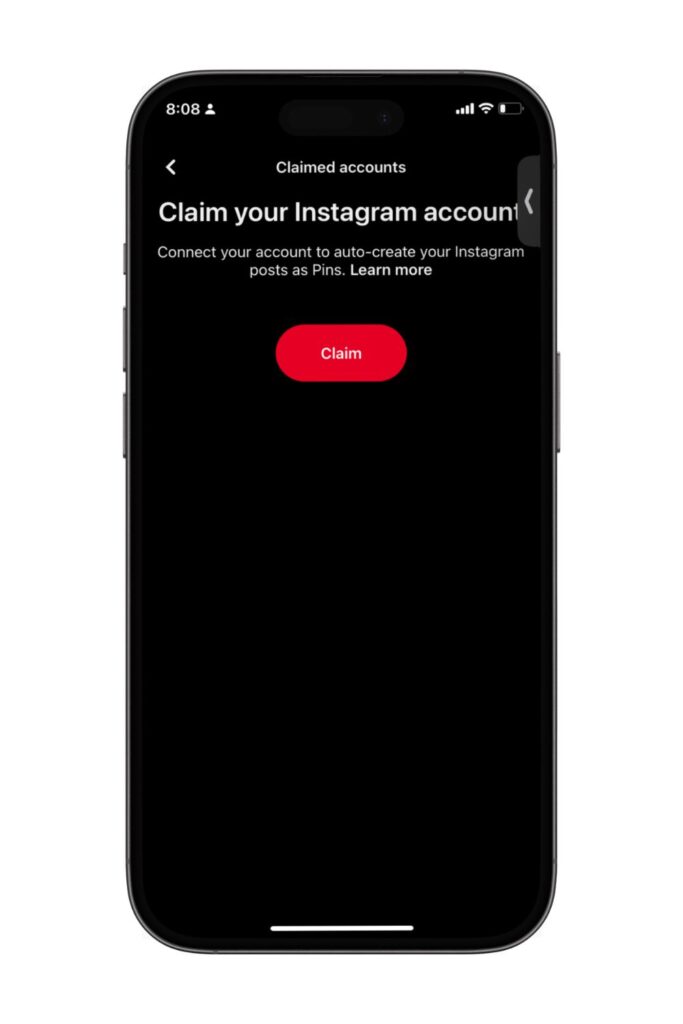
How to Optimize Your Instagram Content on Pinterest
Now that your content has been published to Pinterest you will want to optimize it for the platform and the users on this platform. Your caption on Instagram will exceed what you can utilize on Pinterest and the media doesn’t come through with a Pin title.
Step 1: Find a Pinterest keyword for your Instagram post
There are 3 places to find keywords on Pinterest so you can start with any of those but my preferred place for this is Pinterest Trends.
I’m going to navigate to Pinterest Trends and search for my topic. If you cannot find topics for your search in Pinterest Trends try one of the other two methods for keyword research.
Read: A Step-by-Step Guide to Pinterest SEO Strategies to Boost Traffic
For example, this Instagram carousel post that auto-published from Instagram. I won’t be able to find topics in the Trends tool but I can use the search bar. Once I decide on my main keyword I’m going to write a Pin title and re-write my description to include 5 Pinterest keywords.
Step 2: Change Your Pin Link
Then I’m going to change the link to go to my content and not back to Instagram.
In this instance this is a bot I built for ChatGPT with my Pinterest marketing strategy as the training.
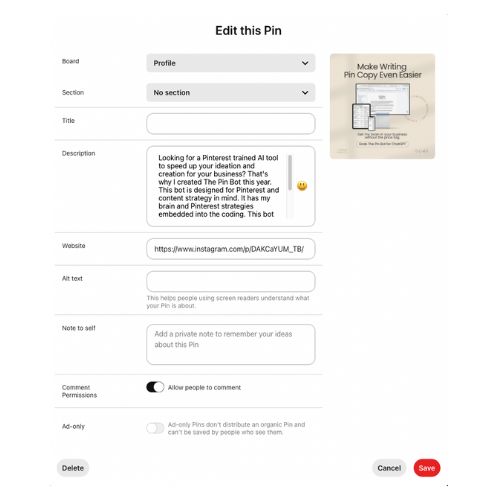
In this post you can see that the title is blank and the website link is Instagram.
I am going to take my research and optimize this post to go to the thing I was promoting in the post. With Instagram people have to find your link in bio or type in a URL from your post to find any promotions or links to your feed content. Pinterest doesn’t do this. They allow you to link directly to your content or products.
So I optimized it.
Step 3: Change Your Pin Description & Pin Title
You can see how I added a title, “How to Use ChatGPT to Write Pinterest Pin Copy” and the description was also change and optimized.
I then grabbed the link from the blog post I wrote about this product featured in this post and pointed the link to that post.
Now my Instagram content is finding a new life on Pinterest and I’m showing up when people search for me on this platform then they’re going to my website.
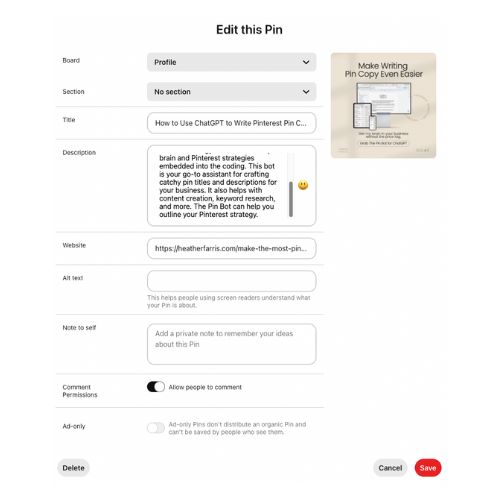
How Do I Choose a Board for My Pin?
Great question, I would assign the pin to the most relevant board. For example, my Pin Bot Instagram post would be placed on my board about How to Use ChatGPT for Pinterest. Try to match the keyword and the board together.
Should I Remove Hashtags from my Instagram Captions?
That’s a really great question and the answer depends. Are your hashtags keywords on Pinterest? If so, then no you don’t need to remove them. If they aren’t keywords on Pinterest then yes you want to delete them and replace them with actual keywords found on this platform.
I always prioritize my Pinterest preferred keywords over anything on social media platforms because I verify that the audience on Pinterest is searching for it.
How Many Posts Can Be Imported from Instagram?
You can have Pinterest import up to 150 posts per day and that is limited to the last 90 days on your account.
What Countries Have Access to This Feature?
At the time of writing this you can import videos if you’re in the United States, Canada, United Kingdom & Australia. Pinterest has not said if images are restricted to certain countries. Read more here.
Can I Use This Instagram Account Claiming Feature with a Personal or Business Account?
You need to have a Pinterest business account to use this feature. As far as I can tell the type of Instagram account is not stipulated at this time.
What Happens to the Music I Use on Instagram?
Your music is copyrighted by the studio, creator and licensed to platforms like Instagram. So when you use music on Instagram Reels that Pinterest does not have the license to distribute your sound will be muted. This should not harm your distribution but you might get some emails that look scary. Just optimize those posts and let it ride.
What Happens to the Links I Tag on Instagram Shop?
Great question, those will be removed but you can tag your products on Pinterest too! Here’s how to do that.
Locate the little shopping bag in the top left-hand corner of your Instagram post and click it then choose “url” to input the product URL.
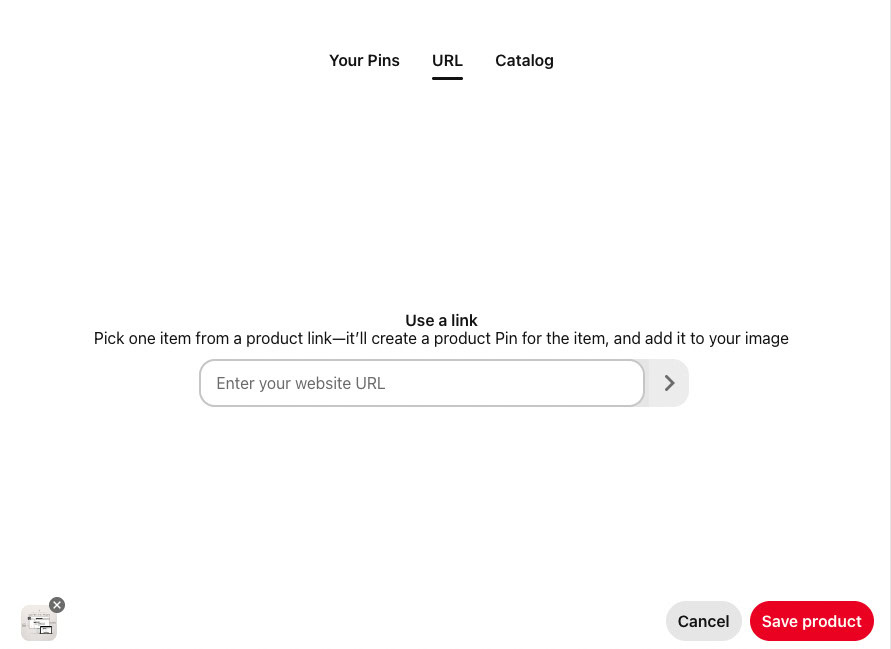
Then click the little arrow button and you’ll choose the product and click save product. Then your product will appear below your profile name on Pinterest.
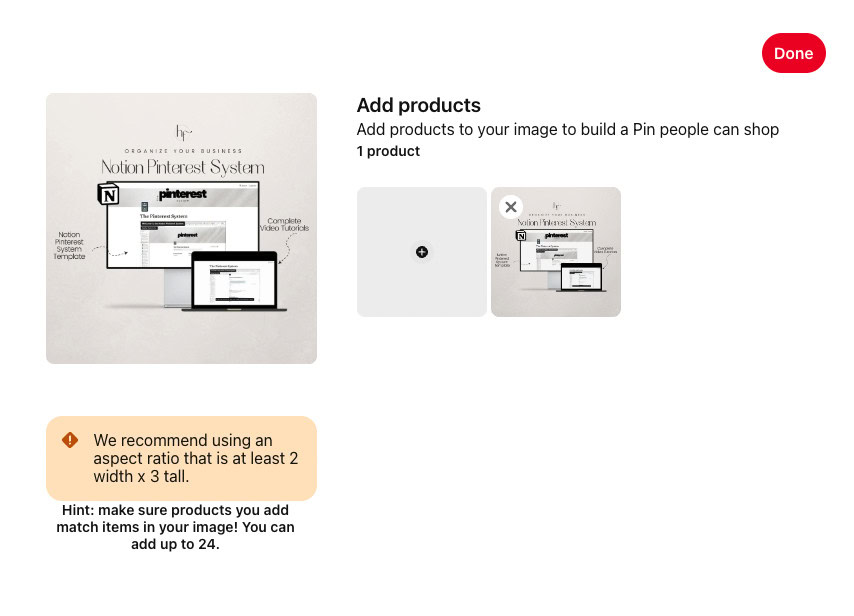
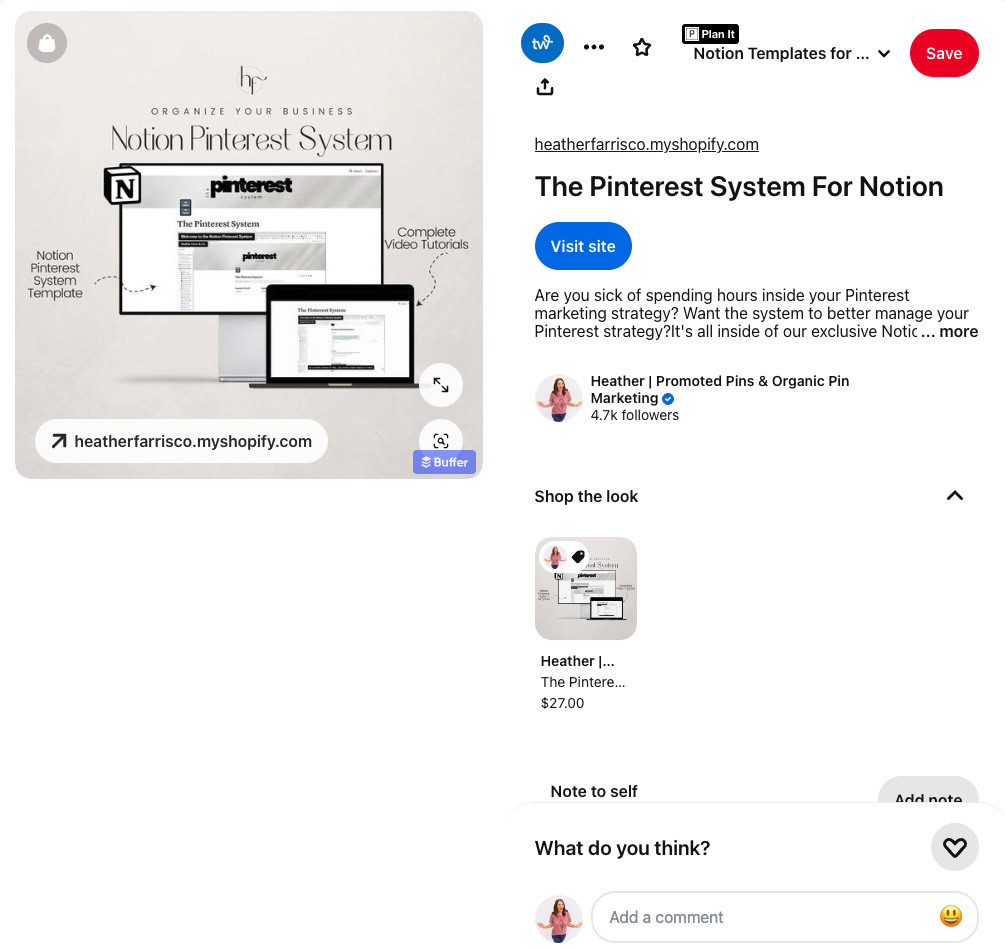
How Do I Choose What Instagram Posts to Redirect to My Own Website?
Great question. In this YouTube video I detailed the Instagram account claiming strategy and some thoughts you might want to consider. The short answer is if you don’t have content to redirect to then leave it as Instagram.
For example this post from Instagram where I was thanking my community of people for supporting me wouldn’t really be a fit for changing the link to my website so I’m not going to change the title or Pinterest description either.
Does the Instagram Watermark Get Removed with This Feature?
Yes, which is one of my favorite features within this toolset! It will import your content to Pinterest without the pesky watermark.
What Happens if Other People Share My Instagram Content to Pinterest?
If you claim your Instagram account in Pinterest, whether you use the auto-publish feature or not, you will get content attribution. That means anytime your content is shared from Instagram to Pinterest it will show in your Analytics Overview as “other pins”.
A Few Additional Things to Remember
- These are 2 different platforms which means there are different strategies and tactics you’ll need to reach the right audience. That also means not every piece of content you make on Instagram is going to be a fit for Pinterest.
- An example I like to use often is this… You’re a content creator making lifestyle content on Instagram. Someone will want to watch you make your smoothie and lip sync to the trending audio on Instagram but on Pinterest the audience wants to know how you made that smoothie and what the ingredients are. So you may want to consider that as you import content from one platform to another.
- You can use Tagged Topics on Pinterest but only if you upload your content directly to Pinterest. So if you’re outside of the 90 day window and you want to bring your content to Pinterest I would follow these steps.
- First, use a tool like Canva to import that content and remove the watermark then re-download it.
- Second, upload to Pinterest using the Create Pin Builder and add your title, description, link and up to 10 tagged topics.
What Are Some Results for This Integration?
So you should know this is a tiny account for me but I can’t show you my client accounts so we are going to look at my results. Results are not guaranteed but the way I view Pinterest is long-term and Instagram is very much short-term.
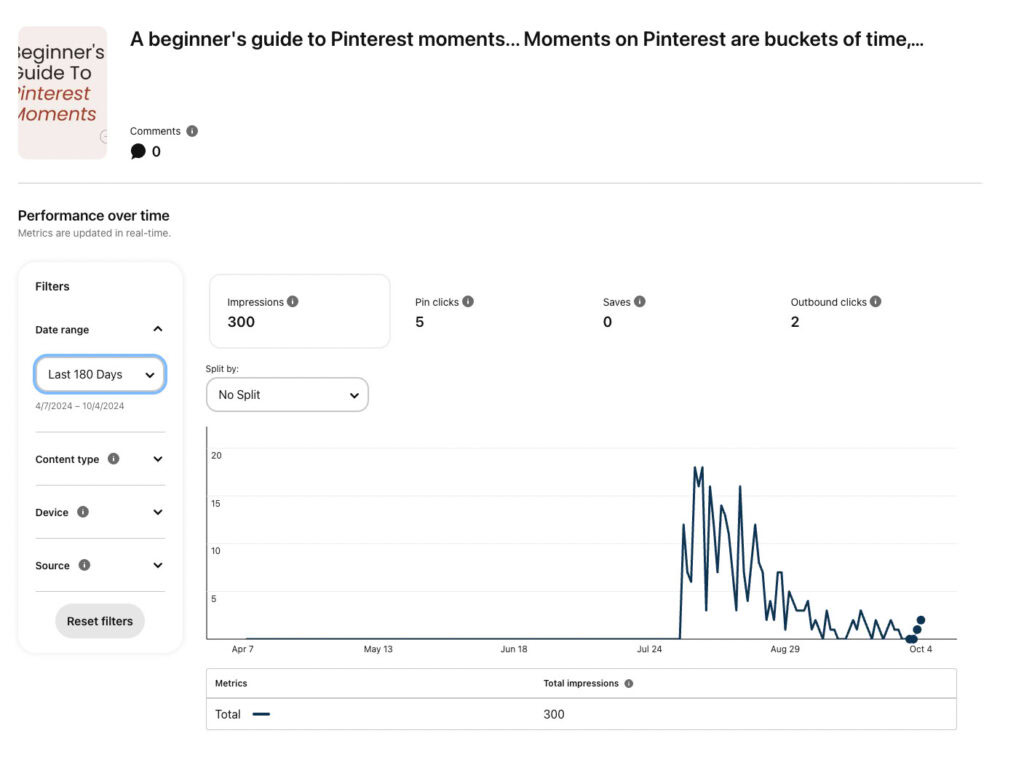
On Pinterest I saw 300 impressions and 2 outbound clicks. That means I got 2 people to visit my site from this where as I didn’t get that on Instagram. I’ll take the traffic over the Instagram engagement.
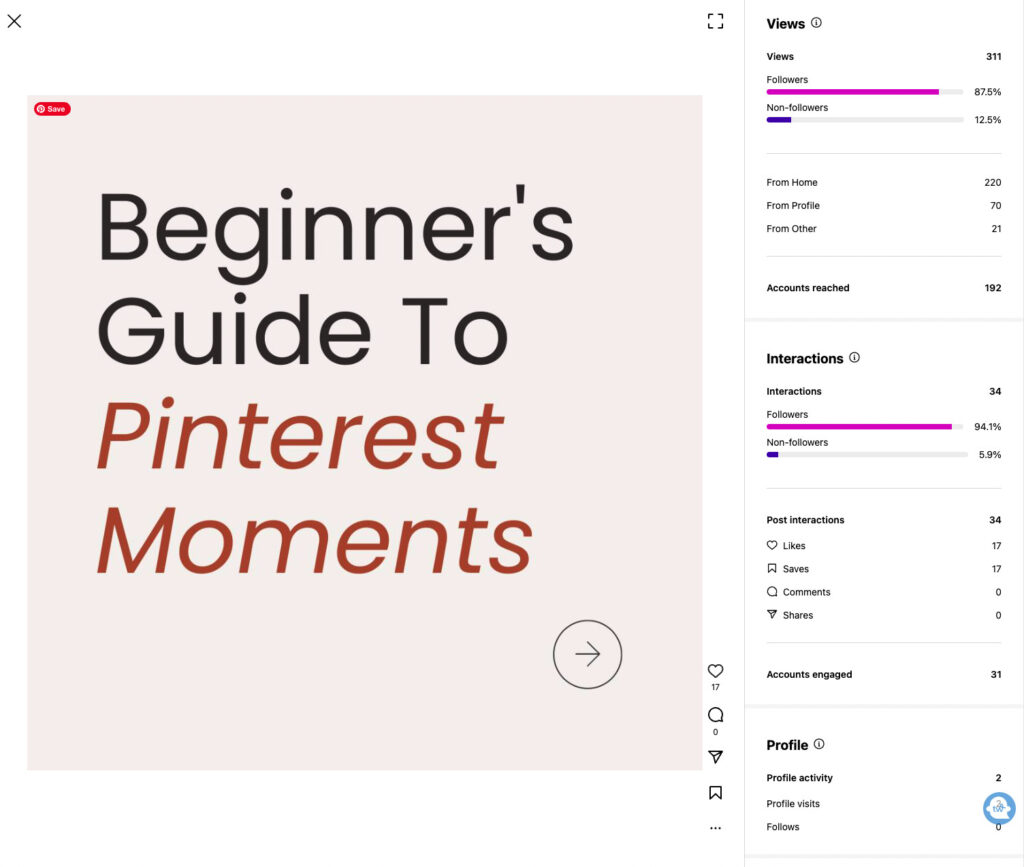
On Instagram I reached 192 accounts and got 34 total interactions. No visits to my site but the saves are great.
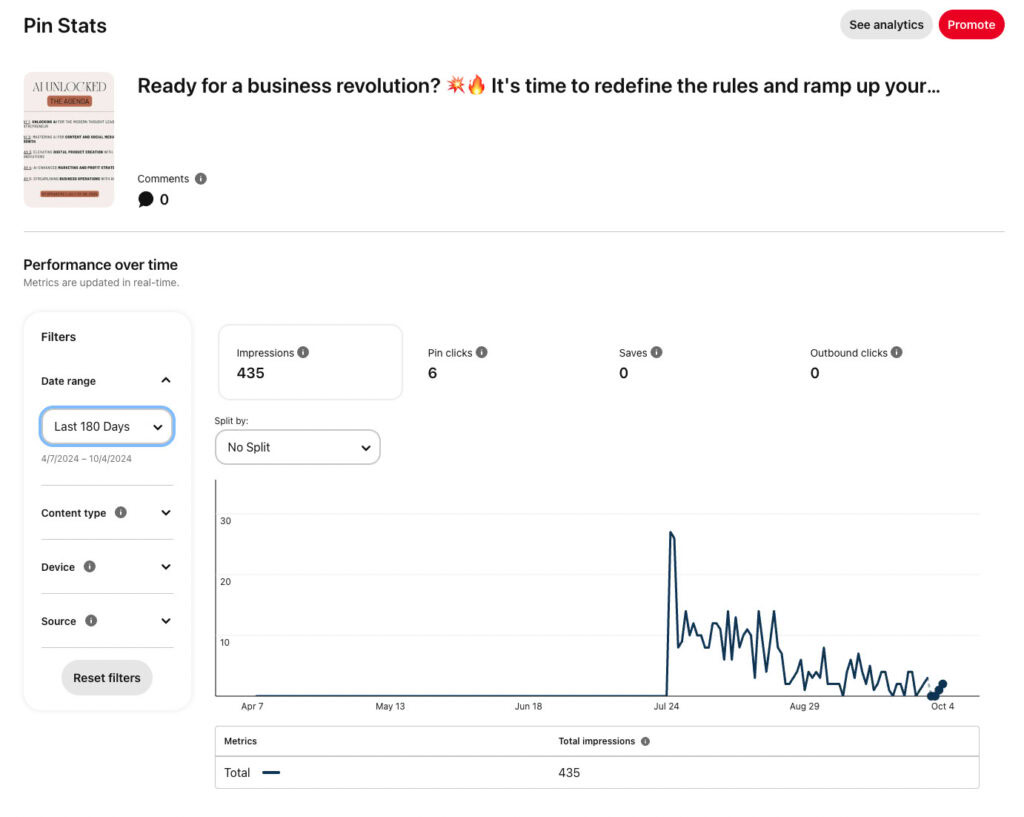
On Pinterest I got 435 impressions and 5 interactions.
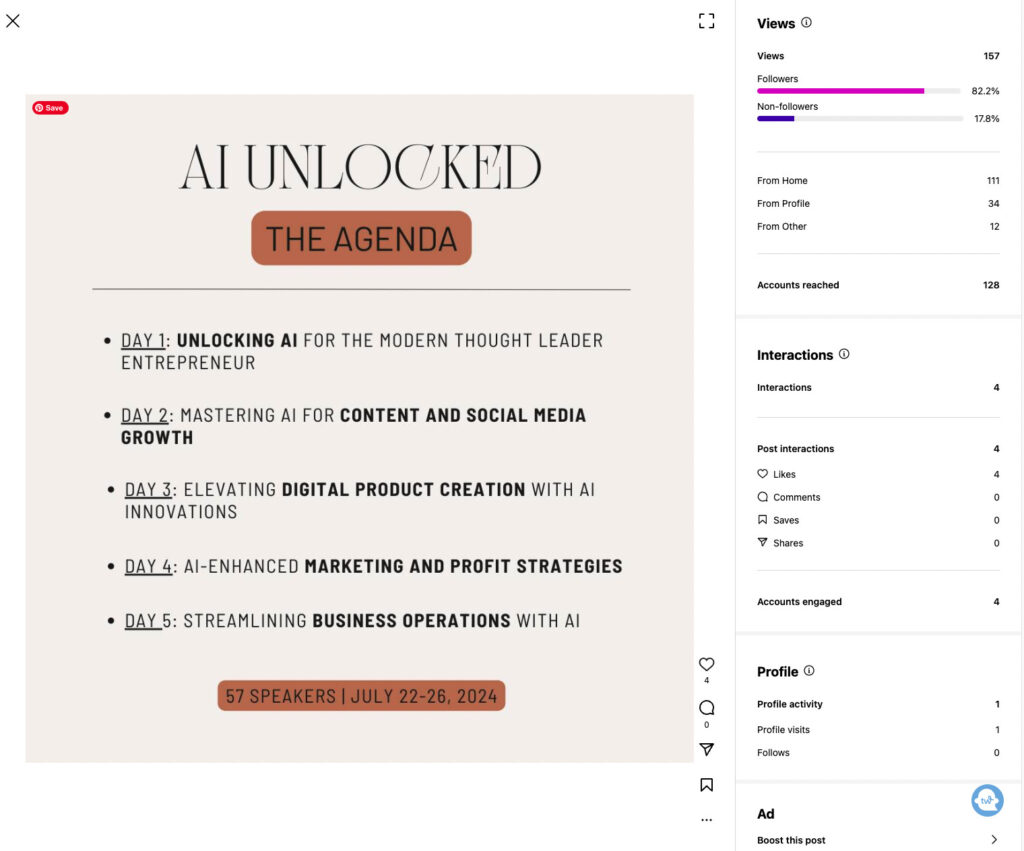
On Instagram I reached 128 accounts and got 4 interactions.
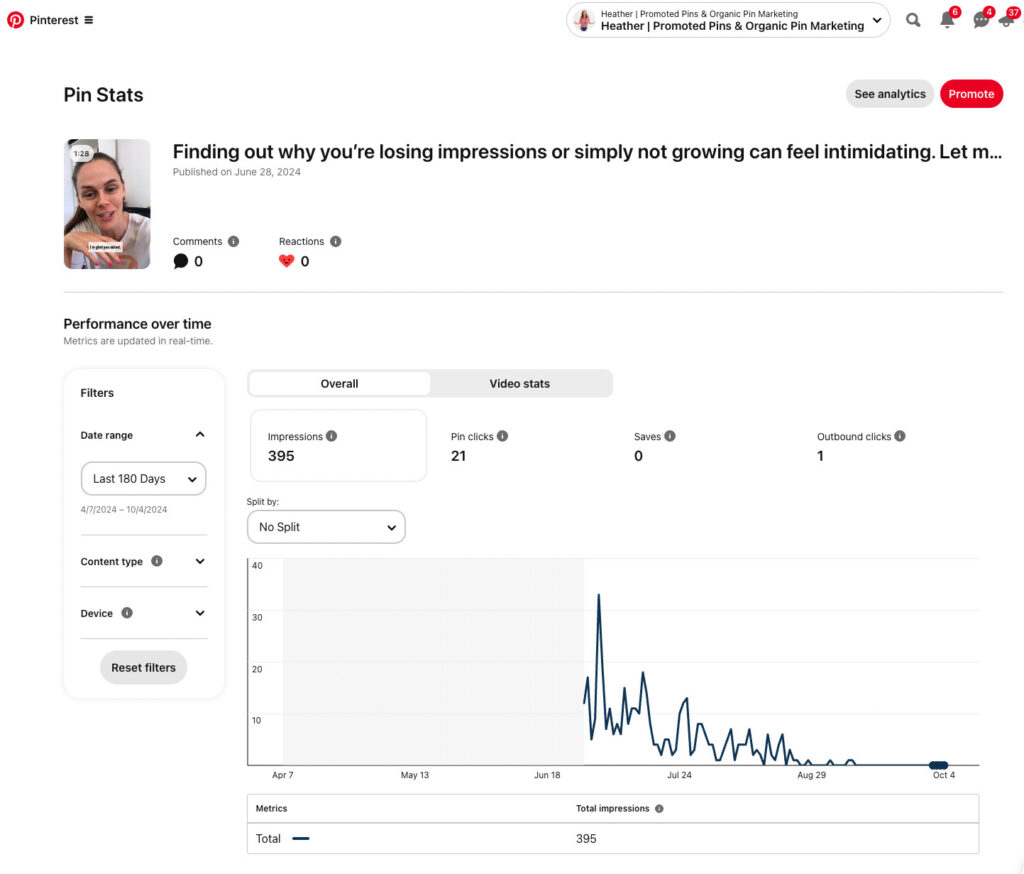
On Pinterest I received 395 impressions and 22 interactions.
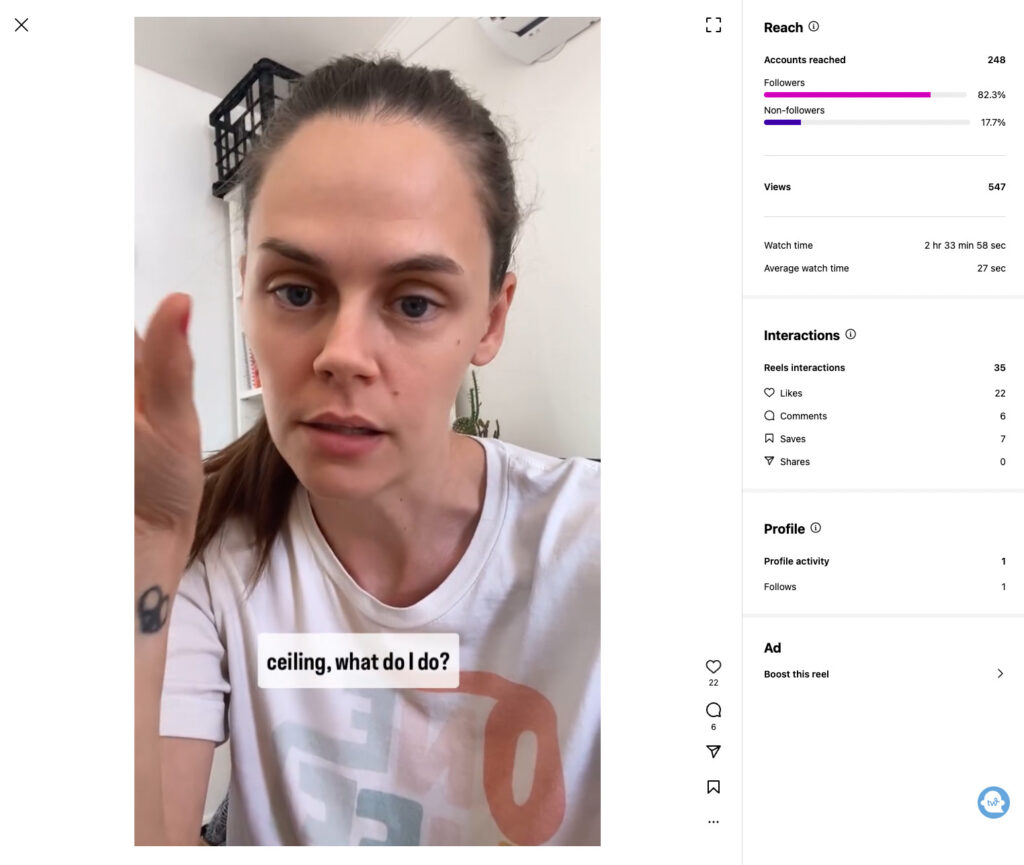
On Instagram I received 248 accounts and had 35 interactions.
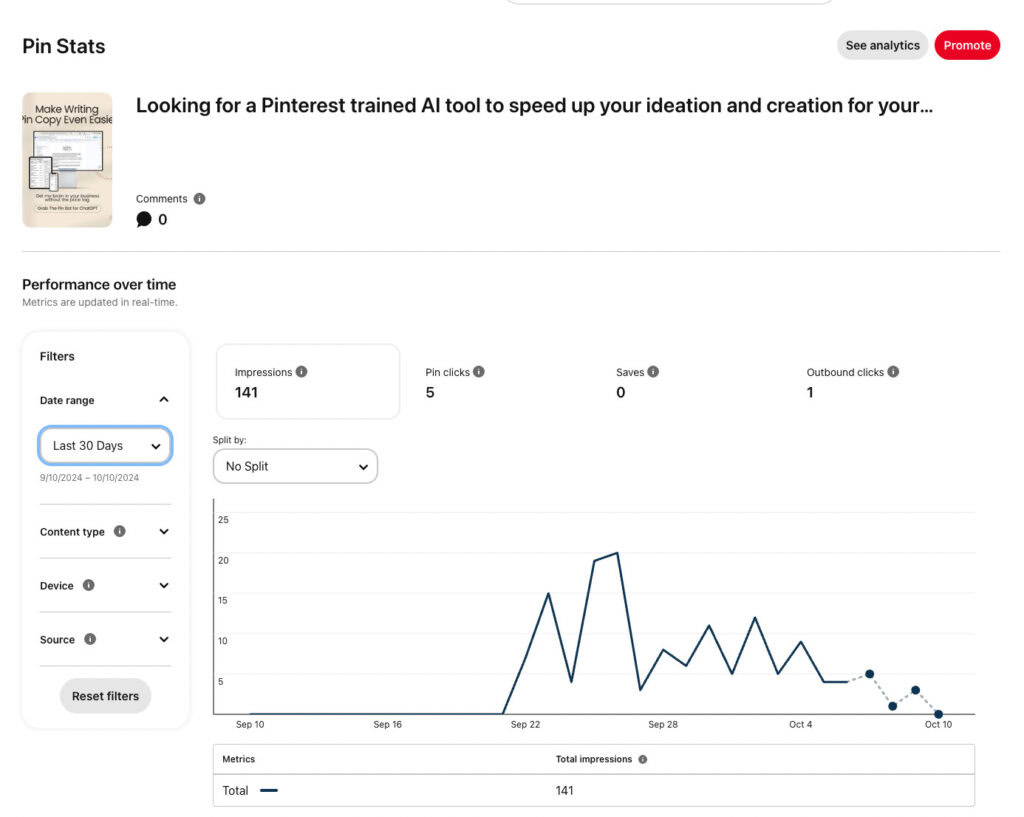
On Pinterest I reached 141 impressions and 6 interactions.
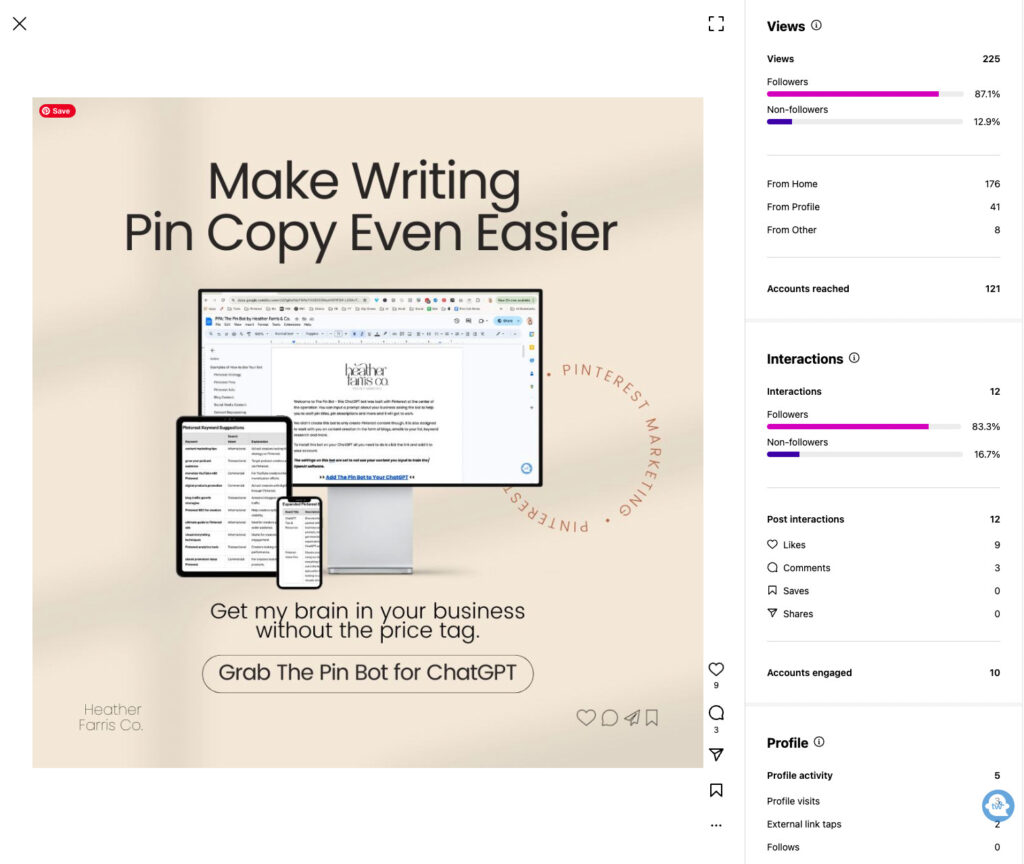
On Instagram I reached 121 accounts and got 12 interactions.
Overall these are really small stats but they are all I can show you because this integration is so new. But I’m so excited to see the reach and engagement is on par if not better than what I’m seeing on Pinterest with this integration.
Alert: If you turn off your activity from off Meta activities.
You will lose the ability to auto-publish your content to Pinterest. If you just want your account claimed but you don’t care to auto-publish your content then you should not need to have your “off Meta activities” turned on at all if you’re concerned about Meta and your privacy. I just wanted to let people know about this.
If you turned this feature off you will need to click “manage future activity” and turn it back on to continue auto-publishing.
If you get this error you need to navigate to the settings and re-enable it.
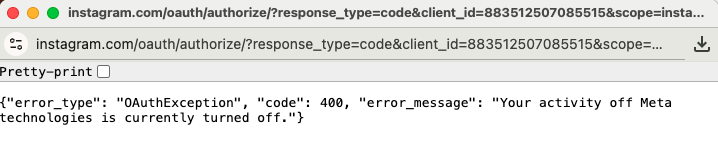
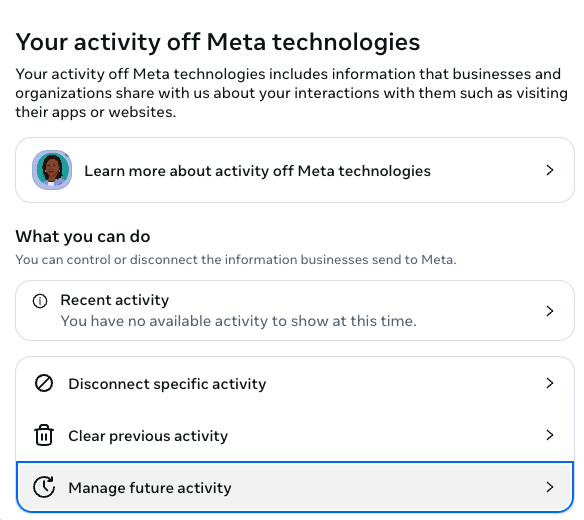
What’s Next for Your Pinterest Strategy?
If you’re a newer creator I would start with creating your Pinterest profile and strategy effectively. I made a video on this topic and you can grab my free worksheet that goes with it too.
Pin It for Later
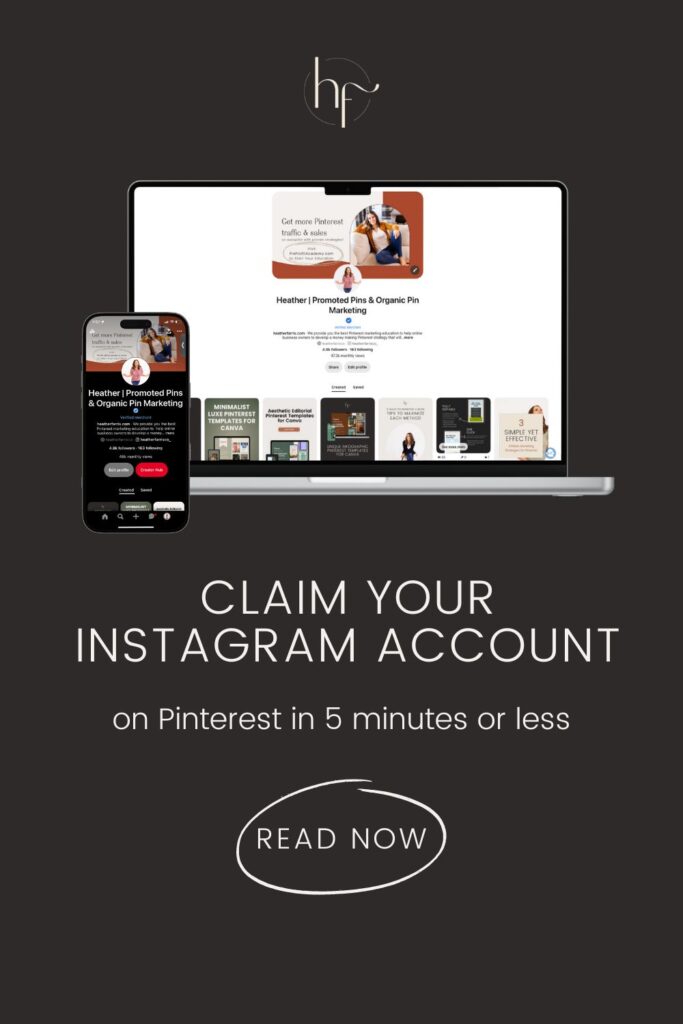
Heather Farris went to school for accounting and worked for years in banking and finance. After finding all of that entirely too boring she started her first blog in her basement in August of 2016. She has started 3 blogs in the marketing, motherhood and travel niches and used Pinterest to grow them all. She quickly became the go-to Pinterest strategist in her peer circles and has been implementing strategies, driving traffic and sales through organic and paid tactics for her clients. On this blog and her YouTube channel, as a renowned Pinterest marketing expert, she educates the public about clear and transparent marketing strategies to help them to grow on Pinterest and in other places online as a renowned Pinterest marketing expert.