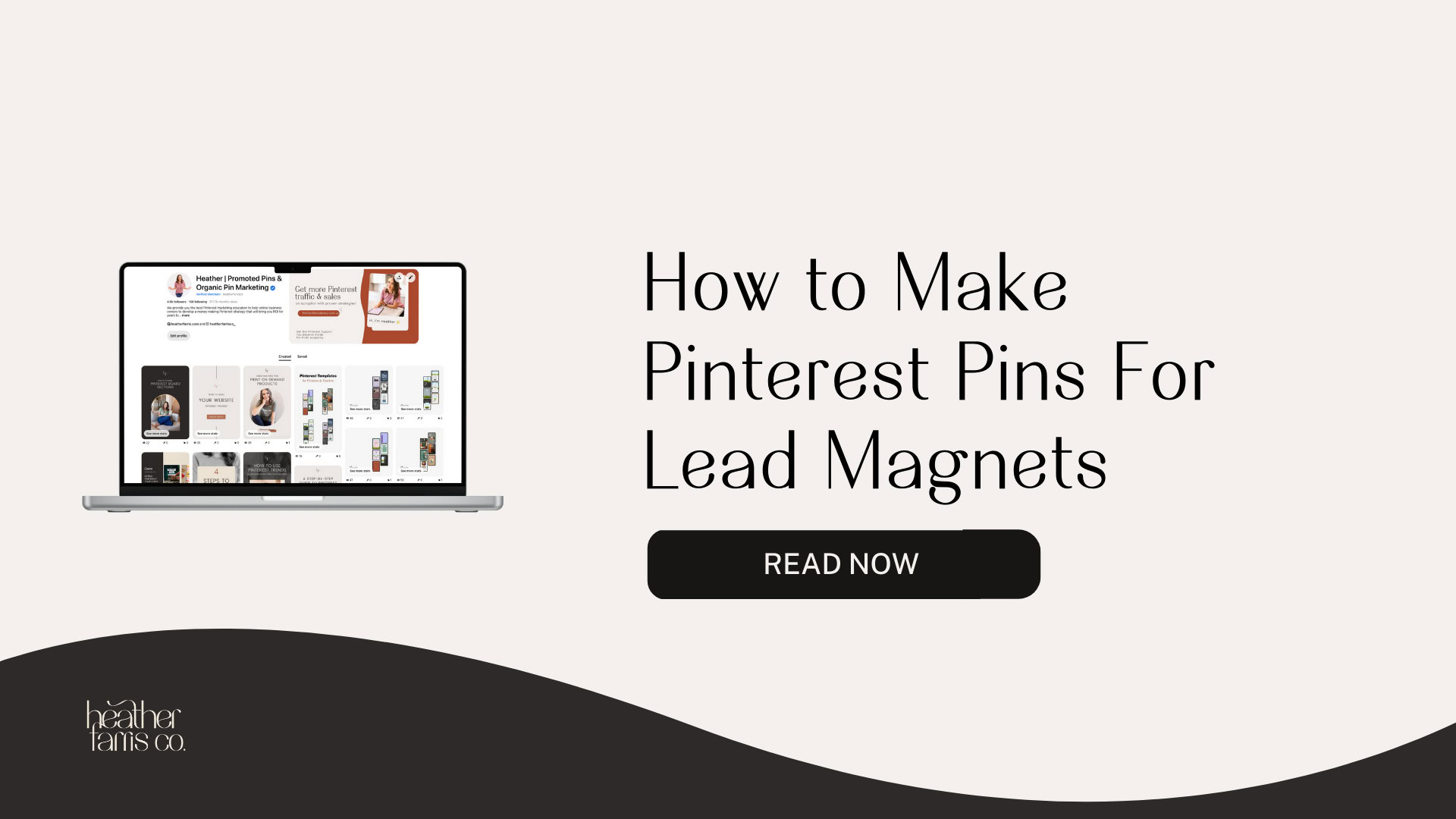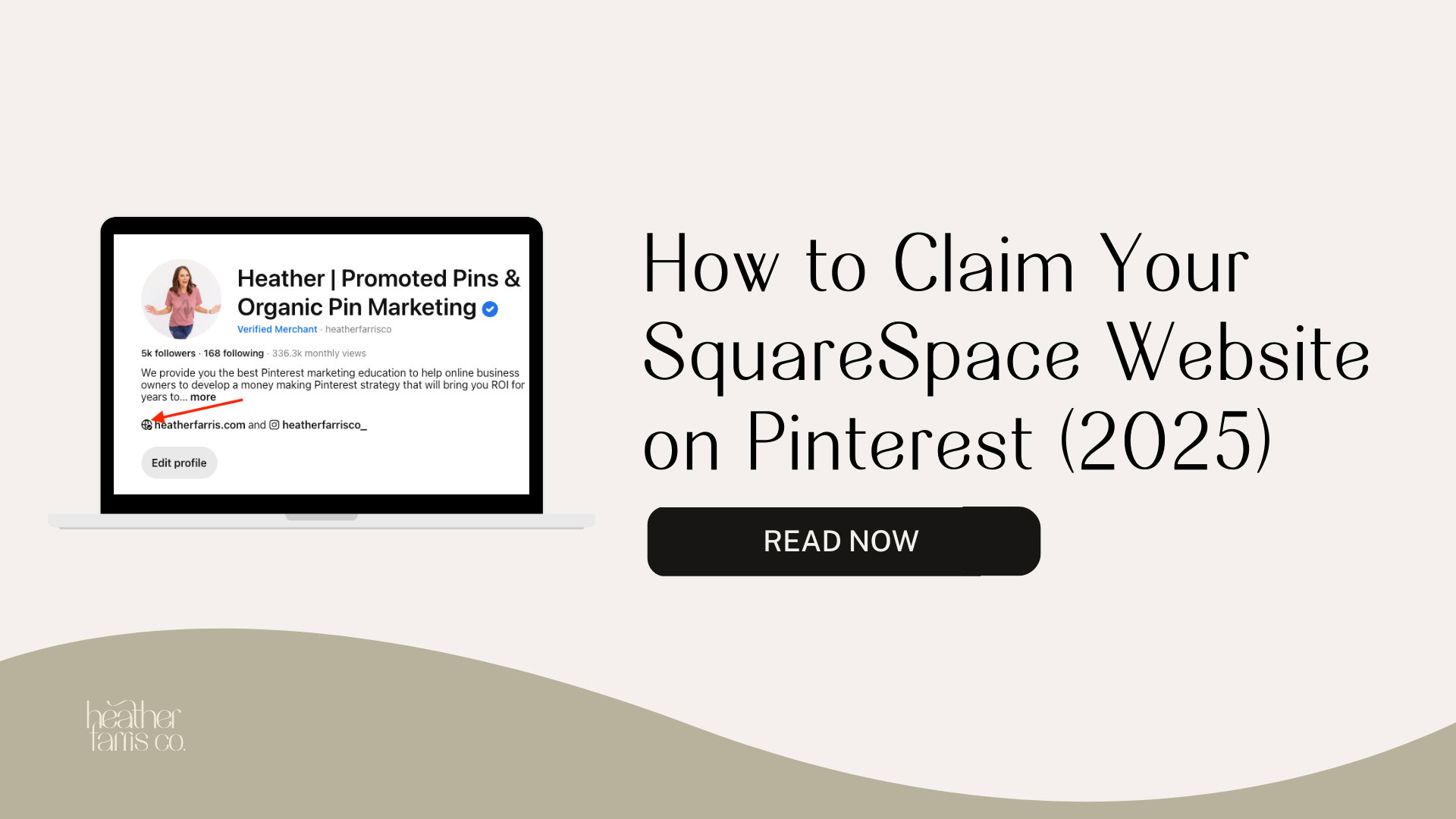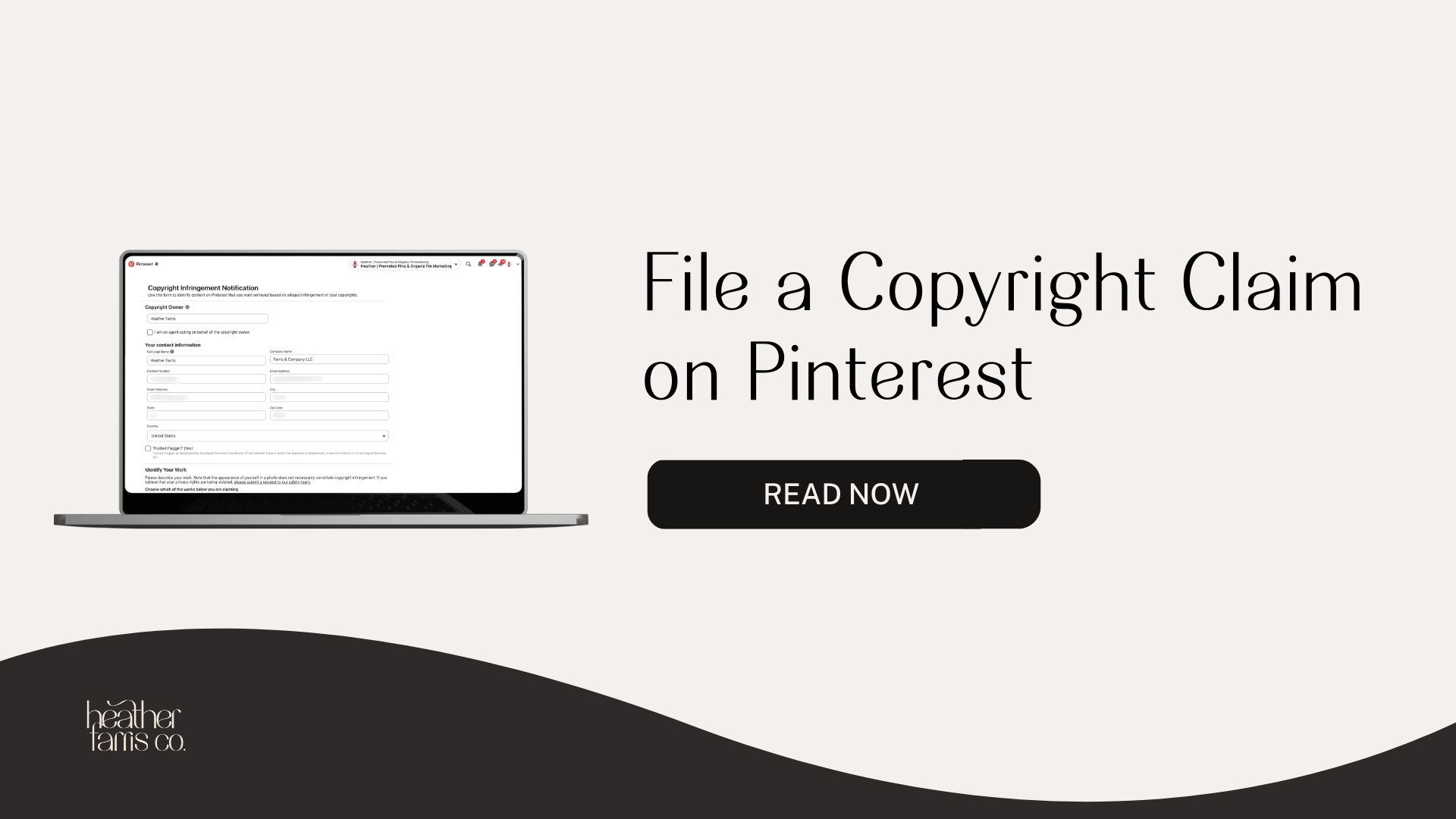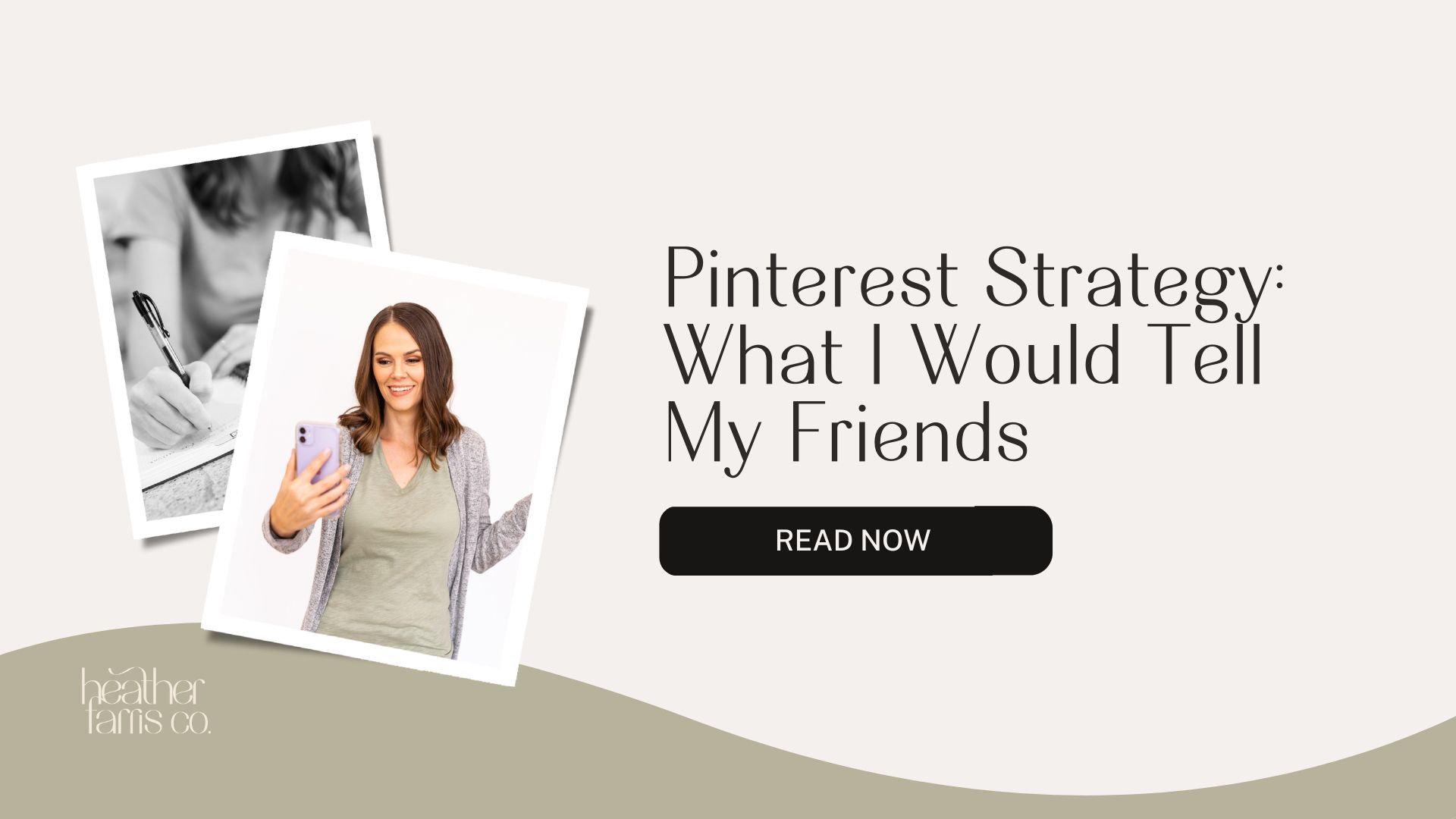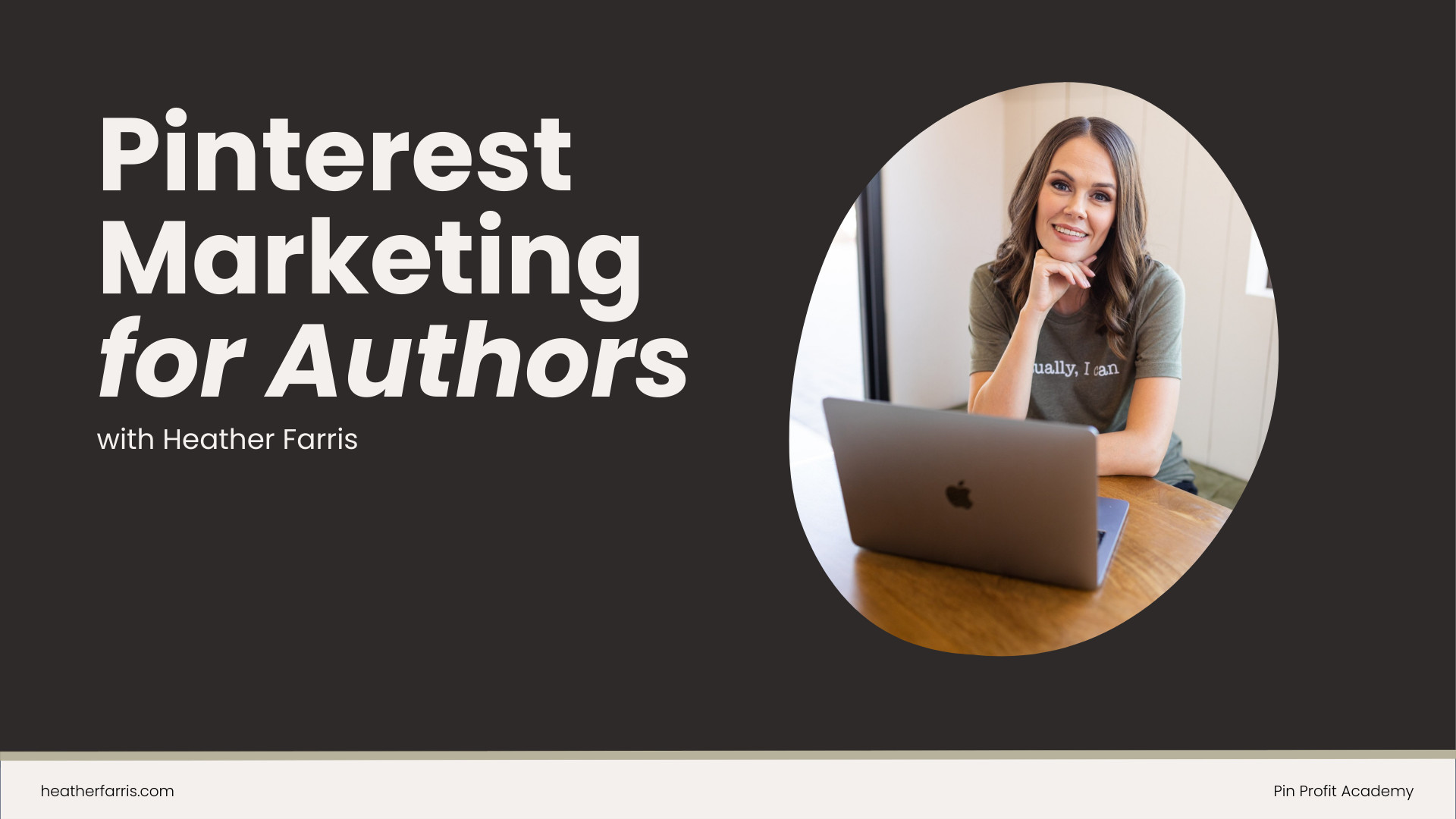Heather is a seasoned
Pinterest marketing expert & educator using the platform since you could reach the bottom of the feed - 2010.
About Heather Farris >
How To Master Pinterest Ads For Digital Products: Step-by-Step Guide
September 21, 2023
So, you sell digital products or offers, and you’re wondering how to run Pinterest ads for digital products or to generate leads.
It doesn’t matter if you are an E-commerce seller or a content creator, this is for you. This works for selling just about anything online.
- Digital products
- Workbooks
- Template files
- Downloads & printables
- Master classes
- Ebooks
- Workshops
- Courses
- Membership programs
- Webinar funnels
You’re in the right place friends, because I’ve been doing that for myself and my clients for years. So let’s dive into mastering Pinterest ads for digital products and your e-commerce stores.
Step 1. Installing your Pinterest tag
The very first thing that you want to make sure to do is to get your Pinterest tag and event codes installed on your website correctly. There is a little tool called the Pinterest Tag Helper in the Chrome extension store that you can get and ensure you are firing those events off correctly.
I also have an entire playlist on this topic for different platforms and how to install those tags and events. So see that here below, or go there and watch the video you need based on your platform needing the tag installed.
Understanding your Pinterest tag
Pinterest is not like Facebook when it comes to dynamic events. You cannot simply do it the same way that Facebook has. You have to hard code your events on your Thank You pages. So if you are selling those products on your own websites, the Shopify platform is obviously the easiest because it has a Pinterest tag app.
However, if you have a WooCommerce store, or a WordPress or Squarespace Website and are doing funnel offers like a free strategy guide to a Tripwire product or a membership, you want to ensure you get those tags installed correctly. You can watch those videos and learn how to do that process without all the headaches.
RELATED: How to Use Google Tag Manager to Install Your Pinterest Tag
Optimizing before running ads
Before we move on to the actual strategy of Promoted Pins for digital products and offers, there are some important things that I want to walk you through.
Most people are not promoting directly to a shop listing. If they are, they have heavily optimized their websites for conversions. If you haven’t optimized your websites for conversions and you’re promoting directly to a listing, and you’re not seeing sales, chances are you need to optimize your website for conversions.
This post will be catered toward people promoting digital products and offers, like me. Still, you have landing pages, or you’re sending them to blog posts or an individual landing page where you’re selling and doing those conversions. Chances are, those landing pages have been created with conversions in mind.
However, if you want to promote directly to an ecommerce store, like my Shopify or Etsy listings, you can do that. Just know that if you direct traffic to that listing, people will click over there. However, you’ll notice that you won’t get much sales because those people are not necessarily ready to buy. And that is the benefit of creating a landing page to sell your offers.
RELATED: Pinterest For E-Commerce in 2023: Pinning tactics for product sellers
Important things you need for your funnels too
Let’s talk about the funnel needs you will need to ensure you have in place before you start promoting pins. Let’s pretend that we’re going to do a free offer to an upsell of a product like a tripwire product, a template, or a membership.
Pinterest tag. You want your Pinterest tag installed on all the appropriate pages and your event codes like I’ve already talked about.
Landing pages. You then need a free page where you’re giving away the free thing and an e-mail sequence to deliver the free thing.
Thank you page. You also need a thank you page to track the events that fired for delivering that free thing. This is how you know they’ve completed the action you wanted them to take.
For example, I have a free Strategy Guide for Pinterest Marketing in my own business. I then direct them to a second page that fires a thank you event, like a lead code for Pinterest. And then, on that page, I’m selling a Tripwire product, my Pinterest System, for a really low cost.
Behind the scenes, you’ll need those three things for free. If you choose to do an upsell, you will need that upsell page and upsell delivery e-mail sequence, and a thank you page for the upsell.
There are quite a few moving pieces here when you are promoting anything within ads so that you can do all of this tracking properly. Without proper tracking, you may as well not waste your money on advertising.
RELATED: Tripwire Funnel: How to Create a Powerful Lead Generation Machine
Step 2. Ad campaign keyword research
Now that we have all of our bare minimum funnel needs in place, we have our Pinterest tag and event codes in place, we’re going to jump into the computer and do some research behind what this ad will look like. We need to look at:
- Pinterest images to make for the ads
- Keywords and audience interest to optimize with
Now that we know our funnel needs and have all that in place, we’re ready for research. Let’s find some keywords that we want to use in our campaign.
RELATED: Promoted Pins on Pinterest: How to Setup & Optimize Your Conversion Campaigns
Starting keyword research
The first place I like to start with finding campaign keywords is inside the search bar on Pinterest. This is the easiest place to find keywords with Pinterest ads for digital products.
Let’s say I wanted to promote my Pinterest Canva Templates freebie where I’m upselling my membership program right behind it. I want to find the keywords I want to use in that campaign in the search bar first because the ads manager isn’t always going to show you the same keywords you’ll find by manually searching.
I suggest starting with at least 100 searches, which will take a long time to find in the search bar. However, we want to do that due diligence or your ads campaign may be a complete waste of time. You might want to start with broad keywords and then build out from there.
RELATED: How to Use Keywords to Optimize Your Pins on Pinterest
Pinterest search keywords
Let me show you a hack I do that’s faster. I like to take the keyword phrase, say “canva templates” from my example, search it in the Pinterest search bar, and just copy all the suggested search terms that show up beneath that. Then paste all those into the spreadsheet, merging the original “canva templates” keywords before them.
The suggested keywords you’ve copied don’t have to be on-topic for the exact thing you’re selling. Though I’m selling pin templates for Canva, somebody might be looking for Instagram templates and may also be interested in my Canva templates. So I want to include keywords that are related.
Pinterest trends tool
Now that you know how to find them in the search bar, let’s quickly hop over to the Trends section and see if there’s anything in here we could even include that we’re not thinking of. Type your same basic keywords in the trends tool and suggested related terms will pop up.
For my example, the keywords “Canva fonts’ might be one I’d want to include, so I will add that to my list. Look for anything related, or a search that your audience would still be similarly interested in.
RELATED: Pinterest Trends Tool: How to Use the New Pinterest Keyword Tool
Pinterest ads manager
The last one I want to show you is right inside your Ads Manager, and this will be part of building your campaign out. We’ll talk about this in a bit, but I want to show you how to find keywords in the Ads Manager. (Watch my video tutorial to walk through this better if needed.)
1. Go to “Ads” > “Create Campaign”
2. Select “Get Conversions” and scroll down to click the red “Continue” button
3. To the right of “Choose Your Own” strategy, click “Select”
4. Open the “Interests and Keywords” dropdown tab, go to “Add Keywords”
5. Then use that search bar that popped up to search for more keyword terms
Go through whatever terms show up and you can click the (+) sign next to them to add them to your list it will populate. You can also click “Add All Results” and they’ll all populate in the left box.
Then re-search with other similar terms you may have found from searches in other places you’ve already done. Copy all of those terms over to your spreadsheet, and you have your keywords ready to go.
RELATED: Promoted Pins on Pinterest: How to Setup & Optimize Your Conversion Campaigns
Step 3. Image research key with Pinterest ads for digital products
Let’s talk about the research part when it comes to the images. When it comes to the images, you also want to see what imagery other creators are using that’s getting lots of visibility.
Go back to searching your basic starting keyword and see what pins are at the top of the results. Whatever pins show up at the top are there because they get the most engagement. Things to consider:
- What kind of titles do they have?
- What freebies are they giving away?
- Are they leading to paid products?
- What pin styles and images stand out?
You could save pins that you like the best, and feel would work similar in your campaign, to a secret board. Then you can come back later and see everything you’ve compiled for inspiration while doing your research.
You can also go to the Creative Strategy at Pinterest company account profile where you can come over and see different pins made by Pinterest themselves that are ads. You can see them broken down by ad type or ad format.
Promoted pins in the feed
Pay attention to the titles of any ads you see when you’re doing your research in. Watch these headlines that other companies who are paying for ads or using and try to mimic those if possible.
You can tell what pins are ads because they have a little “Promoted by” note underneath them. Once you’re done with the research, we can move on to the next phase.
RELATED: How to Make Pins For Digital Products: Create Product Pins on Pinterest
Step 4: Determining your campaign strategy
Step four is building out your campaign. Now that you have your research in place, we need to create the campaign. But before we do that, let’s look at your conversions because I have something that I want to explain to you.
When it comes to running Pinterest ads for digital products and deciding which campaign type you should choose, it will heavily depend on how many events you have going on in your pixel. Your Pinterest tag and events are going to fire no matter what platform people are coming from.
Now Pinterest is smart enough to know and will attribute Pinterest events inside your ads manager in your reporting tables. But remember not everything you see in there is actually happening from Pinterest; it’s a compilation from all the platforms.
RELATED: Starting Pinterest Ads For the First Time? I Would NOT Do This…
Conversion campaigns
The rule of thumb or best practice here is to create a Conversion campaign if you have more than 50 events in seven days. In my video examples, I have 92 checkouts and 158 leads in seven days.
So if I go to create a Conversion campaign, Pinterest will let me choose the Optimization settings I want. If you don’t have that many events on your tag yet, you won’t have that Optimization option, but that’s okay. Now let’s talk about campaign strategy.
Types of promoted pin campaigns
You have a number of different campaigns that you can actually create. There are five based on your business and what your goals are. Most people will only have four available to them. If you’re an e-commerce seller, you get a 5th type. The campaign types are:
- Conversion (already touched on above)
- Lead generation
- Check-out
- Catalog sales
- Consideration
Consideration campaigns
In general, if you are running a Pinterest ad campaign and do not have the 50 events in seven days on your Pinterest tag, you will want to run a Consideration campaign. This campaign is built on a click-pay model, so you’re paying per click. You’re only paying for that click when someone actually clicks on your pin on Pinterest. Not when they click off to your website. It’s when they click on your pin on Pinterest.
Lead generation
If you want to run a Lead Generation campaign, inside of building a Conversion campaign, choose the optimization type as “Lead Generation”.
If you want to run a campaign to sell your membership program, you’ll want to run a “Check-out” campaign. Same goes for selling products on your websites or shops.
RELATED: How to Use Pinterest to Grow Your Email List (The Ultimate Guide)
Step 5: Building out your Pinterest ads for digital products campaign
Now let’s talk about setting these campaigns up and walk you through the process. This is the trickiest part with Pinterest ads for digital products, but we’ll cover everything.
Name your campaign
From your Pinterest dashboard, click “Ads”, then “Create Campaign”. Based on the campaign types we’ve already discussed, choose whatever campaign type you need based on your tag and purpose for running ads.
It’s going to ask you to name the campaign. In the “Campaign Name” box it will auto fill a time stamp, but you want to change that so you remember what you’re running. Generally, I like to use a naming convention that will tell me what level I am promoting within my customer funnel (based off my image above).
Then the ad group level is generally the targeting details. So in this instance, it could be like keywords and interests, whatever expanded targeting whatever interest categories, perhaps. Let’s just call it keywords and interests.
Targeting details
Underneath “Targeting Details”, you will click “Choose your own”. This campaign setup example is very much a cold strategy where you are going out and trying to find new people to bring into your audience. You’re not advertising to current customers, these are new people yet to discover you.
Now underneath “Interest and Keywords”, you’re going to add all of the descriptive keywords and interests of your audience you’re targeting. I suggest starting with at least some sort of interest. You want to choose interests related to what you’re giving away or selling, not something really broad.
The interest options listed may not seem specific enough. But your keywords we did research on is where those specifics come into play, and we’ll get to that.
RELATED: Retargeting Ads on Pinterest: How & Why to Use Them
Looking at your audience size
Once you have chosen your interest and added those in, you’ll see in the upper right the approximate audience size of all Pinterest users that fit into those interests you’ve selected.
If you’re spending less than $100 a day, you shouldn’t have an audience bigger than 10 million people. So try to stick within that range. If you have an audience of 65 million people and you’re spending five $5 a day, you won’t get anywhere. So adjust as needed.
Adding all of your keywords
Now this is where we will add all of the keywords that we went and found in our research phase. You’re just simply going to copy and paste them in to empty box under “Add Keywords”. Now make sure you pay attention where it says how to format your keywords.
There are five different ways that you can format your keywords on Pinterest.
- Broad match (keyword phrases like from our research example)
- Phrase match (phrases you may come back later to use)
- Exact match
- Negative phrase match
- Negative exact match
When you’re starting with a cold targeting campaign, I suggest starting with a broad match keyword. Then as you work through the optimizations and your campaign has had time to run, and you notice keywords that are performing well, at that point, you can add those back in. So let me show you a previous example of an ad I ran with keywords to explain this better.
Keywords in a past campaign example
From the campaign example inside of my video tutorial above, I selected the campaign I wanted and then clicked over to the ad group. From your own, select your ad group, and then you can go into your keyword tab on the far right.
You can see here that “Pinterest Marketing Strategy in 2022” brought me five leads and “Pinterest for Business Website” brought me two leads. So I could copy these keywords in when I’m optimizing my campaign and click create keywords, and we can add those in as phrase match keywords. That’s an optimization thing you’ll do later. We’re not doing that right now, but keep that in mind.
Choose demographics
Once you have your targeting set, we will start adding or removing some demographic items with your Pinterest ads for digital products. Best practice usually tells us not to touch demographics. However, I will tell you that I don’t promote to men on Pinterest. They cost me more money, and not many men are looking for what I am doing on the platform. If you find that true in your business, remove men. It’s perfectly fine to remove them.
In your “Demographics” section, you can select which genders: Male, Female, Unspecified. Include “Unspecified” because anyone with an older account like mine with a long history on Pinterest can go in and add our gender details now. But when Pinterest came out, that wasn’t available.
So we may have Unspecified for non-binary individuals who have chosen not to share their genders with Pinterest, or more like grandfather accounts that just haven’t updated that specific on their accounts. Those people all fit into this Unspecified category, and chances are you will see people taking action on your offers based on that Unspecified marker. I still see leads and buys coming from Unspecified individuals to this day.
If you’re doing age-restricted advertising for things like alcohol, you have to check those boxes for specific ages. Otherwise, I would keep it at all ages and use it later as an optimization metric. Everything else is for optimization later.
Leave your “Placement and tracking” setting as “All” because you want to be everywhere to start. What will happen is that Pinterest will show your ads in:
- home feed
- related feed
- search feeds
- shop feeds
- related feeds
Finalizing your optimization and delivery
Once we get down to “Optimization and Delivery”, choose the event in the drop down that you want to optimize for on a Conversion Campaign. If you are setting up a Consideration Campaign, I want to walk you through what that looks like because it’s different.
You have a couple of different optimization options here. Most people will want to choose “Pin Clicks”, and Pinterest will optimize for people willing to click on your pins on Pinterest.
If you choose “Outbound Clicks”, they will serve your ads to people looking to leave Pinterest and go to your website. So they will try to find people who are more likely to leave Pinterest after clicking on your ad.
It’s the same concept as choosing an “Add to cart” or a “Checkout” event in a Conversion Campaign. If you choose “Add to cart”, Pinterest will find people willing to add to cart, and some will filter through and actually purchase.
The reason you want to choose these optimization metrics very strategically is to build your events. I would default for anyone starting Pinterest ads as a beginner to select “Pin clicks” in Consideration Campaigns, and Automatic Bidding, no matter what.
RELATED: Pinterest Ads vs Facebook Ads: Which Strategy is Better?
Bidding options
Pinterest is almost always going to beat out your custom bid, which is why I leave it as “Automatic” bidding. Choose the event drop down as “Lead”, which is the main event that I run in my own business.
Almost all accounts now have the ability to do Beta Flexible Daily Budgets or Fixed Daily Budgets. Historically, it’s always been a fixed daily budget, and they will do their best to spend your full budget daily. However, now they are beta-testing this flexible daily budget.
So if, for some reason, there aren’t as many people online on Pinterest browsing your ads today, they will suck that little bit of money from today’s budget away for another day. But they will do their best within the time frame you’ve given them to spend your full daily budget. So, some days of the week may receive more spend than others if you choose this flexible daily budget. Just know that that is the thing.
Campaign schedule
Set your campaign schedule to run Continuously. Please don’t ever tell it to run on specific dates because that will tell Pinterest they have very little time to show this ad to the right people.
You are probably going to lose out on conversions when you do that. They won’t jump-start right and will spend all your money right away because there’s not enough time to learn targeting for the audience you’re looking for.
When it gets towards the end of the campaign, there’s not as much money to go around, and it’s harder for them to find people. So even if I’m only going to run the ad for two weeks, I like to choose “Run Continuously” and monitor it for optimization.
Pin image selection
Now we’re going to come in and select our Pinterest pins to use in the campaign. This is where you should have already uploaded your Pinterest pins organically on your profile before you bring them into your ad. Why? When pins are put on Pinterest organically, they have the ability to be seen by a wider audience organically and within ads.
When you go to “Select pins”, it will bring up all pins you’ve already published organically. Start with a minimum of three images. Add in the images you want, and make sure your landing page URL is correct. If you want to add a UTM code from Google Analytics, this is where you would do that. Do that for all of the pins you uploaded, and then you’re just going to click “Publish”.
Next steps on Pinterest ads for digital products
Now that you have your Pinterest ads for digital products fully launched and in the world, you are not going to touch that sucker for at least seven days. It doesn’t matter what campaign type you choose; you’re not going to touch it.
You are going to let it spend and gather data. And that means that you have to be willing to spend that money to see if what you have promoted will work. Pinterest takes time. It’s not like Facebook. You can’t turn it on in 48 hours to know if it’s converting. So leave it alone.
Now that you know how to set up your campaign, you’ll need to wait seven days before optimizing. You’re going to want to know how to optimize your Pinterest campaign next. And that’s why I created this video here on How to Optimize Your Pinterest Ads, showing you exactly the thought process I use when optimizing my Pinterest ad campaigns. Head on over there, watch that video, and I’ll see you there.
Pin it for later
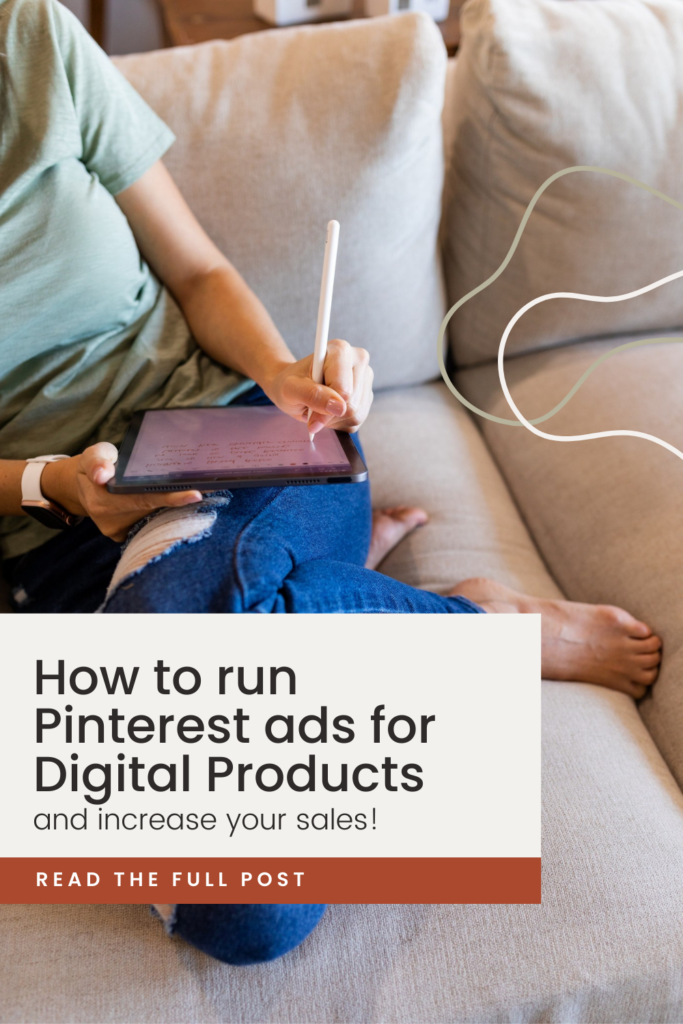
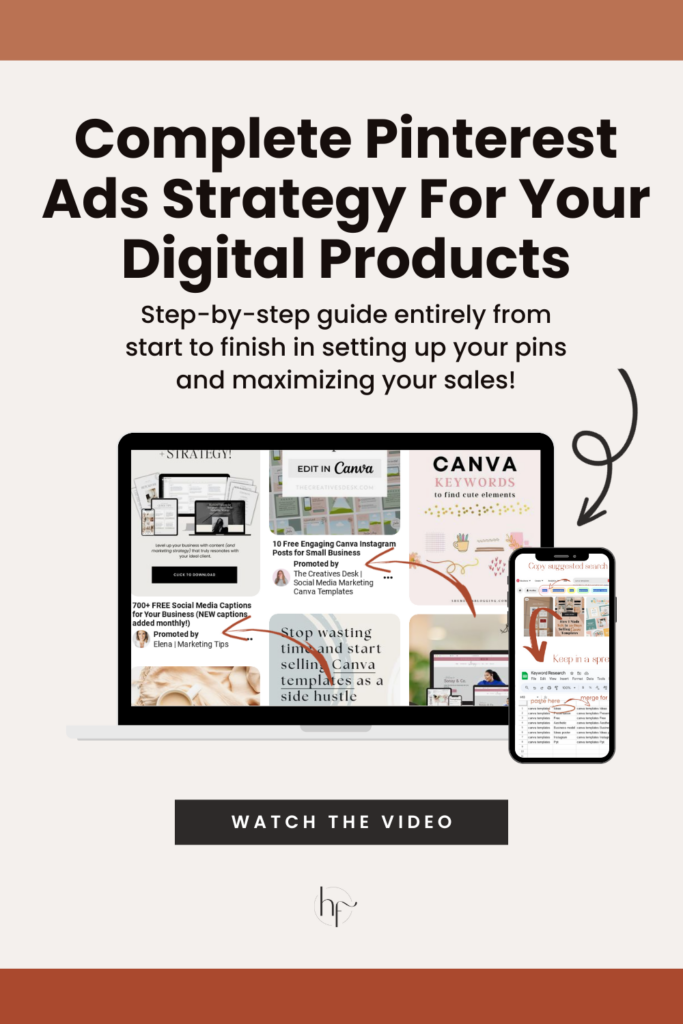
Grab our Pinterest Ads Strategy Guide to Learn More
Heather Farris went to school for accounting and worked for years in banking and finance. After finding all of that entirely too boring she started her first blog in her basement in August of 2016. She has started 3 blogs in the marketing, motherhood and travel niches and used Pinterest to grow them all. She quickly became the go-to Pinterest strategist in her peer circles and has been implementing strategies, driving traffic and sales through organic and paid tactics for her clients. On this blog and her YouTube channel, as a renowned Pinterest marketing expert, she educates the public about clear and transparent marketing strategies to help them to grow on Pinterest and in other places online as a renowned Pinterest marketing expert.