Heather is a seasoned
Pinterest marketing expert & educator using the platform since you could reach the bottom of the feed - 2010.
About Heather Farris >
Pinterest Analytics: A Simple Guide to Read & Analyze Your Data
January 16, 2024
If you’re wondering how to grow your Pinterest traffic then it’s time you understand how to use Pinterest analytics.
Pinterest analytics can help you to better understand your audience so you can better serve them content in the long term.
Many people just assume if they’re getting Pinterest traffic then they don’t need to actually look at their analytics. Worse yet some people actually look at their impressions and that is the only thing they base their strategy on.
Let’s make it easier to review those analytics & start using your data to guide business decisions you need to make.
Grab Our FREE Pinterest Strategy Guide to Kickstart Your Traffic & Sales
How Do I See My Pinterest Analytics?
My preference for looking at my Pinterest data is inside of Google Analytics. But you will want to familiarize yourself with the Pinterest Analytics dashboard as well.
So head on over to Pinterest and click analytics > overview and you will be greeted with the main Pinterest analytics dashboard.
Inside here you will find a wealth of knowledge related to what is happening with your account on the platform.
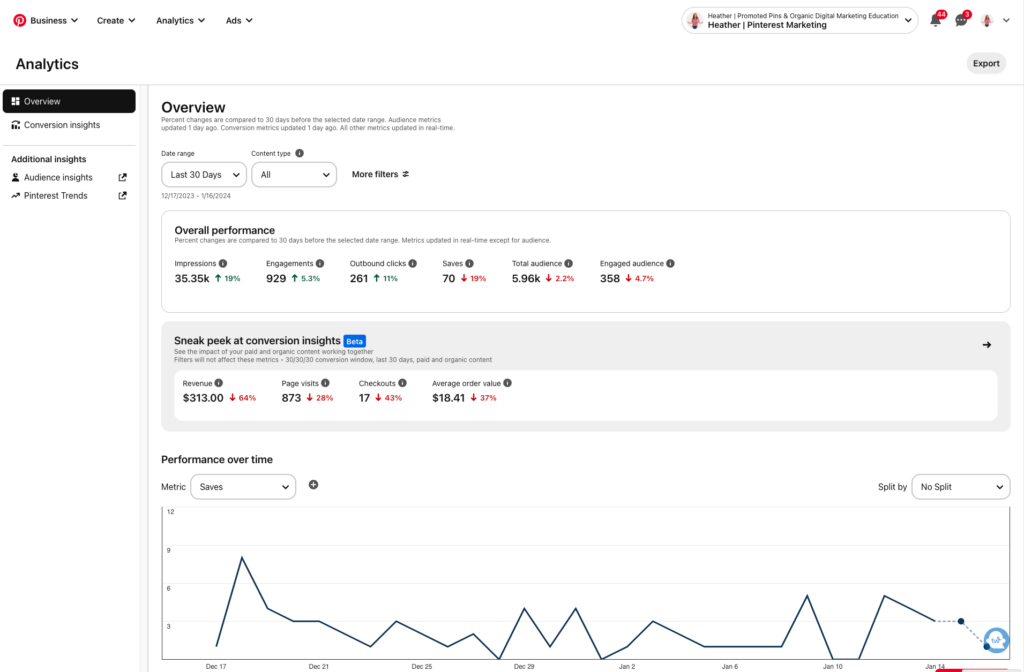
Metrics to Track on Pinterest
If you need a pre-designated place to track analytics then our Pinterest System is a great place to start. Inside the system I teach you how to track and analyze your data.
Pinterest Impressions
What is an impression on Pinterest analytics?
A pin impression is a view by someone on the platform. I track pin impressions for clients because it’s a metric they like to see and it allows us to measure effectiveness of our strategy.If we have a lot of impressions but very little clicks we need to adjust our targeting. Pin impressions are tracked for this purpose only. Not to see the overall success of a strategy.
To view impressions you will want to choose your claimed domain so you can see the data from your website.
These pins are viewed in search, related content and in the home feed as well as pins viewed on boards where they are saved.
This data is cumulative but I would suggest viewing pin impressions on a pin by pin basis.
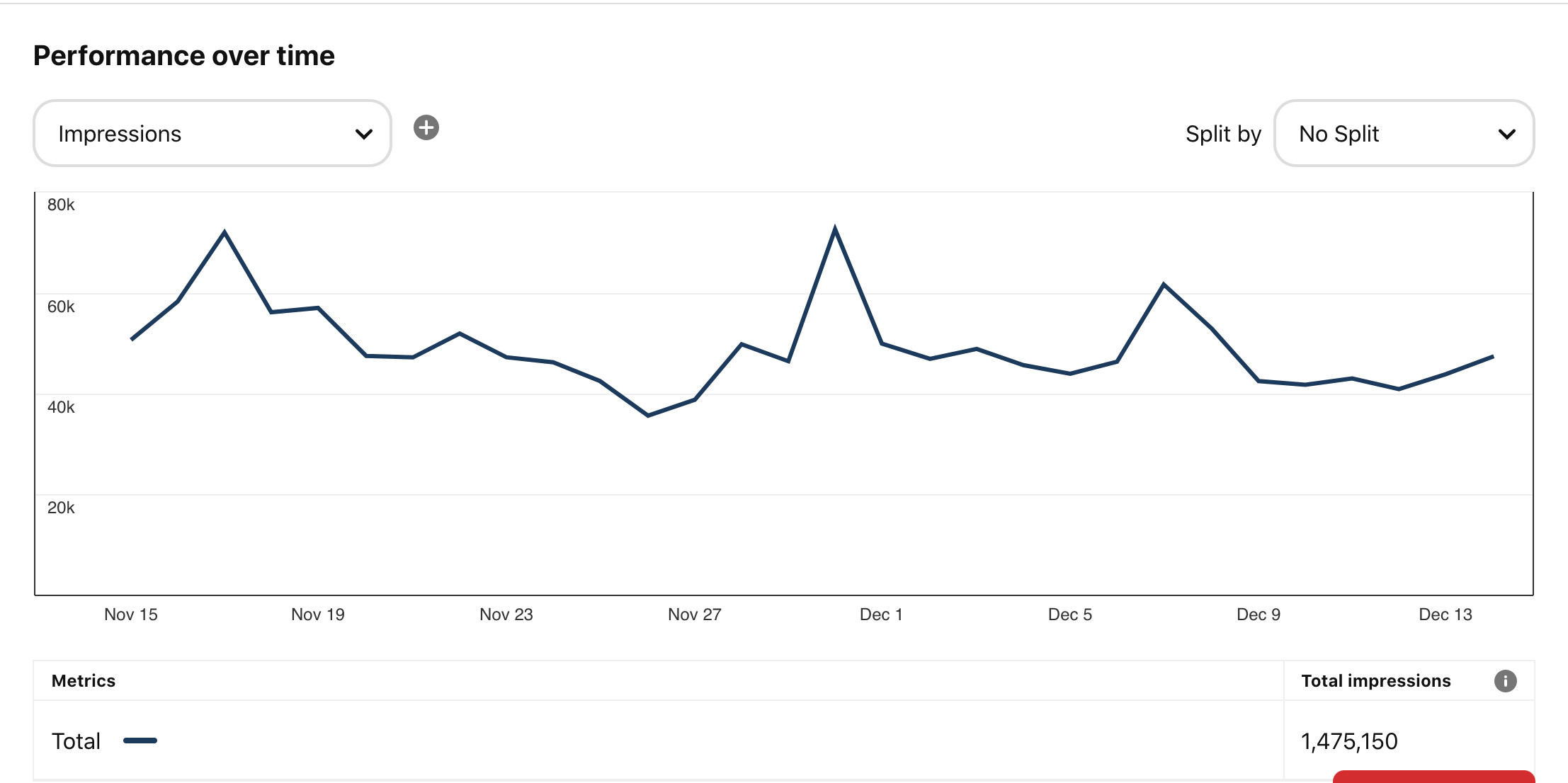
You can add a comparison to measure two metrics against each other. In this case, you can view pin impressions vs link clicks.
I don’t rely on Pinterest to tell me what my clicks are — I prefer Google Analytics for that but this is a good benchmark.
Metric to Track:
- Total pin impressions
- Pin impressions for top 10 Pinterest pins
Total Sessions from Pinterest
This information will be found inside Google Analytics.
Sessions are the cumulative number of page views, ecommerce transactions, events, etc that take place on your website.
In Google Analytics 4 we do not have pageviews to look at anymore so we have to look at users, sessions, engaged sessions, etc.
If you navigate to Acquisition > Traffic Acquisition > then I will have you make a few edits to the table.
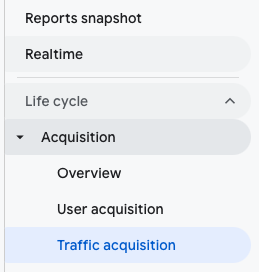
First, you will need to click the dropdown where it says “session source” and choose session source in the menu. Then you will click where it says Pinterest in that little search box and type the word “pinterest” for the table to show what I’m showing you now.

Top Pin URLs on Site
I love to see what posts are driving the most traffic on site. This gives us insight into the content that this platform user base is really wanting from us.
If you want to track your top pages from Pinterest you will need to stay in the same report as above and just click the little plus button next to Session Source, then you will follow the little video below. You will choose “page/screen” then “landing page/query string” and add that to your table.
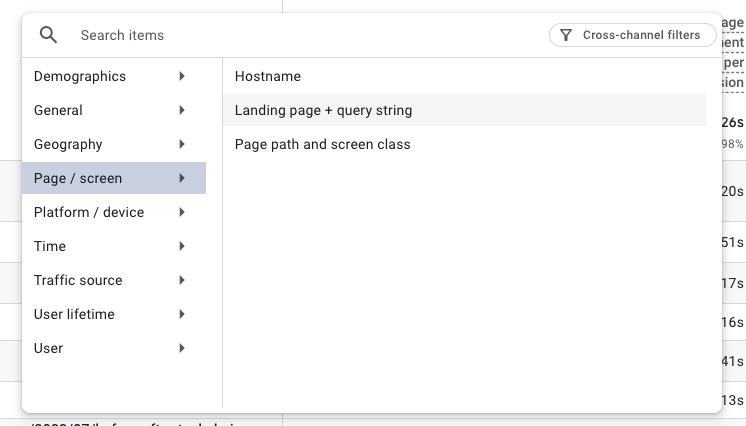
Total Sessions on Site
Now you may be wondering why we would track total sessions on site for our Pinterest clients. I do it because our Pinterest traffic is just a fraction of what they normally get.
It’s a nice window into the overall health of a client website and yours.
To find the total sessions on site we use this path:
Acquisition > Overview will give you more than just the sessions by channel or source. However the same report I showed you above for traffic acquisition without any filters will also tell you total sessions on site.
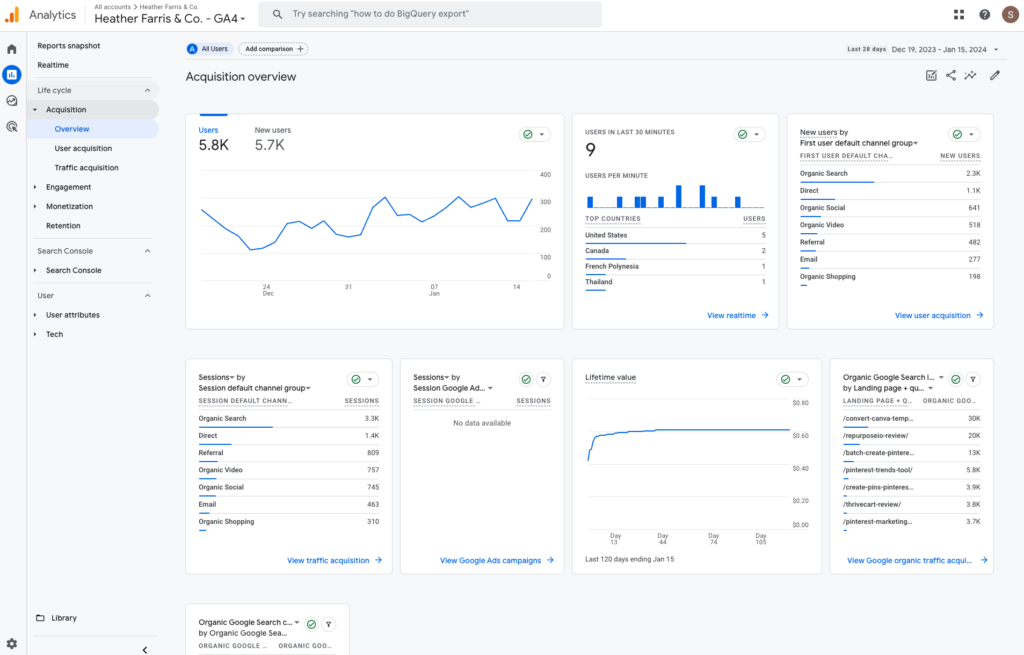
Other Metrics You Can Track
There may be other metrics you want to track so I will break those down for you here.
Total Saves
Total saves on Pinterest can tell you if your users have intent around your content. It may be they want to view your content but they aren’t ready for it just yet.
This is especially true for certain industries like food and parenting bloggers. Parents may very well consume your content but want to view it again later. This is a good metric for you to determine if your audience finds your content relevant.
I like to use the report to see how many impressions vs saves we are getting at the top then scroll down to the report with the pins listed and view saves there as well.
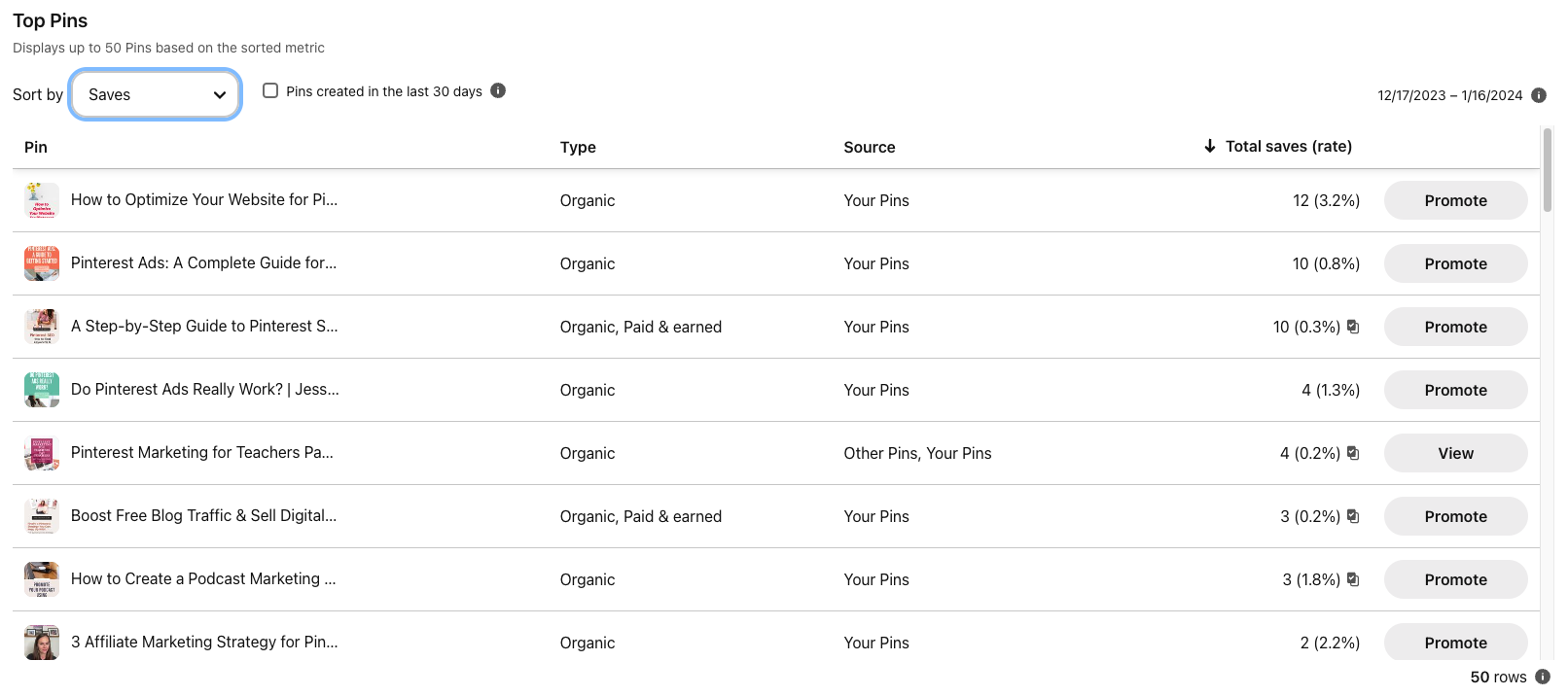
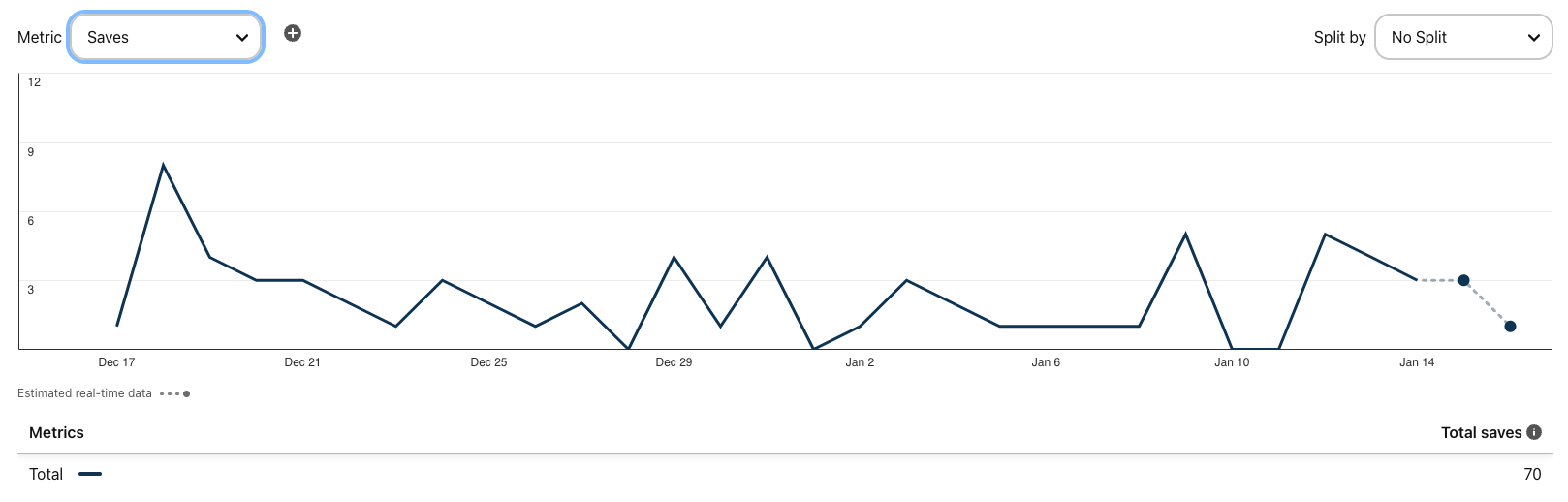
Total Pin Clicks
Many people ignore closeups when they are looking at analytics but this can be a metric to show you if your imagery, keywords and CTA are triggering interest.
What we look for when looking at closeups is how often they occur vs how many clicks we get. If a pin has a high closeup rate but a low click rate then we need to work on urgency and call to action.
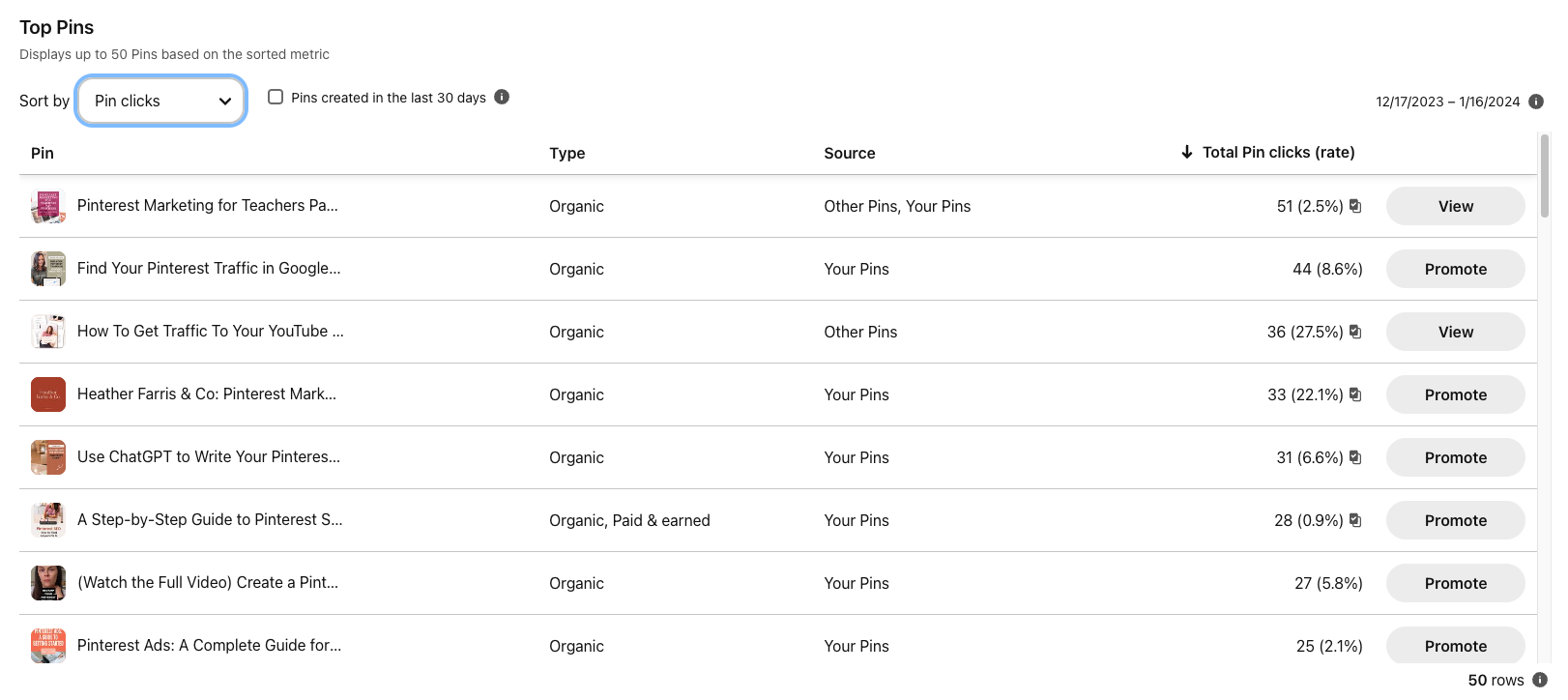
Top Boards
I like to track top boards to see content popularity and trends. This tells me if the content we are sharing at the time is actually what is popular for clients. This can also guide future content planning.
If we are nurturing the most popular content and boards each month I believe we will see good ROI from our efforts.
You can view your top board by engagement, impression, saves, closeup and link clicks.
As always I prefer to view link clicks but each metric is telling in it’s own way.
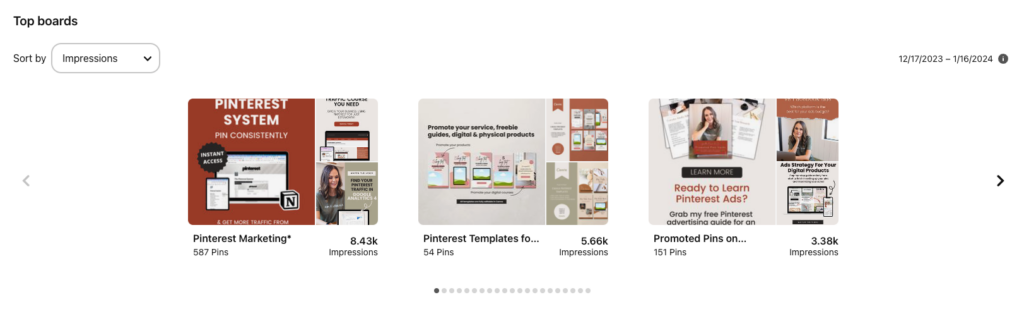
Outbound Click Rate
This isn’t something most people even know exists in Pinterest analytics. There is actually an engagement rate, pin click rate, outbound click rate and save rate.
Outbound click rate is going to ebb and flow over time so this isn’t something you should obsess over month to month.
Use the outbound click rate to tell you if your content needs a little help. If you notice a drop in outbound click rate start digging into that timeframe.
- Did the content you publish during that time go against trends on the platform?
- Were your CTAs weak?
- Did you just neglect to pin at all?
- Did you use new keywords or pin designs?
Try to find a correlation between your content you published during that time and ask yourself what could have changed between then and when your rate was higher.
Audience Insights Demographics & Devices
I like to take a peek at the audience insights to see if my audience demographics and their locations can help to guide content creation.
If I notice a client has an audience in another country and we can use that in our content creation it could lend more traffic from that group.
For example, you’re a food blogger in the U.S. but you have a solid audience in the UK. You could create content around the holidays and trends that people in the UK might find interesting.
This happened with one of my former clients. We noticed she had a large segment of her audience that were interested in Jewish holidays and content. So we created content around that for her and as a result her audience increased.
Lastly, take a look at the device usage from your audience. If like every one of our clients mobile is heavy then ensure you are optimizing your images for mobile.
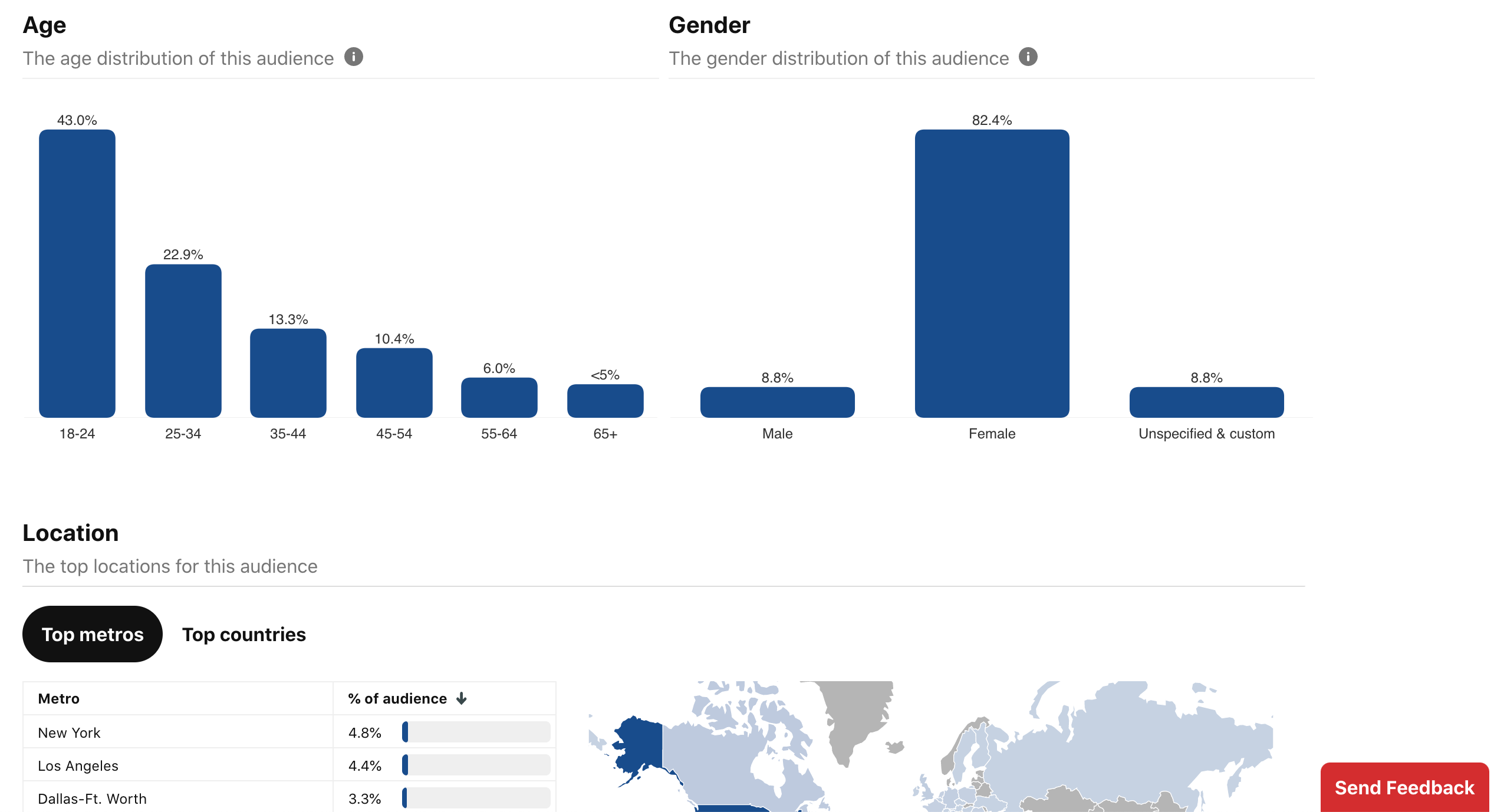
Pinterest Trends
If you haven’t taken a look at our trends tutorial video yet you may be interested in that.
Pinterest Trends is a great tool to tell you when content is trending and this can help you to plan your content.
Getting ahead of the trends is the best way to ensure your content is seen.
So ensure you are looking at the trends tool and if you’re confused on how to use the trends tool check out our blog post & video on it.
What do I do with this Data?
Great question! You use it to guide your current and future content creation. We are looking at data in advance of the upcoming months so we can plan for trends.
For example, it’s December so we have already planned January and are looking forward to February.
Our clients are planning and creating content at least 30 days in advance of a trend occurring to give it time on the platform to optimize.
So ask yourself a series of questions as it relates to your data. This is not an exhaustive list but it’s a good starting point.
- Are there topics you write about that just don’t get traction?
- What pins keep showing up?
- What Pinterest image style seems to be the most popular?
- What posts and pages are getting the most traffic?
- How can you write more content on this topic and link it to the currently popular content?
- Have you made new pins for the older content that is getting traffic?
- Have you written new descriptions for those pins?
How to Find Pinterest Traffic in Google Analytics 4
Locating your Pinterest traffic in Google Analytics 4 might be a little confusing but this video is so fast & I will show you exactly how to find it.
3 Additional Ways to Improve Your Pinterest Pins
Do you know how Pinterest and your audience on Pinterest is perceiving your content that you are publishing? Perhaps you don’t know how to find this little bit of information which could help you to overcome some of the roadblocks that you were experiencing within your Pinterest reach and your Pinterest strategy and conversions.
Let’s dive into those 3 ways…
#1 Related Pins
On your Pinterest pin in the close up view I want you to scroll past the pin and look at the “more to explore” section.
In this section if you see pins that are on the same topic as yours, using the same or similar keywords then you know Pinterest has understood what your pin is about.
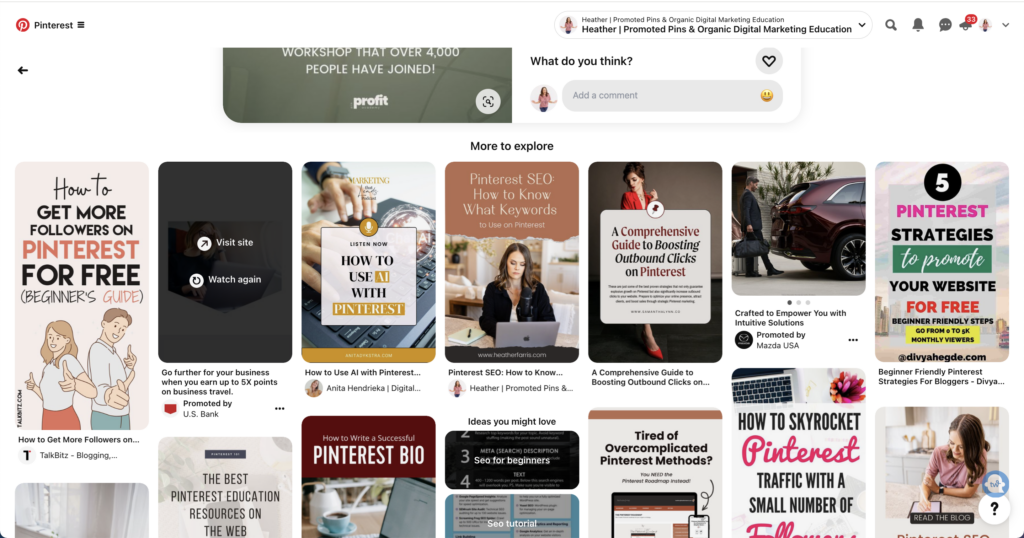
#2 Logged Out Pinterest
Next I want you to open an incognito window and search a term on Pinterest and you can see what comes up and how Pinterest is classifying your content or other content on the platform.
You’re looking for these little tags that are showed in this image. These are the keywords Pinterest is classifying your pins with.
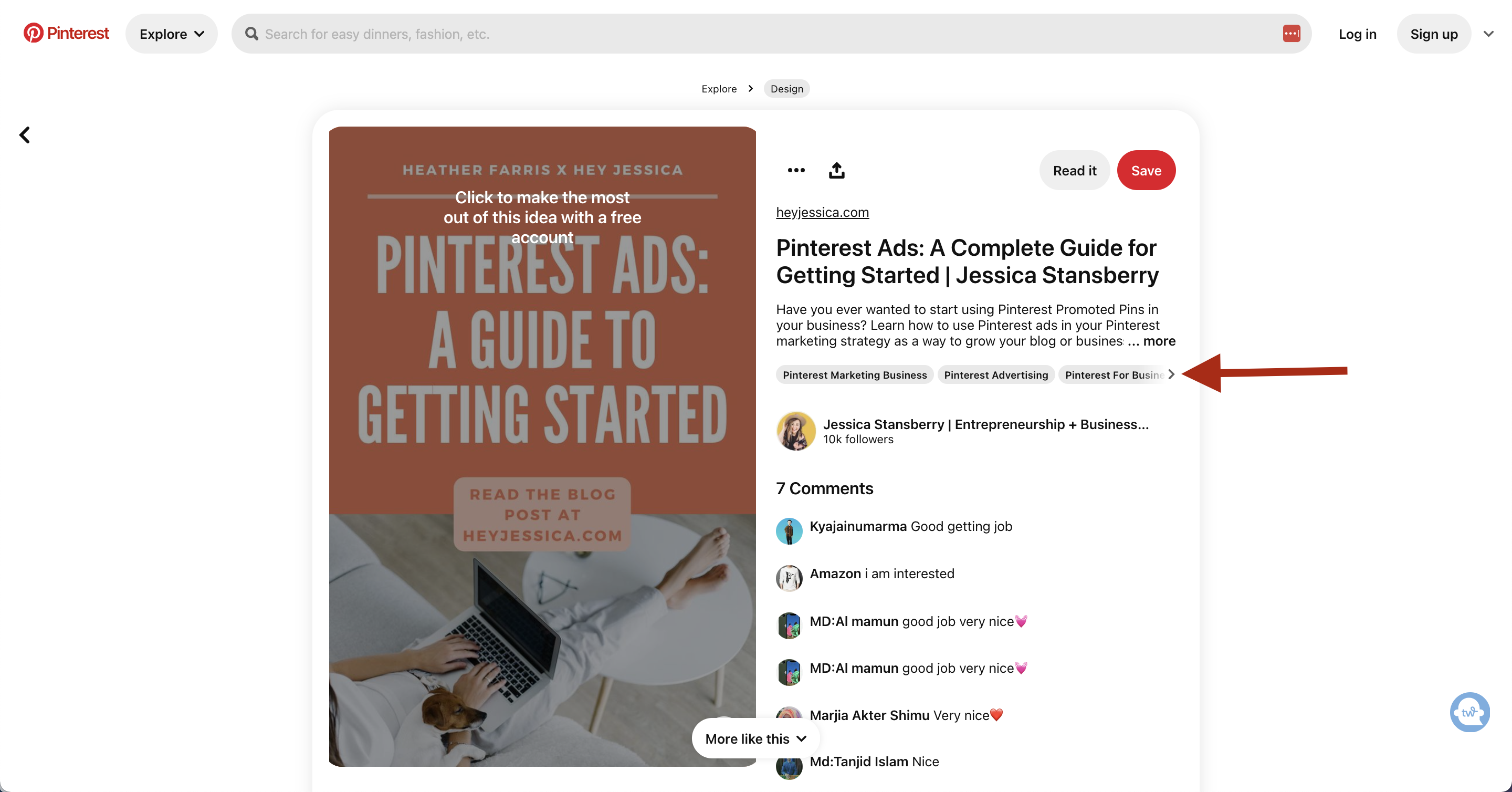
Pin Stats
Last up is the actual pin stats and the information we are looking for is related to saves. So if your pins don’t have saves then you won’t see anything here. So head to your analytics and scroll to the bottom section where you find the top pins and change the filter to saves.
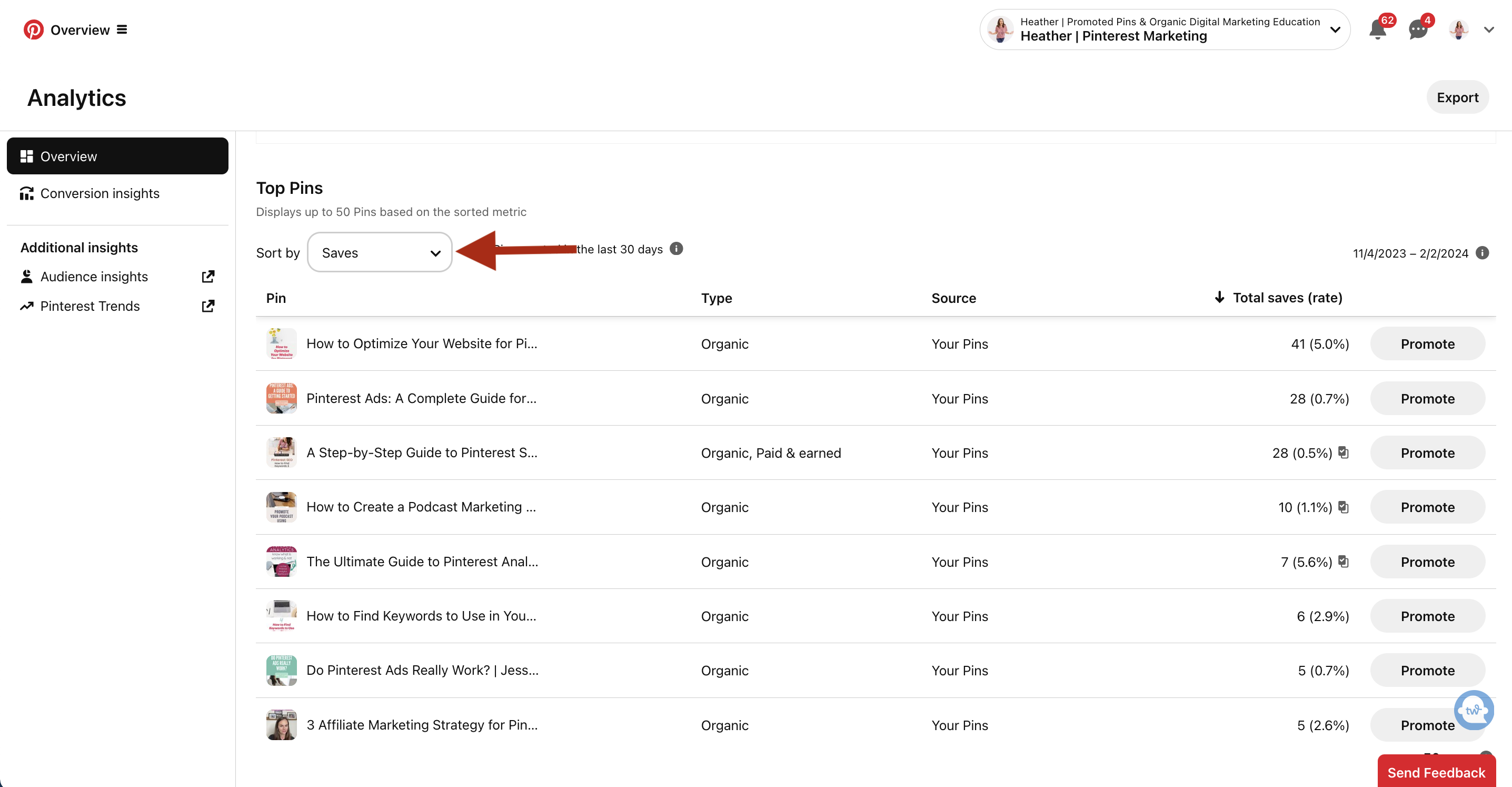
Click on one of your top saved pins and open it in a new window then click “pin stats”…
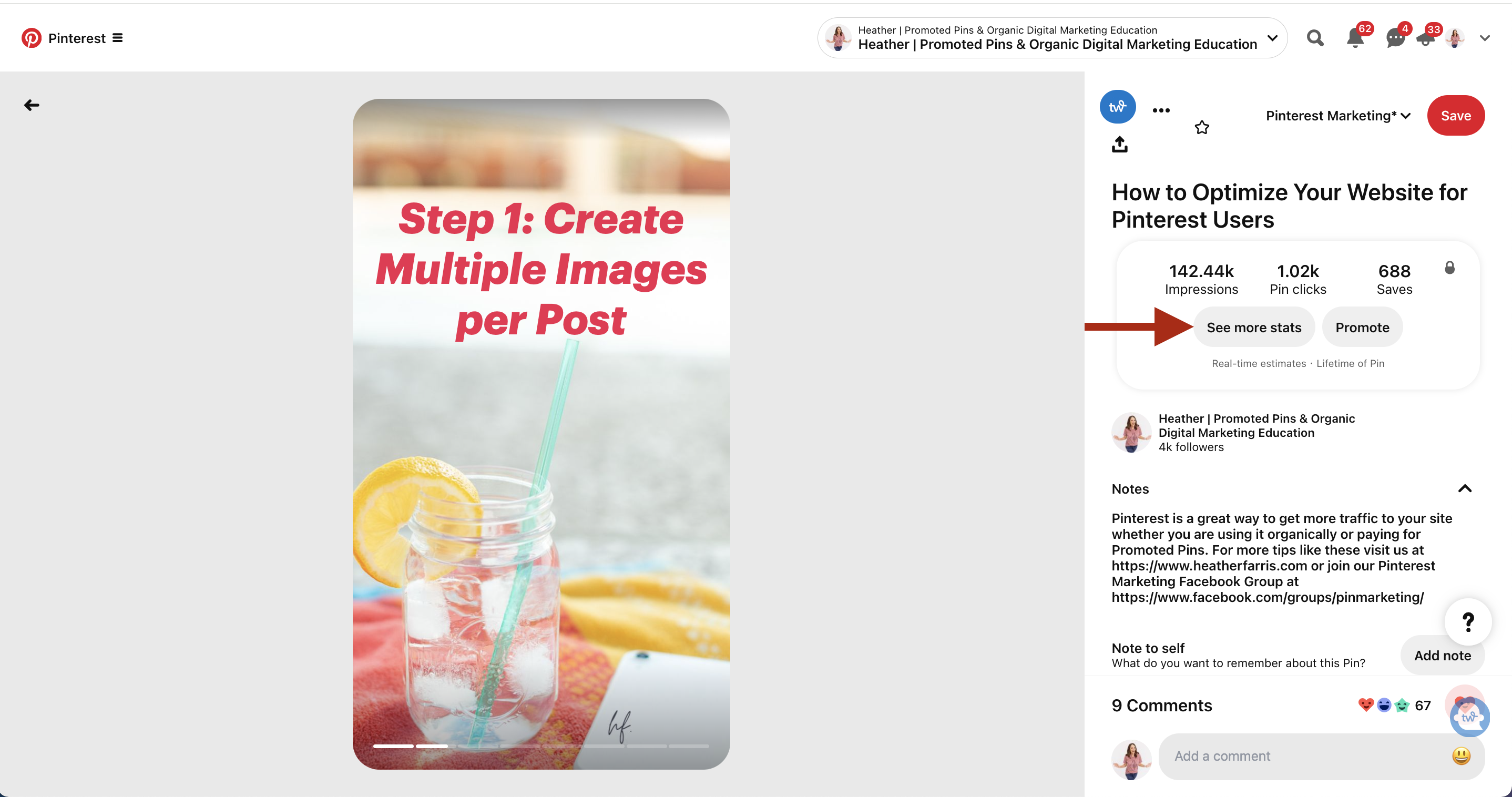
Now we are going to scroll down on the next page and click see all next to the “saved to these boards”…
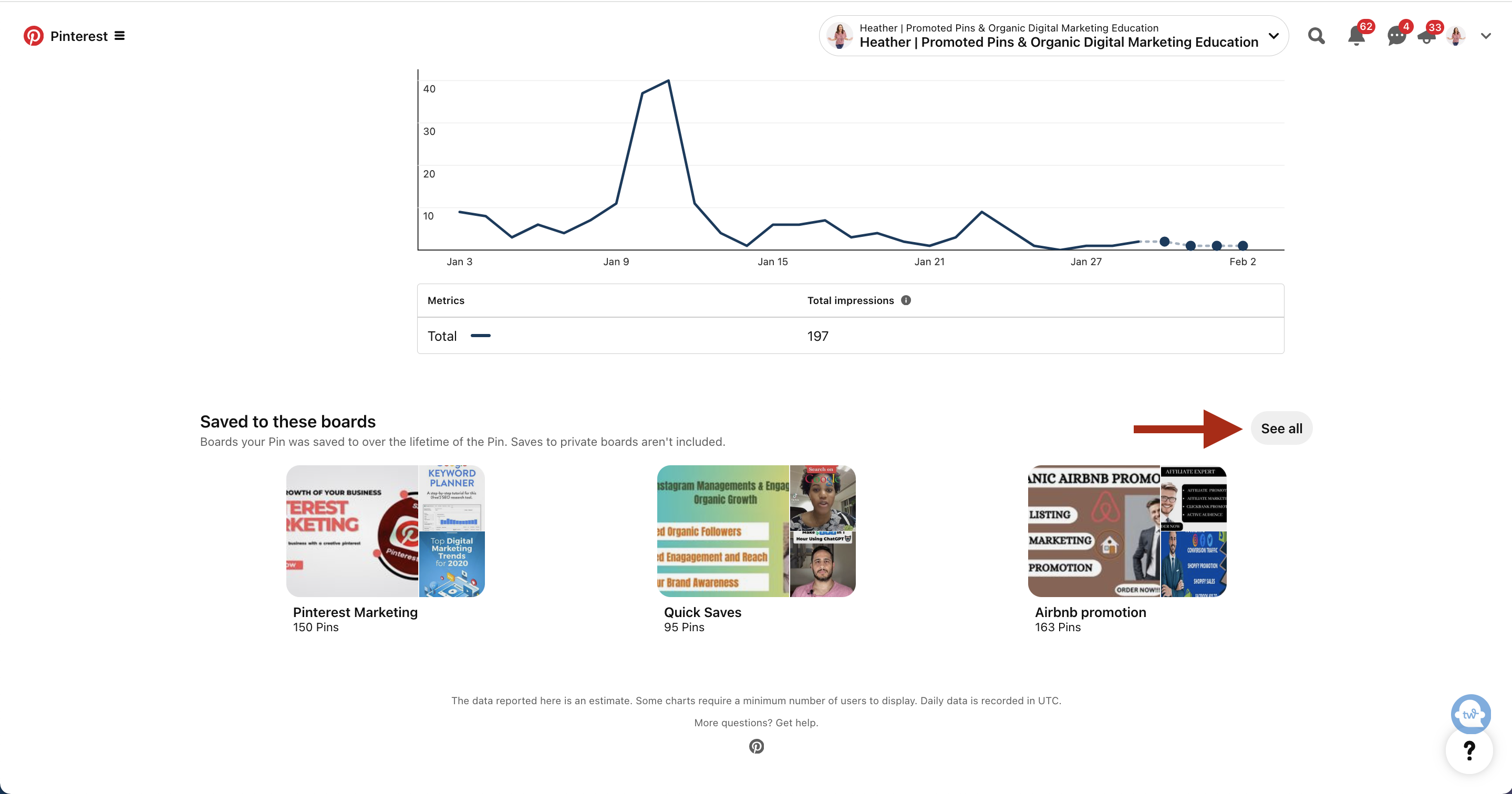
Here is where you’re going to see how your pins are seen by pinners. If they are saving your pins to boards that aren’t in line with the content topic then they might be confused by the topic or just have other ideas in mind. For example, if you’re a photographer and your pin is a couple posing in the desert for an engagement shoot but someone pinned it to a board for posing ideas then you know they aren’t looking to hire you but probably just getting value from your content.
This can help you to see how relevant your content is to them, if it’s timely, if they’re planning long-term or if they are just browsing.
Pinterest Analytics Deep Dive- Go Even Deeper
In this video I detail exactly how I figure out who is interacting with my content on Pinterest and how to analyze that data. I also show you how to look at which keywords are bringing you the traffic and analyze who is showing up in those audiences for those keywords. I promise you no other Pinterest expert or Pinterest themselves is giving you this level of depth. It’s worth it! Give it a watch.
Wrap Up
Using a Pinterest traffic analytics to make better content on Pinterest is a great way to keep perfecting your craft.
If you’re ready to take the next step in your Pinterest marketing journey then you should definitely look at our exclusive Pinterest membership. Implement what you learned here and I promise you will see results. Join Pin Profit Academy which is our in depth Pinterest membership program. that goes deep into our strategy for everything you learned here.
Pin It For Later
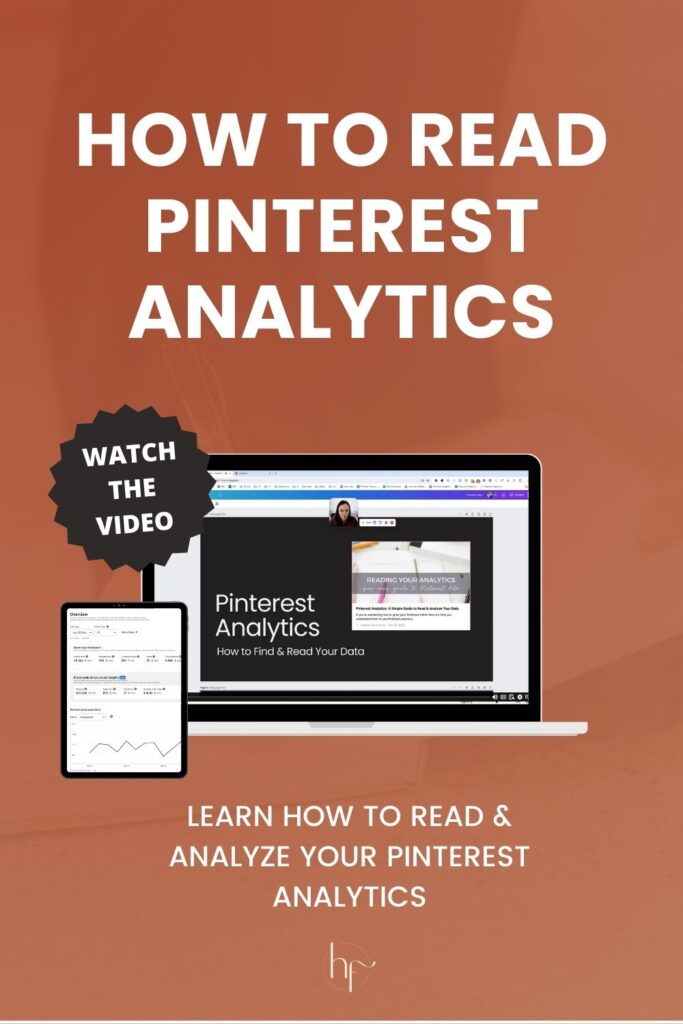
Heather Farris went to school for accounting and worked for years in banking and finance. After finding all of that entirely too boring she started her first blog in her basement in August of 2016. She has started 3 blogs in the marketing, motherhood and travel niches and used Pinterest to grow them all. She quickly became the go-to Pinterest strategist in her peer circles and has been implementing strategies, driving traffic and sales through organic and paid tactics for her clients. On this blog and her YouTube channel, as a renowned Pinterest marketing expert, she educates the public about clear and transparent marketing strategies to help them to grow on Pinterest and in other places online as a renowned Pinterest marketing expert.
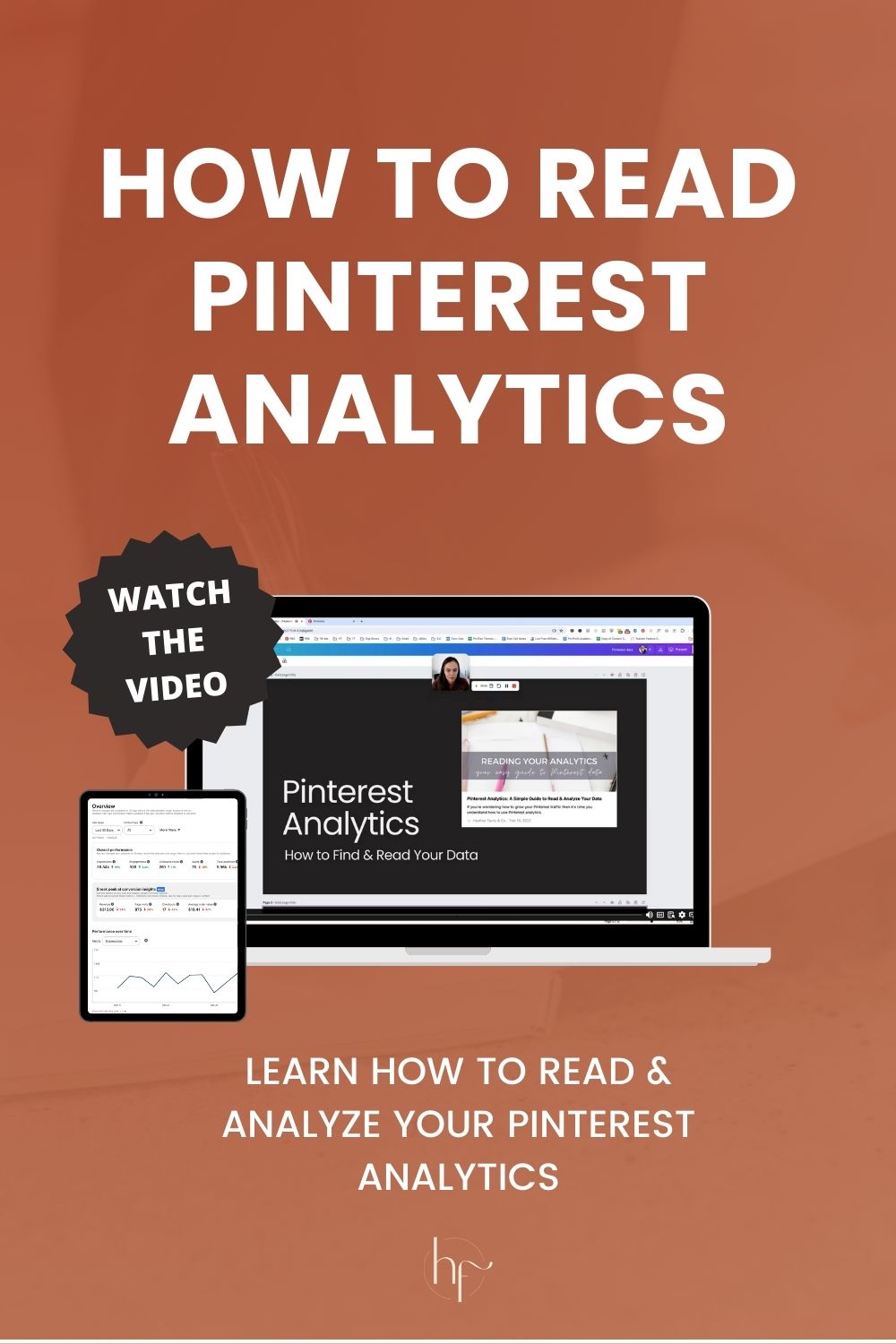
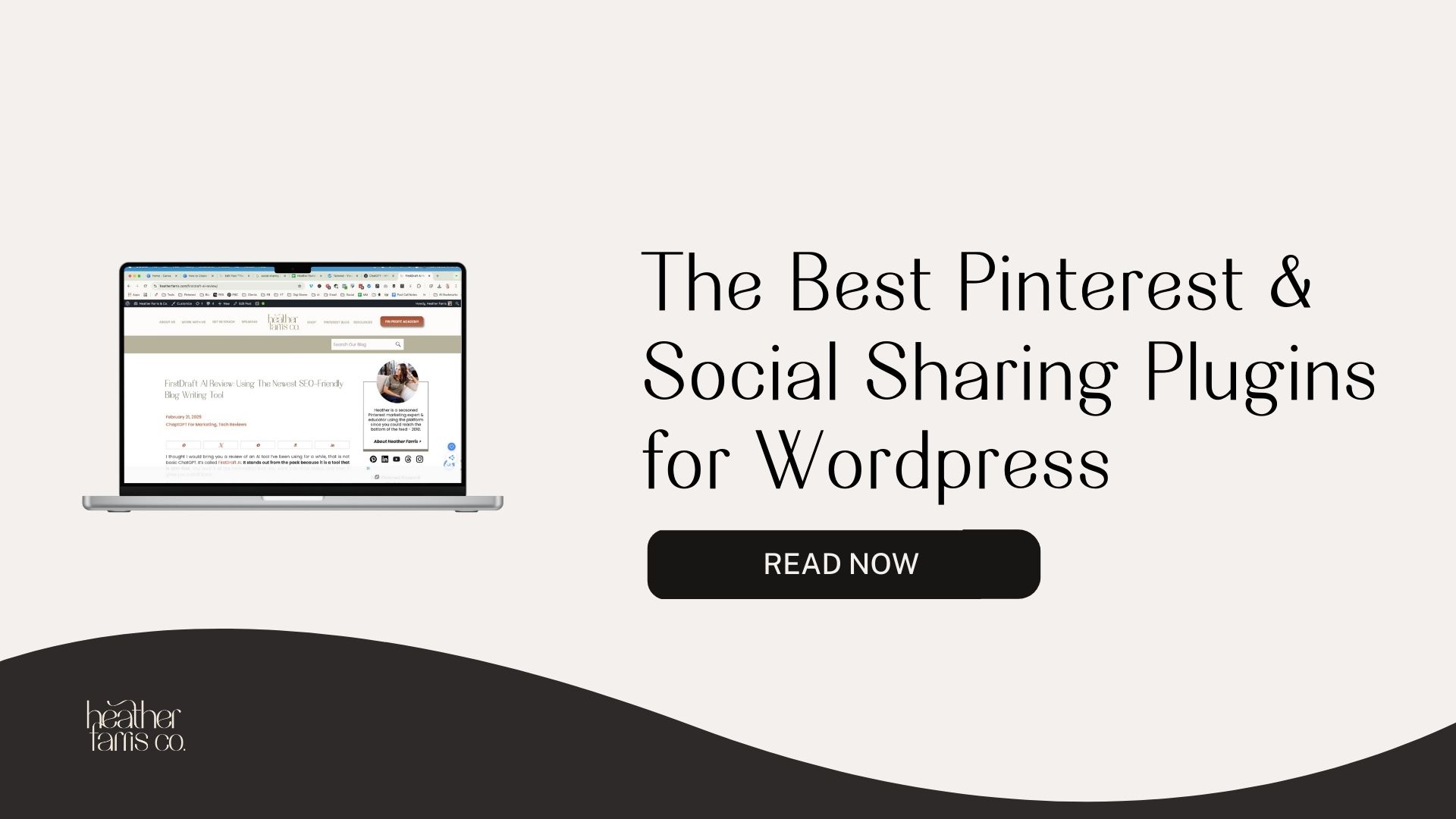
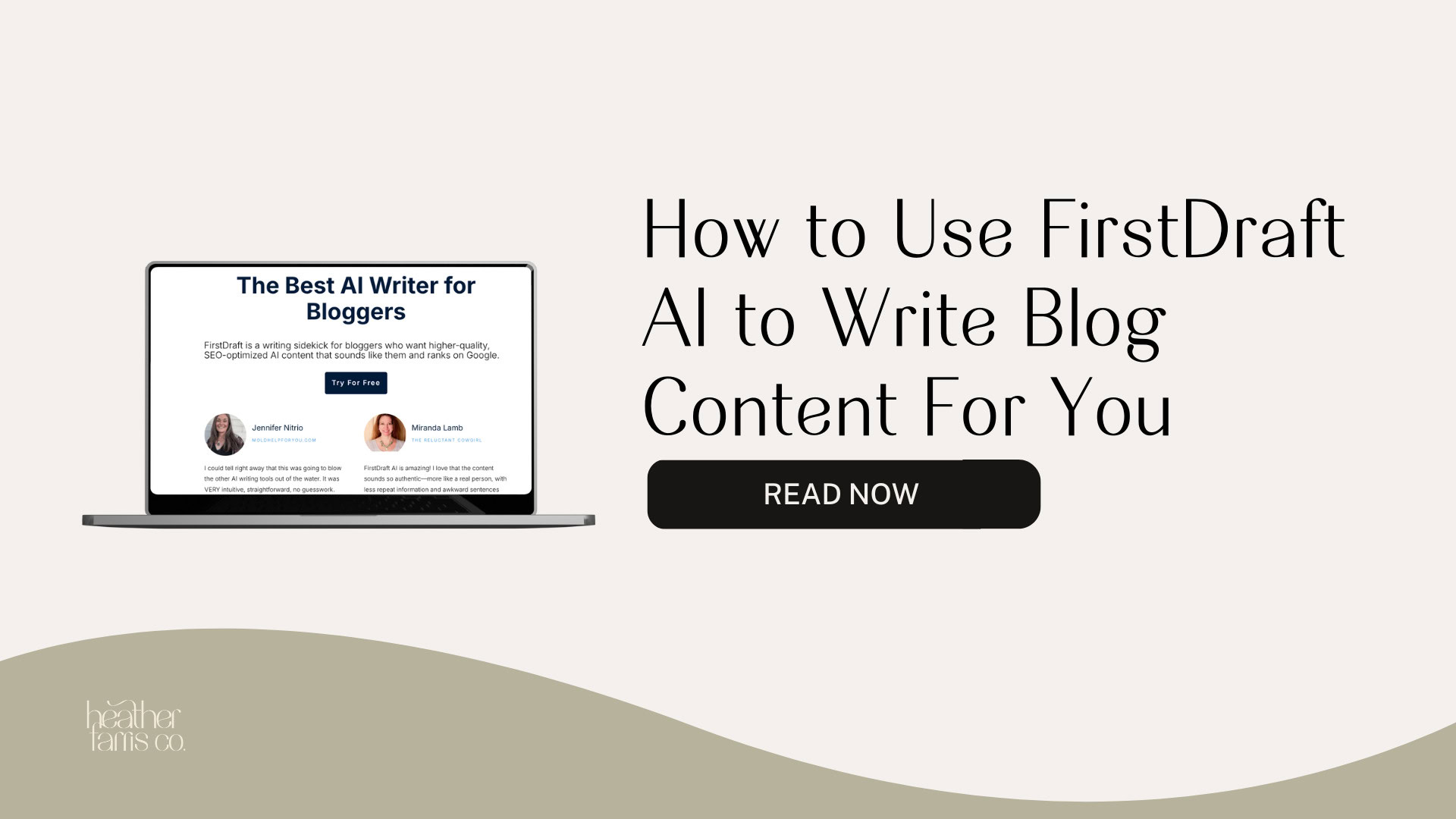
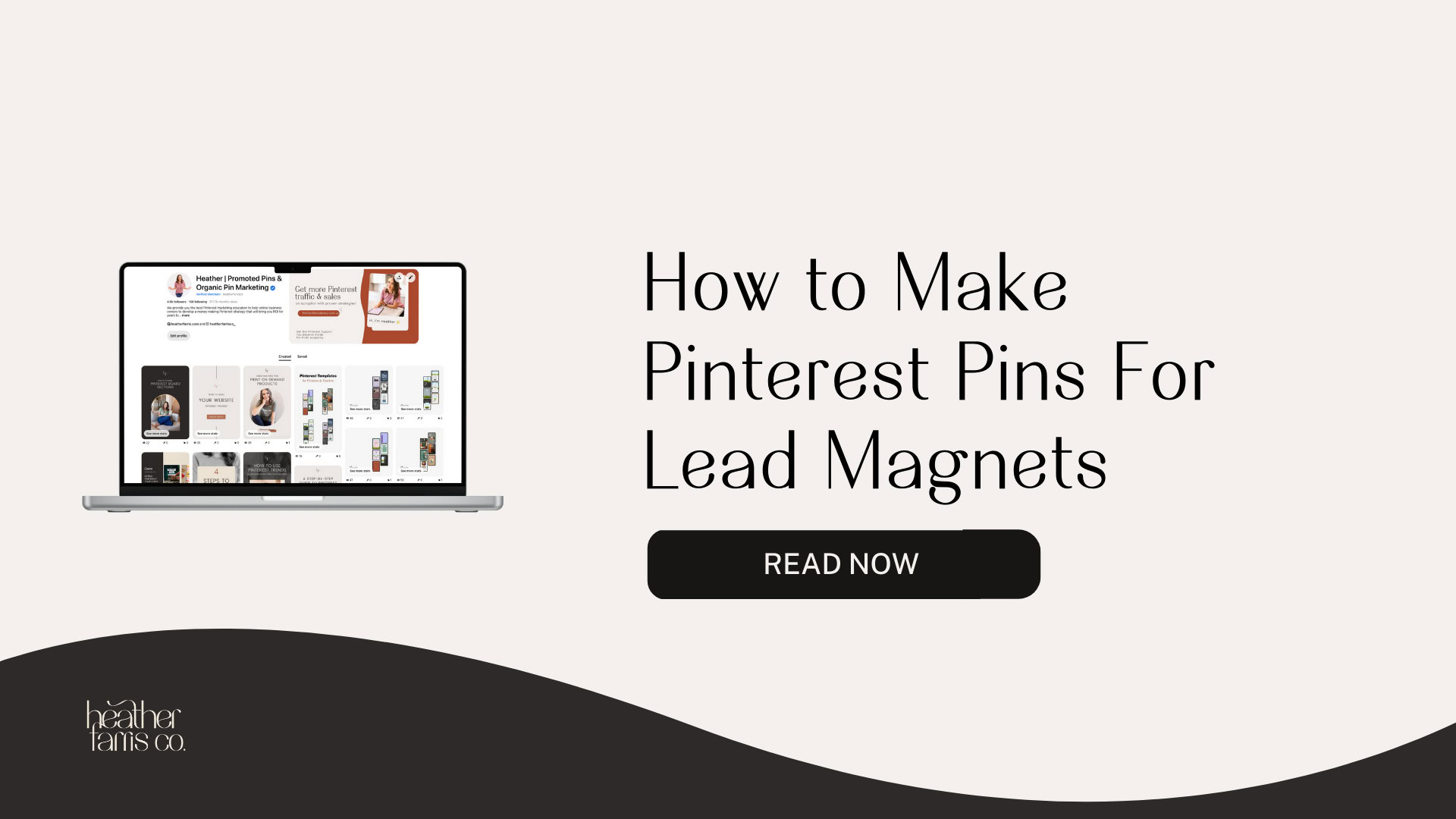
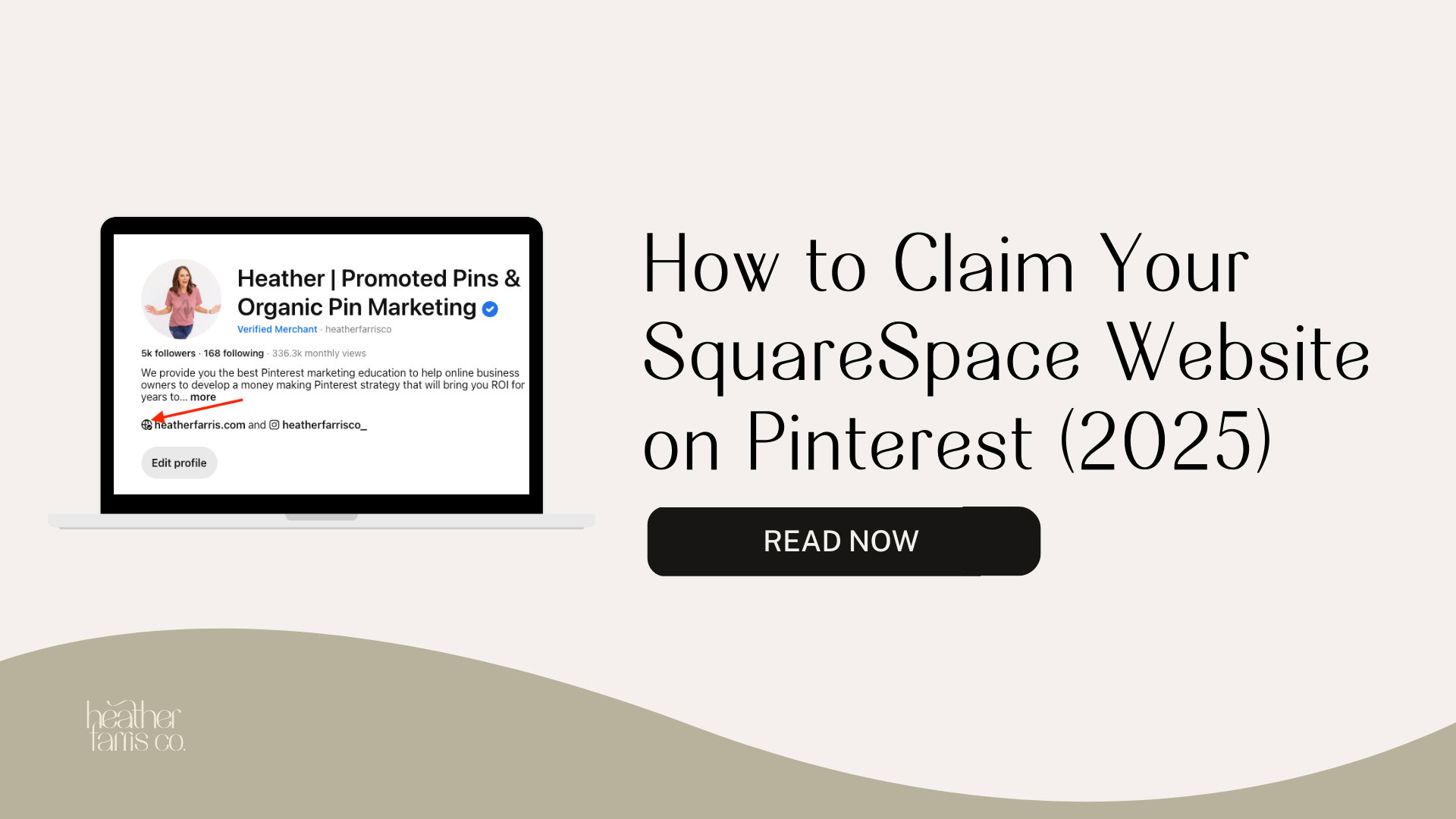
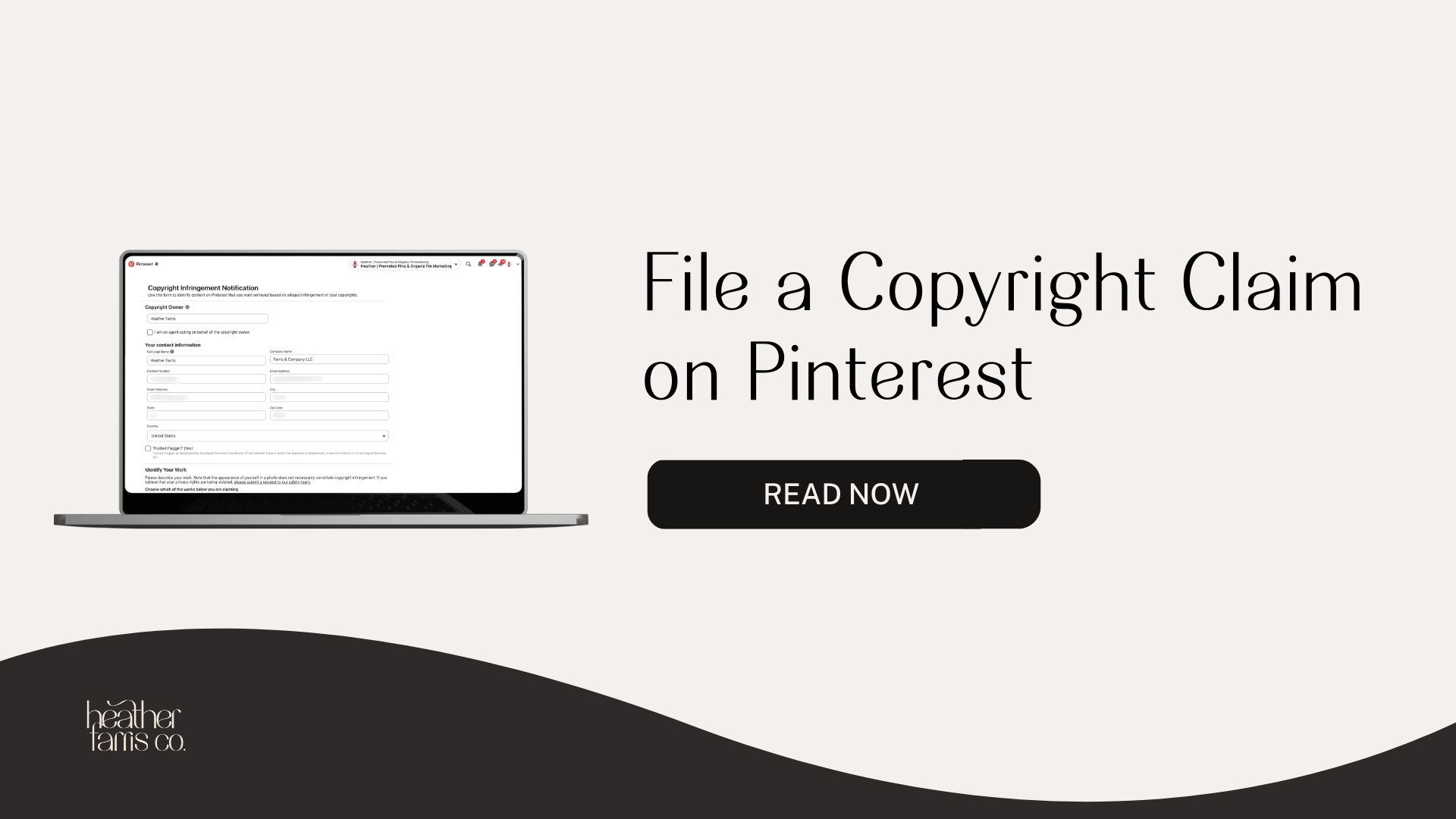
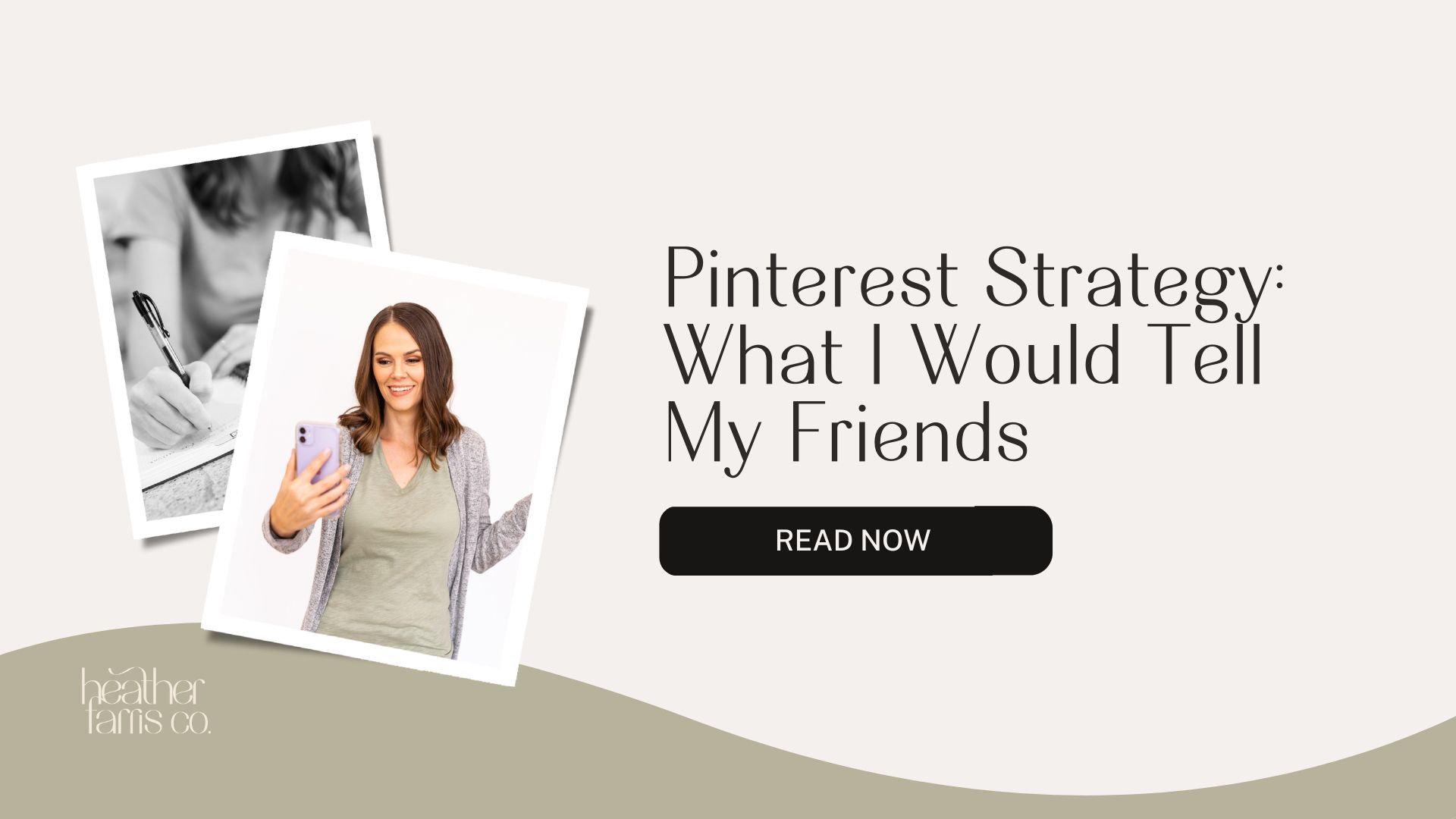
[…] RELATED: Pinterest Analytics: A Simple Guide to Read & Analyze Your Data […]