How to Use Google Tag Manager to Install Your Pinterest Tag
March 14, 2024
Do you want to learn how to use Google Tag Manager to install your Pinterest tag on your WordPress website?
Look no further than this fully up-to-date tutorial on installing your Pinterest tag and events using thank you pages on your website. So let’s jump right to it.
Steps to install your Pinterest tag
Getting Your Pinterest Tag
Inside the Google Tag Manager:
- Navigate to Tags, then choose New
- Then type in “Pinterest Tag – Base Code”
- Under Tag Configuration search for Pinterest Tag. Alternatively, you can scroll down the list until you find it.
Note the box where you’ll paste the tag ID.
Then go back to your Pinterest account. Next go to your Pinterest Tag Manager. If you do not have a Pinterest tag at this point, you will need to go through the step-by-step process to create your tag.
Go to Ads, then Conversions and copy your Pinterest tag. Alternatively, if you go to Configure Base Code, your Pinterest tag is also located there.
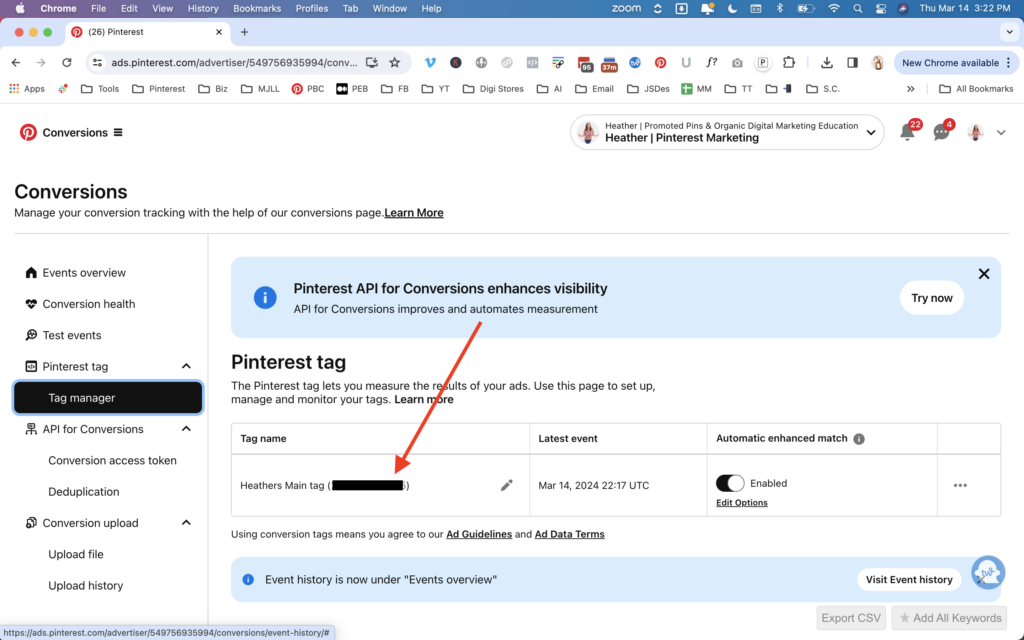
Setting up Pinterest Tag Inside Google Tag Manager
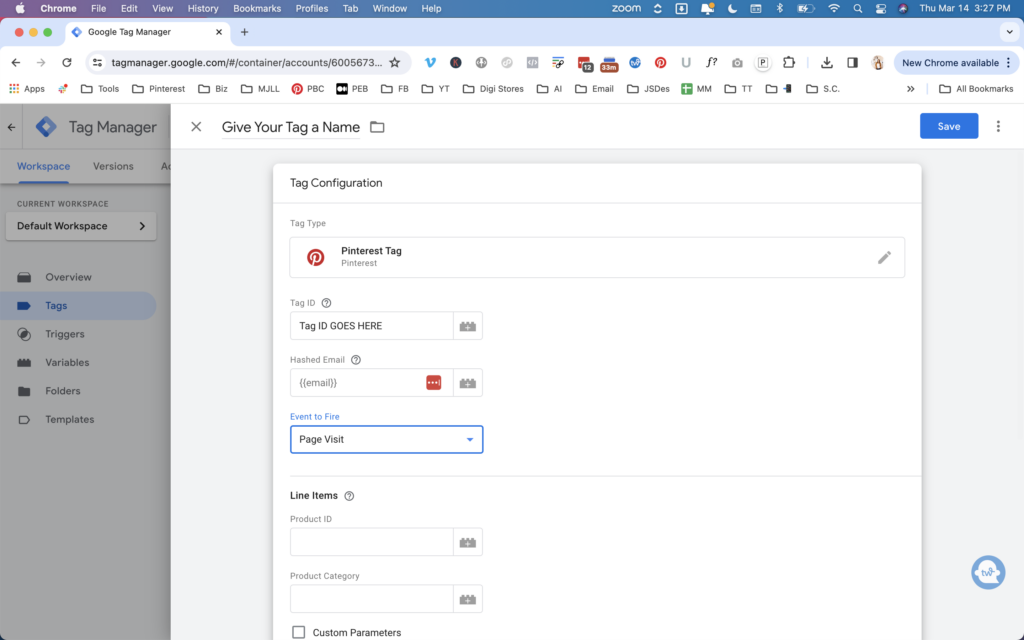
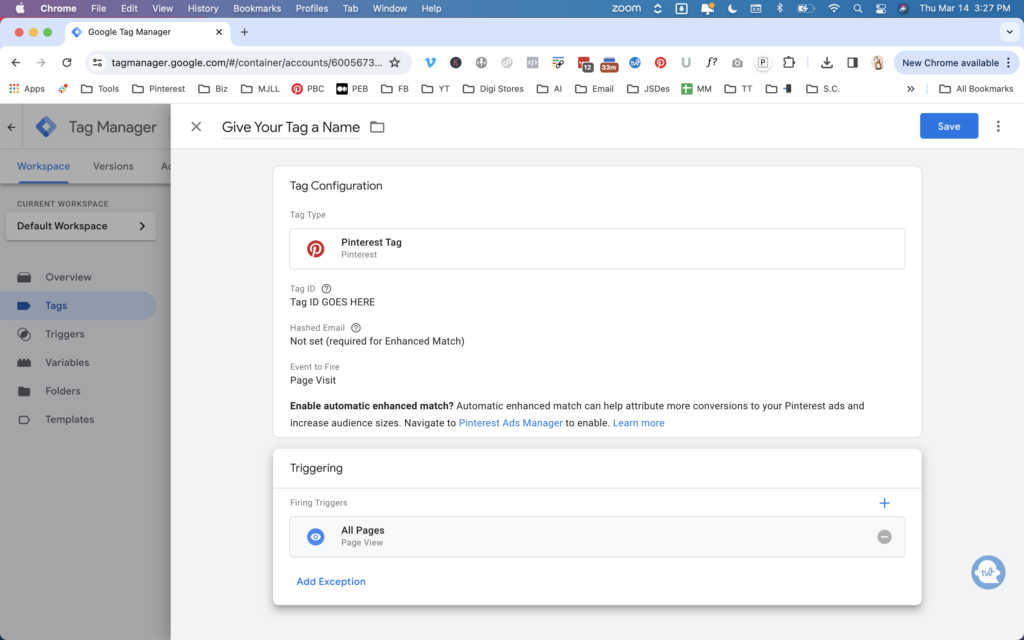
Next, inside the Google Tag Manager:
- Paste in the tag ID
- On Event to Fire, select Base Code Only
- Choose Yes on Firing an Enhanced Match
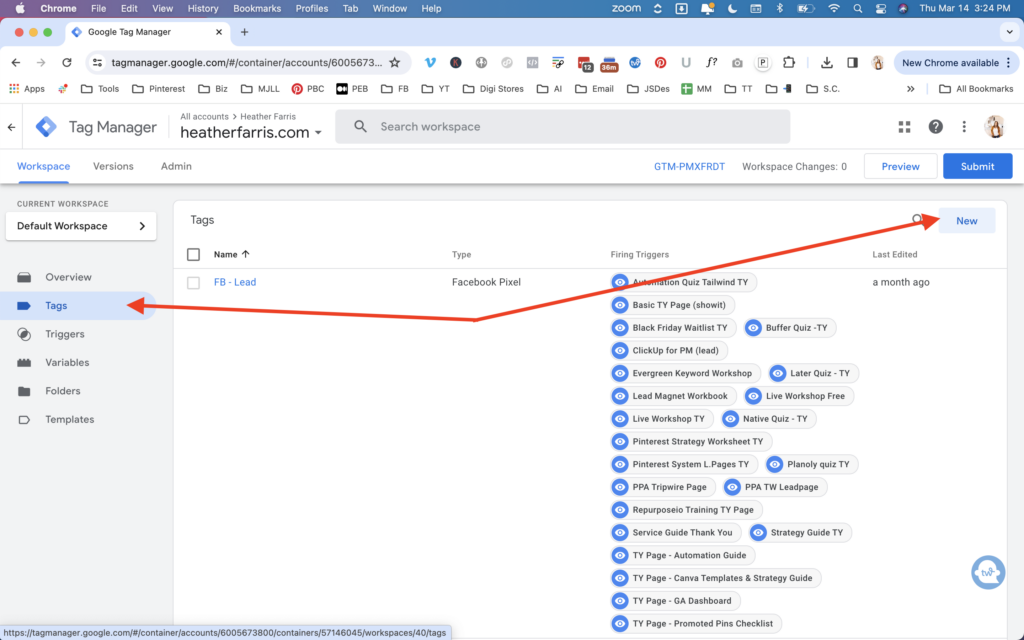
You do not need to fire an enhanced match if you do not wish to. However, for this tutorial we will.
- Under Triggering, select All Pages, Page View, and click Save.
If you do not have a trigger setup for your Page View, we’ll walk through that in a moment below.
*2024 Update: At some point Google Tag Manager updated to where some of our clients didn’t need to setup the individual page view event as a trigger as it was pre-populated.
Important, if you’re not careful you’ll set this up to begin firing the Base Code only. If you want to set up a Page View event, but you want your base code to fire that page view event along with the base code. That way it’s always firing.
You can see that here in this image where it says “event to fire = page visit”
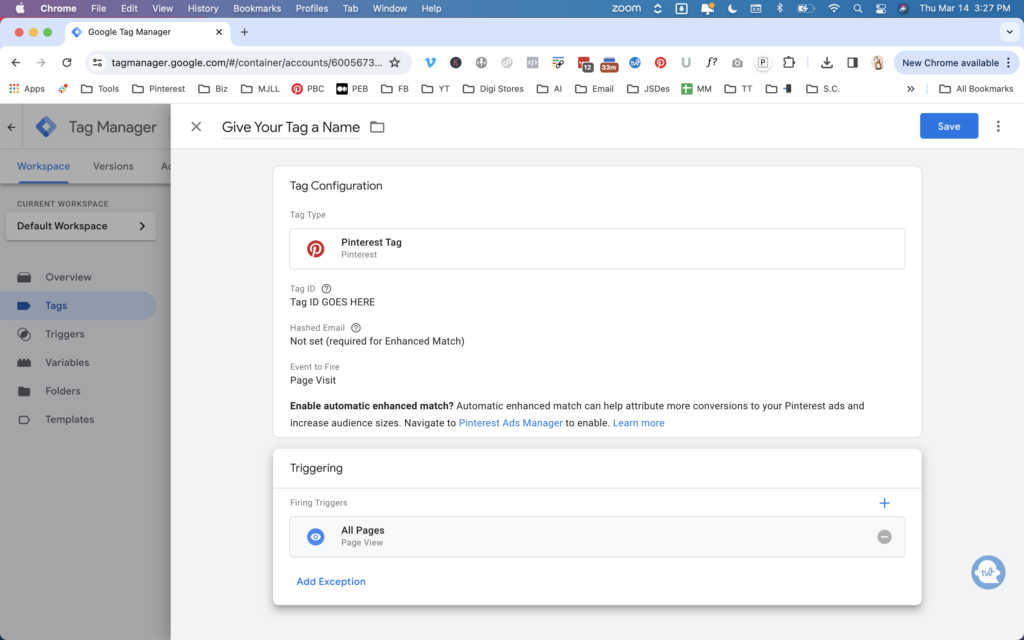
RELATED: How to Incorporate Pinterest Analytics Into Your Pinterest Marketing Strategy
You need to repeat the process again for collecting specific events so let’s do that now.
Setting Up a Lead Event for Triggers
Go back to create a new tag as if you are creating your Pinterest tag again. Yes, a second version of the same tag. But we are choosing a lead event this time. So follow the above steps again and this time choose “lead” from the dropdown. You need a base code version and you need a lead event version so there isn’t duplicate information here.
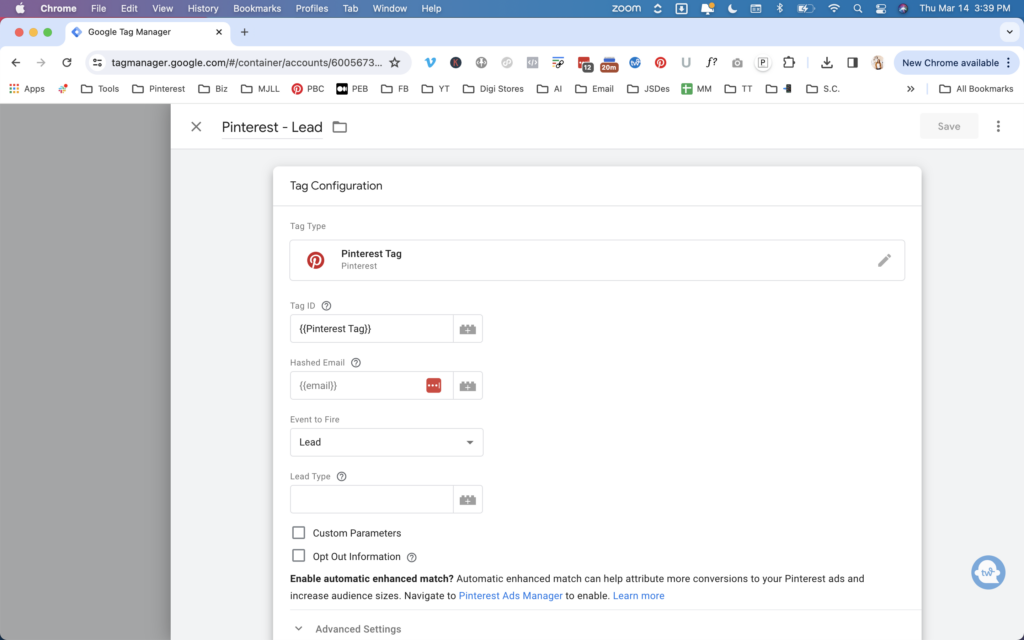
Creating a new lead trigger event
I want to show you what this looks like in triggers to setup a new lead event for a lead magnet for example.
- Go to New
- Name your trigger “Lead” if you want to setup a lead event
- Choose Lead, with then choose “some page views” and paste your thank you page URL
- Add the Pinterest Lead trigger
- Click Save
This is going to now fire a lead event when someone signs up for a lead magnet. This is important for collecting these events on Pinterest to run and optimize your conversion campaigns.
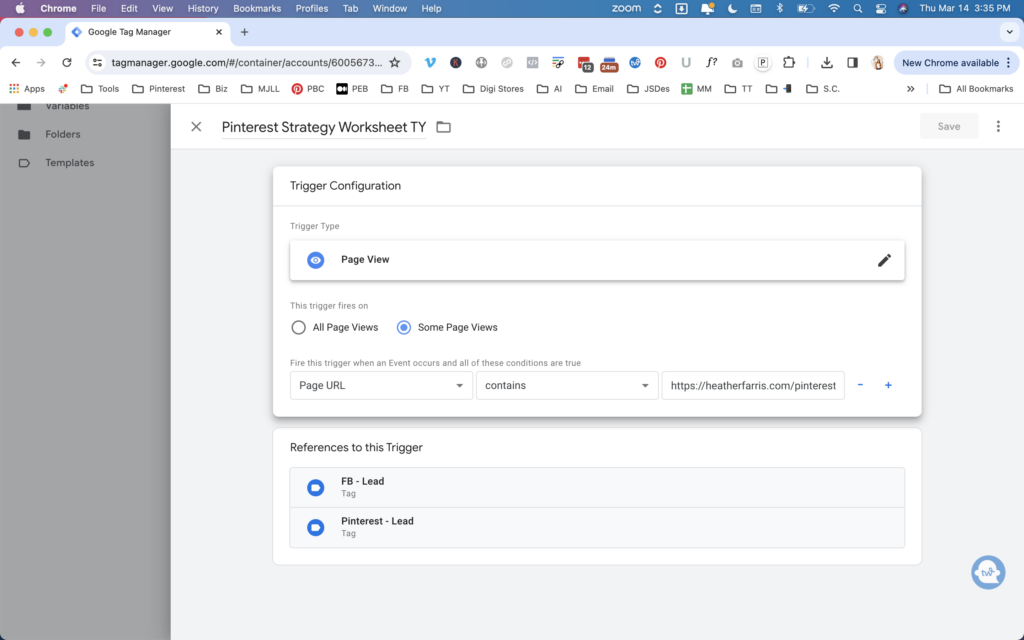
Do this for each of your opt-ins with the thank you pages and add each trigger to your Pinterest – Lead tag. It should look something like this when you’re done.
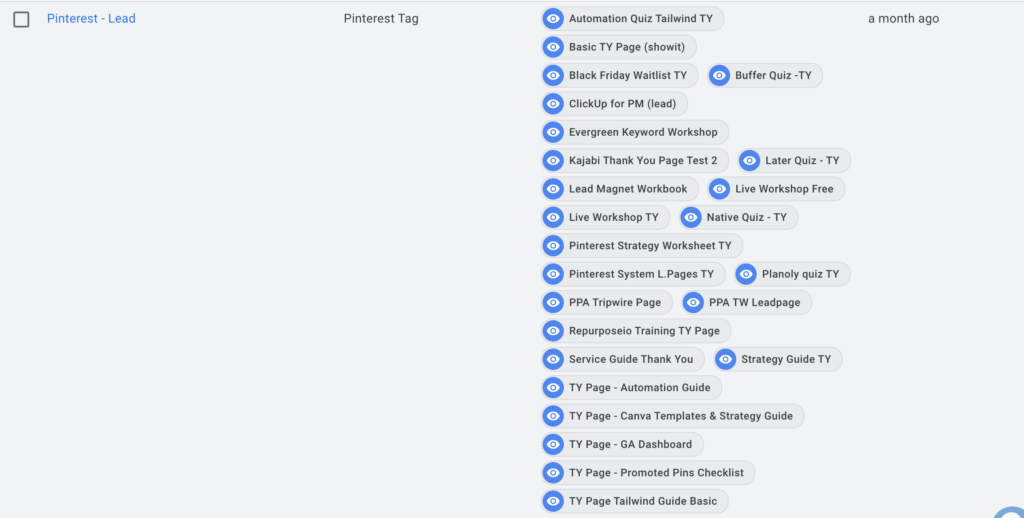
Using Pinterest Ads Manager
I will show you my ads manager tag manager right now. So if I go into Tags, you’ll see that I have:
- Page Views
- Checkout
- Leads
- Initialized
So I have 21,729 page visit fires happening across my website because I have had 12.729 base code fires.
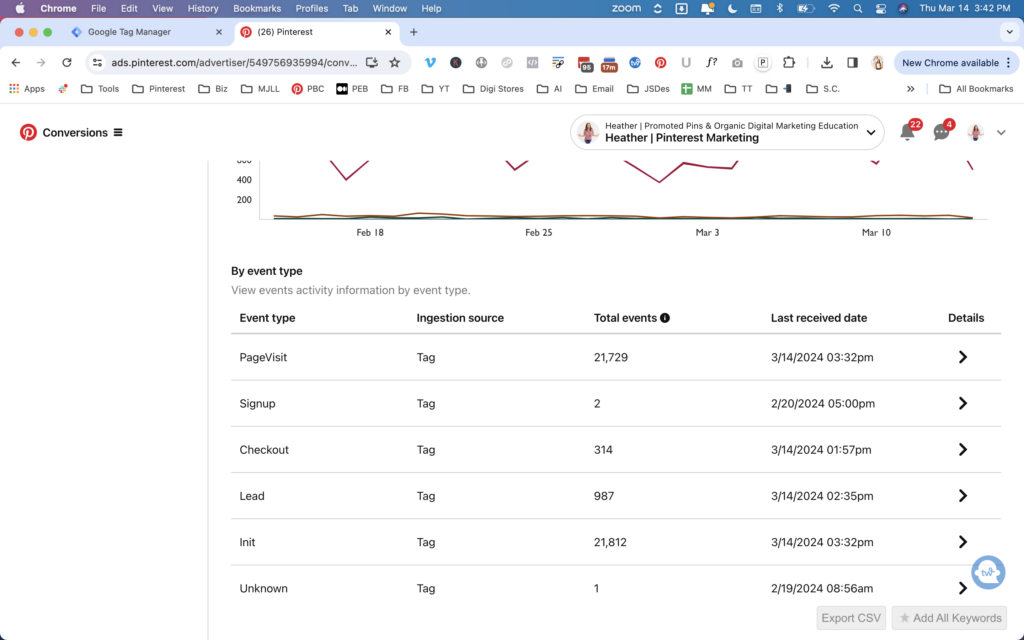
RELATED: Pinterest Analytics Guide to Read and Analyze Your Data
Creating an audience
Now I prefer to build out a Page View event as well as just a Tag Event because it gives me something else I can create an audience with.
- Go into Ads, Audiences, then Create Audience
- Go to Site Visitors, and choose Optional Filters Event
- You can select Page View, Lead, Checkout, Add to Cart
- Set your date range
It wouldn’t just be people in the initialized audience. Sometimes those two don’t match up. It’s just to go ahead and add your page visit event to fire right in on top of your Pinterest Tag Base code and have them both firing on all pages.
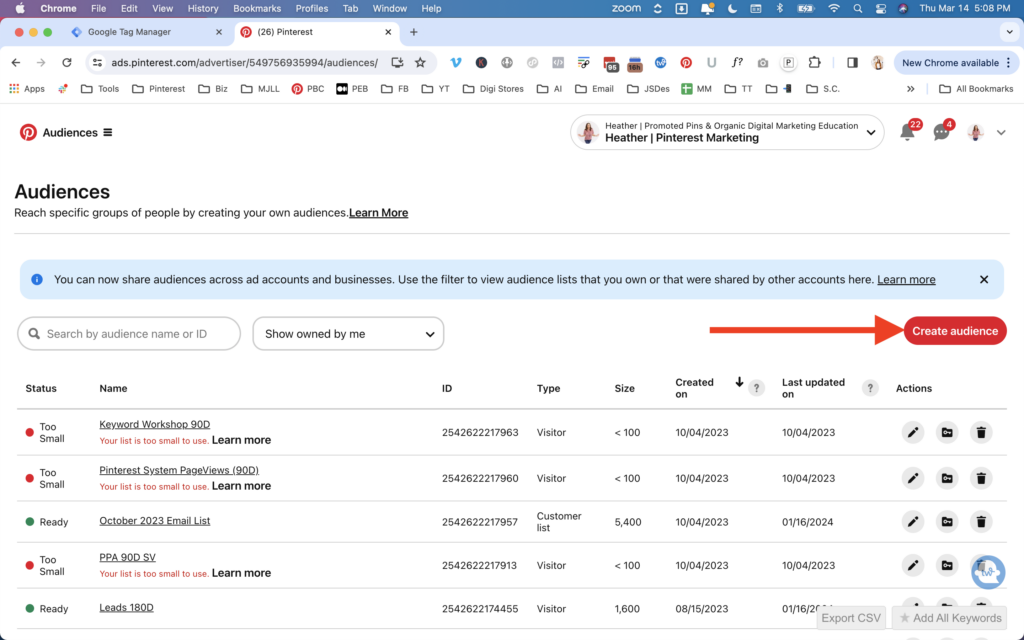
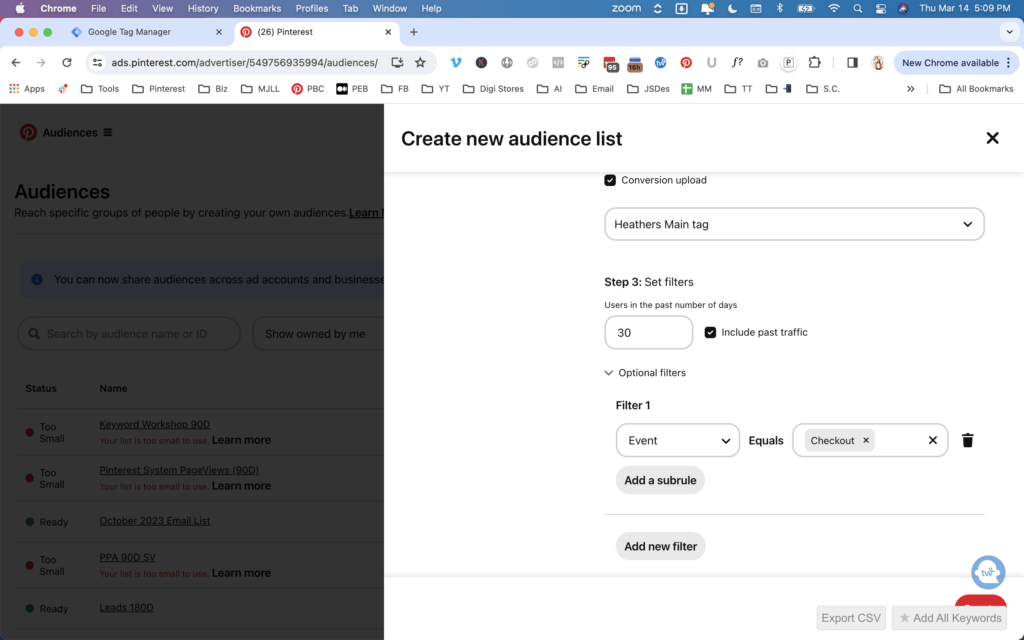
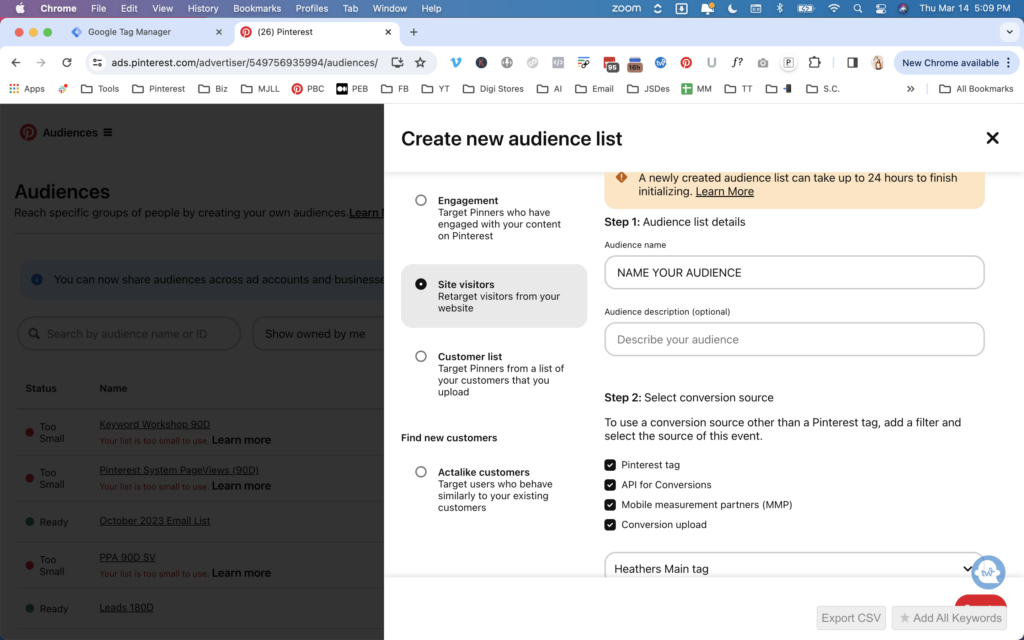
How to test your Page Visits event
You can download the Pinterest Tag Helper extension for Chrome and confirm that your page is now firing a page visit as well as the base code. Alternatively, we could also test events inside of Pinterest by launching the specific page and interacting with the page a little bit.
Return to the Pinterest Tag Manager, and then see the number of Page Visits increased from your tests on the page. So that is how you set up your base code with a page visit event.
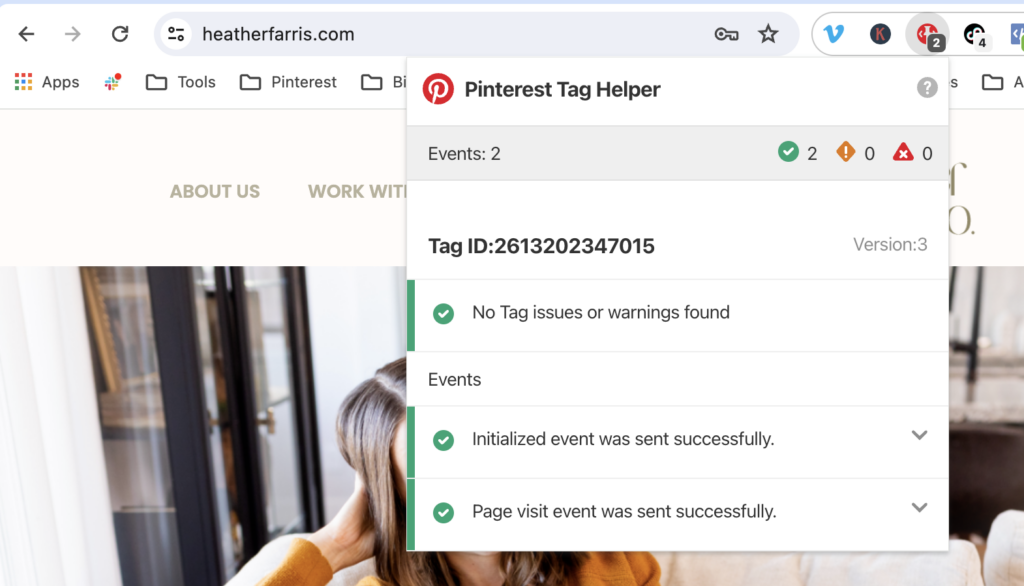
RELATED: The Ultimate Pinterest Traffic Strategy for Bloggers and E-Commerce Shops
Using Google Tag Manager to Test Events
You can also use Google Tag Manager to test your events. You’ll need the URL to test within tag manager so grab that.
Click the blue button titled “preview” and input your put on the next screen.
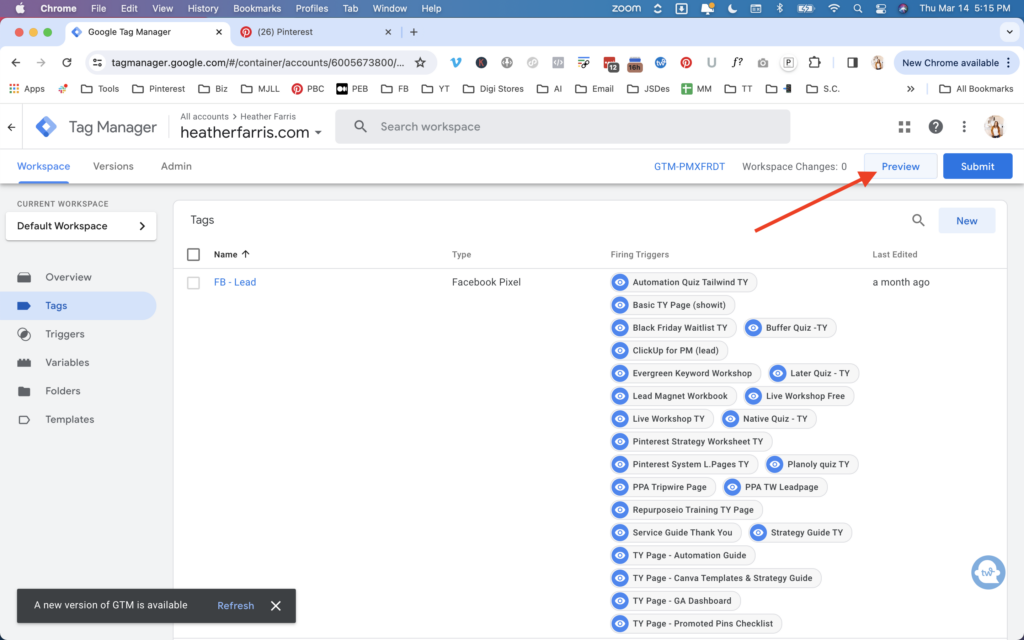

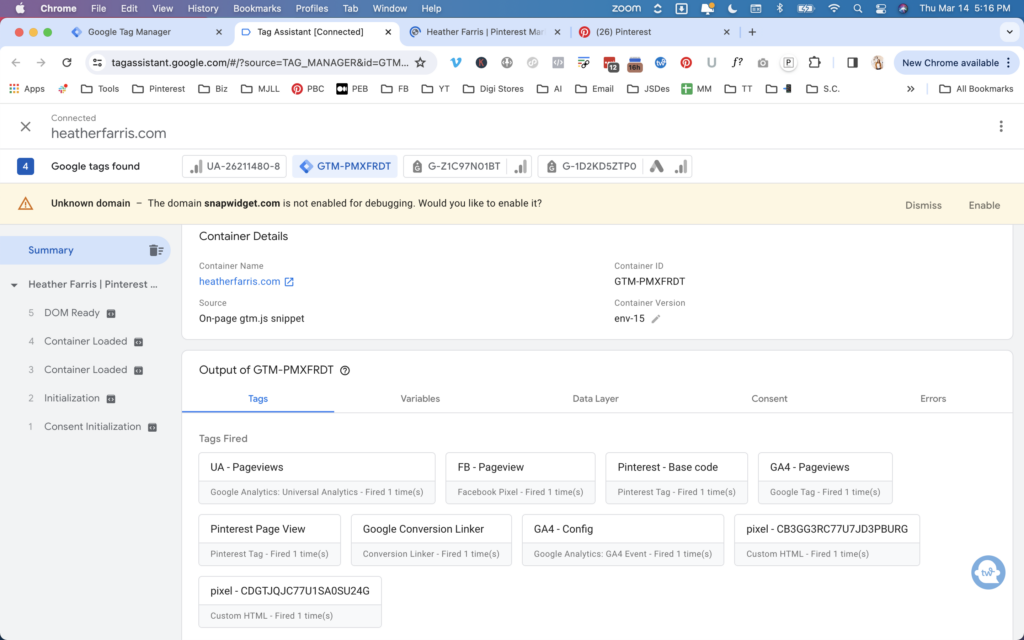
RELATED: Create a Pinterest Marketing Plan in 5 Easy Steps
Final thoughts on how to use Google Tag Manager to install your Pinterest tag
Now that you have your Pinterest tag installed, you can start learning how to promote pins using these videos right here. To learn more about promoted pins and running your own ads on Pinterest, watch those and leave me a comment if you have any questions. I will see you next week.
Pin It For Later
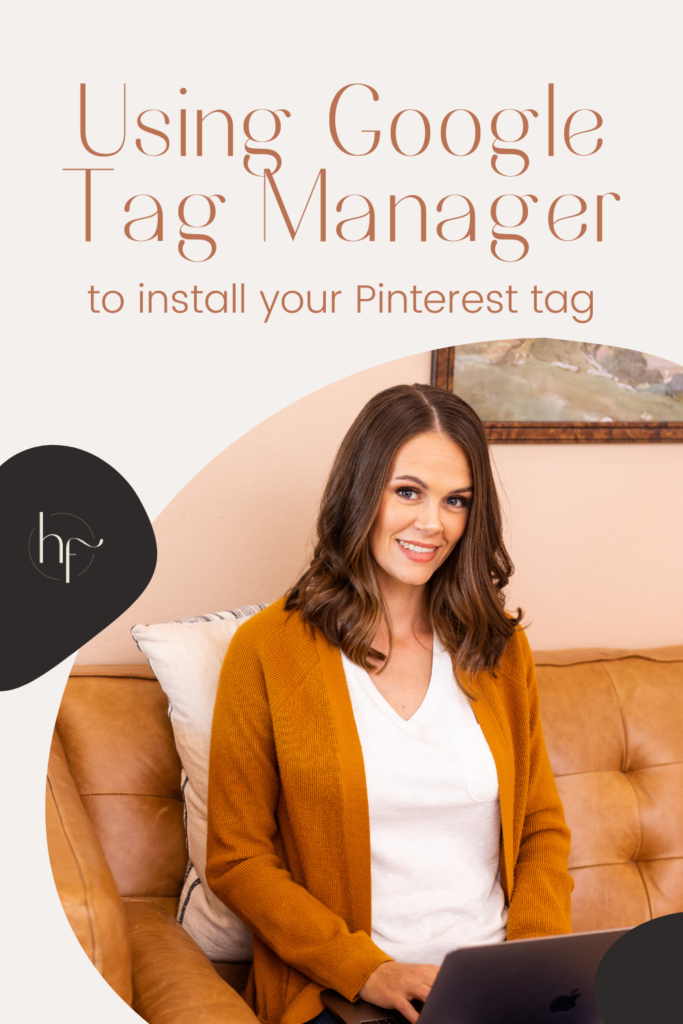

Heather went to school for accounting and worked for years in banking and finance. After finding all of that entirely too boring she started her first blog in her basement in August of 2016. She has started 3 blogs in the marketing, motherhood and travel niches and used Pinterest to grow them all. She quickly became the go-to Pinterest strategist in her peer circles and has been implementing strategies, driving traffic and sales through organic and paid tactics for her clients. On this blog and her YouTube channel she educates the public about clear and transparent marketing strategies to help them to grow on Pinterest and in other places online.