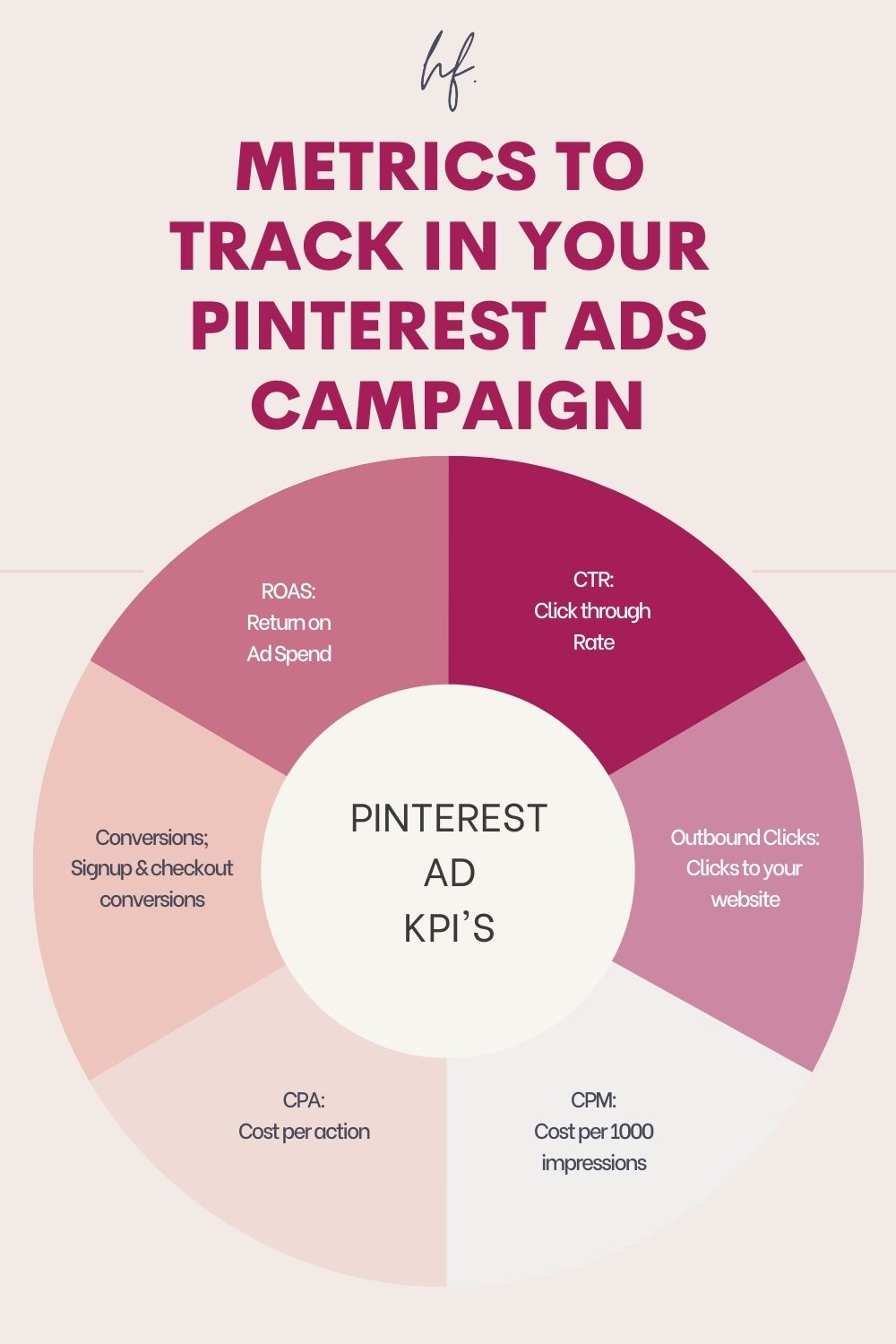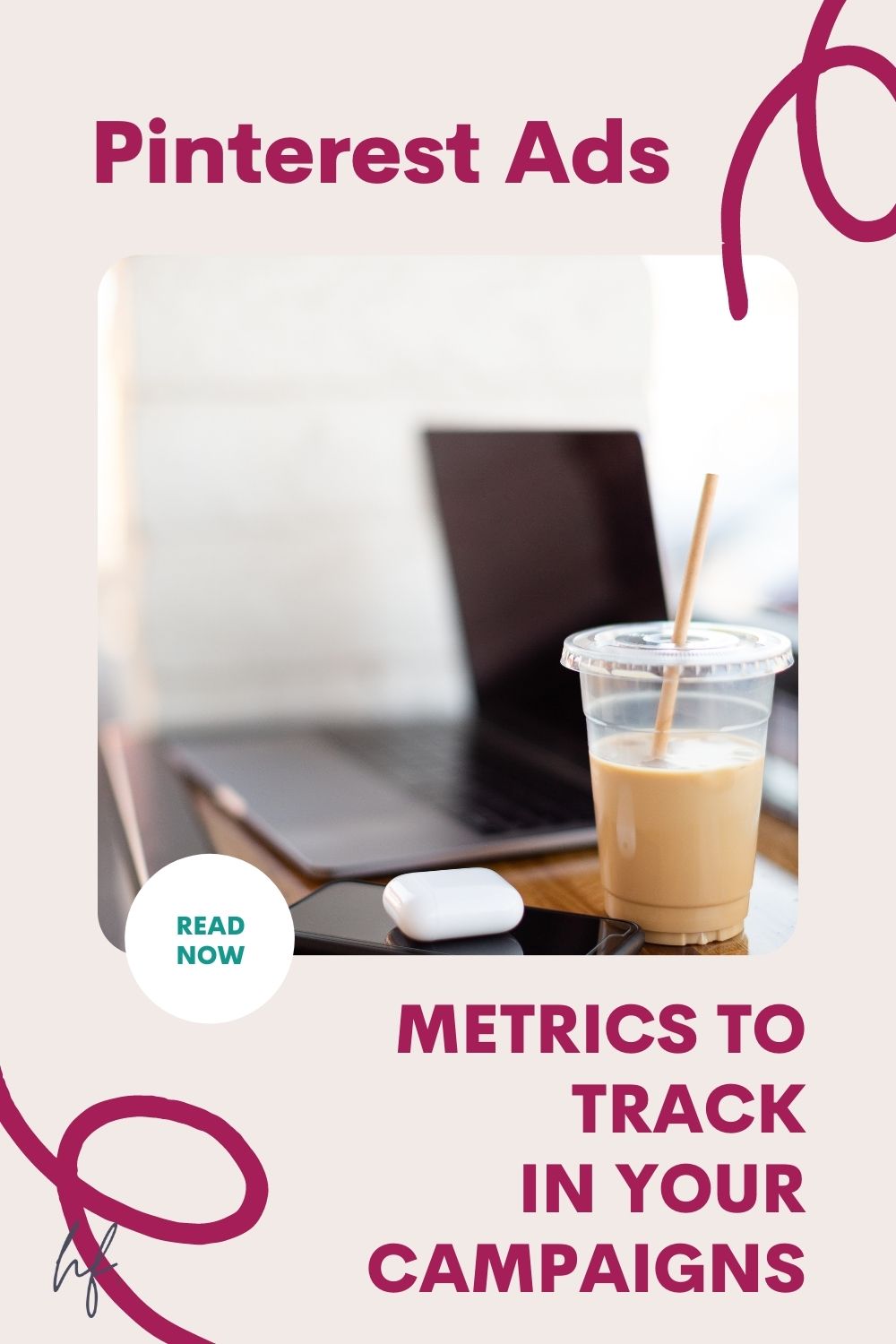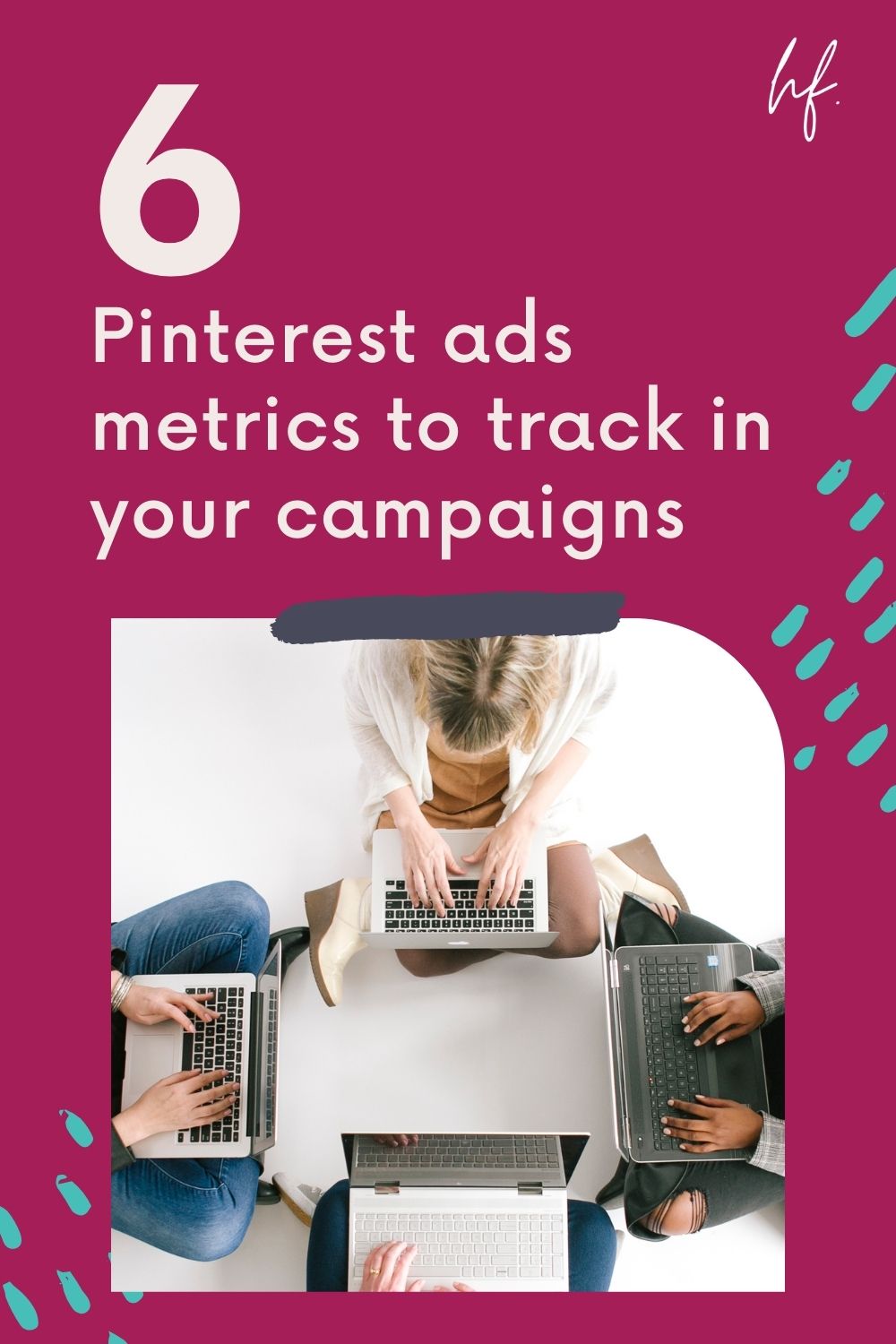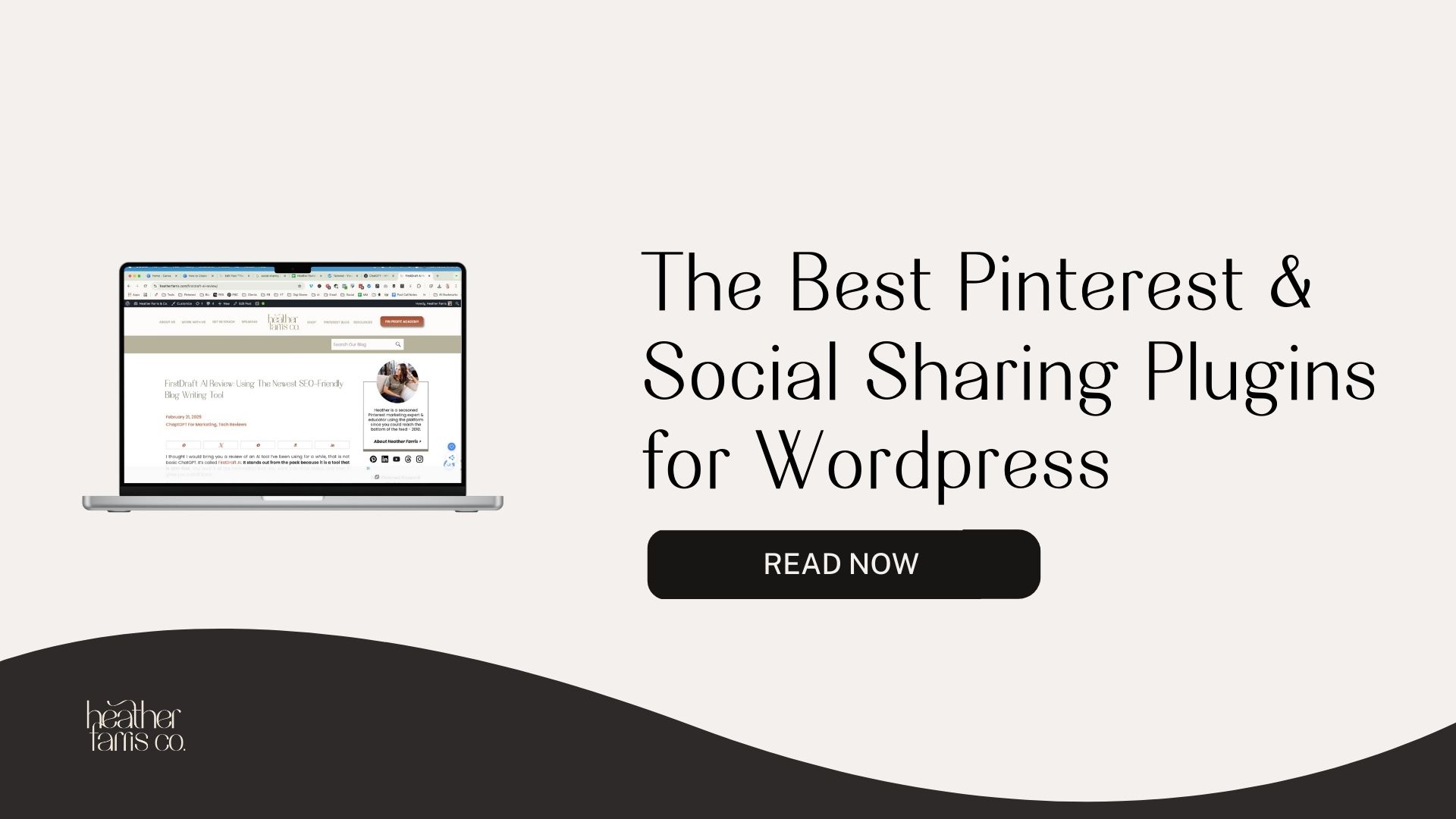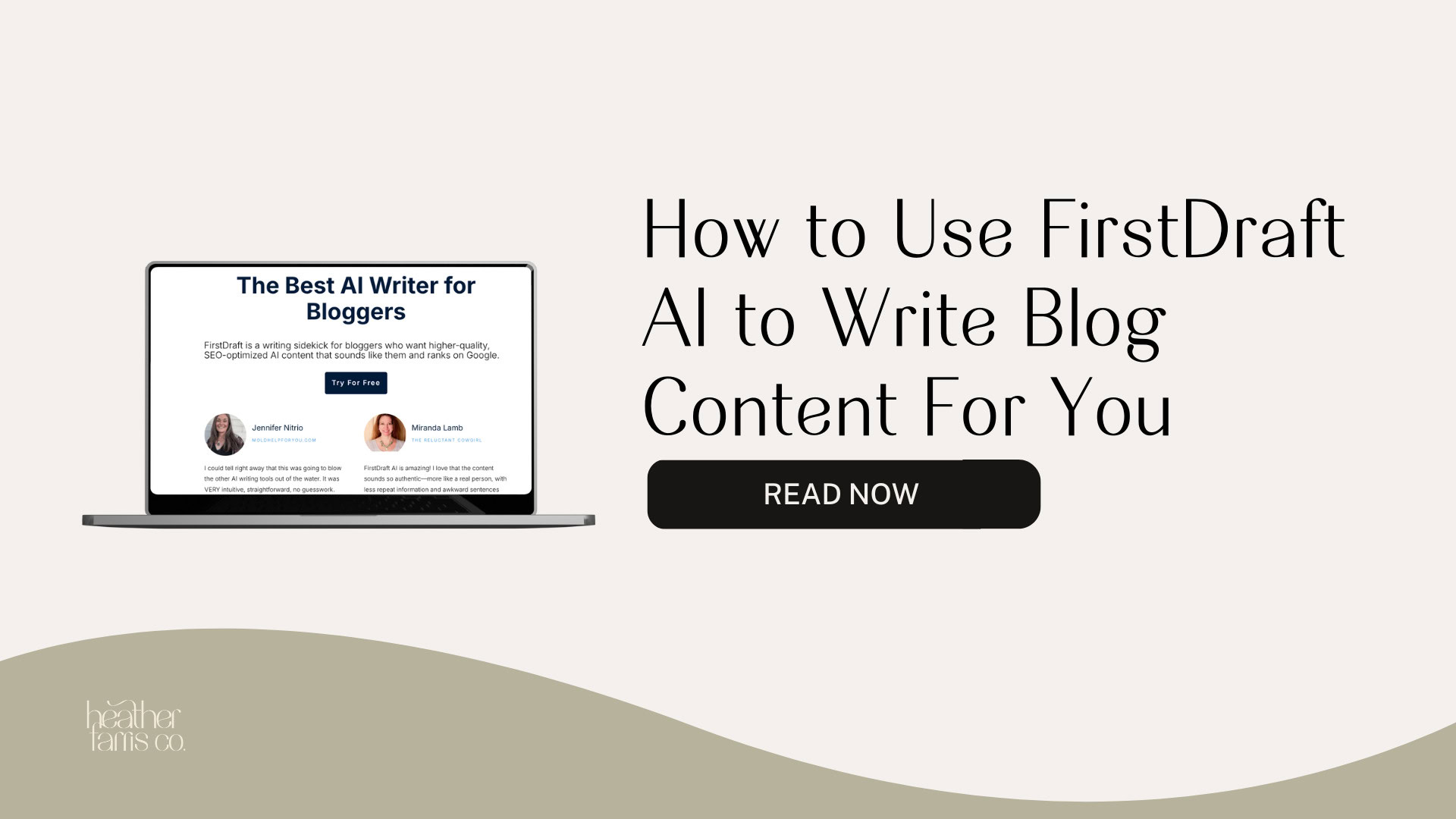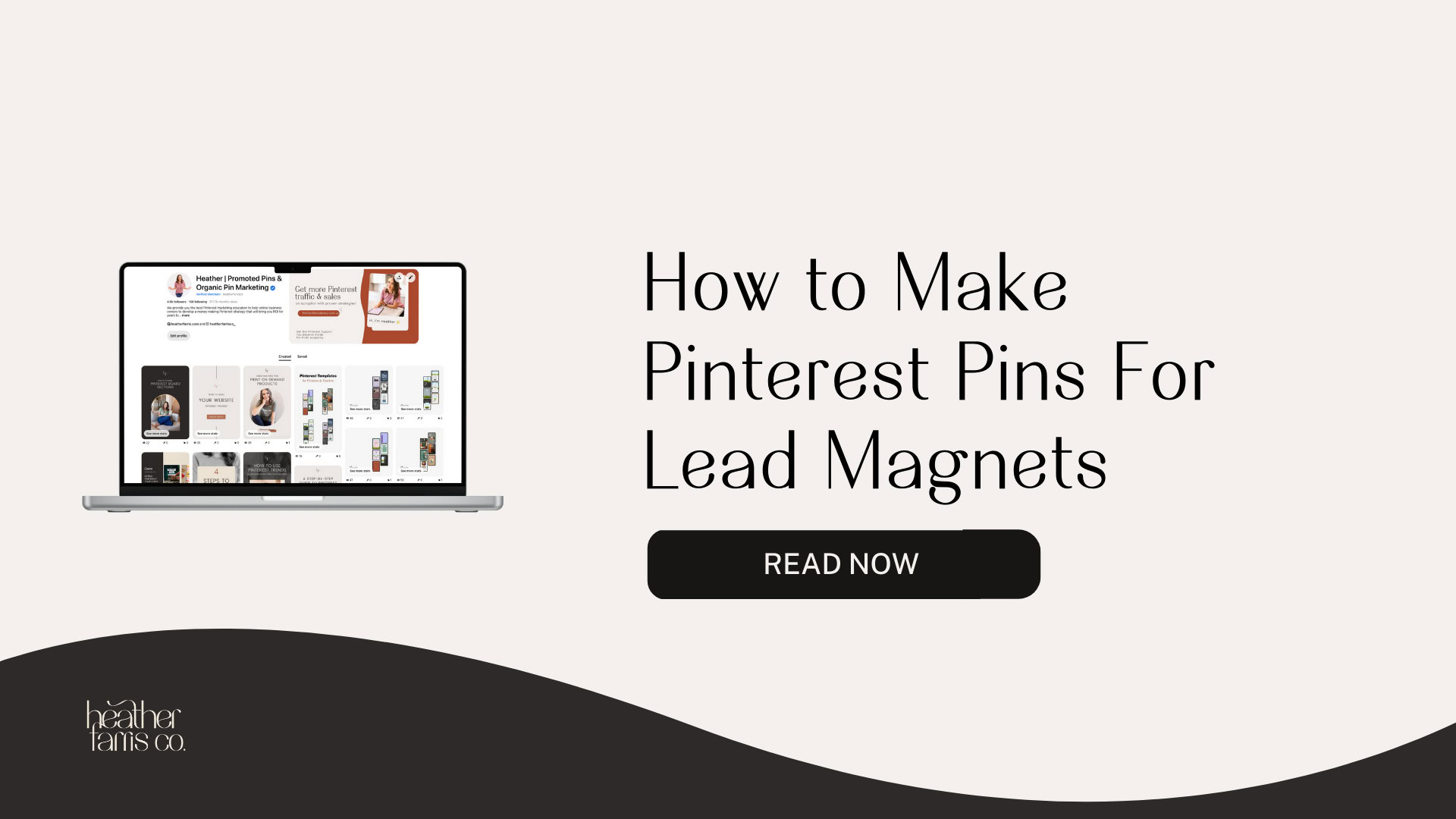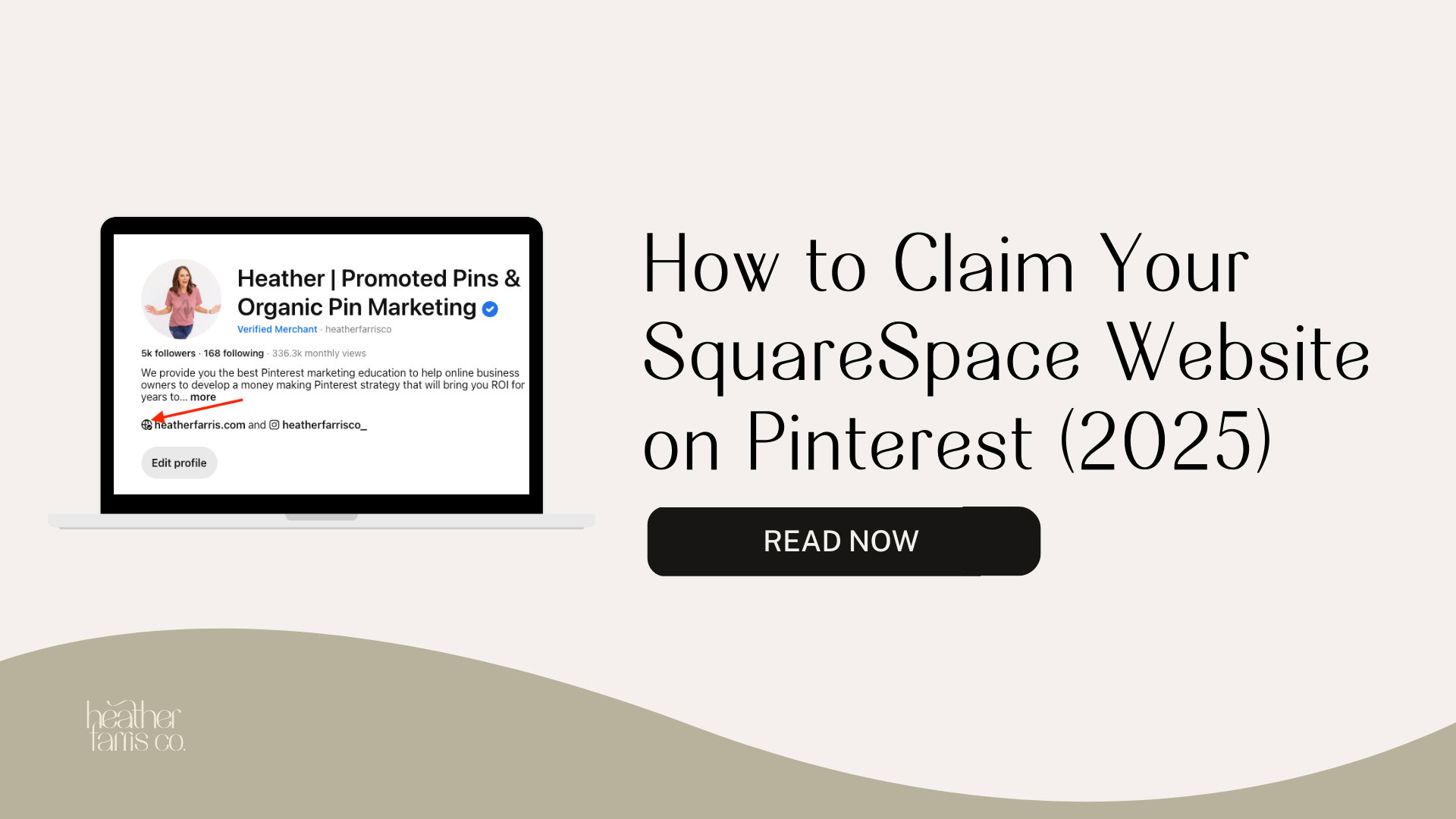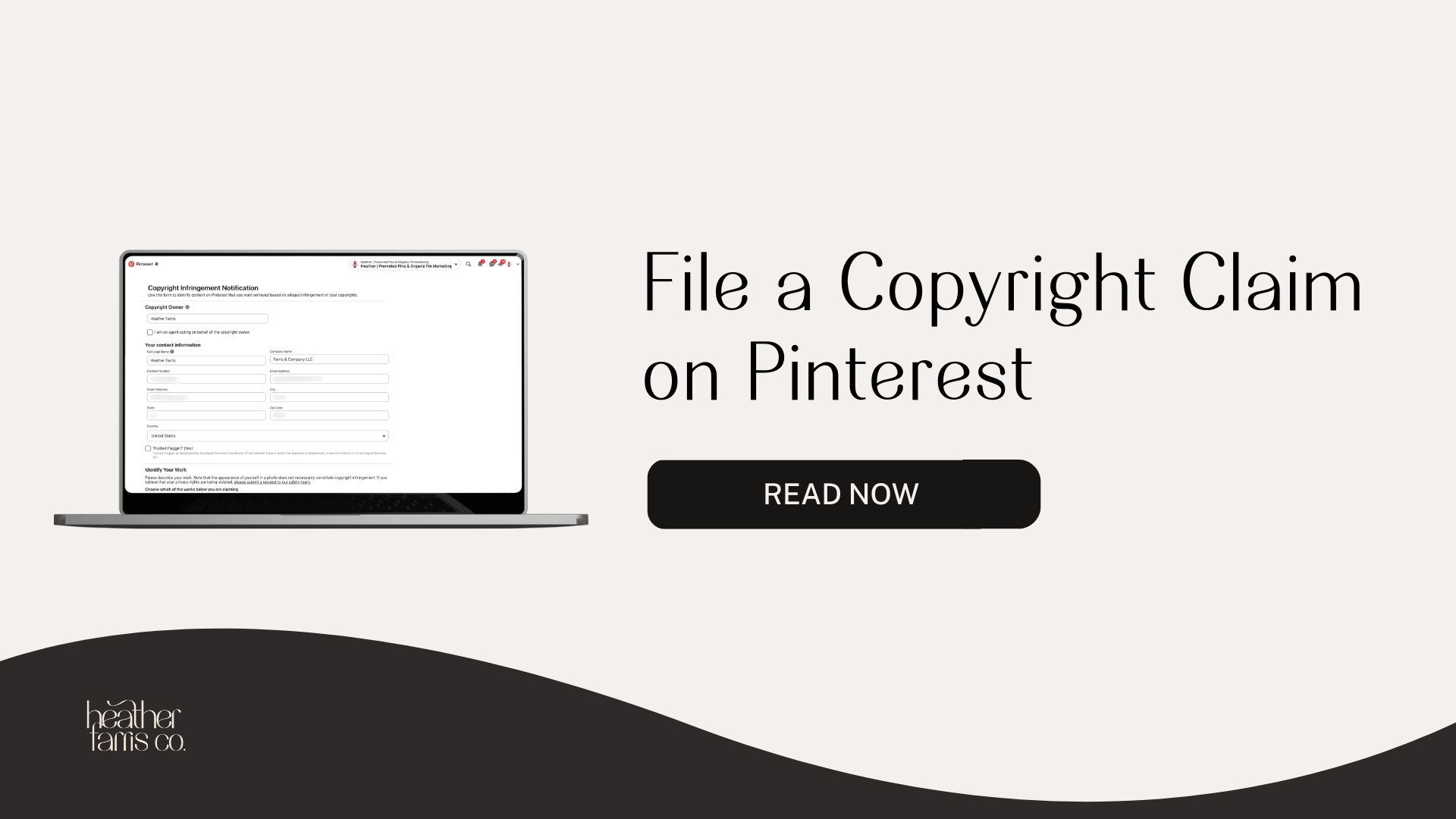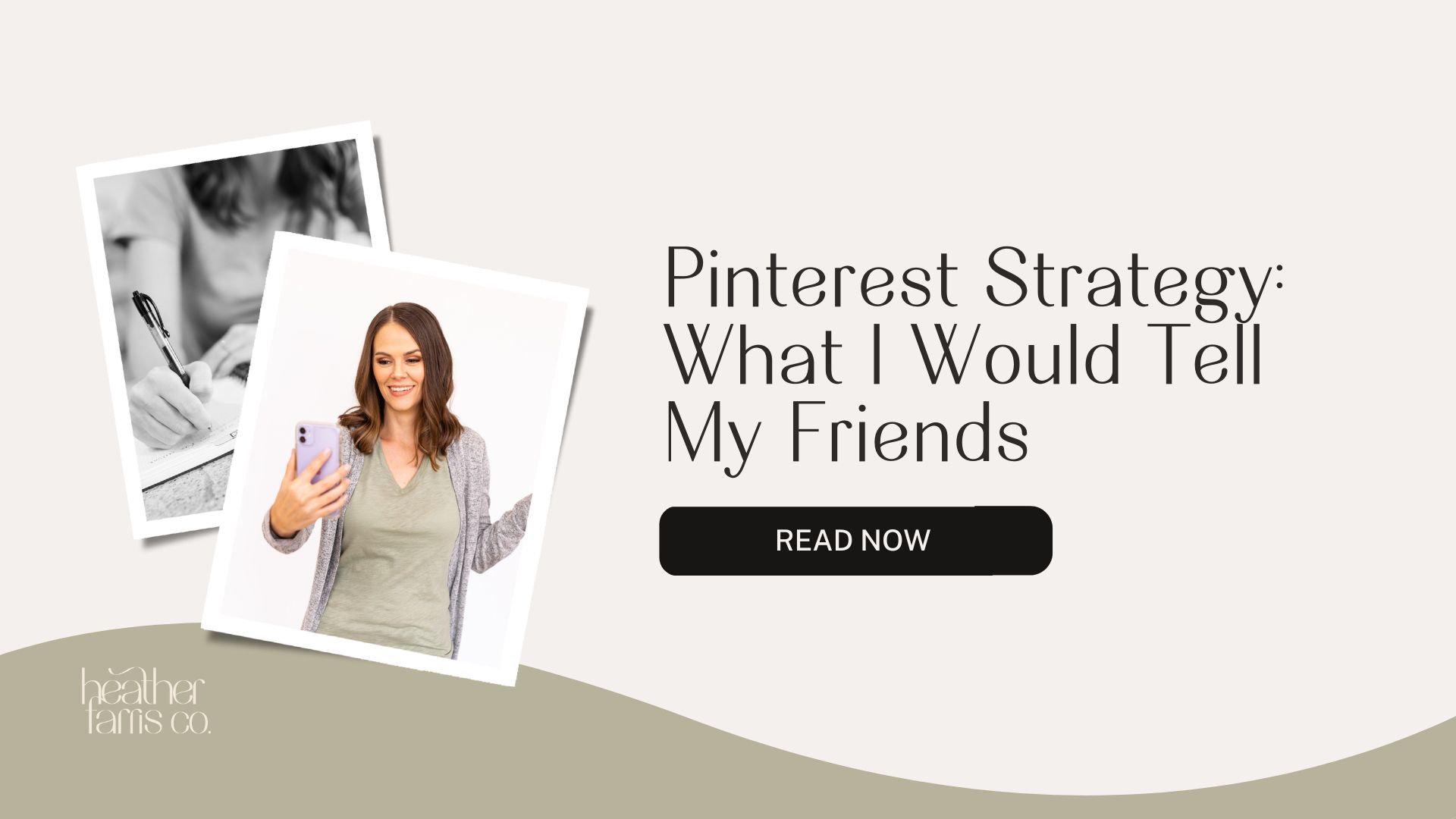Heather is a seasoned
Pinterest marketing expert & educator using the platform since you could reach the bottom of the feed - 2010.
About Heather Farris >
How to Setup Your Pinterest Ads Reporting to Know if Your Ads Are Working (or not)
February 3, 2021
Setting up your Pinterest ads reporting dashboard is super easy and the first step to actually getting to know if your ads are working or not.
You will be setting up your table inside of your ads manager and I will show you how to setup custom reports that can be automated.
Running Pinterest ads will be an easy skill in no time.
How to Setup Your Pinterest Ads Reporting
First step is to setup your ads manager table.
I’m going to show you what we track for agency clients but know these are not all of the metrics you can track.
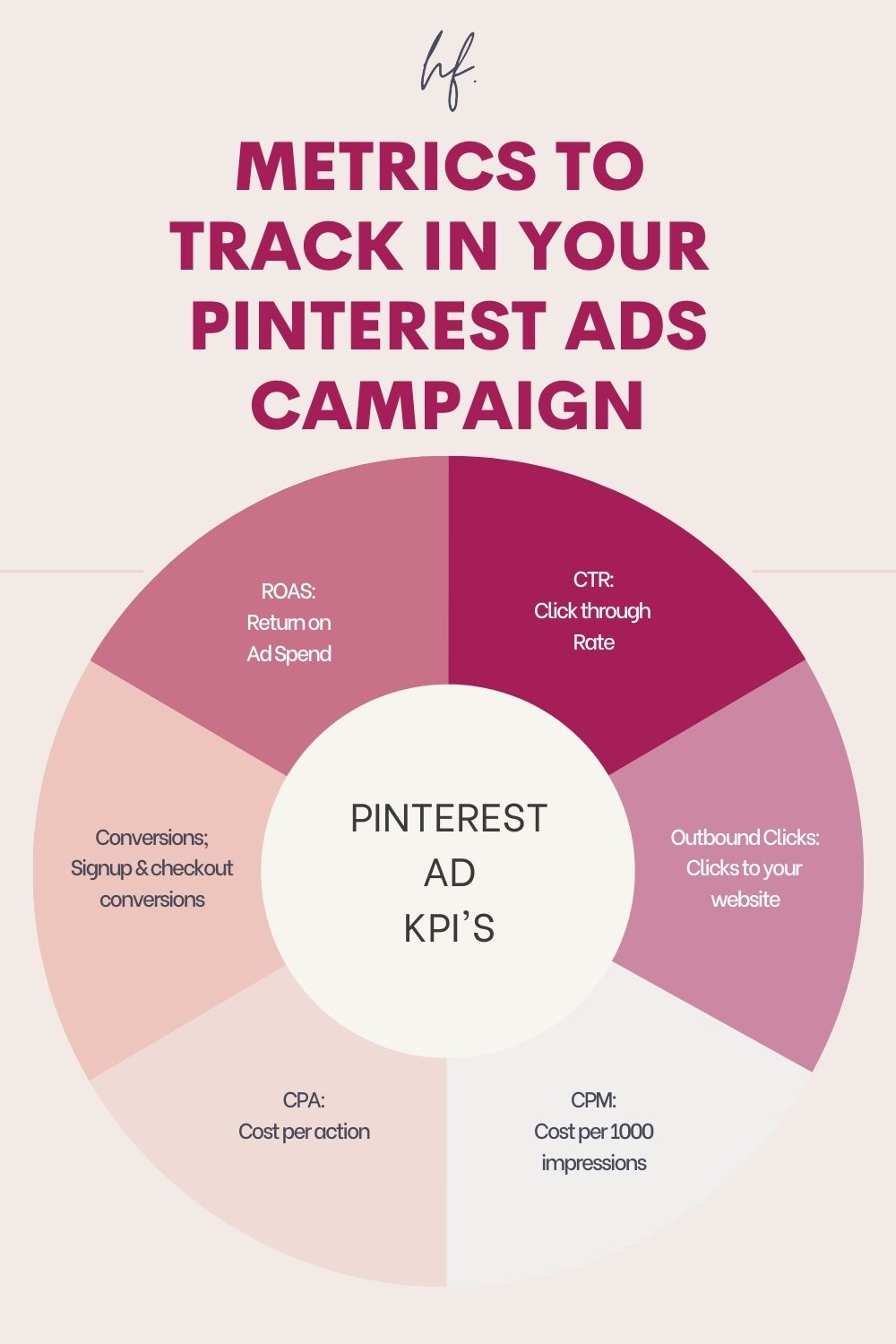
Navigate to your Pinterest ads manager. Go to ads > reporting and look for the pencil on the right hand side of the table.
To see this video tutorial skip to 4:02 in the video above to watch this in action.
Otherwise follow along with the screenshots below.
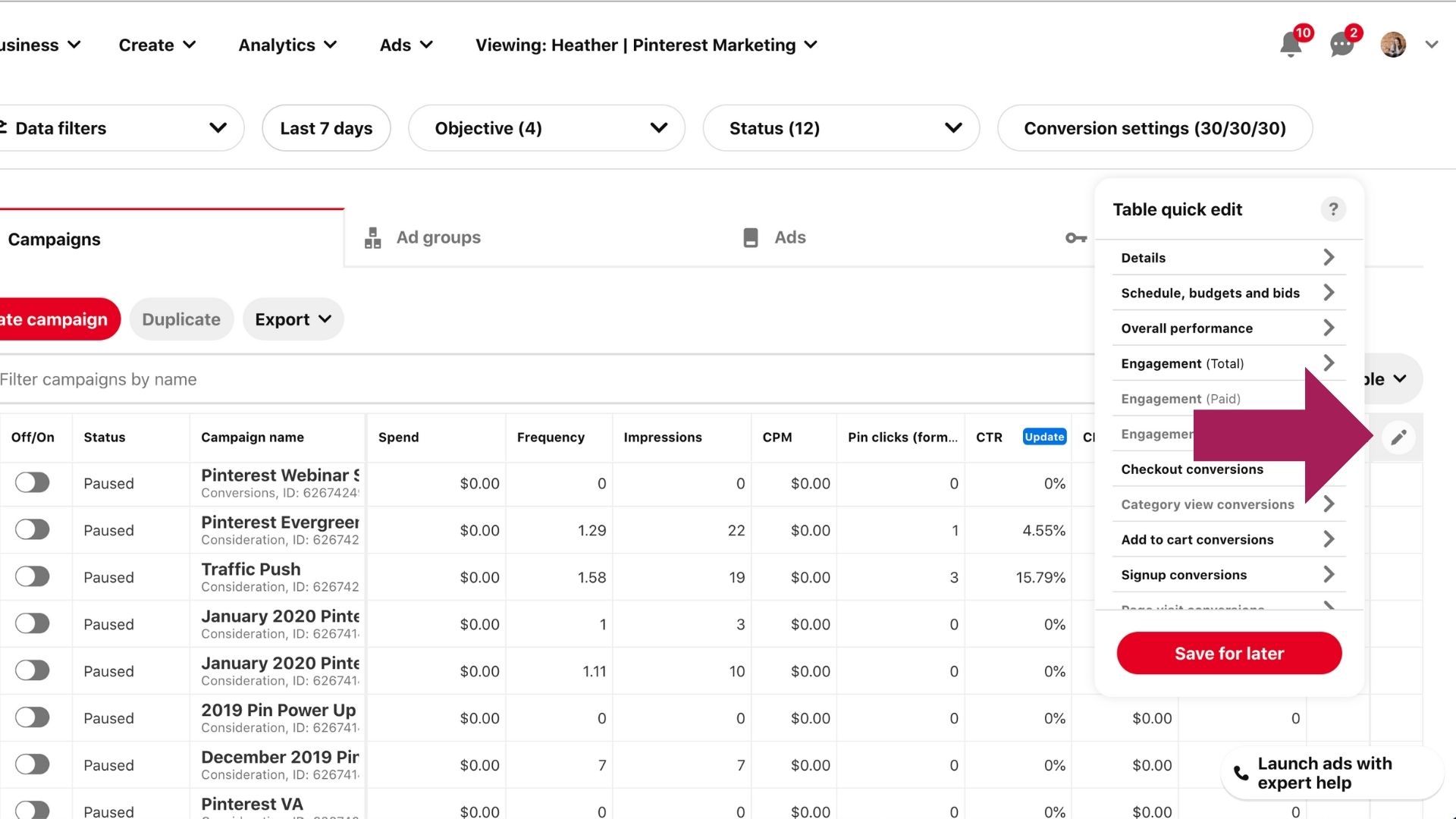
Click the pencil and you’ll find an additional table full of options you can add or remove to your dashboard.
You will click into “details” and inside you’ll uncheck everything except for:
- Parent details
- Pin image
Navigate back to the table quick edit screen and click into “schedule, budgets and bids” and you’ll uncheck everything except for:
- Ad group budget type
- Bid
Navigate back to quick table edit and click into “overall performance” and uncheck everything except for:
- Spend
- Frequency
- Impressions
- CPM
Navigate back to quick table edit and click into “engagement (total)” and uncheck everything except:
- Pin clicks
- CTR
- CPC
- Saves
- Outbound clicks
Navigate back to your quick table edit and click into “checkout conversions” and uncheck everything except for:
- Total CPA (Checkout)
- Total ROAS (Checkout)
- Total conversions (Checkout)
- Total order value (Checkout)
Navigate back to your quick table edit again and click into “add to cart conversions” and uncheck everything except for:
- Total CPA (Add to cart)
- Total conversions (Add to cart)
Navigate once more back to your quick table edit and click into “signup conversions” and uncheck everything except for:
- Total CPA (Signup)
- Total conversions (Signup)
If you track lead events instead of signup events then you will add these instead of signups or in addition to them. This is up to you depending on how you track your goals and what KPIs are important to you.
Your table should look something like this:
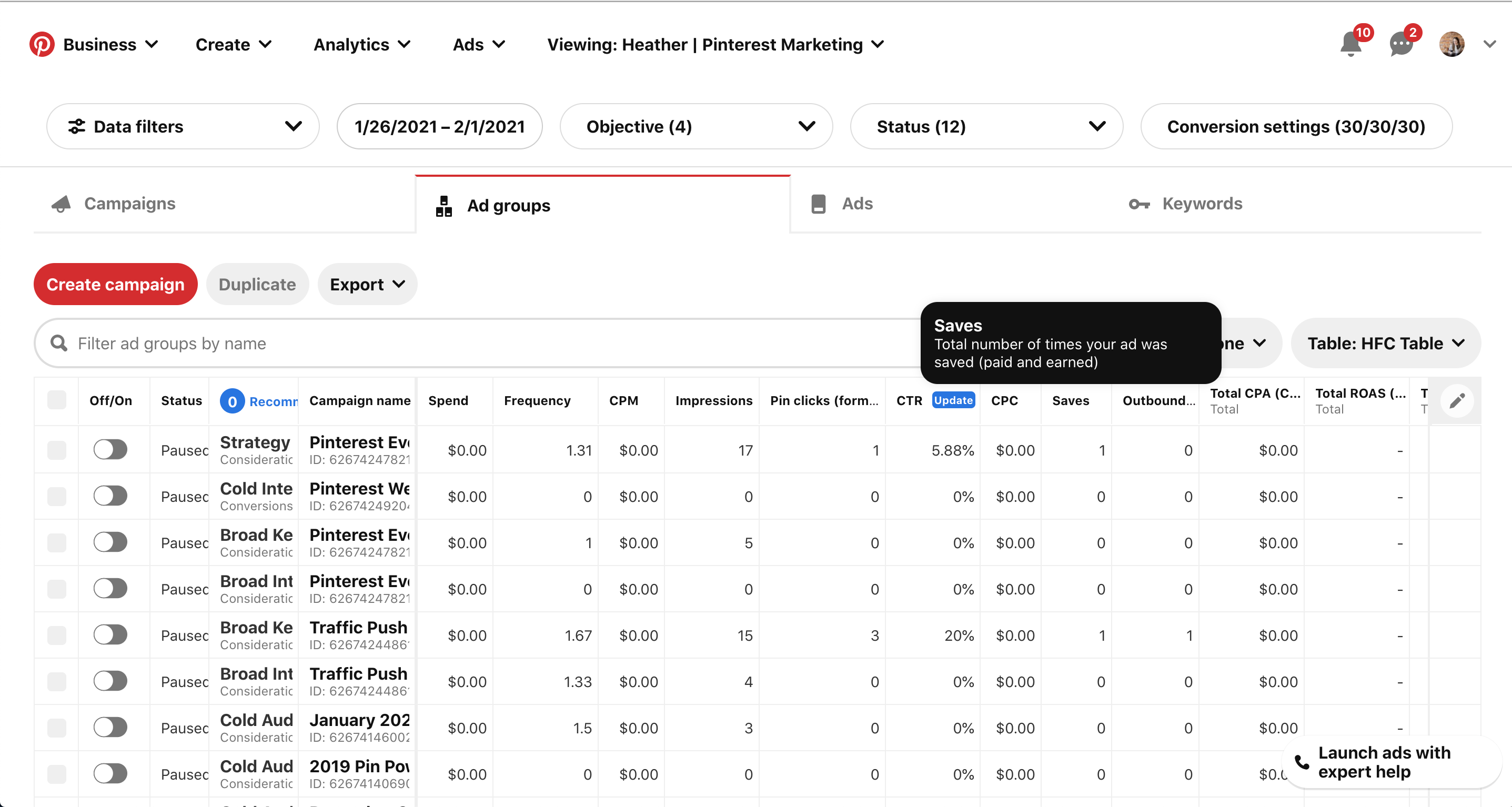
Related
If you want to learn more about running campaigns you may be interested in these posts as well.
Pinterest Promoted Pins: The Ultimate Getting Started Guide
Retargeting Ads on Pinterest: How & Why to Use Them
Promoted Pins on Pinterest: How to Setup & Optimize Your Conversion Campaigns
How to Setup Pinterest Ads Custom Reports
One of the great parts about the Pinterest ads manager is the ability to automate your reporting. A member of my team receives these reports and pretties them up for myself and our clients.
If you want to watch this in action skip to 9:28 in the video.
You will go to ads > custom reports.
Look for the following.
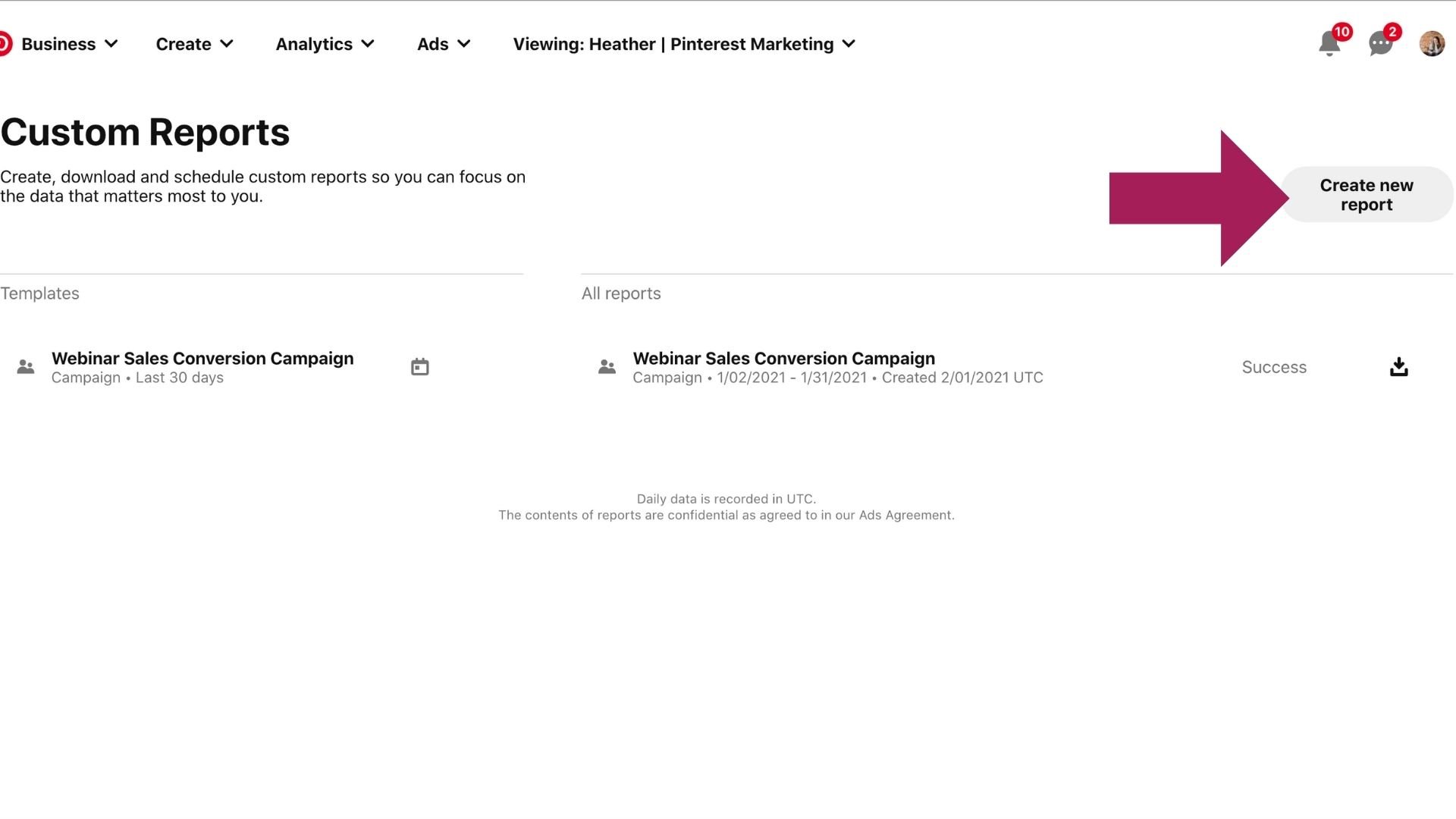
Click create custom report and you’ll add the same metrics that I gave you above. These are the same metrics I like to have emailed to us each week.
Now we need to customize the overall report before we add the metrics.
Under “report details” give it a name. You have the option here to have all of your ads sent in one report or you can break them out by campaign, ad group, product group, product item, account or ad level.
I prefer to setup a monthly campaign level report and a weekly ad group level report.
This gives us a picture of the ad group performance by week and that is how we work… day to day, week to week.
After you give it a name choose the first data filter. If you want to use the same setup we do select “ad group” and move on.
Under objective select the ad group objectives you want sent.
I usually only leave consideration & conversion checked off.
Next you will choose your attribution window. It’s going to default to 30/30/30. I would suggest leaving it on this unless you use a different window.
I would leave targeting breakdown alone and leave report data for alone as well.
Next you add your metrics you want to track and you can drag and drop them in the order you want them to appear in.
Lastly, you will setup your scheduling and timeframe.
I like to setup ad group level to send weekly. You will also choose the day you want it to run on.
I leave it on last 7 days and to send every Monday.
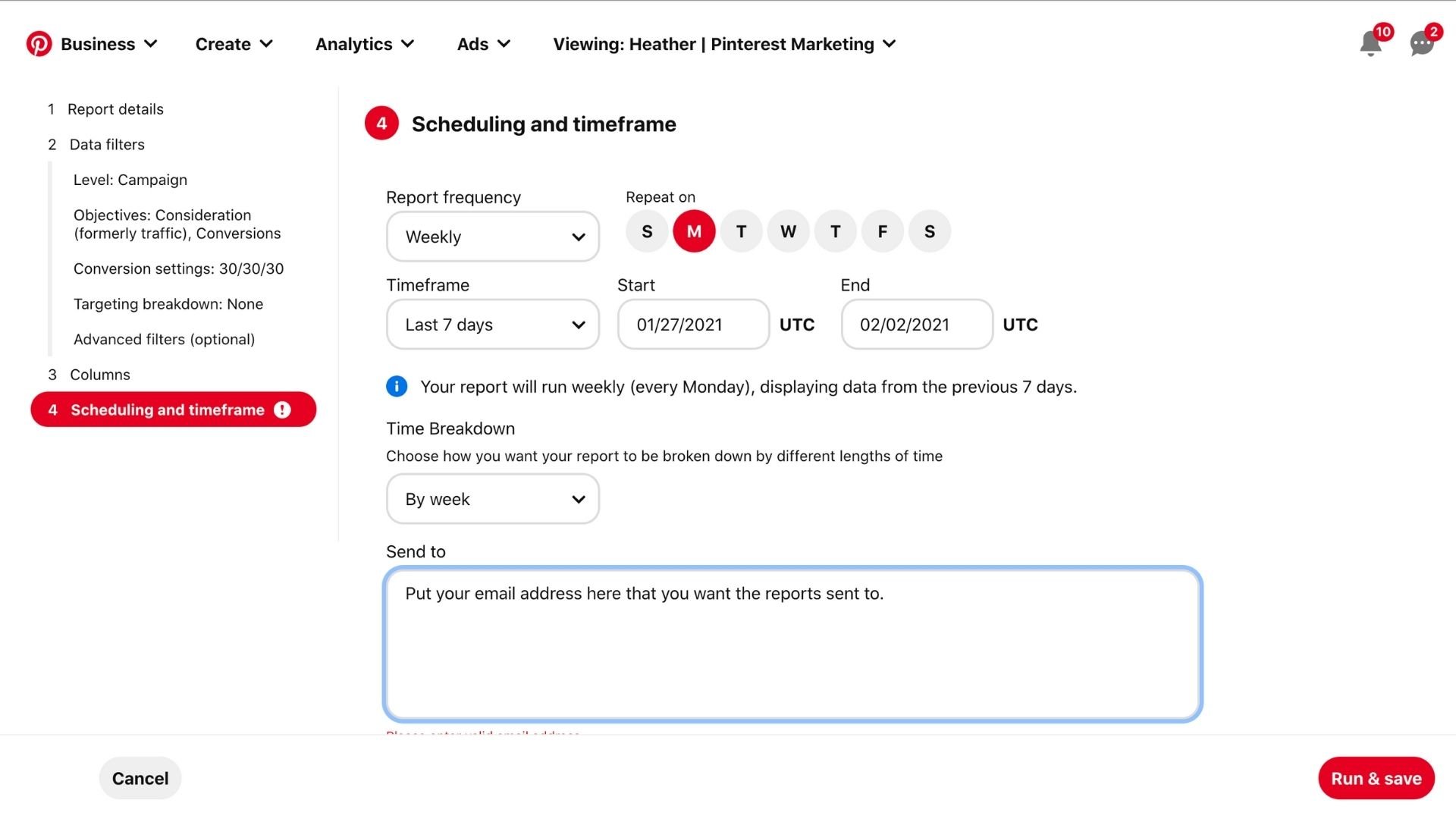
Click run & save on the report and it will be added to your custom reports dashboard. You will be able to edit the report or update the schedule if you so choose.
Wrap Up
It’s important to know how to get into your metrics so you know how to track them.
Whether you want to look at the data or not I want you to at least know how to find the numbers.
Pin It For Later
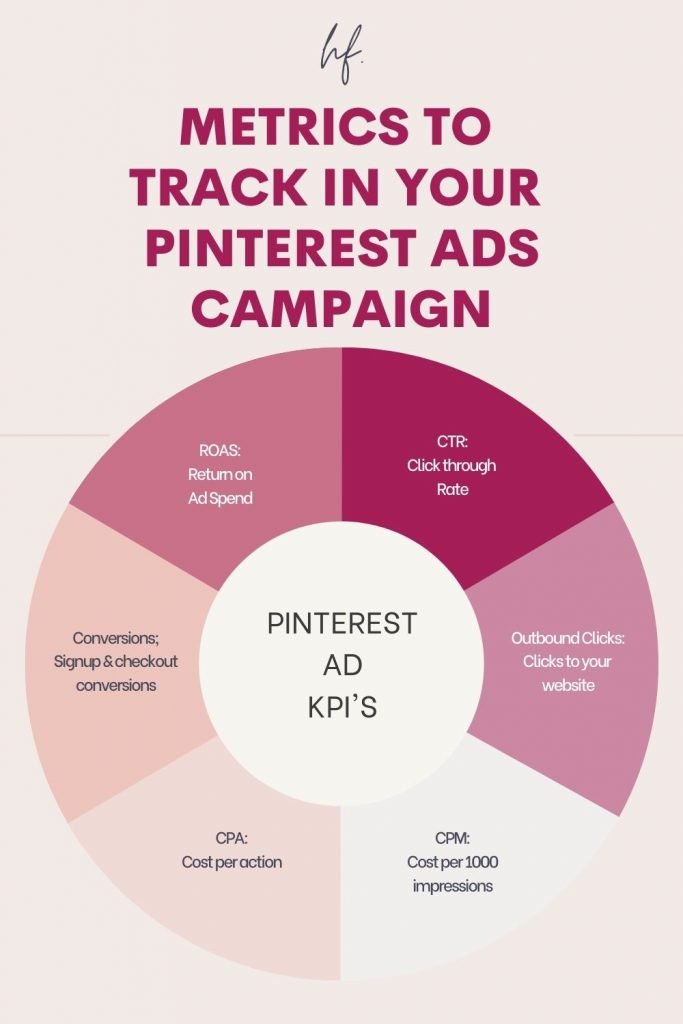
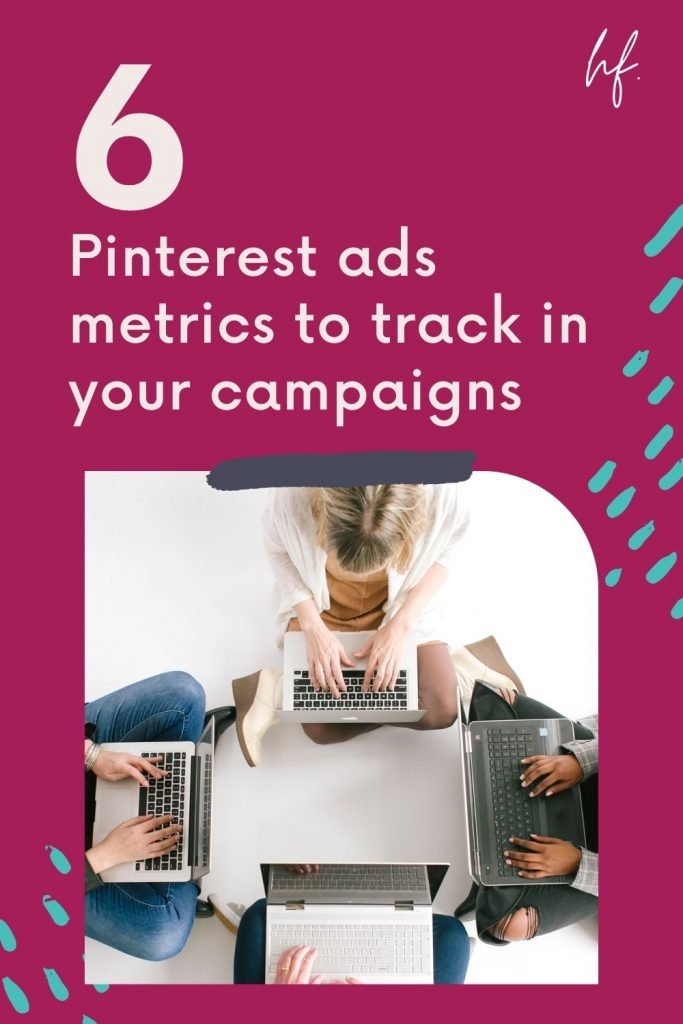
Heather Farris went to school for accounting and worked for years in banking and finance. After finding all of that entirely too boring she started her first blog in her basement in August of 2016. She has started 3 blogs in the marketing, motherhood and travel niches and used Pinterest to grow them all. She quickly became the go-to Pinterest strategist in her peer circles and has been implementing strategies, driving traffic and sales through organic and paid tactics for her clients. On this blog and her YouTube channel, as a renowned Pinterest marketing expert, she educates the public about clear and transparent marketing strategies to help them to grow on Pinterest and in other places online as a renowned Pinterest marketing expert.