Heather is a seasoned
Pinterest marketing expert & educator using the platform since you could reach the bottom of the feed - 2010.
About Heather Farris >
How to Incorporate Pinterest Analytics into Your Pinterest Marketing Strategy
November 15, 2018
Pinterest is a beast of a platform and if you want to succeed you should be reading your Pinterest analytics and creating your Pinterest marketing strategy from that. When I say Pinterest analytics, I don’t solely mean the analytics you get on the platform itself.
I also mean the data from you get from Google Analytics as well as your Tailwind Analytics.
For me, nothing is as informative as Google Analytics, but there are useful insights inside of Pinterest and Tailwind as well.
So let’s dive in and let me teach you how to compile and read your Pinterest analytics from all 3 platforms.
Should I Have a Pinterest Marketing Strategy?
- Pinterest has 250 million users
- There are more than 1 million business accounts
- 29% of adults say they use Pinterest in the United States
- The spending power of Pinterest users averages out around $75k per year
- 1 out of 2 US millennials use Pinterest every month
Do I need to say more? Pinterest users are ready to plan their next gathering, vacation or home remodel and they are waiting for you.
So let’s move on to figure out this whole Pinterest analytics data thing shall we?
RELATED: Is Pinterest Marketing Right for My Business?
Compiling Pinterest Analytics
Pinterest analytics for this section of this post is just that… analytical data from Pinterest. I want to cover all three sections of data and how to use each.
Let’s start with the Pinterest platform first.
Pin Impressions on the Profile Tab
When you are trying to figure out what is working and what’s not you can actually get some insight from this section.
When I first started marketing on Pinterest with my mom blog (thebalancedmamas.com) I created the most hideous pins. I mean don’t we all?
One of the things I teach in my Pinterest course is to look at your pin impressions.
- Are the impressions high but clicks and saves low? Your image probably sucks.
- Are your impressions low? Your keywords are probably lacking.
Pins with high impressions show us that people are looking for that content. If you have pins with a lot of clicks then make sure you’re adding more of this content to your site and to Pinterest. Lastly, pins with high saves tell us that Pinners could be in planning mode. Share more of that content on your profile as well.
These are things you can change in as little as an hour per week as you are managing your Pinterest account.
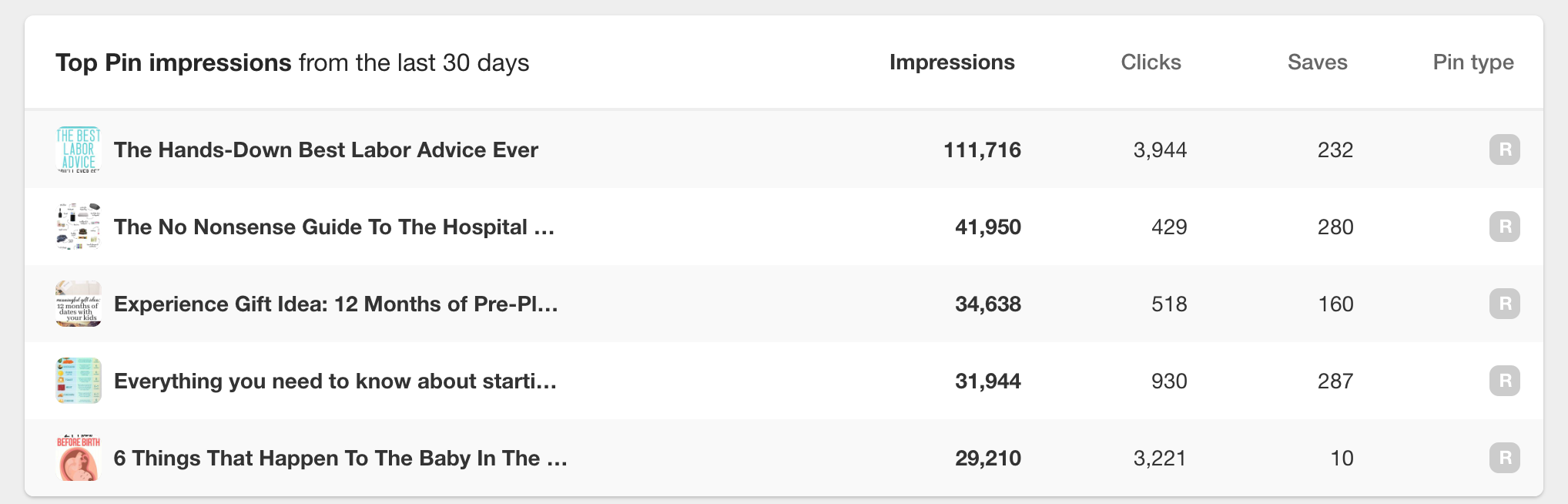
Boards Impressions on Pinterest Profile
I use this section to monitor what content people are most engaging with on my profile. This will tell me if I need to create more content around specific topics or not. I can also use this information to tell me what boards are performing and where I should spend more of my time.
Your Pinterest Profile All Time Data
I use this section to tell me what pins have been shared the most, what pins are showing up in search and what my power pins are. Power pins are pins with a mix of engagement on them. Hopefully, the pins in this section are yours and not everyone else’s.
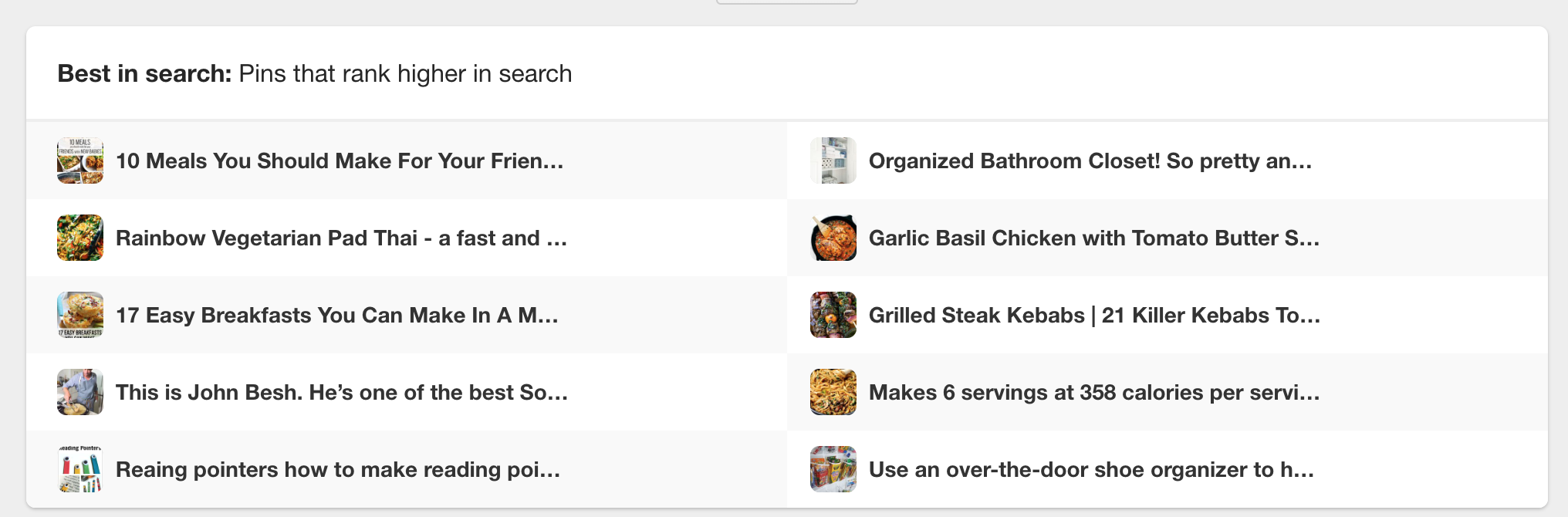
Pin Impressions from Your Website
I use this section to guide me on what is doing the best on Pinterest from my own website. This is where I know when I look at this data it’s going to be my content and not everyone else’s.
Take a look at what is doing well in this section to help you figure out if you need to create specific boards, new products or feature more similar content on your site.
RELATED: Pinterest Myths That Are Keeping You Stuck
Board Impressions from Your Website
If you are looking at this section you may notice these boards are a mix of yours and group boards you’re on. This section can tell you what boards are performing well for you. You could use that data to expand topics you cover.
Your Website Data & All Time
In this section again you’re going to see what content from your site is doing well on Pinterest. If you are creating content that isn’t doing well in your Pinterest analytics then perhaps you use this report to guide you in what you should create next.
Pin Stats on Pinterest
Lastly, for Pinterest Analytics I go to my pins and look at my pin stats. I allow these to tell me if the pin I created is resonating.
Pin stats will tell you how popular your pin is across the platform. This form of Pinterest analytics is fairly new but gives a lot of insight.
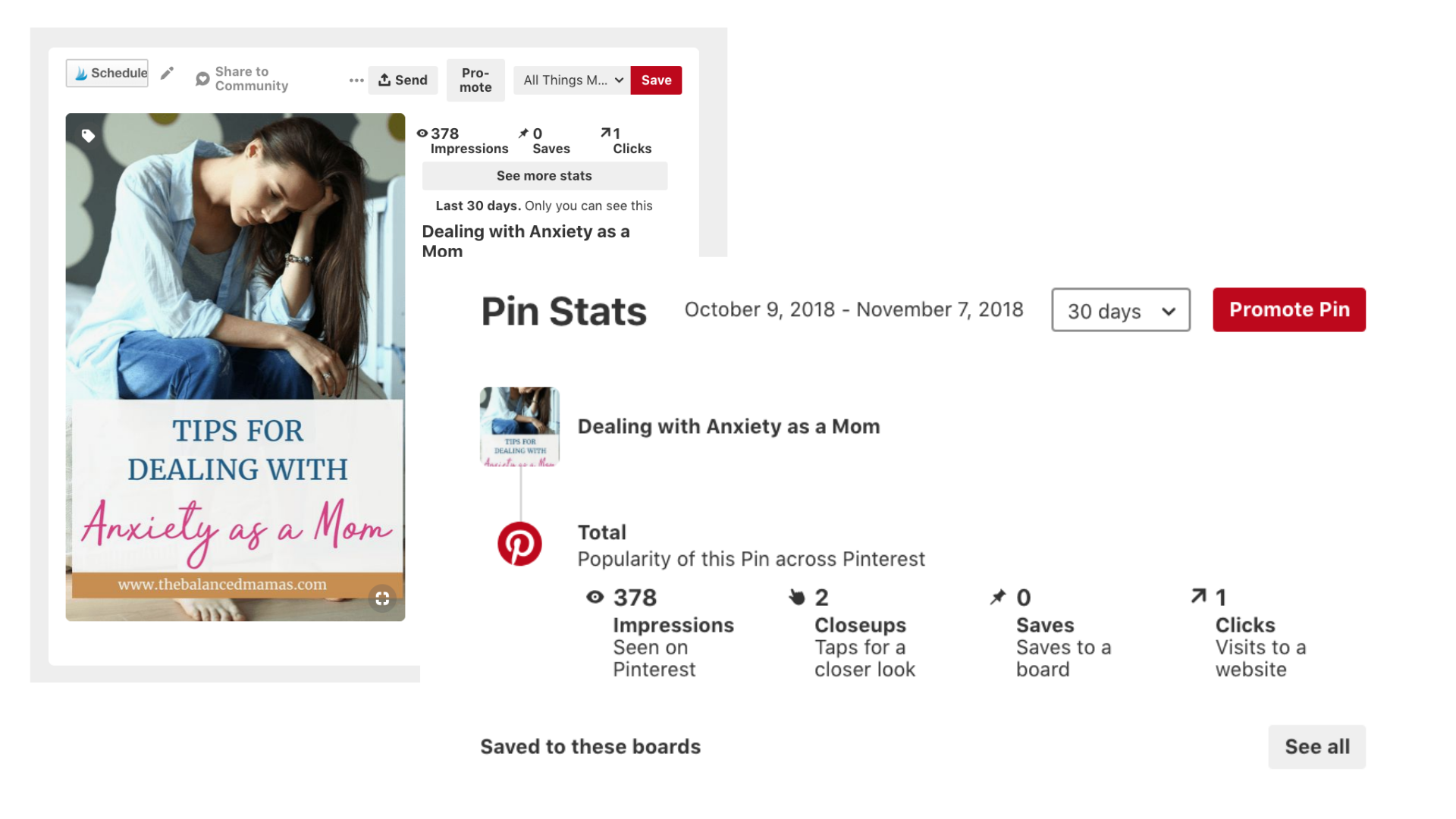
From your Pin Stats, you can tell how many impressions your pin has gotten, how many clicks, close-ups, and saves.
Now I don’t find that this data is actually correct 100% of the time. So I use this feature essentially to tell me if I should re-keyword or create a new image and test it.
The last thing I use for pin stats is to see what boards my pin was pinned to. I can go follow those people, repin some of their stuff and see what else they may be interested in.
RELATED: Pinterest 101: How to Use Pinterest Marketing for Beginners
Tailwind Analytics for Pinterest Marketing
Now let’s move onto Tailwind Analytics. A lot of bloggers and business owners praise Tailwind Analytics over Pinterest Analytics. It’s likely that your Pinterest Marketing Strategy will change over time but these 2 sources of data can give you a headstart on what you should be doing.
When I look at Tailwind Analytics I look at the following information: Tribes Insights (are the tribes you’re using sending you traffic?) I like to monitor my tribes to see which ones are performing well for me.
If I’m receiving a lot of re-shares from a specific tribe then I will make sure to set time aside to go in and schedule pins from that tribe so I can repay the favor.
Obviously, if a Tribe is falling flat for me month after month I’ll leave and find a new tribe to join. If you want to keep an eye out of Tailwind Tribes my Pinterest Dashboard for Google Analytics will give you this information.
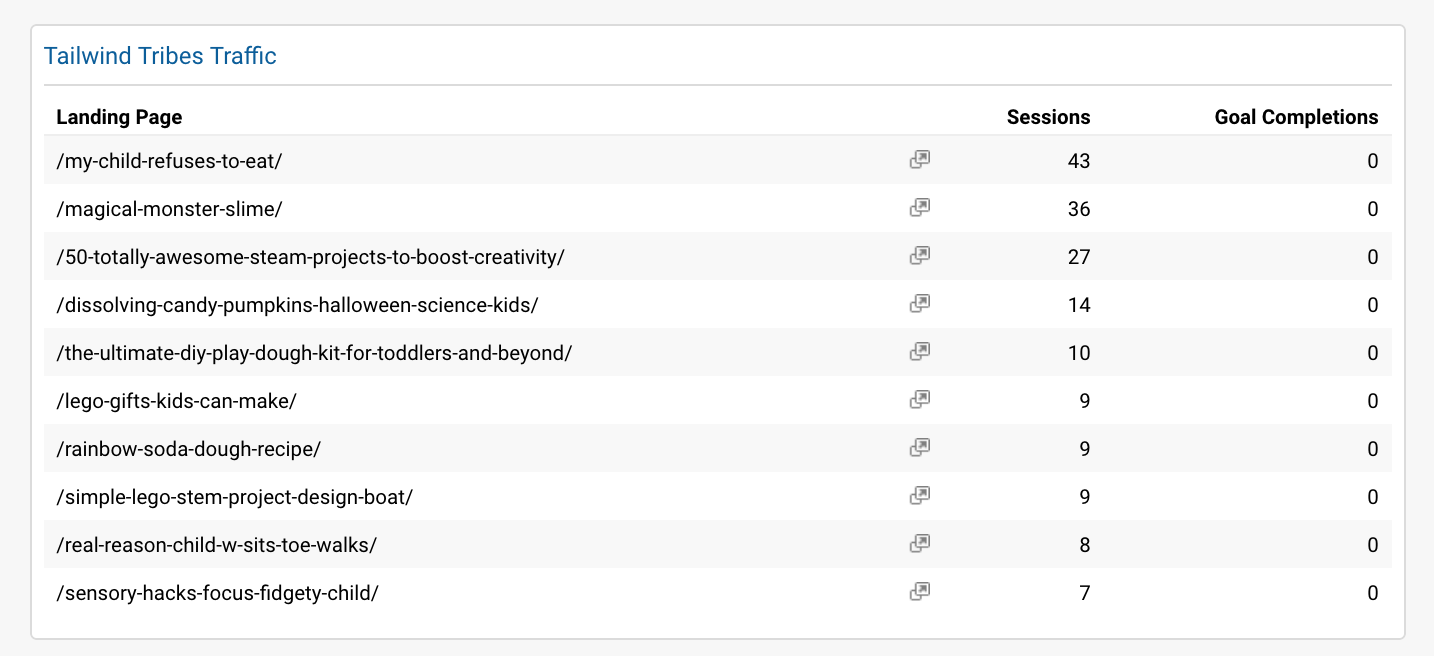
Pin Inspector is a great place to tell you how many repins your pin has gotten as well as comments and when you first pinned it.
You can use this information to find your top pins and schedule them straight from pin inspector.
Board Insights is a section of Tailwind Analytics that you can use to see what boards on your profile are performing the best. This can help you decide if you want to leave certain group boards or hide personal boards.
RELATED: How to Use Tailwind Communities to Grow Your Website Traffic
Using Google Analytics for Pinterest Marketing
This is where the mother of all data comes into play (in my opinion). This is why I created my Pinterest Dashboard. I handle so many Pinterest accounts now that it takes too much time to filter through reports.
I even have saved reports but the back and forth is too much when I want to see data all in one place.
There are more pieces of data that I use in Google Analytics than I have space to write about here so I will cover my favorites.
Sessions on Site vs. Sessions from Pinterest on Site
I like to look at this number to tell me how effective my Pinterest marketing strategy is working.
Top posts/pages from Pinterest
This is a section with more data and links from your site. From this data, you can click through to your posts and see if you need to optimize it at all. This can also tell you if a post is going gangbusters and you need to create more content around it.
You can get to this a couple different ways but I like to go to All Traffic > Social > Network Referrals then choose Pinterest
You can also see a different view from All Traffic > Acquisition > Referrals (this is a different report but will have similar information).
I also use the all traffic to referrals path to see what guest posts are sending traffic to my site and pin that content. In addition to that I can see where I’m getting links to my site that I might not have known about.
Behavior on Google Analytics
I like to look at this view to see where pins are coming from. If you change the dimensions around you will be greeted with various views on your data. One of my favorites is this one: Behavior > Secondary Dimension > Acquisition > Source
This tells me if the traffic is coming from Organic, Backlinks, Pinterest or elsewhere.
If you switch it up a bit you can also use this view to see Pinterest specific data: Behavior > Click one of the links to your articles then > Secondary Dimension > Acquisition > Referral Path
This will give you the specific pin URLs that are sending this traffic to your site. I really like to use this if I’m wanting to bring traffic to a pin that was once poppin but now isn’t.
When you are utilizing Google Analytics to analyze your Pinterest data you can see a number of things like how many views came from Pinterest, how many pages they visited, pageviews, bounce rate and more.
You can use this information to guide you in what content you create.
You can even start to map trends happening from your visitors to your site. Trends can help you plan for content in advance.
So what do I do with this information?
Well, you use this information to help you create a plan for content. Make a note of the content that keeps showing up on your reports over and over and compare that to the content plan you have currently.
- Are there topics you write about that just don’t get traction?
- What pins keep showing up?
- What Pinterest image style seems to be the most popular?
- What posts and pages are getting the most traffic?
- How can you write more content on this topic and link it to the currently popular content?
- Have you made new pins for the older content that is getting traffic?
- Have you written new descriptions for those pins?
Once you have the data ask yourself these questions and any others that come to mind. You can use these 3 platforms to help guide you in your Pinterest analytics and Pinterest Marketing.
Take Your Pinterest Strategy to the Next Level
Join our paid community for Pinterest marketing. Pin Profit Academy is the paid community I created to help content creators & e-commerce shops to get more strategic with their Pinterest marketing. Inside you’ll get monthly member only calls, community support & up to date trainings for organic & paid Pinterest trainings.
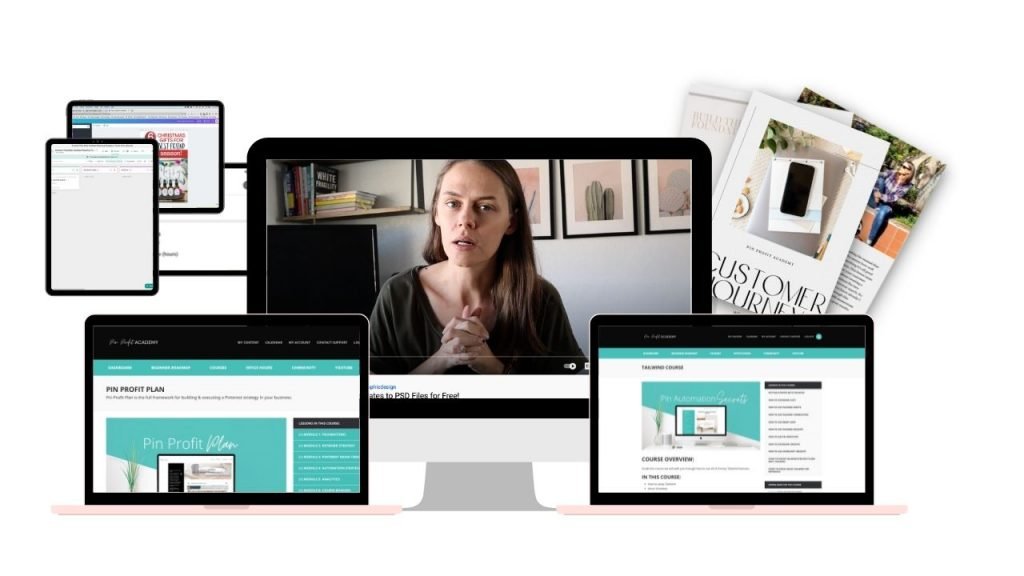
Pin It For Later
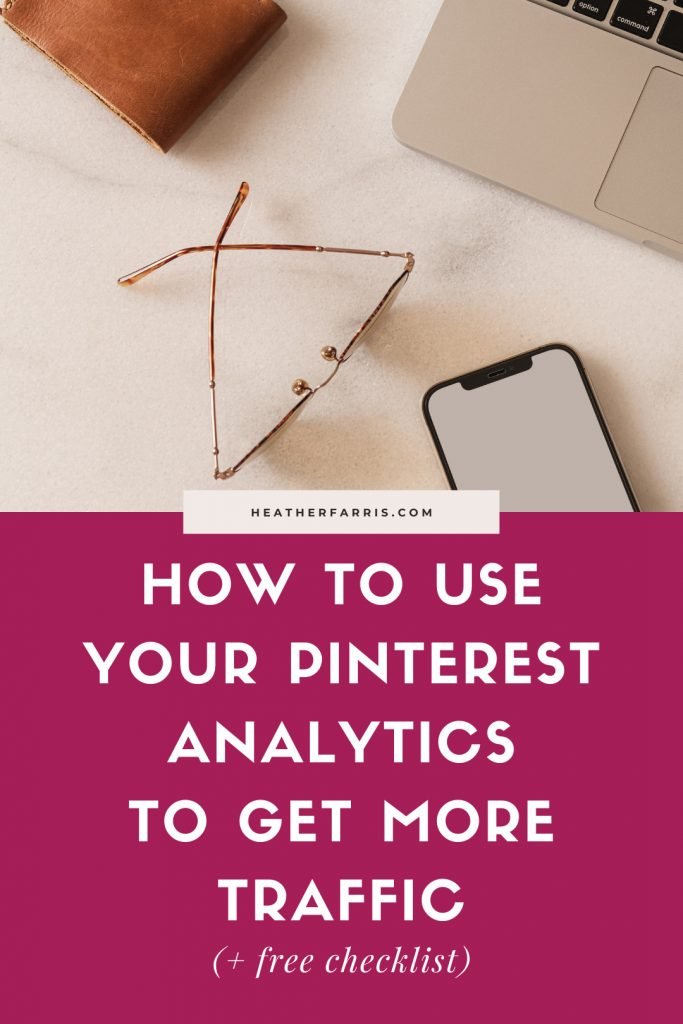
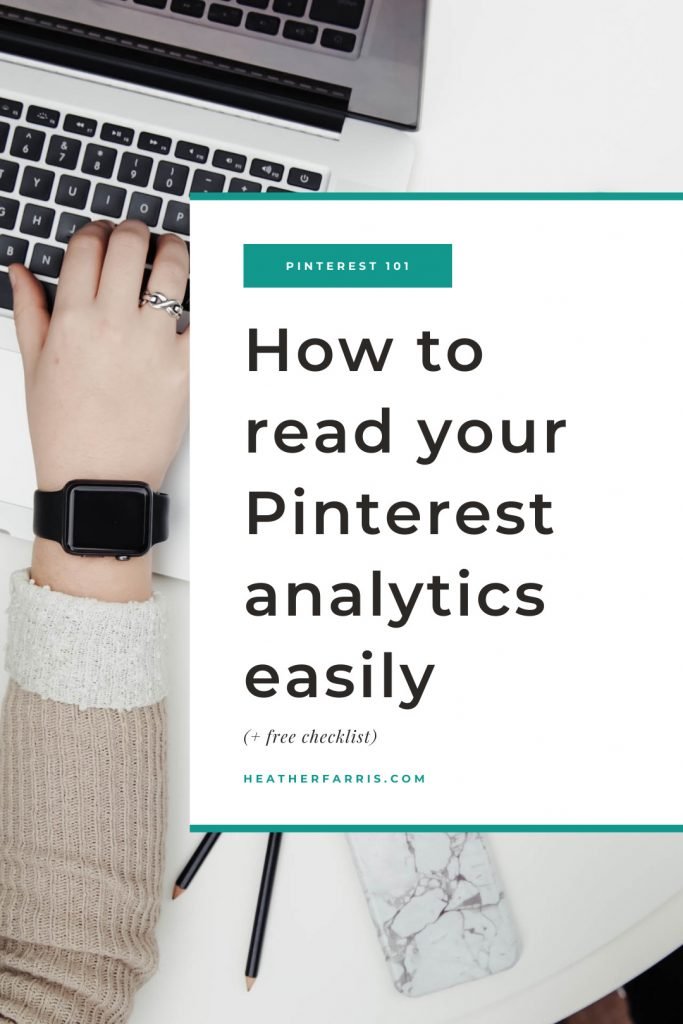
Heather Farris went to school for accounting and worked for years in banking and finance. After finding all of that entirely too boring she started her first blog in her basement in August of 2016. She has started 3 blogs in the marketing, motherhood and travel niches and used Pinterest to grow them all. She quickly became the go-to Pinterest strategist in her peer circles and has been implementing strategies, driving traffic and sales through organic and paid tactics for her clients. On this blog and her YouTube channel, as a renowned Pinterest marketing expert, she educates the public about clear and transparent marketing strategies to help them to grow on Pinterest and in other places online.
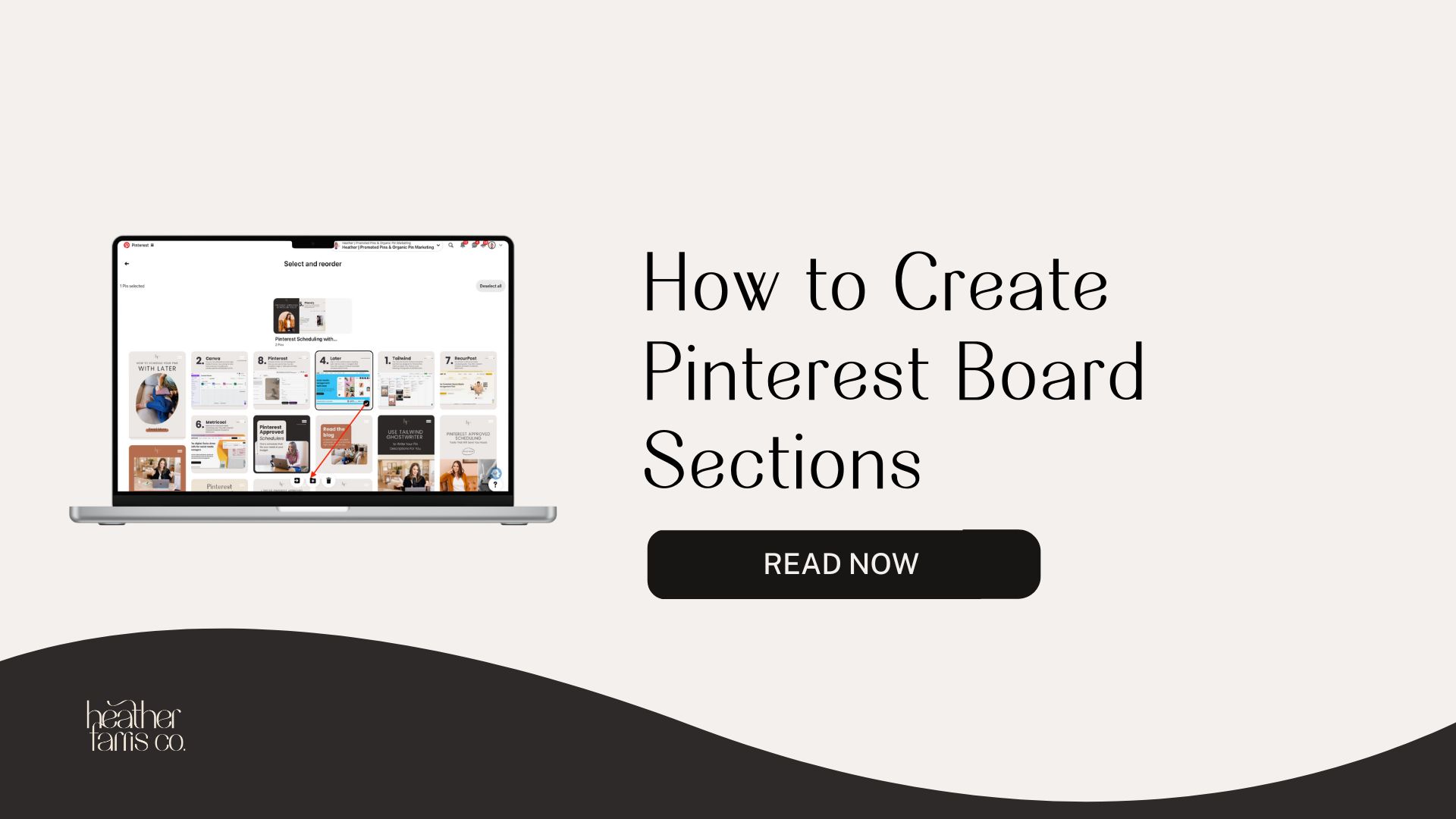
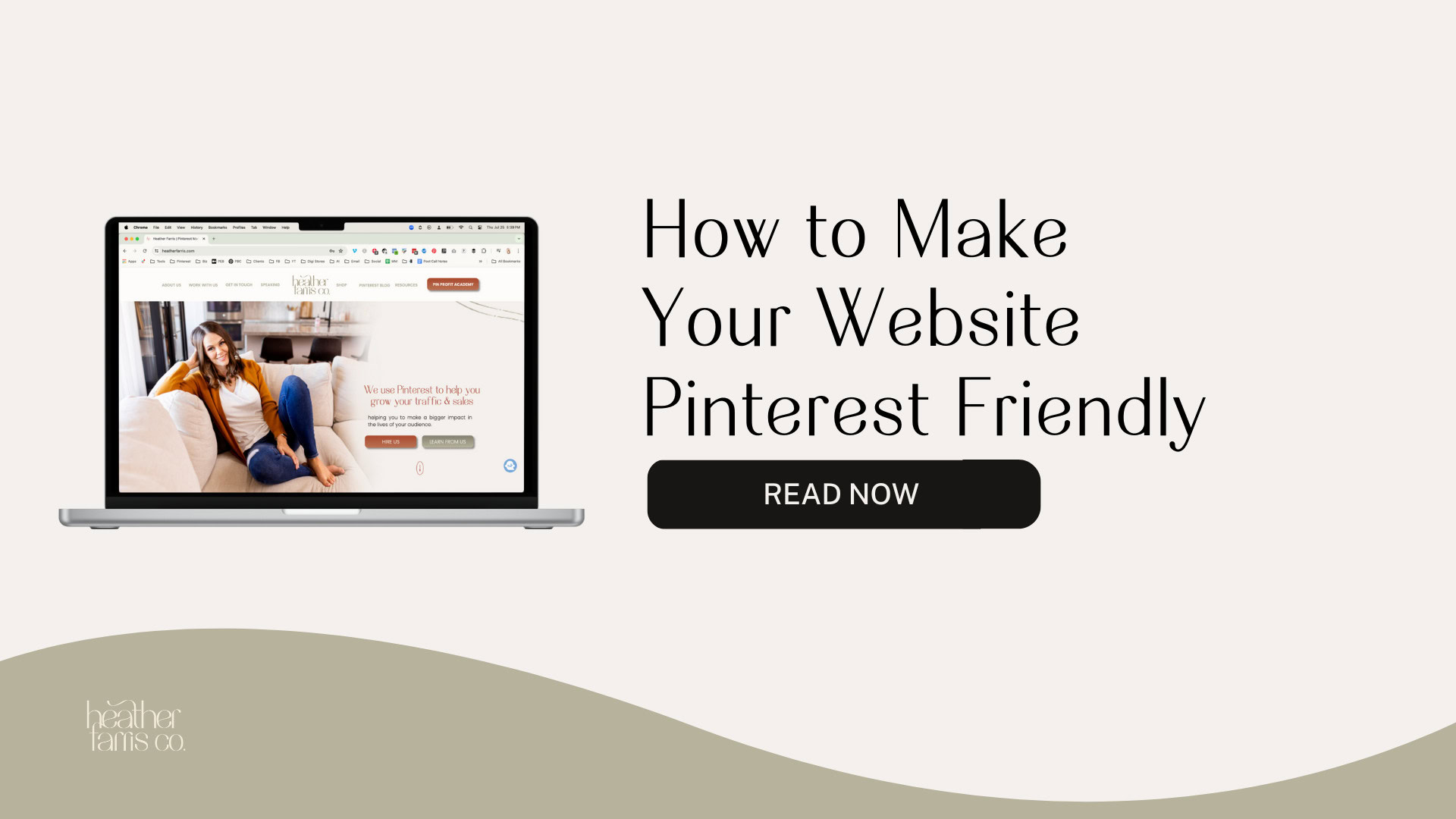
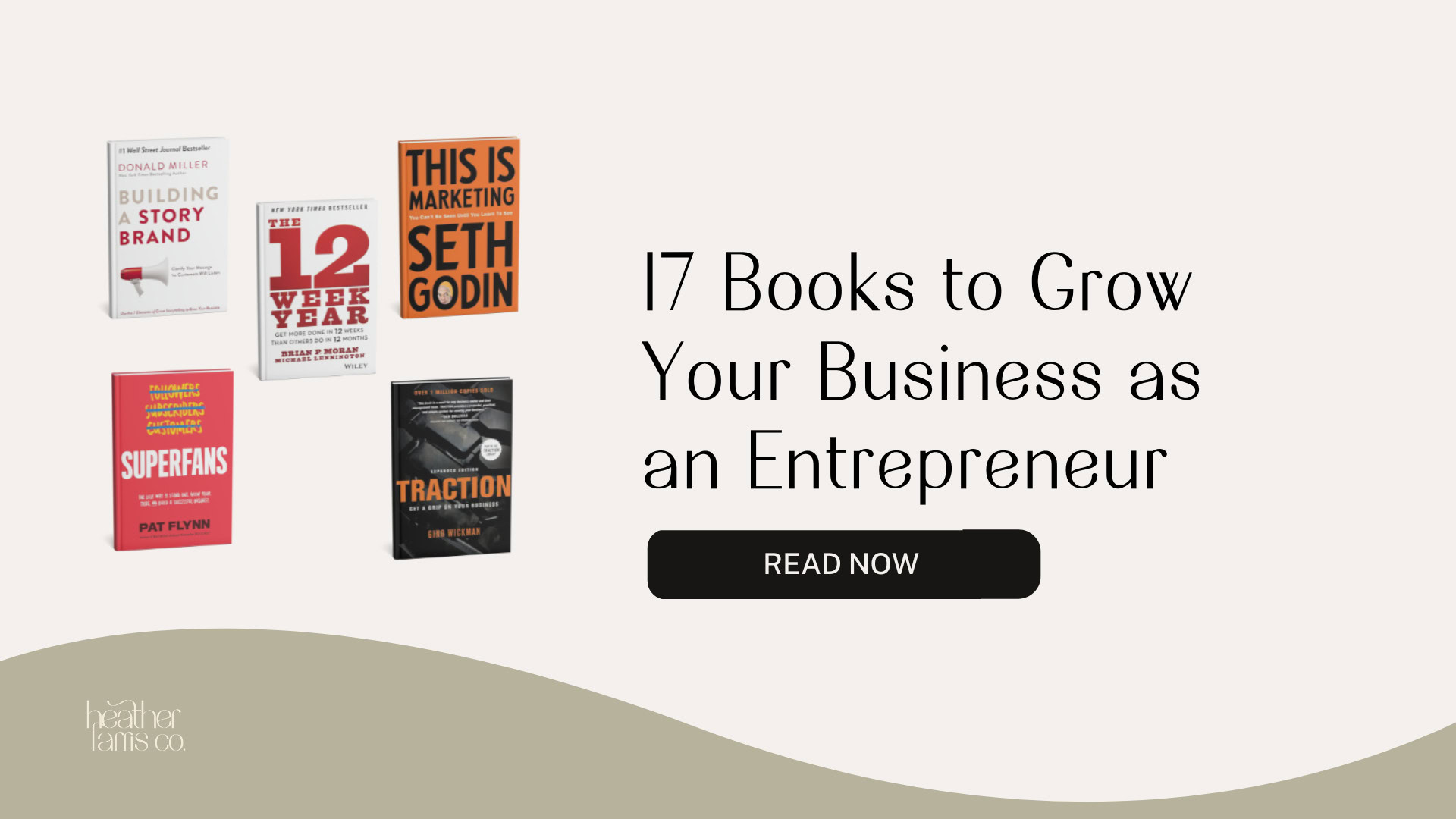
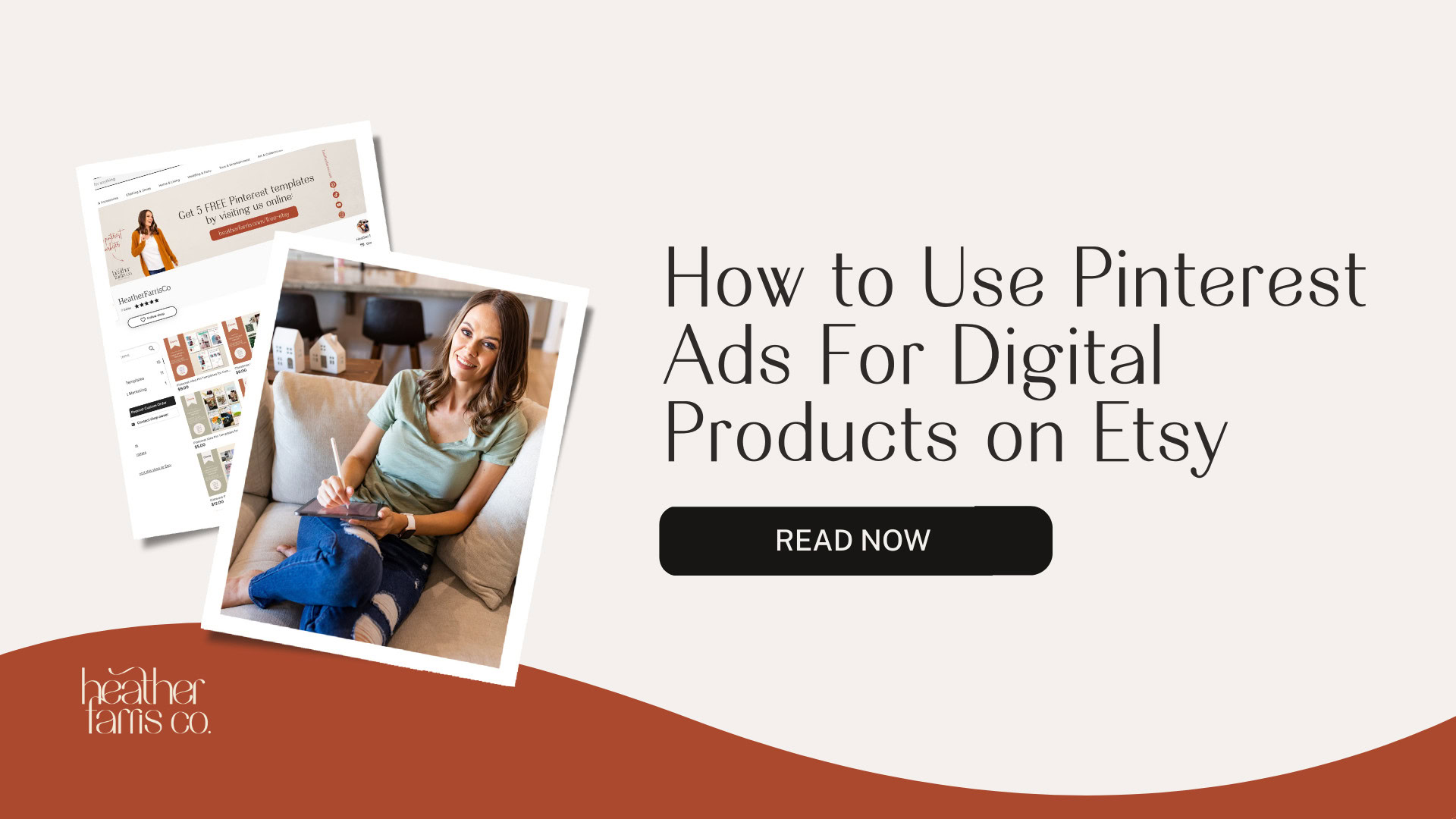
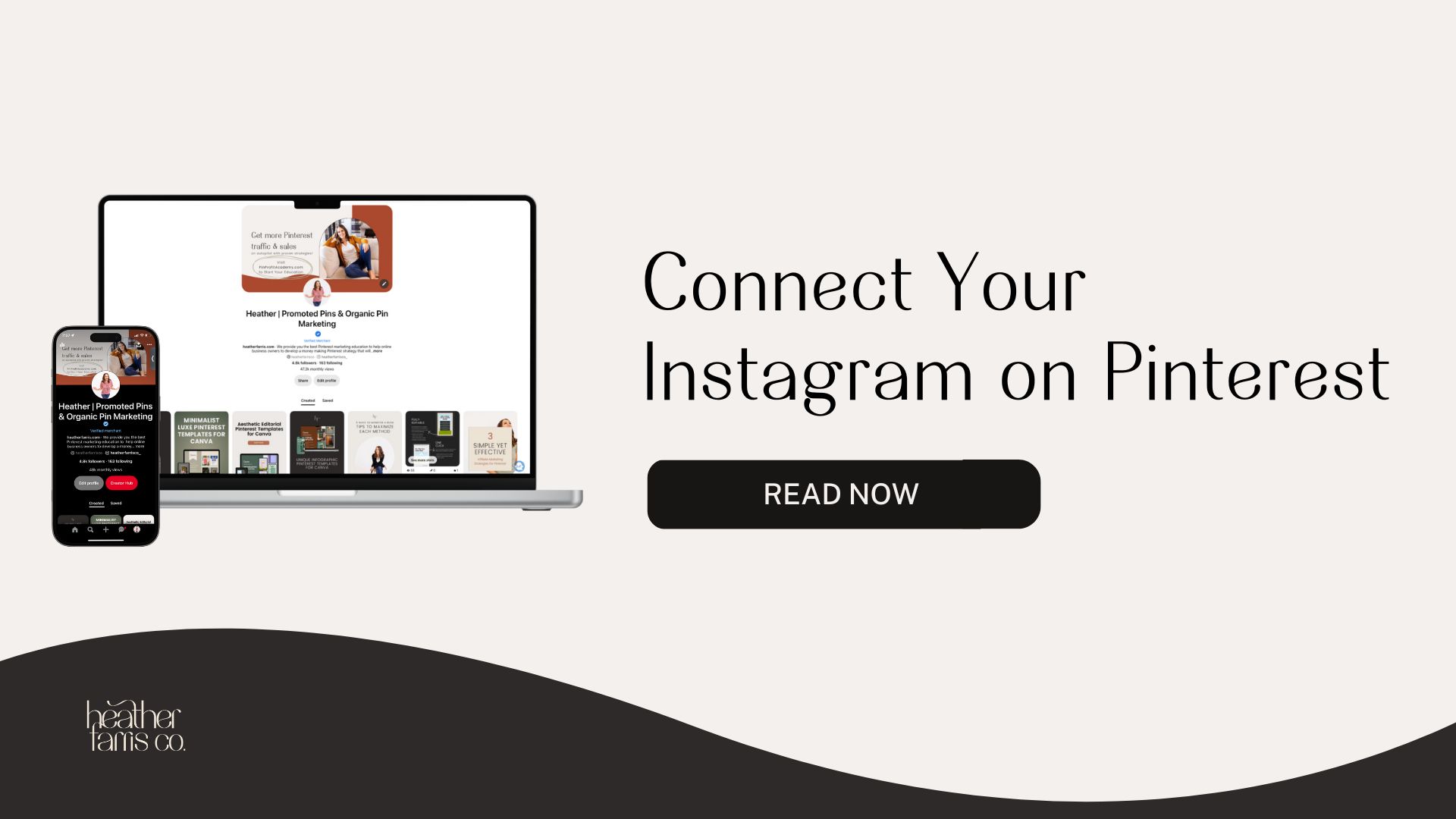
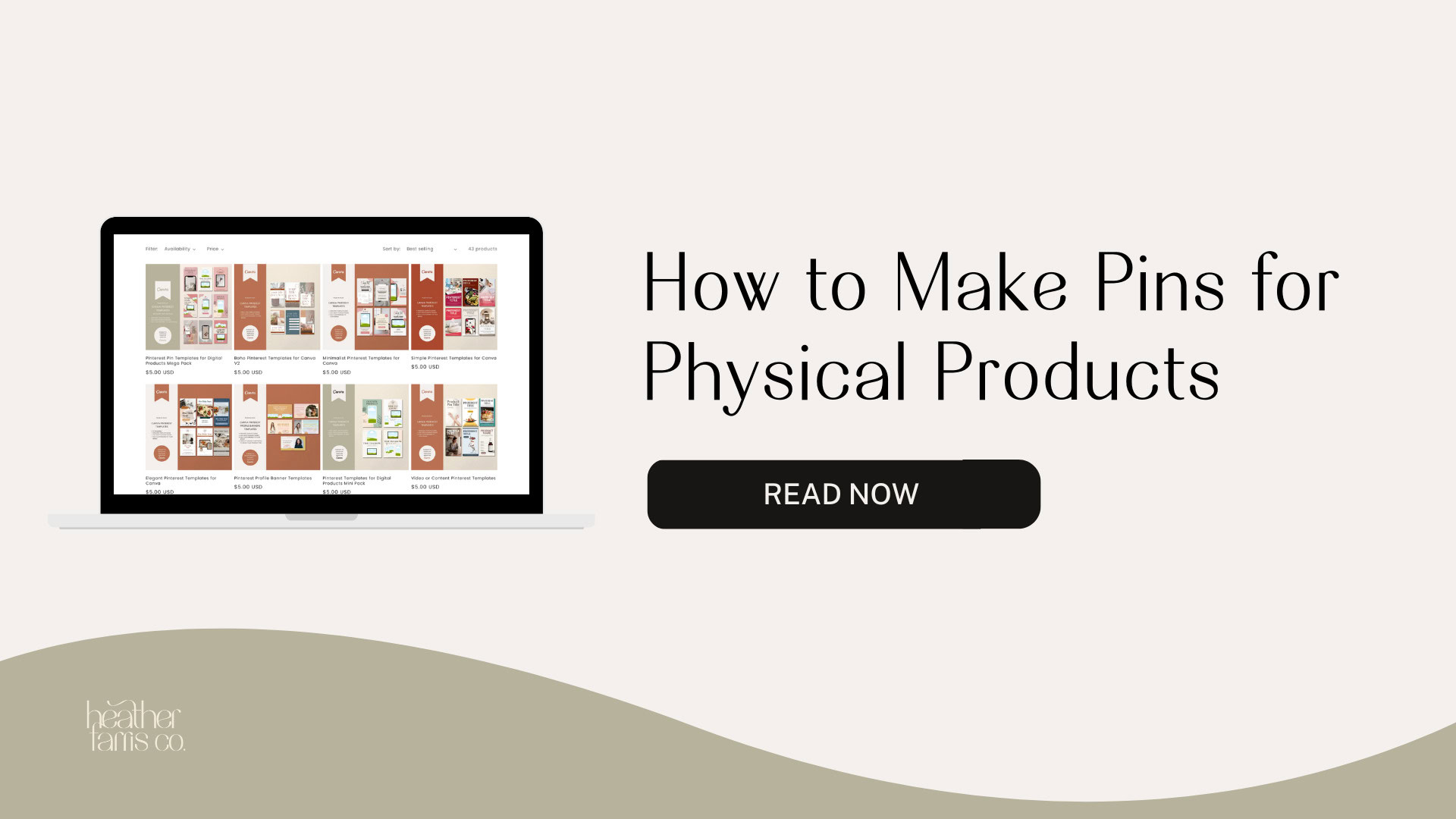
Hi, I would love a copy of your Pinterest analytics Dashboard but the link doesn’t seem to be working. Is there another way I can download it? Thanks.
Ally, I apologize for the slow response. I get this same comment usually in email about once a week. Once they refresh Chrome it usually works. I would make sure you are logged into your analytics then come back and click the link.