How To Get Traffic To Your YouTube Channel Using Pinterest
July 27, 2023
Are you wondering how to get traffic to your YouTube Channel? You’ve probably been following all of the experts on marketing your YouTube channel.
You’ve got great SEO (hopefully), you’re publishing regularly, you share it on Facebook… but what else? A lot of YouTuber’s I have come across don’t utilize a Pinterest Marketing strategy to get more views on their videos.
Today I’m going to break down a strategy to use Pinterest to get traffic to your YouTube channel. Are you excited? Let’s dive in!
More Traffic to YouTube Using Pinterest
Just like YouTube, the key to successful marketing on Pinterest is to give them new content consistently. I don’t want to set undue expectations but spending about an hour per week on your Pinterest queue will be vital to your success.
So now that you’re expectations are clear let’s dive in.
First, you need to have a business account. Once you’ve got that set up and optimized then you can begin cultivating this strategy.
RELATED: Pinterest 101 – How to Use Pinterest Marketing for Beginners
Optimizing Your YouTube Channel
You will want to completely fill out your profile so users know who you are, what you offer and why they should subscribe.
You don’t want to start sending traffic to a YouTube channel that isn’t fully optimized. People will land and not know what they are there for and go somewhere else really quickly.
So make sure you have your channel art uploaded and your about section filled out! There is even a section for a welcome video for any new visitors to your channel.
Get all of the little details in place! If you’ve done this already then skip on to the next section.
Optimizing Your YouTube Videos
There are a few things you are going to want to do to your videos to make them ready for cold traffic from Pinterest.
First, make sure you have a click-worthy video thumbnail. This is important for sharing videos from YouTube to Pinterest. This is what they will see if you share your rectangle video over.
Next, make sure the description of each video is filled out. This is a great opportunity for you if you have a blog to insert links to your opt-ins, blog posts, resource pages and more.
You can even add your Pinterest button to your sharing buttons on your channel art. If you haven’t added this you can do so in your settings.
RELATED: Is Pinterest Marketing Right for My Business?
Sharing YouTube Videos to Pinterest
When you start sharing your videos over to Pinterest you can do so in 2 different ways.
First, you can use the share button on the video to share it straight over to Pinterest. This will share the video is horizontal format though. This is a tiny little pin, so the likelihood of that being seen in the feed is not great.
This next way is my favorite way because you get control over the image that you share. You go into Canva and create a Pinterest image designed for your YouTube video and then pin it using your video link.
This is by far the best way to create pins that will catch people’s eye and they will click on.
The title of the YouTube video will be my pin title, and the YouTube description will end up being my pin description.
This will then link directly to the video on YouTube, and then people can click and watch it if they want.
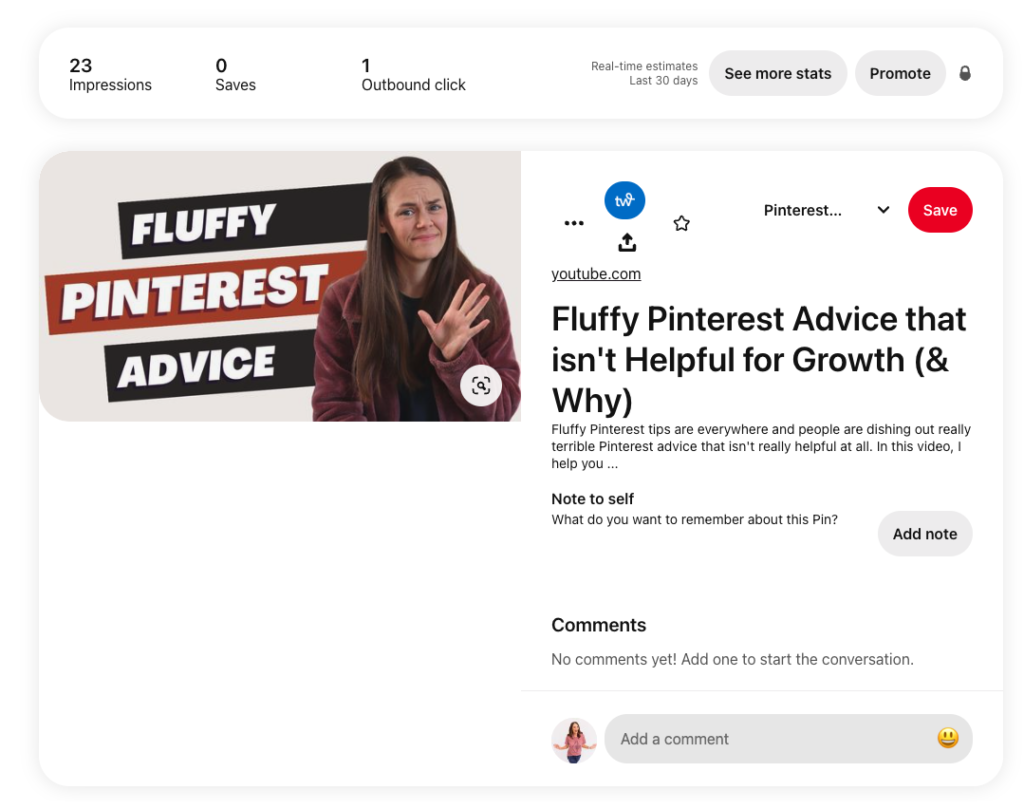
RELATED: How to Create Pinterest Pins Using Canva – Use This Image Workflow to Save Time
Cutting a Trailer with Your YouTube Video
Another popular way I’m seeing videos shared on Pinterest from YouTube are trailers of the video. It’s just enough to pique the interest of your viewer so they will click through on your pin and ultimately land on your video.
In the pin builder on Pinterest when you upload a video to Pinterest you can paste in the YouTube URL into the builder.
This will give the ability to watch the pinned video on Pinterest and land on your YouTube video when they click through.
Create a Short Form Video About the Long Form Video
Lately I have been creating YouTube Shorts by taking 1 single tip from the long-form video and promoting it on Pinterest, then pushing it back to my YouTube video. Use a good hook and post this on Instagram, TikTok & Pinterest (see more below on the types of pins).
You can use a tool like Repurpose.io to move that content from one platform to another, like Google Drive or Dropbox, without the watermark. (More on using Repurpose.io down below.)
RELATED: How to Repurpose your TikToks and Reels to Idea Pins
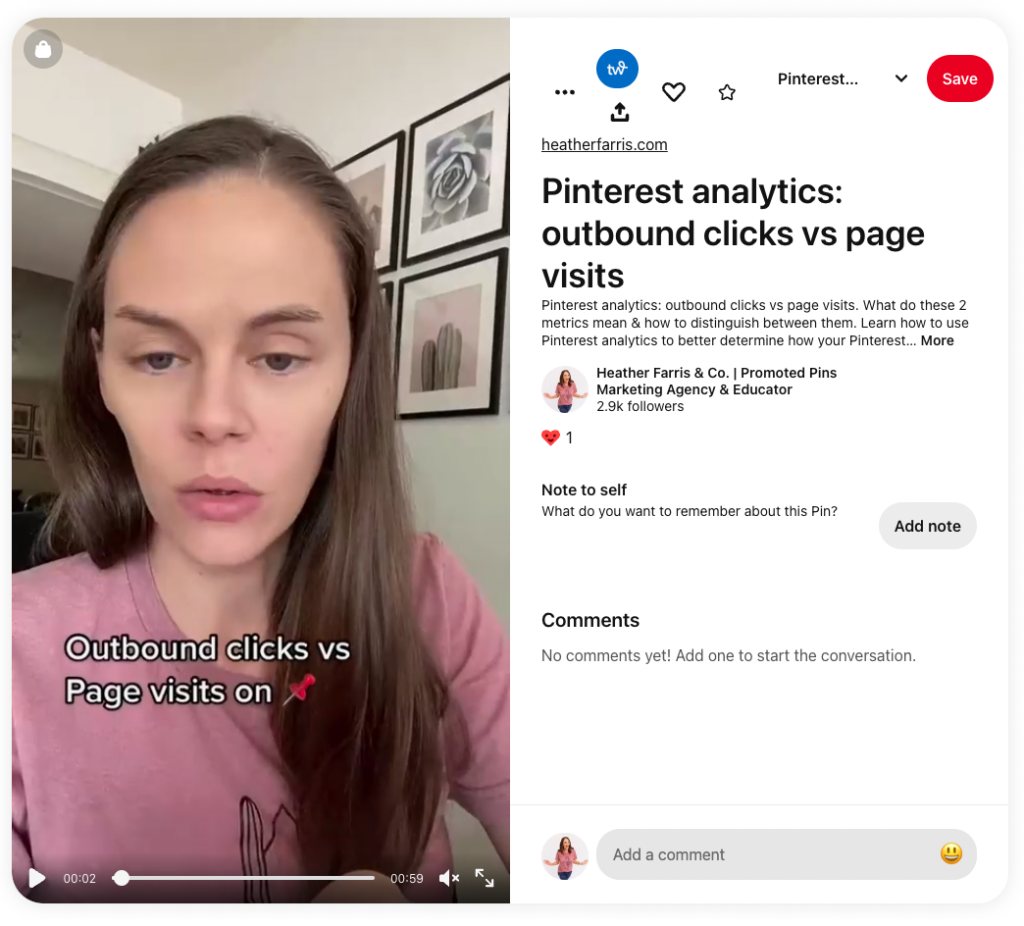
Pin Your Short Form Videos As Idea Pins
There are multiple ways to take your shorts and put them on Pinterest. The first story-like pins are my favorite, which are Idea pins. Currently, Idea pins do not have links. They are going to get links sometime 2023, so you can link directly to YouTube videos then. (Check your profile to see if you already have access.)
So in that case, to use a short-form video to drive traffic or build an audience on Pinterest to a YouTube video, you would use a call to action to watch your YouTube video on your channel. You can use a short link or something of that nature to get people over to the YouTube video.
RELATED: How to Create Viral Idea Pins to Stop the Scroll on Pinterest

Don’t Forget To Use Regular Video Pins
The second version of a short form video is to use it as a video pin. Video pins have links, and you can link that directly to your YouTube video. You would optimize this in the same way as any other pin, which we’ve previously talked about. However, this is where you would link your YouTube URL.
RELATED: How to Create Video Pins on Pinterest Effortlessly With Canva
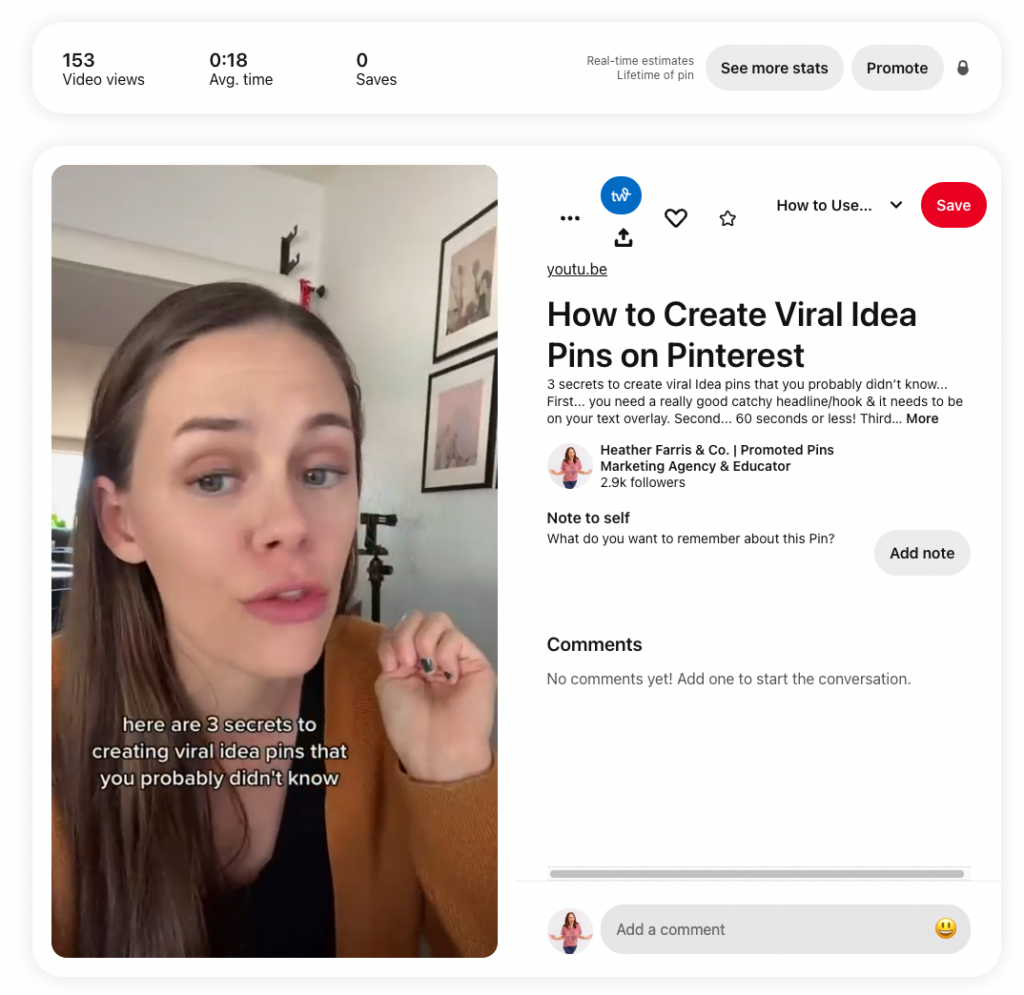
Embed your YouTube video in a blog post
The next method is to embed your YouTube video in a blog post. I do this with almost all of my YouTube video. About 98% of them, end up being blog posts on my website. We then create Pinterest pins that link to the blog post.
I’m going to share with you the same example that I shared earlier with one minor change – the URL is different. So in this example, it’s the same Pinterest image, title, and description. Ignore all of that. I’m changing the URL, and linking it instead to the blog post where the video lives.
In this case, I would drive all of my website traffic from Pinterest to my website. They can then watch the video natively on my blog post or read the blog post instead. This is what a standard pin looks like if you were to see one linking from Pinterest to my blog with a YouTube video embedded.
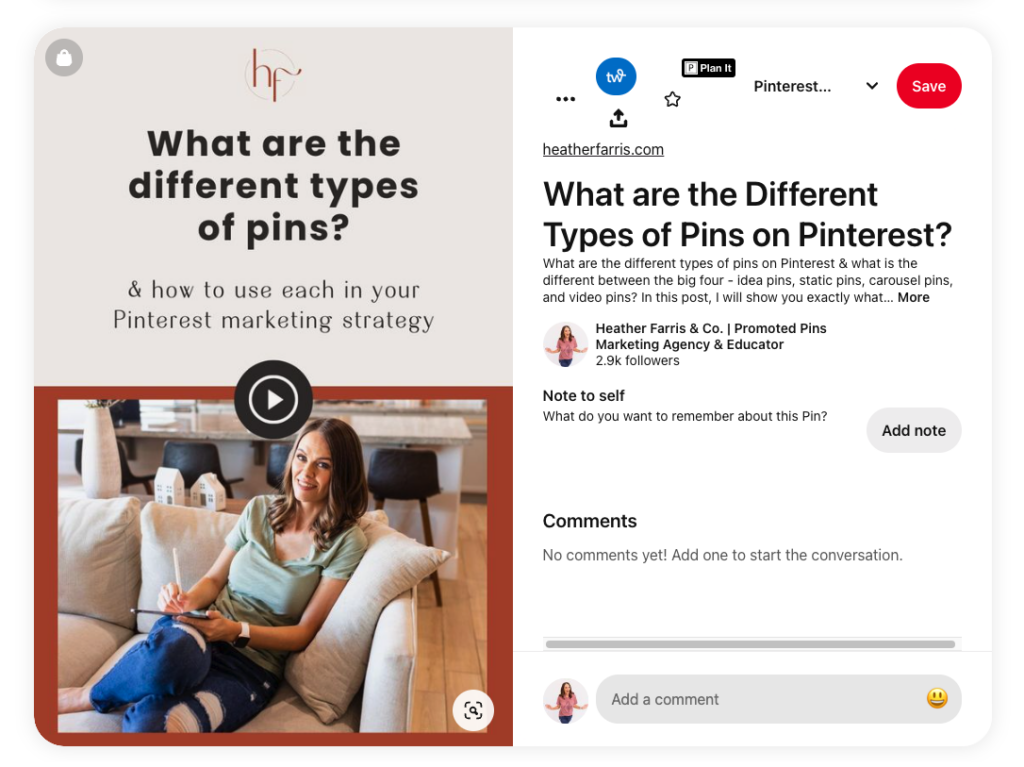
Use Repurpose.io or Descript
I have not used this method before but it is something that I plan on doing. This method involves using a tool like Repurpose.io or Descript or Motion or any of the other clip-creating tools.
Clip your video down into little bite-sized segments and then create pins on Pinterest and link them to your YouTube content automatically. You can really clip down and choose tips, which can be how you find keywords or what keywords you end up using on your Pinterest pins.
Now you might be wondering how you will actually get your YouTube content found on Pinterest because I did mention that Pinterest SEO is a great way to build more audience and get YouTube content found.
RELATED: Repurposing Content: 2200% Increase in Views in 90 Days (Repurpose.io Review)
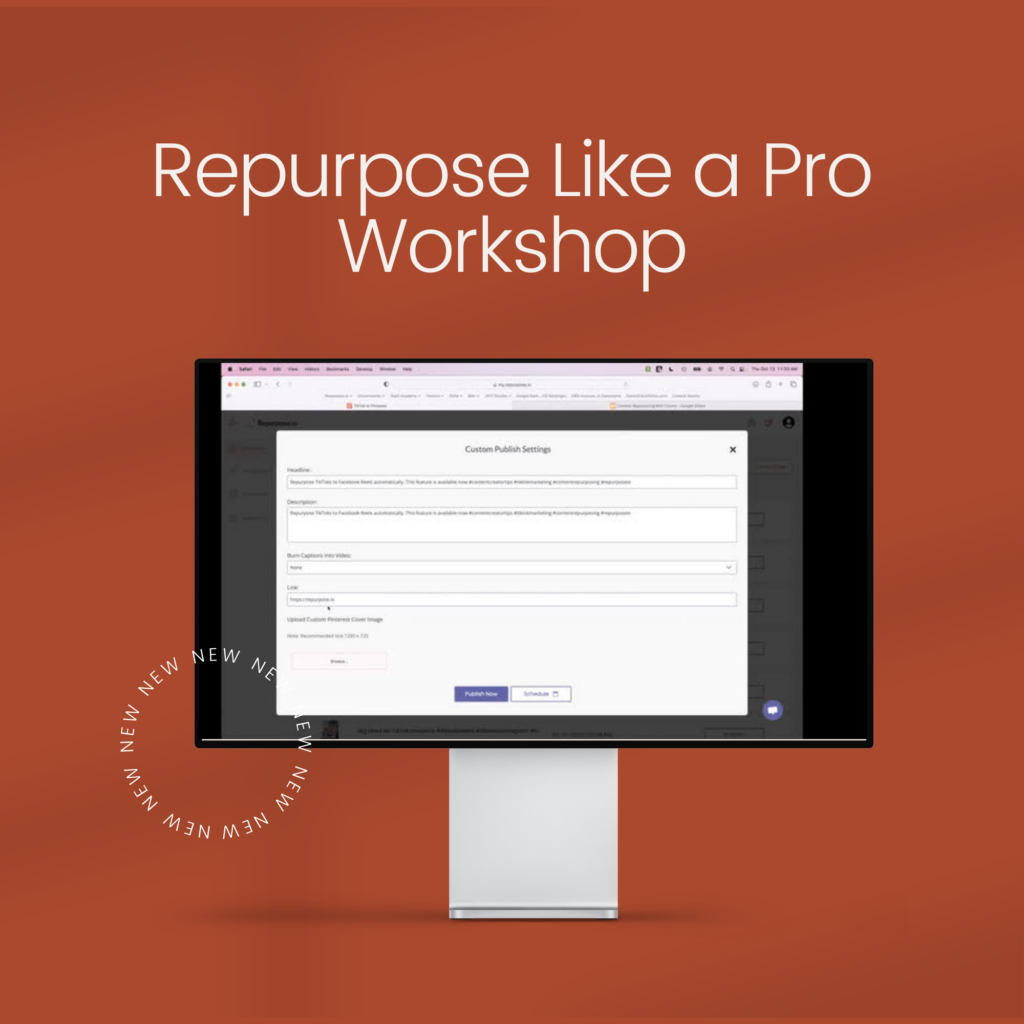
Content Repurposing Workshop + Templates
Are you ready to actually see your content go further? Look no further! Learn how to repurpose like a pro! This workshop is going to teach you exactly how to film your content one time and repurpose it over and over!
With the power of a tool called Repurpose.io you’ll never again have to manually download your content and upload it elsewhere! In this workshop, we are joined by Hani Mourra, the CEO and founder of Repurpose.io.
Steps To Find Keywords For Good Pinterest SEO
I mentioned that Pinterest is a great way to utilize keywords and get your YouTube content found. So, here are three really quick tips on how to find keywords.
Step 1. Research your topic and find keywords you can use
I’m actually going to the Pinterest search bar, and searching for a keyword based on my topic. That’s step number one. Search for a keyword search term. If you’re using a main keyword in your YouTube video, you populate that in the search bar on Pinterest and validate that it exists on the platform within that auto fill or that suggestive text.
Step 2. Write a solid pin title and description using those keywords
Write a really solid pin title that is reminiscent of your YouTube title and the description for that pin that’s reminiscent of your YouTube description. And then you’re going to create those pins, whether in the form of videos, short-form video idea pins, or standard pins.
Step 3. Schedule your pins to the best board for that topic
You’re going to create those, upload them to Pinterest or the scheduling tool, and then you will schedule that to the most appropriate board for the topic.
In the examples in this post you saw me with the blog post sharing a standard pin to a blog post and sharing a standard pin to a YouTube video. If you watched the video, you would have noticed that I scheduled it to a board titled YouTube marketing tips. This is because it is a Pinterest marketing topic. But since it’s for YouTube marketing, I scheduled it to my YouTube marketing board.That is what I want you to do as well.
RELATED: I Tested Pinterest Approved Schedulers So You Don’t Have To
Final Thoughts On How To Get Traffic To Your YouTube Channel
Now you’ve gotten this far; you might be wondering how to continue to use or how to use Pinterest marketing for your YouTube channel further. If that is the case, I encourage you to head right on over here and watch the videos on my playlist.
Pin It For Later
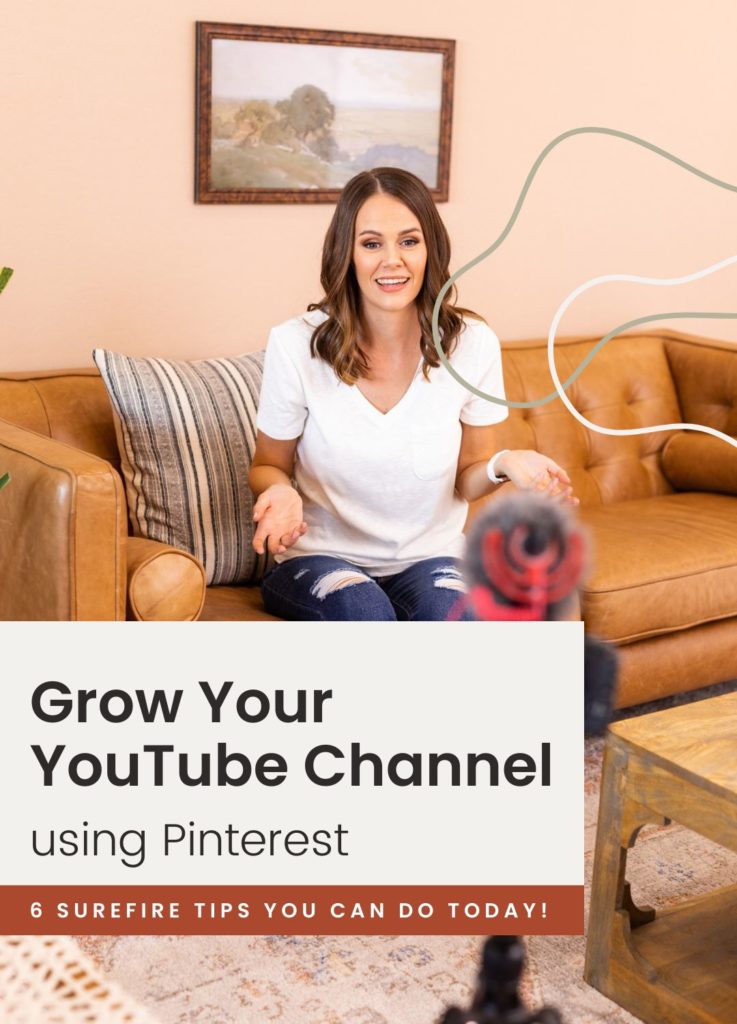
Heather went to school for accounting and worked for years in banking and finance. After finding all of that entirely too boring she started her first blog in her basement in August of 2016. She has started 3 blogs in the marketing, motherhood and travel niches and used Pinterest to grow them all. She quickly became the go-to Pinterest strategist in her peer circles and has been implementing strategies, driving traffic and sales through organic and paid tactics for her clients. On this blog and her YouTube channel she educates the public about clear and transparent marketing strategies to help them to grow on Pinterest and in other places online.
Thank you for the tips. I think it will really help me to better understand how to promote my video content via Pinterest.
There are some YouTube videos that I have shared with Pinterest and I see there are many visits, but the question WHY AMOUNT VIEW is on Pinterest with the number of views on Youtube Youtube different? I still don’t understand how this happened. I am still finding out the cause and I often ask myself whether the way I am wrong when sharing videos to Pinterest or this is just a problem with Youtube alogaria that is too late.
Once again I thank you for your article.
Wonderful! I’d love to know how it goes. I do have a free Facebook Group for Pinterest if you’d like to join: https://www.facebook.com/groups/1002162469964911/