Heather is a seasoned
Pinterest marketing expert & educator using the platform since you could reach the bottom of the feed - 2010.
About Heather Farris >
I Tested Pinterest Approved Schedulers So You Don’t Have To
July 23, 2024
I tested four different Pinterest-approved schedulers, so you don’t have to. In fact, we now have a myriad of different tools that we can use that are Pinterest-approved.
I would like to show you each one of them because there are not many people talking about them.
All of them are Pinterest partners, which means they are API approved. You only want to use an API-approved tool when scheduling to Pinterest; otherwise, you run the risk of getting your account marked as spam.
Pinterest Partner Program vs API Approved
You always want to work with an API approved scheduler tool. Using a non-approved tool can result in your account. This is part of the Pinterest community guidelines for spam.
Some of the schedulers I have reviewed are part of the Pinterest Partner Program. You will see an additional little logo next to each scheduler if they are approved by Pinterest. Here’s what Pinterest says about these tools.
“Celebrate your Pinterest expertise and reach new clients. Pinterest Business Partners get access to advanced API features, dedicated training and a first look at new features. You’ll also be listed in our official directory of vetted Pinterest specialists.” Source
A tool can API approved and not be part of the partner program so do your due diligence if you use a tool not on this list to ensure a tool has approval. I usually do this by contacting the tool customer service itself.
Why did I decide to write on Pinterest-approved scheduling tools?
I wanted to go in depth to give businesses options for Pinterest approved schedulers. There are so many new options since Pinterest has opened their API process and allow more tools who go through the process to publish to the platform without going to spam.
This also allows me to show you how you can use existing tools in your toolset for Pinterest as well.
RELATED: Manual Pinning Strategy on Pinterest vs. Pin Scheduling Using Tailwind
What I considered with rating the pros and cons of each tool
I have rated each of these tools on a scale of one to five (1 is below expectations, 5 is beyond expectations) and covered six different areas.
- PRICING – How affordable is it? Because the majority of you reading this are solopreneurs, I want to make sure that it is affordable for your budget.
- EASE OF USE – Is the tool easy to use overall? Or is there a big learning curve to get frustrated with?
- EASE OF SCHEDULING – Depending on the tool, getting things scheduled can be laborious or quick and easy.
- EASE OF CONTENT OPTIMIZATION – Can you optimize all of the relevant pieces of the Pinterest pin while using this tool? If you can’t, then that is going to be reflected in the score.
- ANALYTICS – Does the tool itself involve some kind of analytics for Pinterest, so you can see how your pins are performing at a quick glance?
- EASE OF UPLOADING – We are also measuring the ease of uploading your content from your website, your computer, or Canva. How do you get it from the internet to the tool that actually schedules it on Pinterest?
Given that we are measuring all of these tools against the original gangster scheduling tool Tailwind, these are all the pieces of the puzzle that I’m interested in.
I polled my membership community, Pin Profit Academy, and asked them what they care about when choosing a scheduling tool. I gave them a bunch of options, and they voted on them.
These are the things that they voted on. So that’s what we are judging the tools on. This comparison is not meant to pit one tool against the other. It is just a review of the six items and how each platform stands on its own.
RELATED: Manual Pinning Strategy – How to Schedule Your Pins for Free on Pinterest
Later for Scheduling
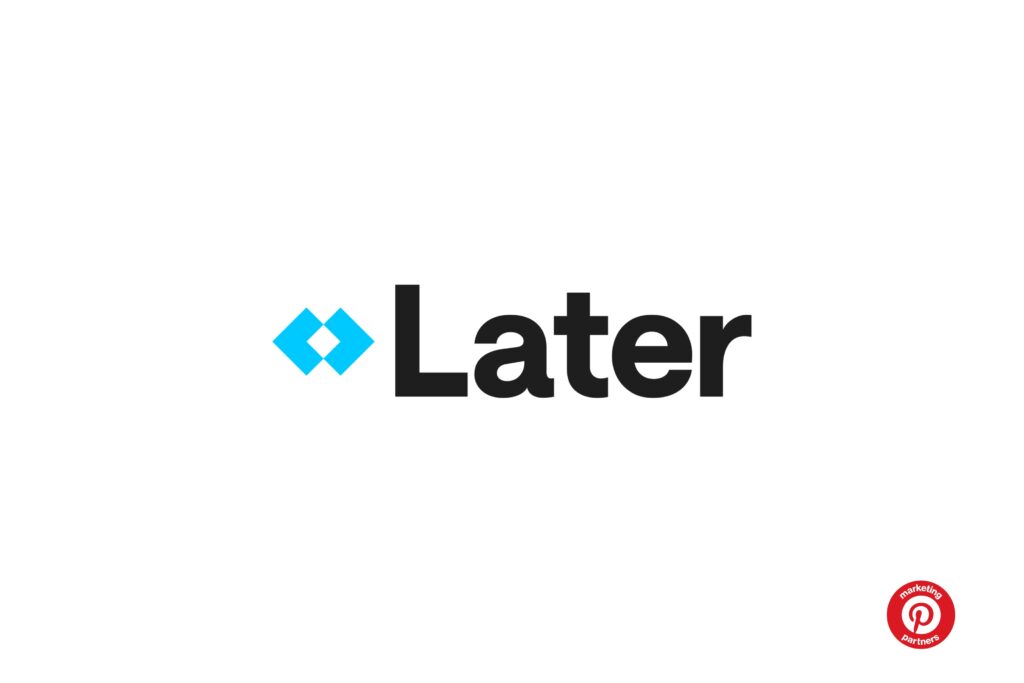
Later gets an overall score of 3 out of five. Later is in the Pinterest Partner Program. Now let me break down this score further and tell you why.
Pricing and affordability – 3
I rated Later as three for pricing and affordability because you pay $25 a month and get 30 posts per platform.
You don’t get unlimited scheduling, and you have upgrade to the growth plan to get more social sets. For affordability, I’d rate them smack in the middle. If you’re a smaller creator not making a lot of money in your business but you need a suite for social scheduling then Later is going to be on the pricier side. There are other features to consider which might sway your decision once you are inside.
2024 Update: One update to this review I want to add on to pricing is the AI caption writer on the Starter plan being essentially worthless. 5 AI captions in the Starter plan? I understand why they added it in but in my opinion as a user this is more frustrating than anything. It gives you a taste which is why they added it but the next pricing tier being nearly double the cost to get 30 captions with AI is not convincing me.
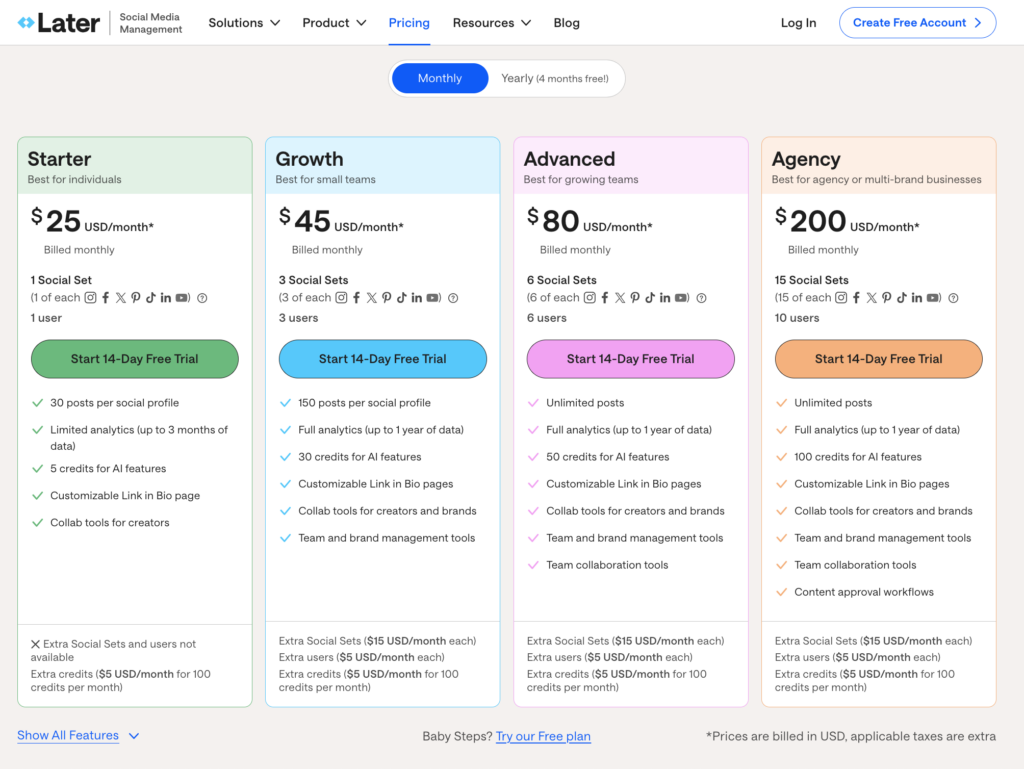
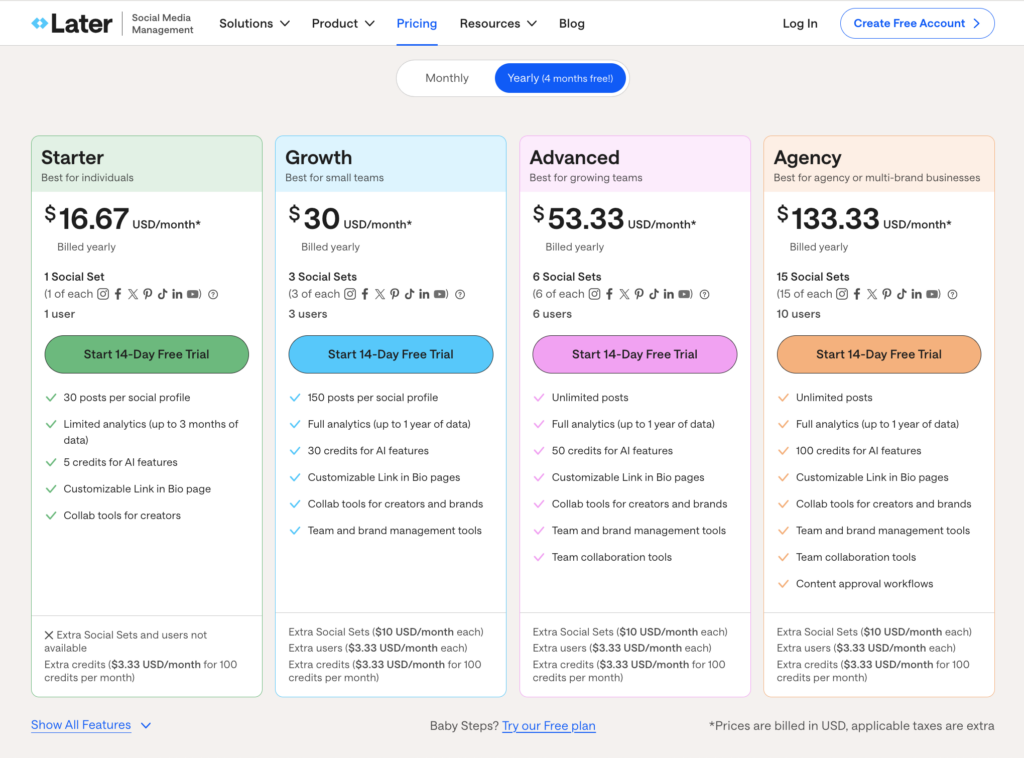
Ease of uploading – 3.5
Once you get into Later it’s not super obvious how to upload your content for the platform. You have to go to media then click manage media to see that you can bulk upload into that area.
It was confusing when I first got into the platform and tried to upload the content to schedule. They do have a chrome extension, which is fantastic. I do like their chrome extension in order to bring content right into your library. Really great on Later’s part for developing that out. I wish all of the scheduling tools had a chrome extension. This feature alone is why they are getting a 3.5 on the uploading score.
Once you get your content uploaded to Later, it is relatively easy to get it into the schedule and to optimize it at that point. Figuring out how to actually get it into the platform from the beginning as a new user is kind of a mystery from the start. Unless you have used this platform for Instagram in the past, as a brand new user to Later, it wasn’t really intuitive to me.
I wish all of the scheduling tools had a chrome extension.
Overall I felt like there were way too many clicks between adding your content to the library and actually getting it into your schedule. Between uploading to optimization and scheduling, there are way too many clicks, which makes it kind of clunky.
Content optimization – 5
Content optimization gets a five for Later, and that’s because as soon as you pull a pin over to schedule and optimize it, it is super simple to understand. It is so easy and follows the Pinterest best practices.
You choose your board, put your description and title in, and place the website link. You can later shorten the link because they are approved with Pinterest. Then put it into the schedule. That part is really simple.
Ease of scheduling – 4
Scheduling on Later can be confusing when you do it the first time. You simply drag your image from the unscheduled section from the left, over to the calendar, open the image from the media box on the left or open the image from the media tab and click “create pin”. It pops the window up, and then you can optimize the image itself.
One thing to note with Later is that you can’t schedule each individual pin to multiple boards at one time. You actually have to go back to your schedule tab, re-add it on to the calendar and optimize the whole thing all over again. This isn’t a total deal breaker.
RELATED: How to Use Later to Schedule Your Pinterest Pins
Analytics – 3
Analytics with Later gets a three because it is just bare bones. There is very basic analytics within Later. I am not a huge fan. I still prefer across all platforms to use Google analytics in Pinterest. So this is why I am giving Later analytics a three.
Overall Thoughts
I like this tool for Instagram scheduling. It seems to be more intuitive for that. I don’t love it so much for Pinterest scheduling, especially considering it is $25 per month for 30 posts. That is quite expensive when compared to the plan with Tailwind, which is between $12.99 and $14.99 a month. I am not a huge fan of how limited it is and how many posts you get to schedule per month.
So, overall I am giving this tool a 3. I think it is a decent tool if you are already using it for Instagram and want to add Pinterest.
Read the full post about Later: How to Use Later to Schedule Your Pinterest Pins
Planoly for Scheduling

I liked Planoly the most and gave it a 4.3 overall. Even though, just like Later, Planoly started as an Instagram-only scheduling tool and added Pinterest later.
It seems to be more intuitive for someone coming from a tool like Tailwind or from no tool at all and trying to use Pinterest scheduling. Planoly is in the Pinterest Partner Program. Overall, I like this tool.
Pricing – 5
There are two different tiers that you can go with. I am actually singling out the starter account on this one. So, it is $16 per month if you pay monthly for a starter account. It’s $14 per month if you pay annually for the starter account.
You get one social set with this plan and that allows you to schedule 60 posts per month.
If you are like me and you don’t schedule on Instagram too often, you can use the 30 posts per month for Instagram and unlimited posts per month for Pinterest. So affordability-wise, I’m loving Planoly.
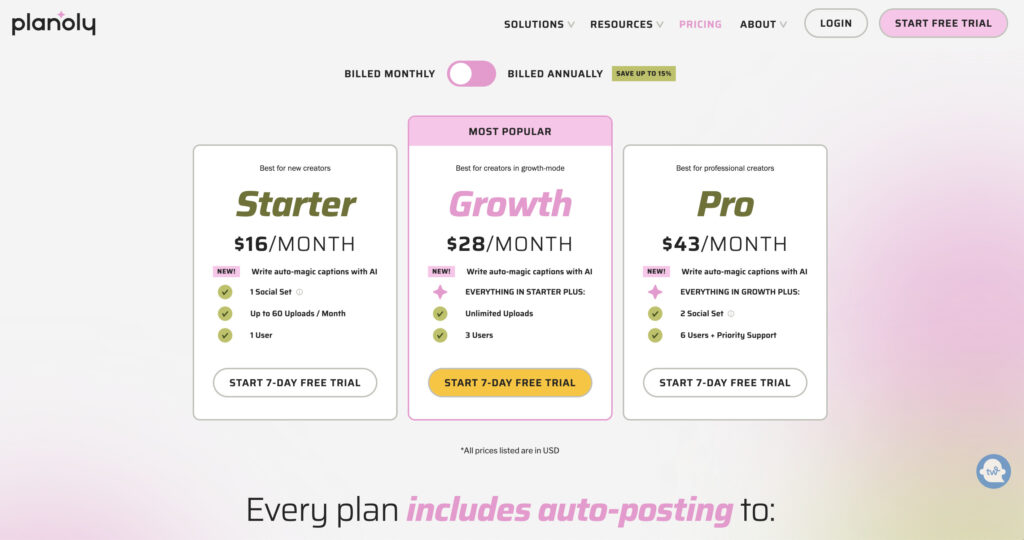
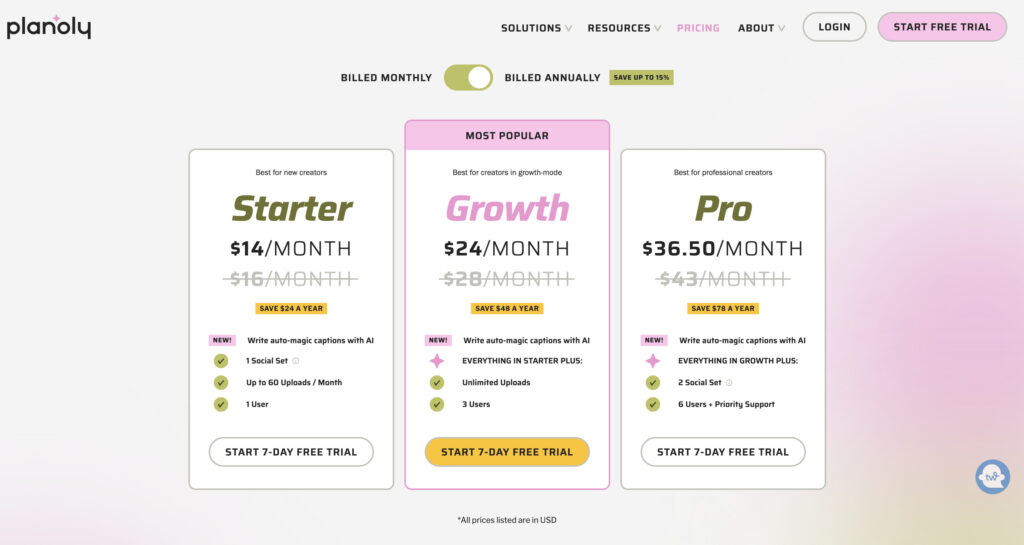
Ease of use – 3
Ease of use gets a three from me because overall, I’m coming from the world of Pinterest scheduling, and like you, learning for the first time how to use this tool was not the most intuitive.
It took me a good ten minutes to figure out how to upload content and where to find it. Once I got in there, and I kicked things around a little bit, I figured out where everything was. Then it was more intuitive. But I wish there was a more detailed walkthrough from the start. That would have been more helpful.
They do dump you into walkthrough videos, but I don’t have the time or patience to sit and watch all these videos. I would rather have a very simple walkthrough like step 1- upload your content, step 2 – optimize your content, instead of a whole video.
They do give you a chrome extension that makes it super easy to pull your content right into Planoly. I do love that feature.
Ease of uploading – 5
The chrome extension plays into ease of uploading and scheduling as well. So for ease of uploading, I gave them a five. It is simple to upload the content to their library or pull it right into their chrome extension.
Content optimization – 5
I gave them a five for content optimization. It’s absolutely impossible to screw this up. Like Later, you pull the pin image from the unscheduled or library section onto the schedule. It pops a dialogue box, and you start inputting all of the information.
RELATED: 6 Places to Use Keywords to Optimize Your Pinterest Profile
Ease of scheduling – 5
Once you pull a pin over and begin the scheduling process, you can actually schedule to multiple boards in one go. And you can choose exactly when you want them to go out. I like that capability of being able to schedule pins 30, 60, or 90 days out again and not just be a one-and-done situation.
Analytics -3
The analytics capability as a stand-alone tool gets a three because the feature capabilities are limited. I will still stand and die on the hill of using Pinterest and Google analytics and not just analytics in the tool. But then again, this review is for the solopreneur out there.
I will still stand and die on the hill of using Pinterest and Google analytics and not just analytics in any tool.
Overall Thoughts
I have decided to keep my Planoly subscription for Instagram because I was trying to hack together other tools, and I really like Planoly’s capability overall. I have a number of clients and students who enjoy using Planoly so this tool is a must for me to know how to use.
Overall it is an excellent tool; I really enjoyed using Planoly. It was not super hard to learn or navigate as soon as I signed up and started to play around in there. Just the ease of use at the beginning of that platform is why I gave them a lower score because it wasn’t really intuitive. Overall, it gets a 4.3. I loved Planoly.
Read the full blog post on Planoly: How to Use Planoly to Schedule Your Pinterest Pins & Social Media Posts: Pinterest Scheduling Tool Alternatives
Buffer for Scheduling
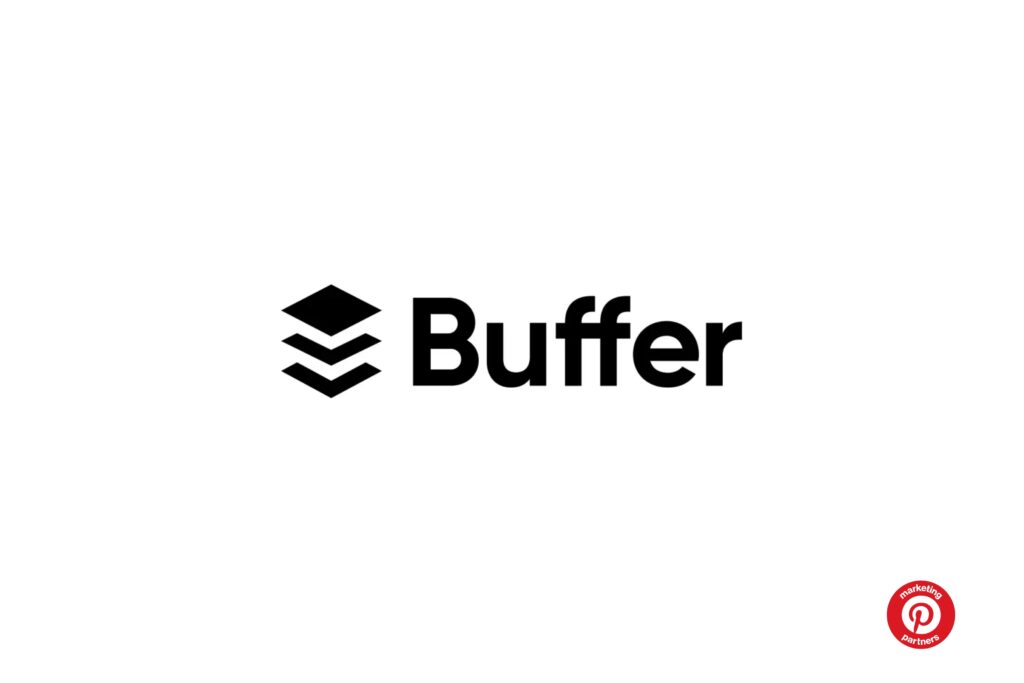
Buffer is my second favorite platform out of the four. It gets a 4.1 on the rating scale. They got quite a lot of fives in their scoring, with the first five being their pricing. Buffer is in the Pinterest Partner Program.
Pricing – 5
This platform is the most affordable at $6 per month per scheduling platform. So you can have two scheduling platforms and still have a cheaper plan than some of the other tools.
Buffer is priced at $6 per month per platform and has unlimited scheduling capabilities. I love that about Buffer.
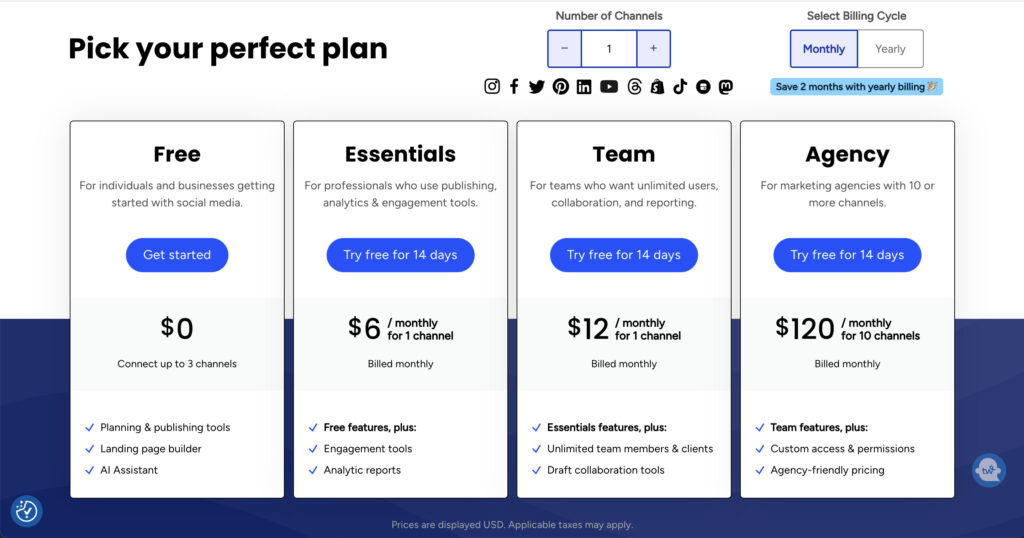
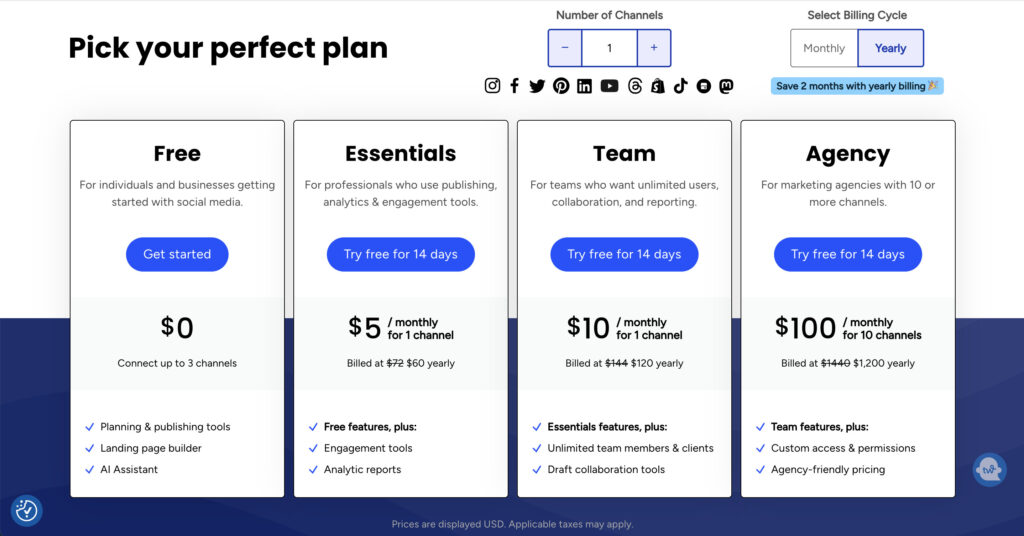
Ease of use – 5
Buffer’s been around a long time, and they have cut out all of the fluff. It is so easy.
As soon as you sign up and connect to Pinterest, they have you set up your time zone and schedule, and then you can go straight to your content library and start uploading and pinning. I love that it is so easy.
Ease of uploading – 4
Ease of uploading gets a four because of the ability to upload straight to Buffer. But their chrome extension does not pull in the metadata that I already assigned to pins on my website. My pins and my website are completely optimized for Pinterest.
It is disappointing when I actually go in to pull in the image with the buffer extension, and it doesn’t come through with the metadata that I already assigned to it. That means I have to do more work. I took off one because of the chrome extension not pulling all that information through.
Content optimization – 5
Content optimization gets a five because this is so simple and easy. A dialogue box pops up as soon as you pull your content in and you start optimizing it. You give it your board, description, title, and link, and then you choose your scheduling time, and it goes right on in.
Ease of scheduling – 5
So, for ease of scheduling, I am giving it a five. Right after you optimize all of your content, you add it right into your schedule. Because you pre-setup all of your scheduling time and posting times when you first started using this tool, adding things into your schedule is even easier.
Again, they have taken out all of the extra steps, all the extra clicks. It is so streamlined to actually get your content uploaded to Buffer, which is probably the best way to do it. Optimize it, and then get it right into your schedule.
One downside to the scheduling is that you cannot schedule to multiple boards at the same time. However, you can go into your published content and actually reschedule that pin again.
So that’s a little bit of a benefit. You don’t have to optimize it all over again. You can just add it back into your schedule, choose a new date and time and a new board, and you are good to go.
Even though you do not have the ability to schedule to multiple boards in one go, having the feature available where you do not have to re-upload and optimize definitely lends to that five that I am giving them for ease of scheduling.
Analytics -1
Overall analytics for Buffer is one because they don’t give you analytics. You can actually see how many saves your pin got if you go in the Pinterest window, which I don’t think I captured in my tutorial window, which is really unfortunate.
But once you actually publish your pin, then you can see how many saves it got, and there are two other metrics that you can see which don’t really mean anything.
So, overall analytics capability for Buffer gets one because they don’t offer a detailed Pinterest analytics view. They don’t even offer the same capabilities that Later or Planoly offer.
RELATED: How to Incorporate Pinterest Analytics into Your Pinterest Marketing Strategy
Overall Thoughts
This is a really great tool if you are not looking for embedded analytics for just Pinterest. The ease of use and affordability of this platform can’t be beaten. It even beats out Planoly at $9 per month.
You get unlimited postings at $6 a month per platform. Super affordable, super easy to use. Overall it gets a 4.1. It comes in a little lower than Planoly because of the analytics alone.
The ease of use and affordability of this platform can’t be beaten.
Hootsuite for Scheduling

I would not recommend Hootsuite to any of my clients. On a scale of one to five, Hootsuite got a 2.1 overall, and a lot of that comes in because it just seems clunky. Hootsuite is a Pinterest Partner.
I used to use Hootsuite when I first started blogging. They had a free plan that you could post up to three times a day per platform. It seemed to be more intuitive back then, but five years later, it’s definitely not intuitive anymore.
Pricing – 1
Overall pricing and affordability got one. It is $99 per month to use this tool. You can use any of the other tools I have already mentioned for a lot less money per month and still have multiple scheduling platforms, except for Later. That’s the second most expensive platform. For the feature stack specifically for Pinterest, it is very lacking to be that price.
I feel like this was an all in one scheduling platform because they had Facebook, Instagram, Twitter, and they added in Pinterest just because their users were asking them for another platform to be able to schedule to without having to have another subscription.
They didn’t do the delivery on that tool. It is just not there. It was not meant to be a Pinterest Scheduling tool.
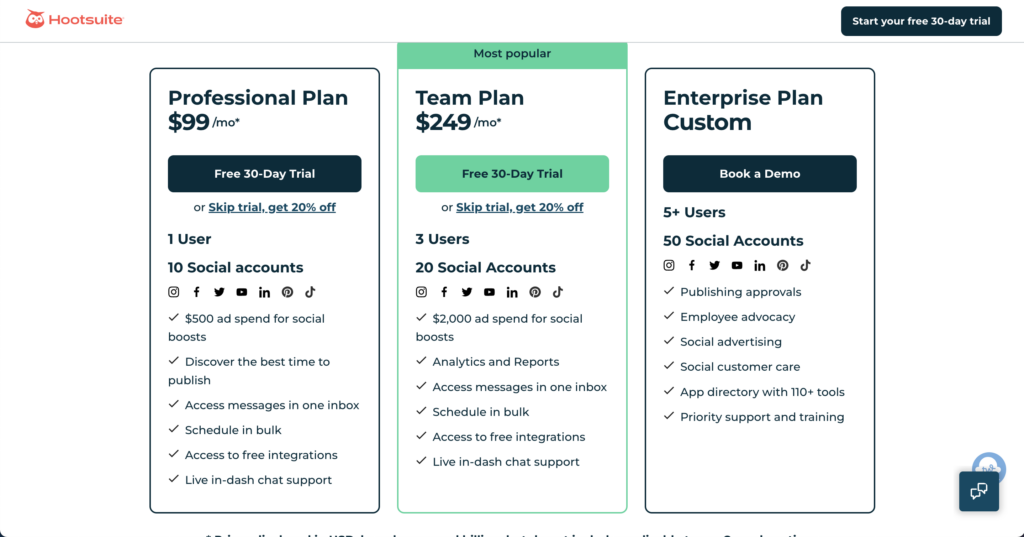
Ease of use – 3
Ease of use for Hootsuite comes in at 3. That’s only because I was being nice. It is not intuitive once you get in there. There are the streams, but Pinterest is not in those streams. The ‘create a post’ also doesn’t include Pinterest. So, overall, ease of use is very clunky. I just didn’t like it.
Ease of uploading – 2
The ease of uploading gets a two. There is no chrome extension. When you actually go to create a pin, and I did this multiple times, I was not seeing the ‘create a pin’ in the create dropdown.
So instead on the top left-hand side of your screen, you will have to hover over ‘create a post’ in the list, then it says ‘create a pin’. From there, it actually gets a bit easier, but the overall ease of uploading your content to their platform is definitely not the greatest.
Content optimization – 1
I gave a one to content optimization because it is not very intuitive when you are going through and adding all the stuff in. The other reason why I gave it a one is that you can’t create a pin title in Hootsuite.
This is one of the key components of using a Pinterest scheduler or creating an optimized Pinterest pin. There are several places where you optimize your pin content, and your pin title is one of the main ones.
So the fact that they don’t have a pin title box is beyond me. It’s just so aggravating.
RELATED: How to Write Pin Titles on Pinterest That Make People Want to Click
Ease of scheduling – 5
For ease of scheduling, I gave it a 5. It’s like polar opposites here. The ease of actually scheduling their pins is super simple. When you are scheduling pins, you can actually schedule to multiple boards in one go. That’s a really fantastic feature. However, the rest is lacking.
So actually, optimizing your pins sucks, but scheduling is super easy. And editing them once you have scheduled them is also really easy.
Analytics – 1
There is no analytics inside Hootsuite for Pinterest, so I gave analytics a 1. This is something that my audience and community wanted, so I wanted to make sure to include it.
You will need to use Pinterest and Google analytics outside of the tool. So I gave it a one as it is just not the greatest.
Overall Thoughts
It’s too expensive; it’s too clunky. There are way too many clicks between getting everything in and understanding how to upload your pins, how to get them optimized, figuring out between the streams and the schedules. It’s just too much.
I would not recommend Hootsuite to anyone looking for a simple scheduling tool because it is not simple.
RecurPost for Scheduling

RecurPost is a great tool overall if you’re looking for a full social media toolkit. Overall the creators of RecurPost have done a good job with creating a Pinterest scheduling ecosystem that follows best practices. This tool is really meant for business owners and agencies.
Pricing – 3
Overall pricing is affordable if you are using it to schedule all of your social media accounts. I wouldn’t recommend this tool to someone for just Pinterest. Pricing starts at $25 per month if you pay monthly and $250 per year. If you have a lot of Pinterest accounts as a Pinterest Manager you could potentially put them all into RecurPost & save the client money as it would be roughly $4.16 per account to schedule if you pay yearly.
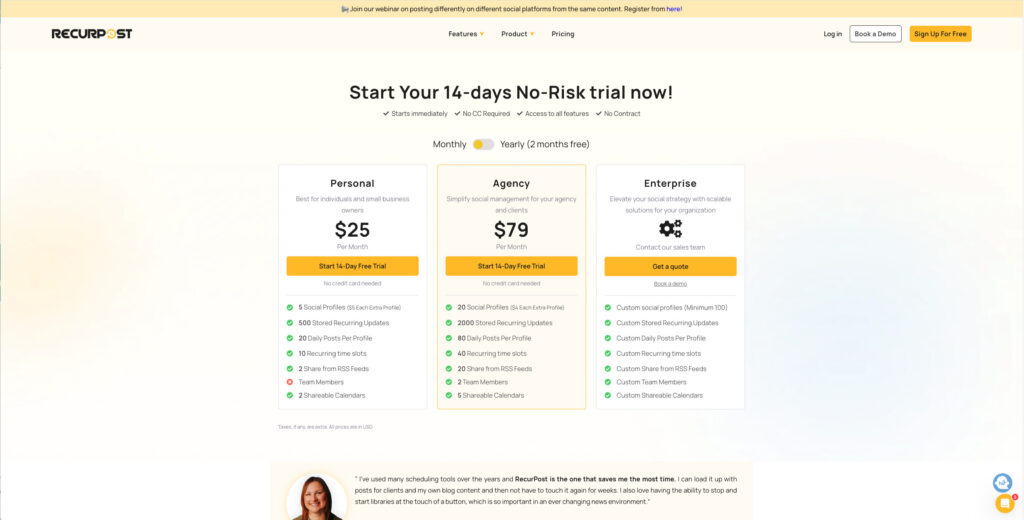
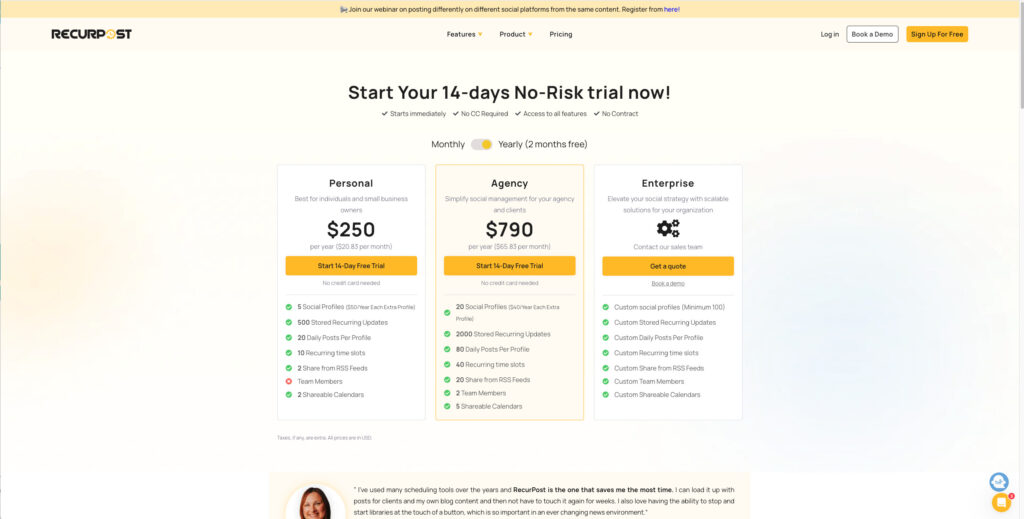
Ease of use – 4
Ease of use for RecurPost easily gets a 4 because it doesn’t take much guesswork on how to use it. I knocked off a point because you do have to know to click certain buttons to find the Pinterest tab for optimizing pins. I wish the tool had a virtual walkthrough when you login to it to the first time.
Ease of uploading – 5
RecurPost gives us so many different methods of uploading content that it’s hard to not give them a 5. My favorite upload methods with any tool will always be a bulk option and they give you that with a CSV file. You can also import from Canva or right from your desktop.
Content optimization – 5
I love that you get the easiest editing and optimization features possible. It’s so clear cut that they are following Pinterest best practices with the pin title, pin description, link and board. I have seen schedulers that didn’t do that. RecurPost is not one of them.
Ease of scheduling – 4
I’m giving RecurPost a 4 for scheduling and knocking off 1 point because of something I think could be fixed and I’m going to mention it to the founder. When you bulk upload with the CSV file you cannot simply add, remove or change the board and click save. You have to edit the caption slightly before clicking save otherwise the pins in the bulk upload screen will go into your queue without a title, link or description and that just doesn’t work. Other than finding that out through user error scheduling with RecurPost is super easy.
Analytics – 5
Every tool gets a rating on Analytics because of the trusty scheduler I started with. Fair or not, RecurPost gets a 1. Simply put they don’t offer analytics for Pinterest. They have analytics but only for social platforms.
Overall Thoughts
Overall RecurPost is a fantastic tool that I would and will recommend to students, clients and the general public looking for a Pinterest/social media scheduling suite. The price is fair, the tool is useful and easy to use and the team over at RecurPost is incredibly helpful.
Final Notes
Buffer and Planoly are the most affordable and easiest to use as far as scheduling, content optimization, and editing once it is scheduled. They are by far, across the board, the easiest and the most affordable. And that’s why they both got a 4.3 and a 4.1 overall out of 5. I think that is pretty good.
I hope you enjoyed this comparison of Pinterest schedulers. I will also be publishing individual scheduling tutorials to correspond to each of the tools I talked about.
But if you are looking for a Pinterest scheduling tool that is affordable, easy to use, and that optimizes all of the relevant pieces of a Pinterest pin that you want that you need, then you should definitely check out Planoly or Buffer.
Pin It For Later
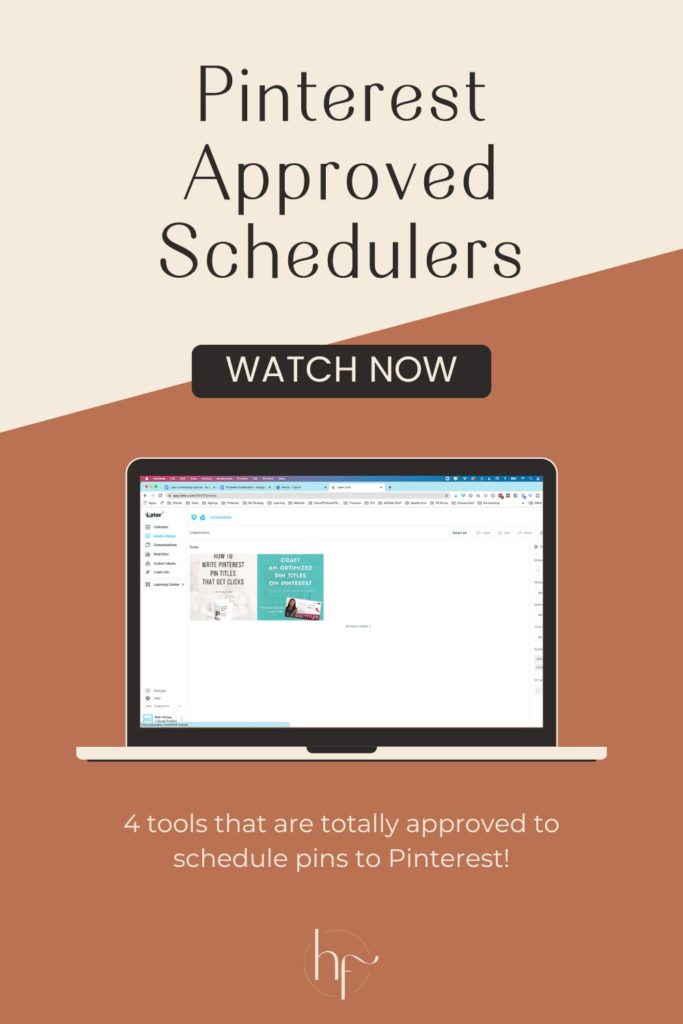
Heather Farris went to school for accounting and worked for years in banking and finance. After finding all of that entirely too boring she started her first blog in her basement in August of 2016. She has started 3 blogs in the marketing, motherhood and travel niches and used Pinterest to grow them all. She quickly became the go-to Pinterest strategist in her peer circles and has been implementing strategies, driving traffic and sales through organic and paid tactics for her clients. On this blog and her YouTube channel, as a renowned Pinterest marketing expert, she educates the public about clear and transparent marketing strategies to help them to grow on Pinterest and in other places online as a renowned Pinterest marketing expert.
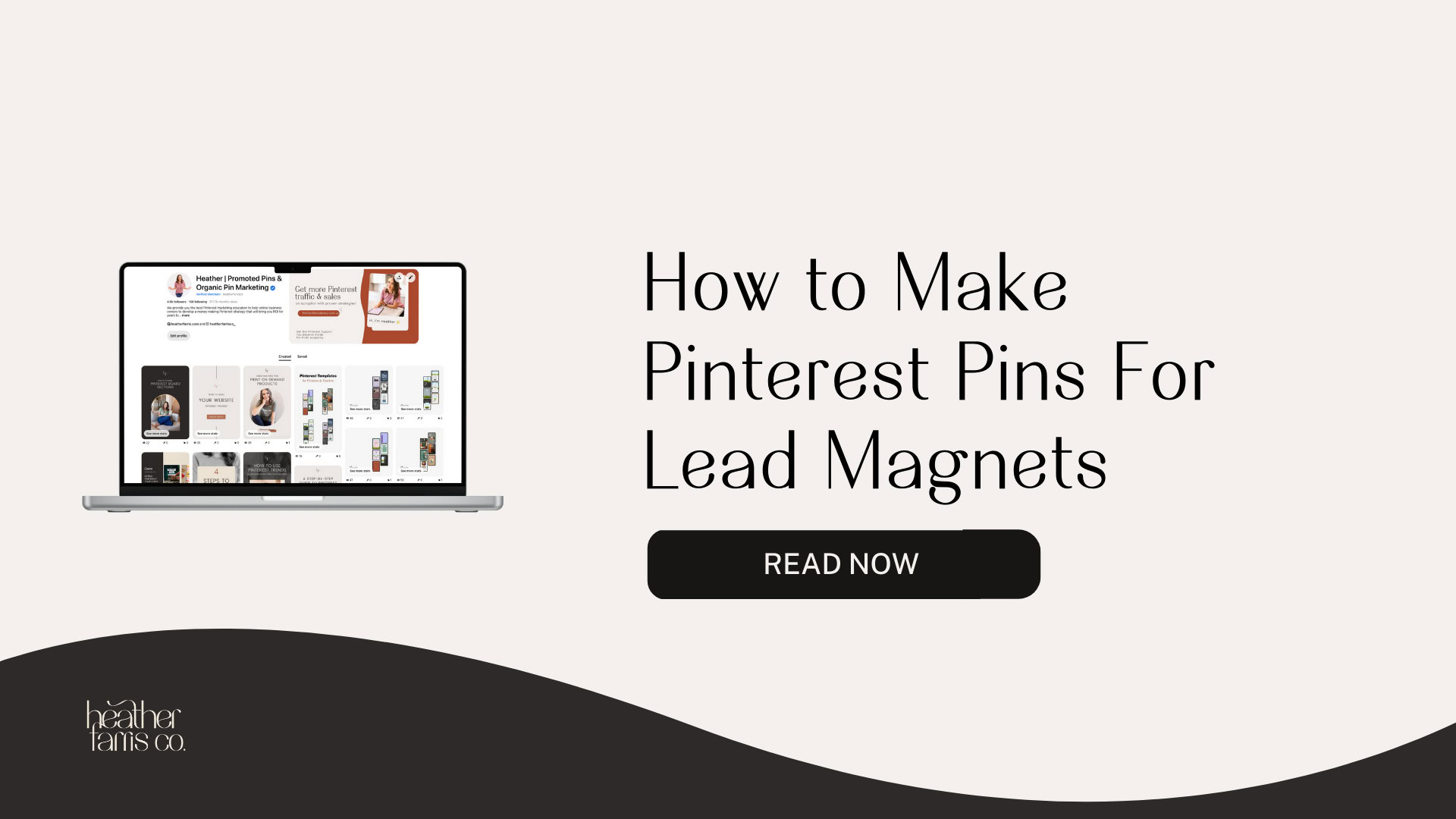
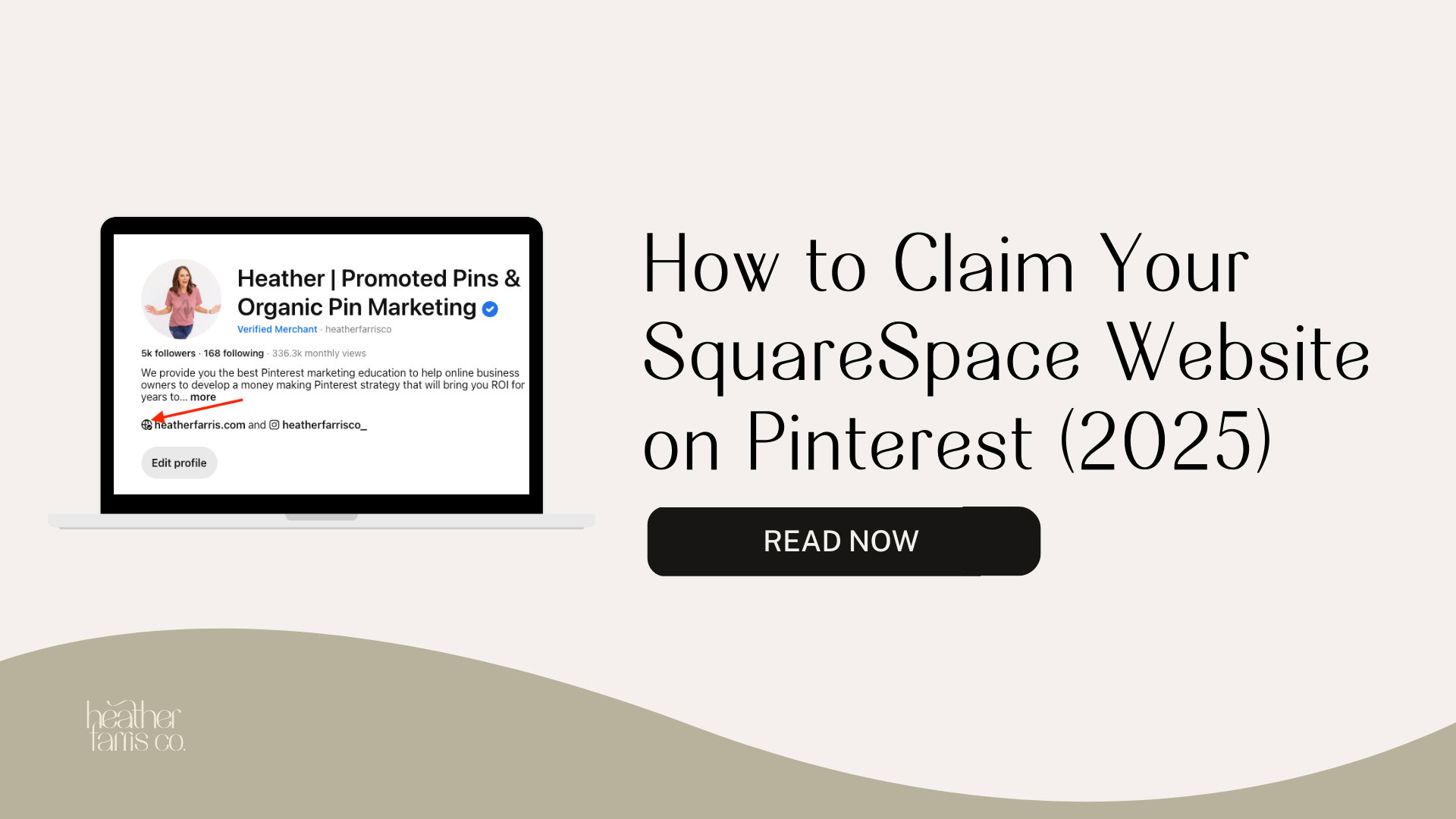
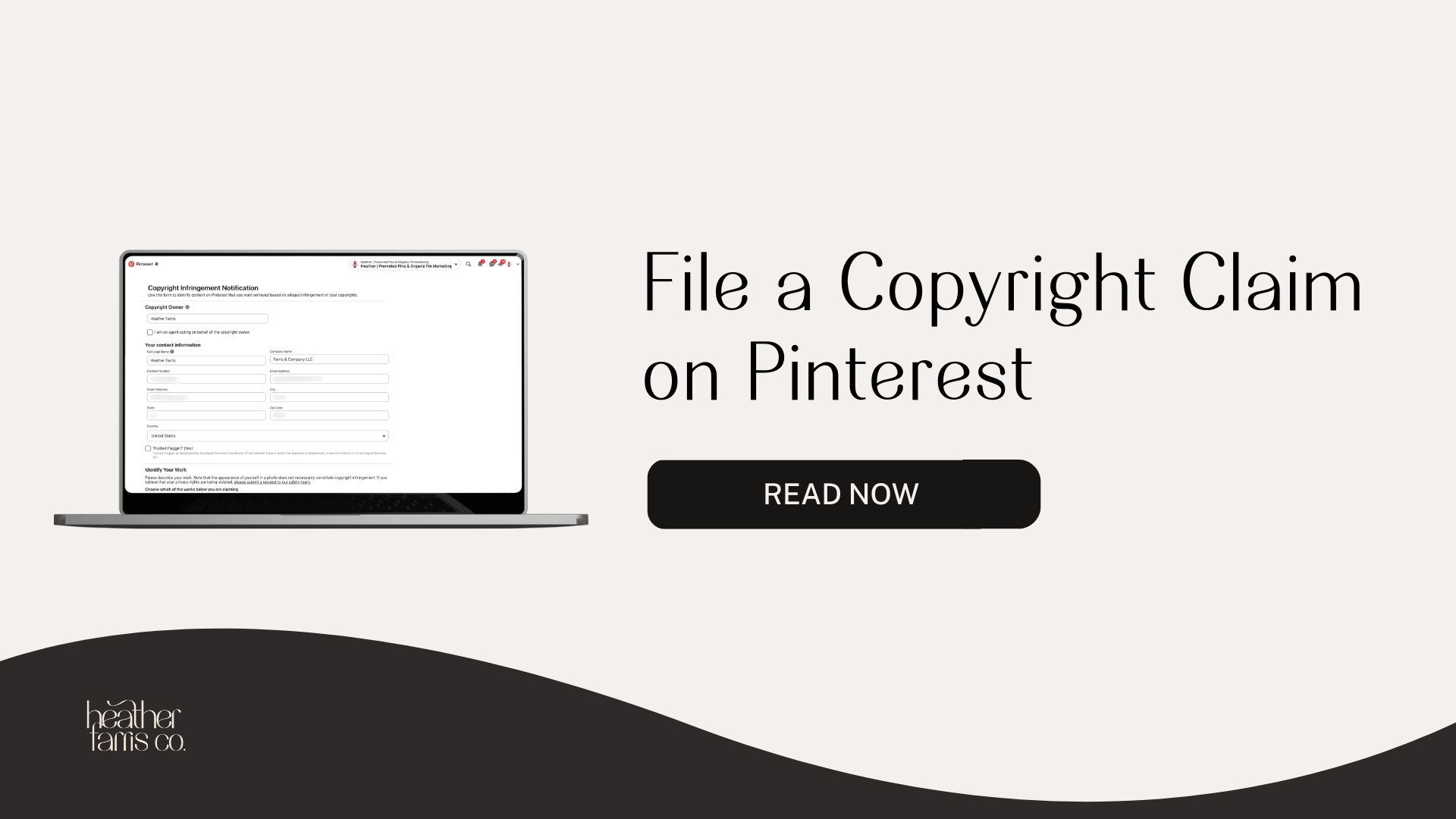
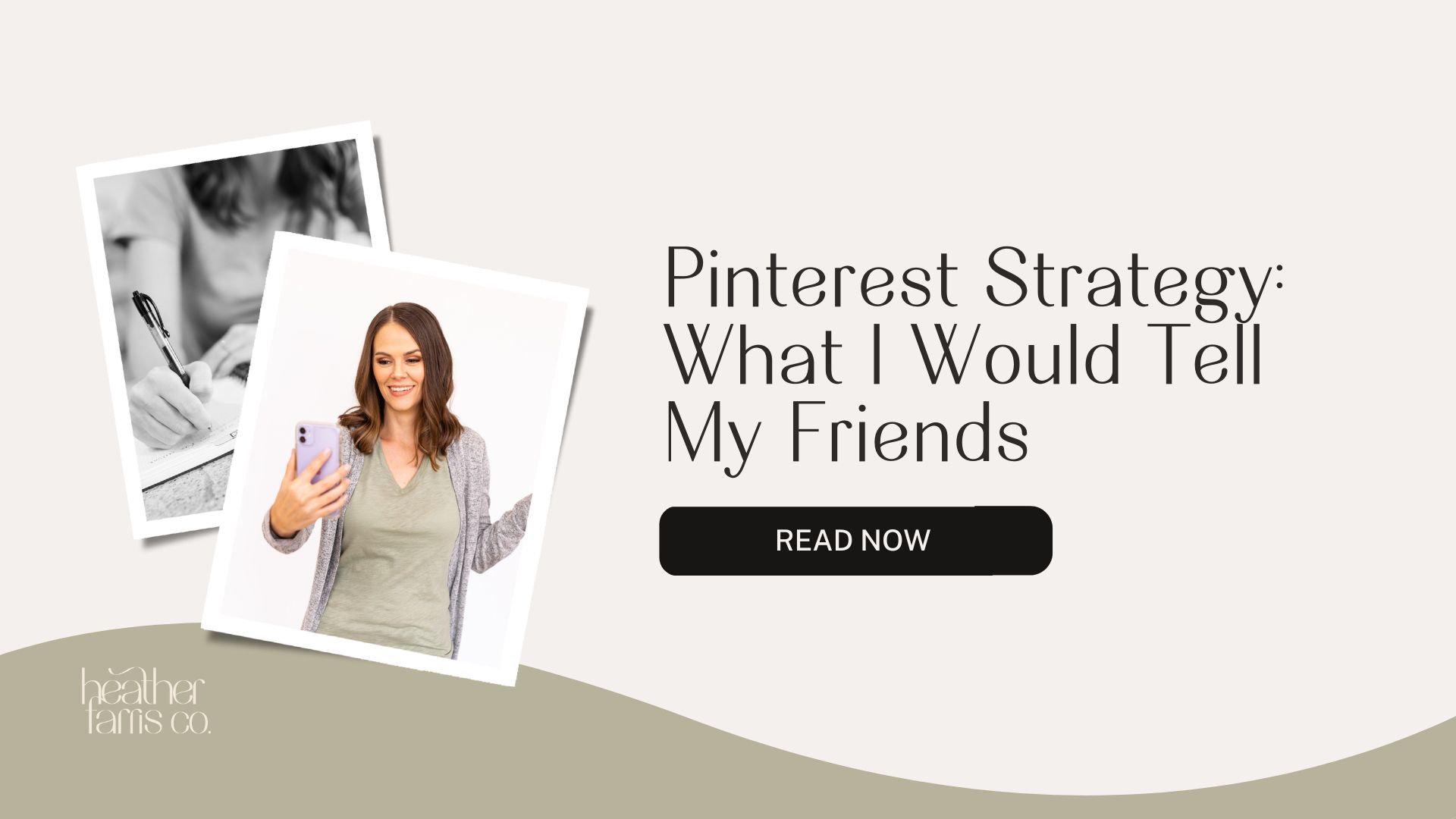
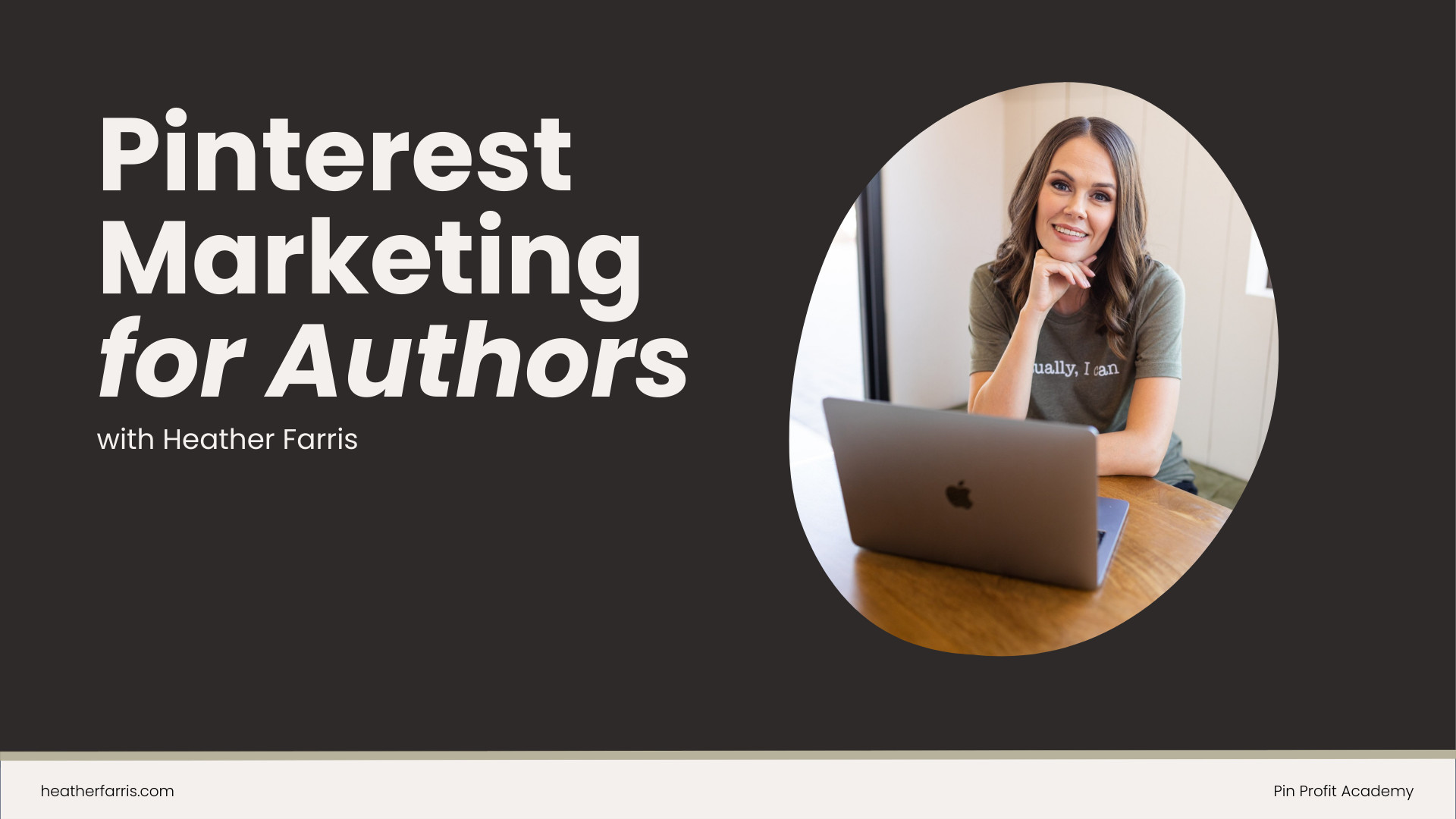

Thanks for this!! I’m new to content creation and I needed more honest info on Planoly and Pinterest..I didn’t know if I should stay with tailwind or move over the Planoly and handle instagram/Pinterest all in one.