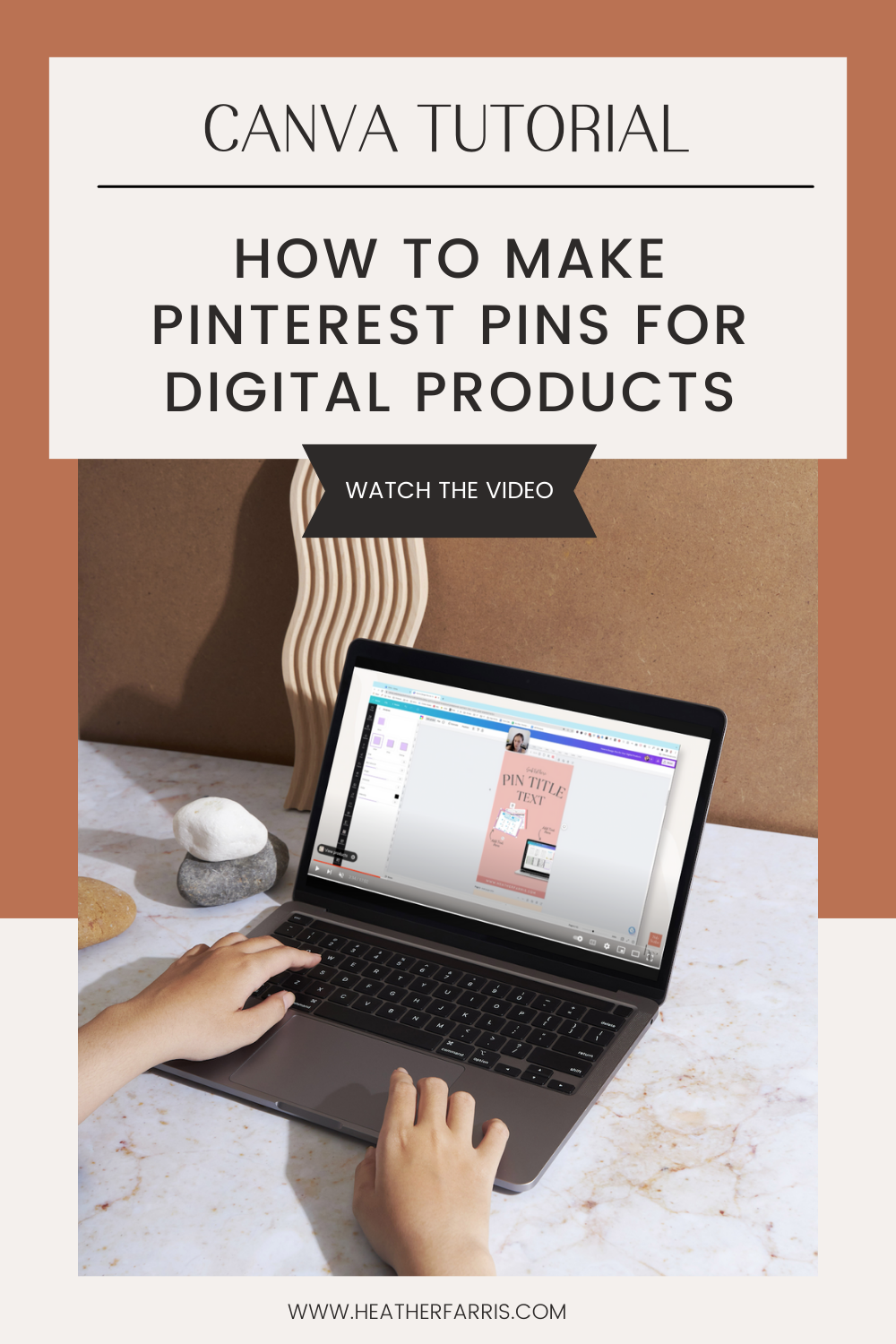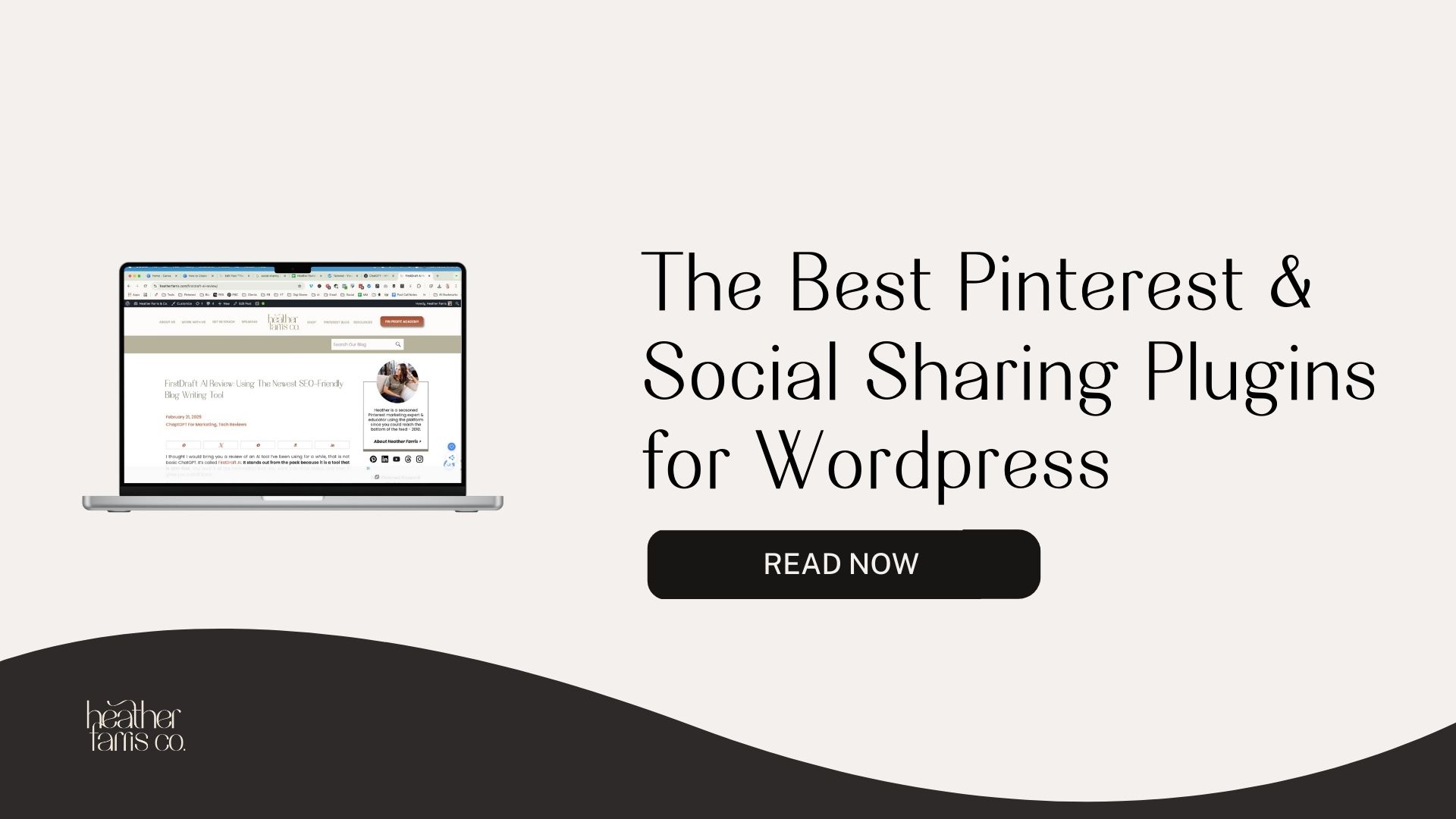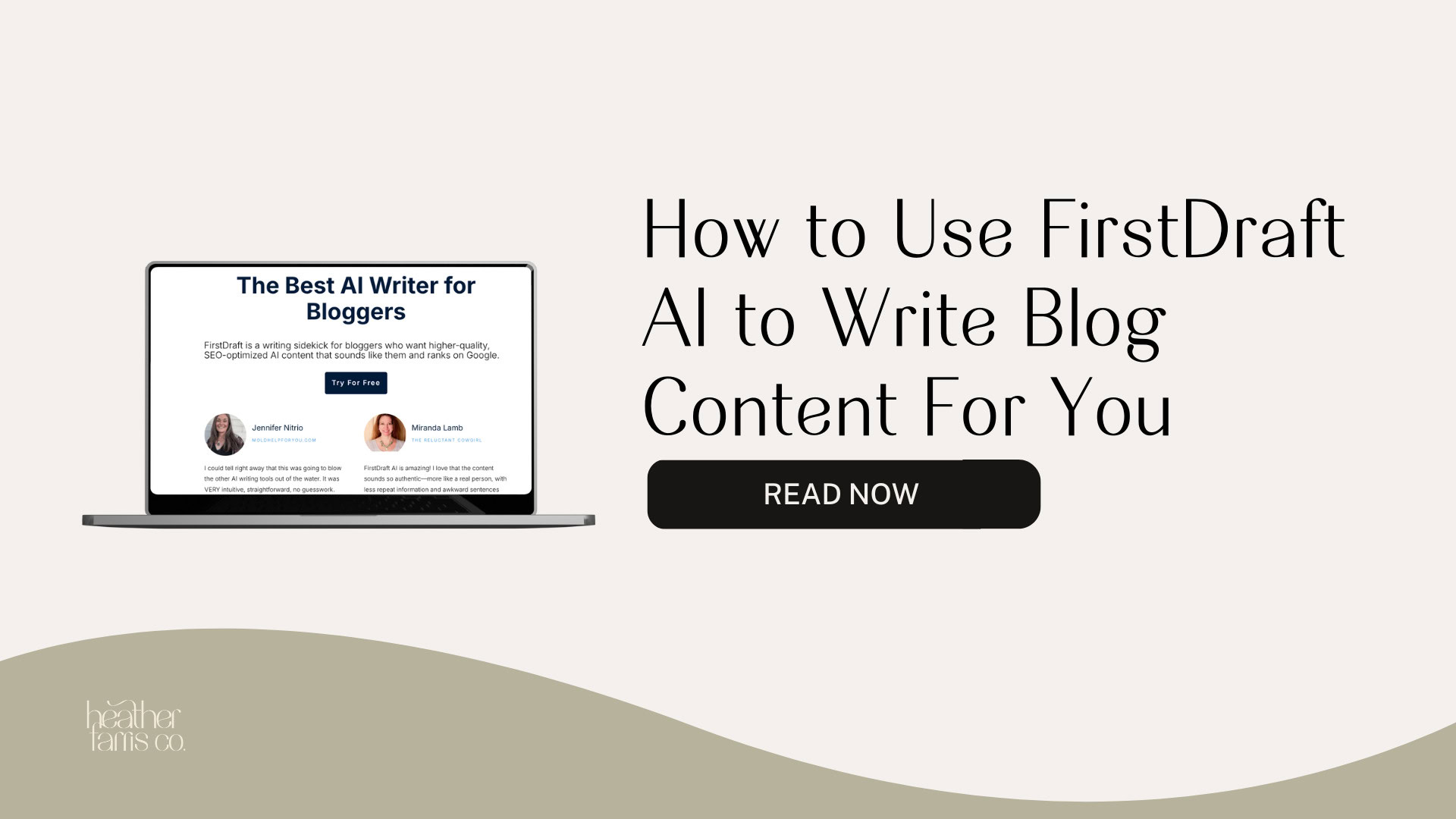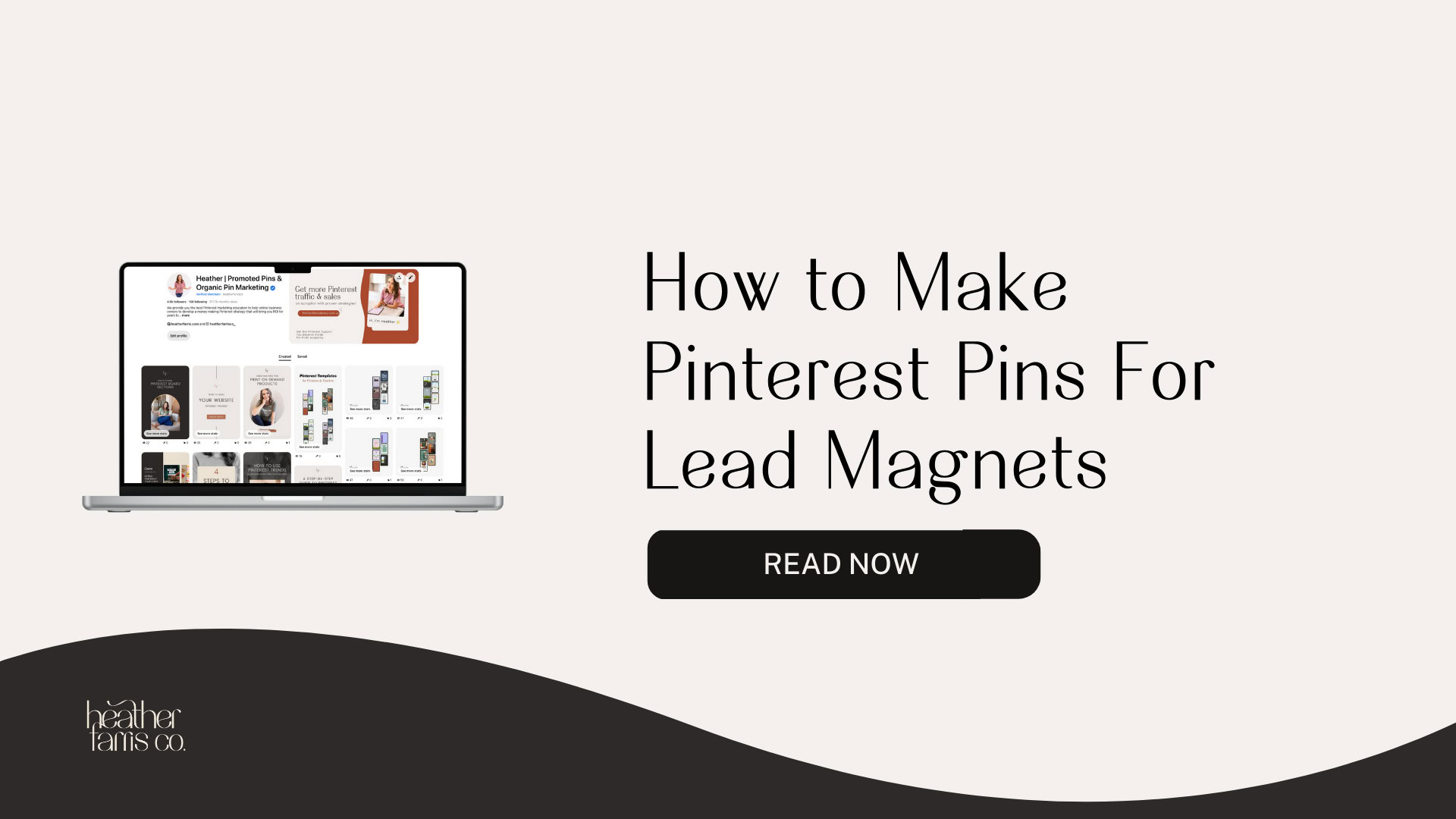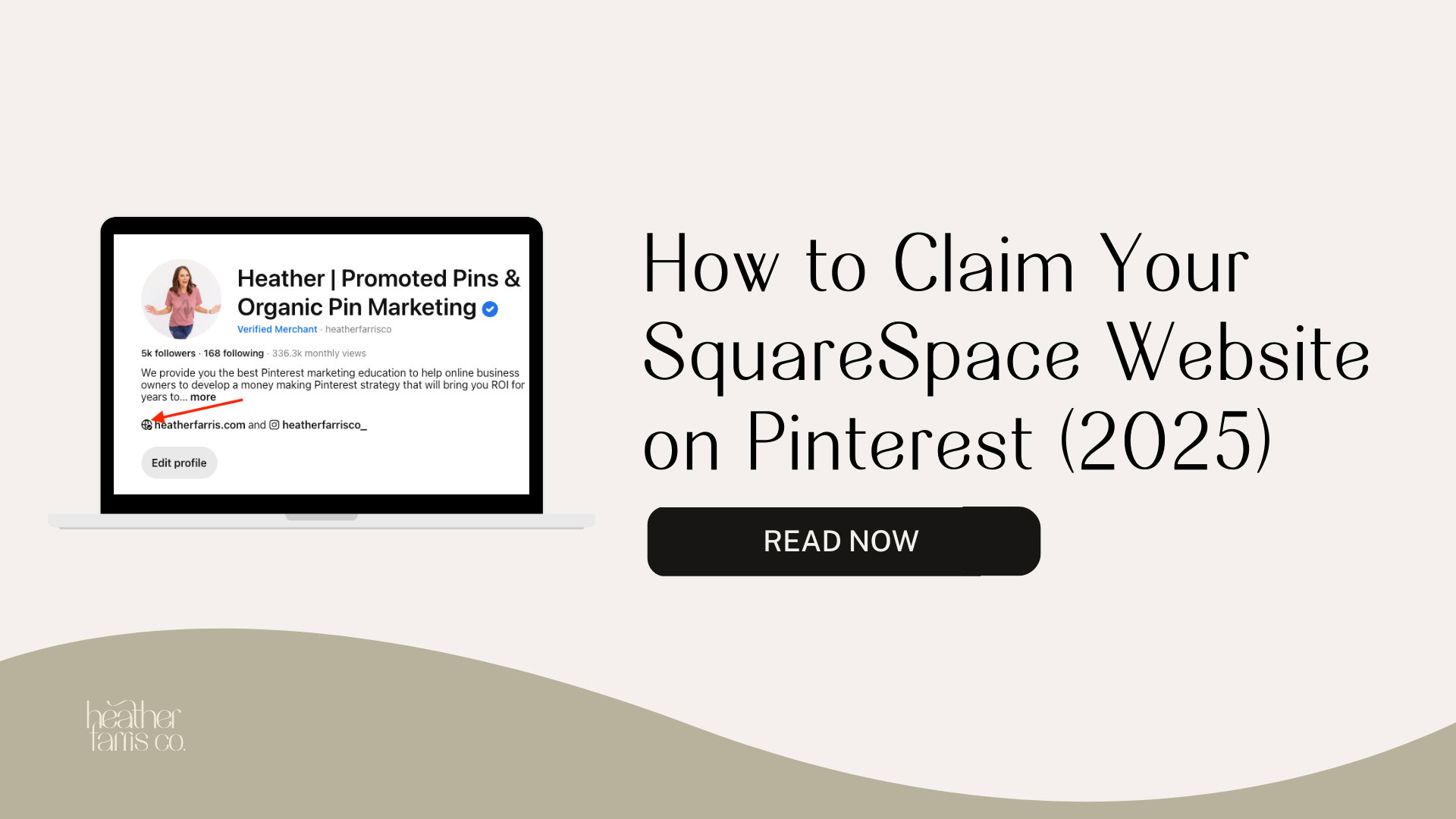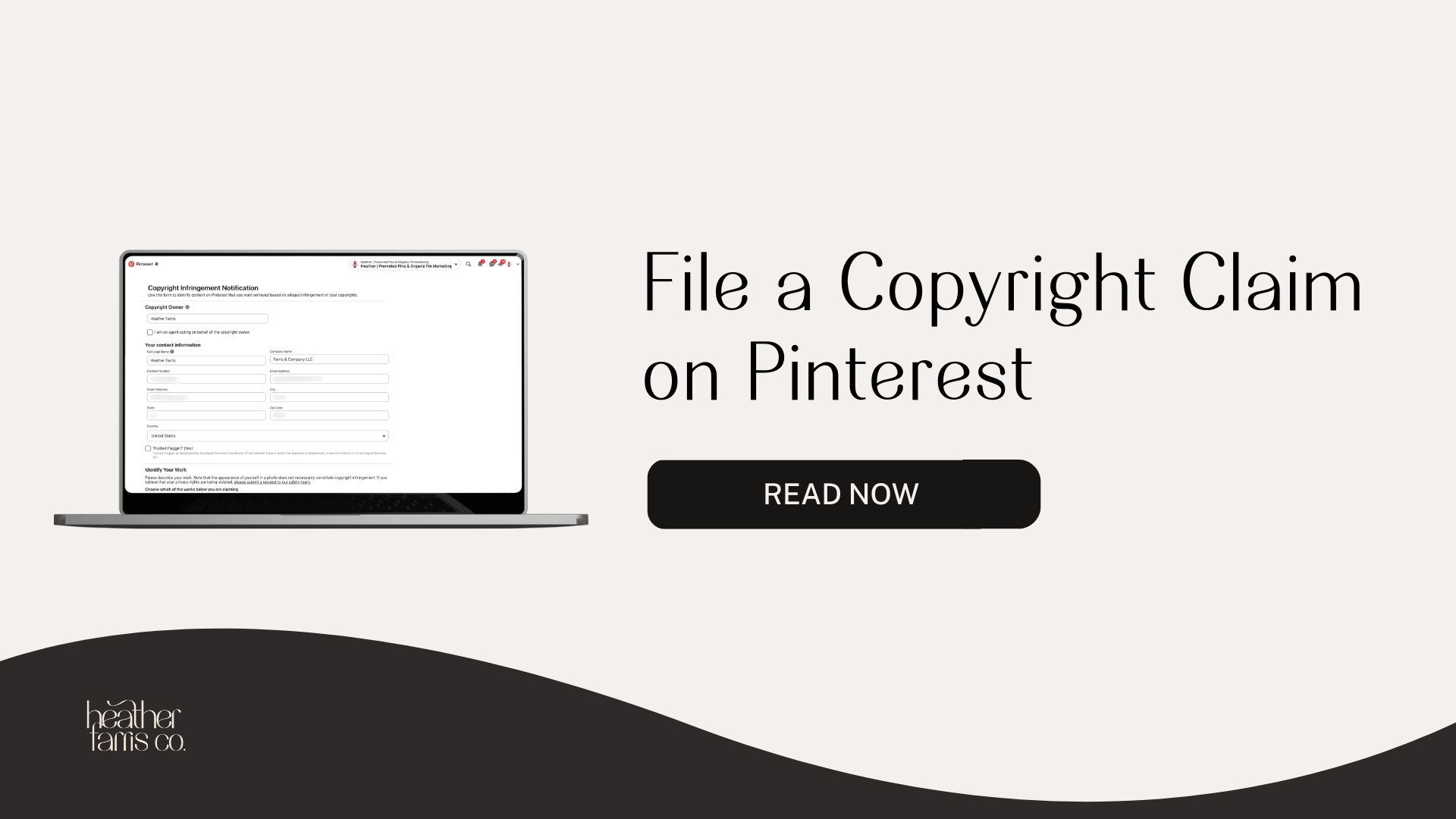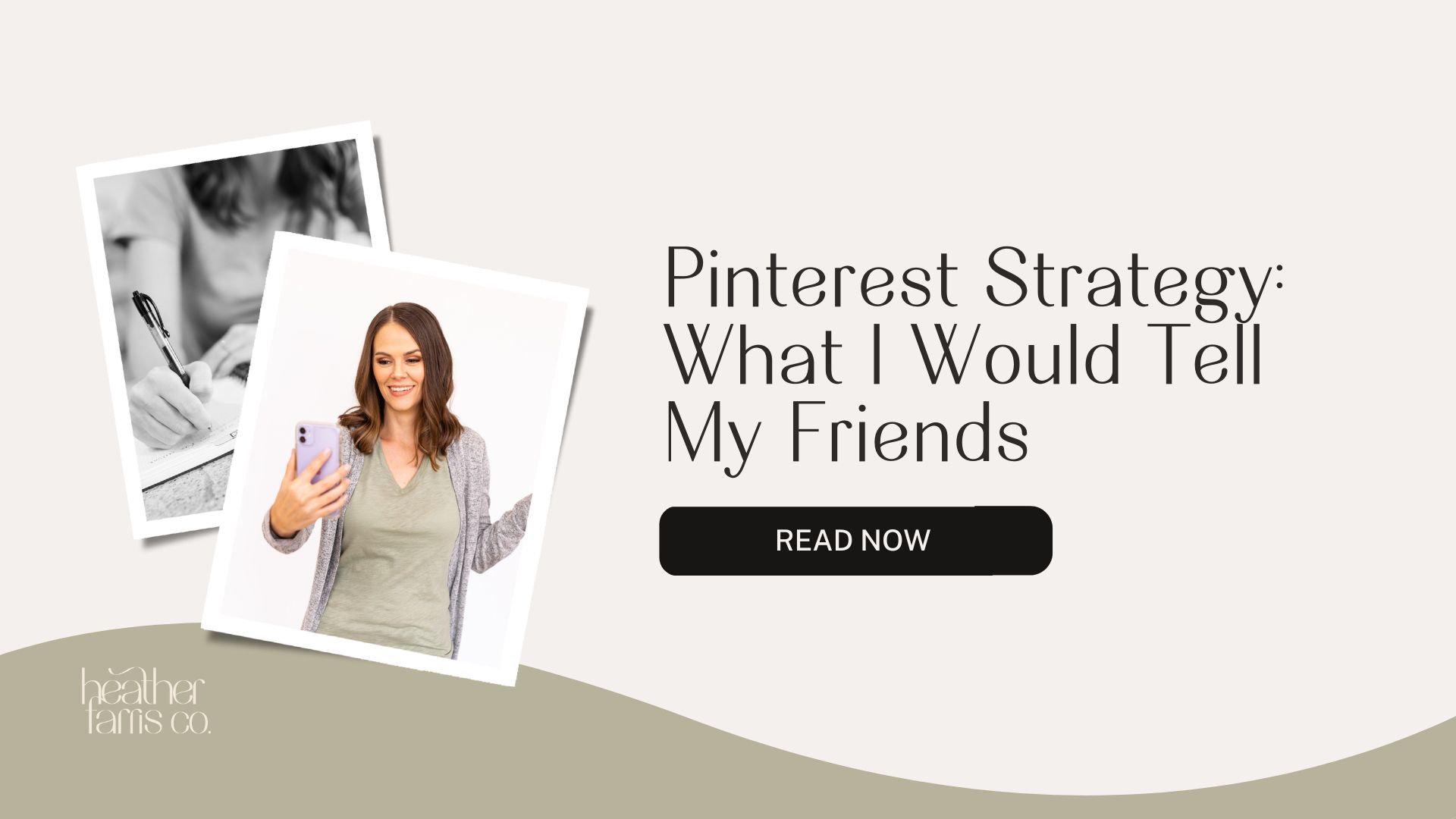Heather is a seasoned
Pinterest marketing expert & educator using the platform since you could reach the bottom of the feed - 2010.
About Heather Farris >
How to Make Pins For Digital Products: Create Product Pins on Pinterest
August 31, 2023
“I don’t have a blog; how do I make pins for my Etsy products?” This is a question I recently got after publishing the How to Use Pinterest and Etsy video from earlier. If you have a digital product store and don’t know how to make pins for digital products, you’re in the right place.
Most people I see selling or creating pins on Pinterest use stock photos. But there’s a better way.
How to make pins for digital products on Pinterest
How do I make pins for digital products that I sell on Etsy? I wanted to show exactly how you can create pins for your digital products. I myself, including clients and students, only create in the digital world.
Nothing I put into the world is physical. I don’t sell physical planners, physical products, workbooks, or anything else. I do everything digital, including workbooks, opt-ins, lead magnets, workshops, and my membership. My clients are also doing webinars and driving them from Pinterest.
So how do you create pins for your digital products? Let’s dive in.
RELATED: Etsy Shop Marketing on Pinterest: Complete Promotion Strategy
Best practices with how to create product pins on Pinterest
Before we dive into designing our Pinterest pins for digital products, here are a few best practices.
- Your two main Pinterest pin sizes are:
- 1000 X 1500 pixels
- 1080 X 1920 pixels
- Know your keywords before you design.
- You want to include a keyword phrase that will help people find you through the algorithm.
- This means you have figured out what keywords you want to use on your Pinterest pin before you start designing.
- Mockups are fine if you cannot take physical pictures of your own products.
- Add a call to action every time. It doesn’t always have to be “Buy this!”, but directing them on next steps.
- Have all your product images or screenshots already uploaded to your Canva account before you get started with designing to make the design process more seamless.
In this tutorial, I am working with a set of templates from my Shopify store that are specifically designed for mockups of digital products. Follow along and I will show different ways to make designs for your products.
RELATED: What are the Different Types of Pins on Pinterest? (+ When to Use Each)

Pinterest Pin Templates for Digital Products Mega Pack
Are you frustrated with creating pins on Pinterest that just fall flat? Maybe you can’t seem to find the time to make pins because it takes you hours to get your images just right?
Well no one is going to find you on Pinterest if you don’t just get started. That’s why we design and sell premade Pinterest templates for Canva that you can quickly plug-n-play and get your Pinterest marketing strategy going fast!
Big head line mockup pin example
Let’s pretend I am a teacher making pins for teaching products today. If this is you, you’ve already gone out and searched for keyword phrases and found those related to the products you sell. You’ll already have images ready to go in your Canva uploads. That’s the starting point.
Drag in the screenshot images of your product into the various mockup grids, they’ll just snap into place and you can crop or tweak them. Take your keywords you’re using and put them into your title text and other sub texts. Say your product is a Second Grade Math Worksheet, can add that in and also little tidbits of benefits (like “editable in Canva”).
RELATED: How to Batch Create Pinterest Pins for a Month Using Canva
Multiple product pics combined
Next you can showcase what’s inside your product with lots of images. Make sure even the images you upload to snap into the little mockups are PNG or they’ll just turn out blurry.
This is a good layout for something like a course dashboard or when you’ve got lots of resources you’re selling within one product.
I would like to use course dashboards because I sell a membership. I keep images of course dashboards, products, and free content. I’ll use images of my freebies and then also show how it’s that and more inside of my membership product.
You could even add a video to the pin inside of the device pictured and make it a video pin if you’re wanting to show a demo with your screenshots.
RELATED: How to Create Video Pins on Pinterest Effortlessly With Canva
Multiple downloads on same image pin turned into a video
This next design shows your freebies or product pages as if being a slideshow across a device. It will be a full video pin of still images, and I’ll show you how it’s done.
Using the same still template, make multiple copies of it and then just add your individual images to the mockup on each separate pin. So it looks like someone is just swiping through your product on their ipad or phone.
Then download the file as a video when you are done. I had to edit the video in another app to speed it up and not drag out too long. But then you’ve got a video pin of multiple images.
The actual design of the slide is the same. The only thing that is changing is the image. Then you make it a moving pin hoping to catch people’s attention. Your text on the last image could change to jump out as a final call to action or invitation.
RELATED: Creating Idea Pins With Video Even If You’re Not A Video Creator
Funnel landing pages for signups as pins
Another way you can do this is by doing course dashboards, your Etsy store, landing pages for funnels. Say you’re promoting a webinar or free classes, you could screenshot the landing page for it and drag that into the mockup.
I’ve used this for my Free Pinterest Keywords Workshop as an invite from a pin. This works great for content creators or coaches that are promoting steps inside of marketing funnels that lead to digital products or services.
RELATED: Ultimate Full Funnel Pinterest Ads Strategy That Got 26X Return
No mockup grids necessary
You don’t necessarily have to use a template or pop your products into frames. I created this Pinterest pin for an ad and just layered my images on the slide.
You can have just the basic text and put your images on the slide. This is not complicated; you don’t need templates to do this. It’s just like laying your physical products out on a sales table or up on a shelf in a store.
Your product shown on all the digital devices
To put your digital product image on every device type, inside of Canva, go to ‘Element’s, and search for the frame you want. Add a desktop computer, laptop, tablet, and then a phone scaled as if physically sitting next to each other.
Upload and pop in your images based on their respective device. Now your customer knows that they have access to your product everywhere. Plus, certain screenshots just look better on different devices, so play around with this and see what you like best.
Screenshot hack within a browser
Here’s a quick hack if you want to make different-size mockups of landing pages or screenshots, but don’t want to open up all your devices to grab them to scale.
- Right click on the page you want to screenshot.
- Go to ‘Inspect’.
- Click on the little devices icon in the upper right corner.
- Change the ‘Dimensions’ drop down that will appear at the top of your window.
- Then screen grab the image size for the approximate device you want.
Not everyone can take their tablet with their products on it, photograph them in a professional studio, and make them beautiful. So we have to rely on digital mockups here. But they work just fine for our Pinterest pins, and it’s way faster to do so.
RELATED: Pinterest For E-Commerce in 2023: Pinning tactics for product sellers
Making Canva templates your own
I made this Pinterest template similar to something you can find in the native Canva templates. The phone frames layout is Canvas, but I just changed out the images with my own pin designs that I sell.
I added a text overlay where I’m calling it out “Elegant Pinterest Templates for Canva”, and I linked this to my Shopify store. So your design can be piggy-backed off of others.
Branding photos instead of product
You don’t necessarily have to showcase the actual product either. You could do pins like this where you are using photos of yourself or the face of your brand. I do this often. I will do a basic Pinterest pin like this with an image of myself that I had taken.
These are professional, but you don’t have to have professional photos at all. Still use text overlay so Pinterest knows what your pin is about so it can index properly.
Optimizing your Pinterest pins
The last thing I want to discuss is uploading and optimizing your pins to Pinterest. Once you’re done creating them, you must:
- Write a pin title
- Write a pin description
- Have your link ready
- Upload your pin to the platform
- Attach all your information and tags
RELATED: How to Use Keywords to Optimize Your Pins on Pinterest
Final thoughts on how to make pins for digital products
So that’s it. I hope you understand how you can easily make Pinterest pins with your digital products and offers.
Now that you know how to create Pinterest pins for your digital products, you may be wondering how to optimize those pins on Pinterest to get them found by your audience. If that’s the case, head on over here and watch this video: How to Optimize Your Pinterest Pins on Pinterest. I will see you over there!
Pin it for later
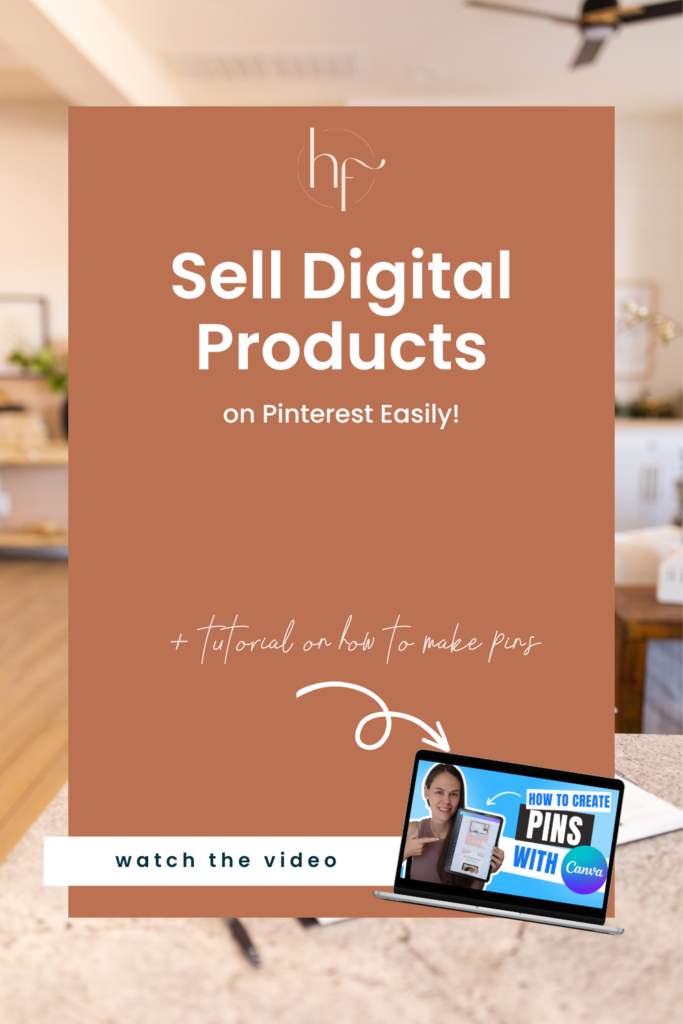
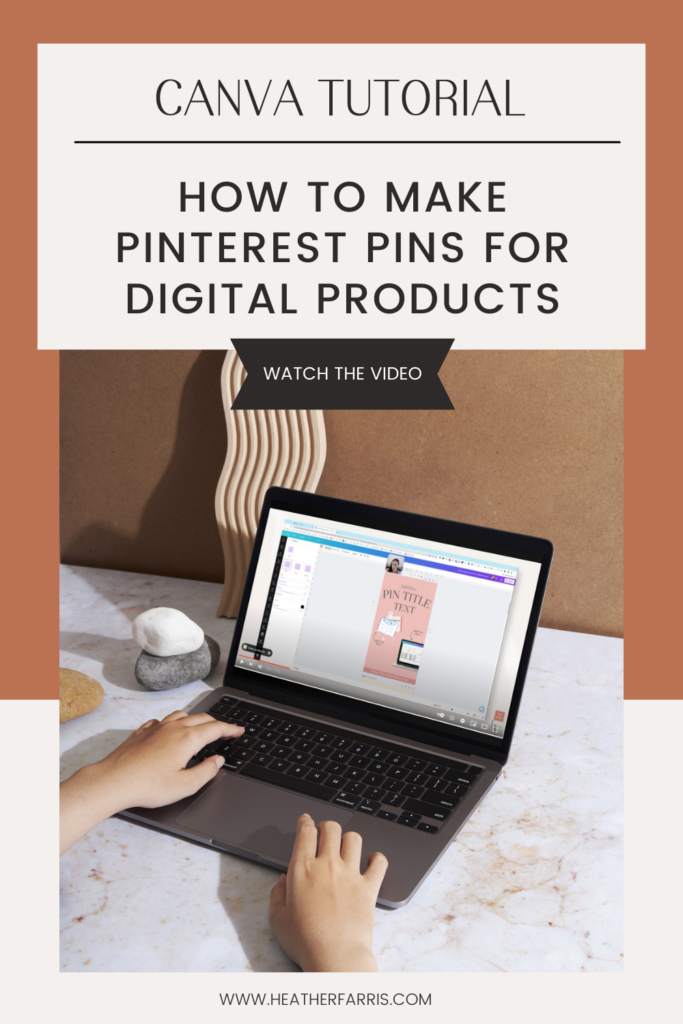
Heather Farris went to school for accounting and worked for years in banking and finance. After finding all of that entirely too boring she started her first blog in her basement in August of 2016. She has started 3 blogs in the marketing, motherhood and travel niches and used Pinterest to grow them all. She quickly became the go-to Pinterest strategist in her peer circles and has been implementing strategies, driving traffic and sales through organic and paid tactics for her clients. On this blog and her YouTube channel, as a renowned Pinterest marketing expert, she educates the public about clear and transparent marketing strategies to help them to grow on Pinterest and in other places online as a renowned Pinterest marketing expert.