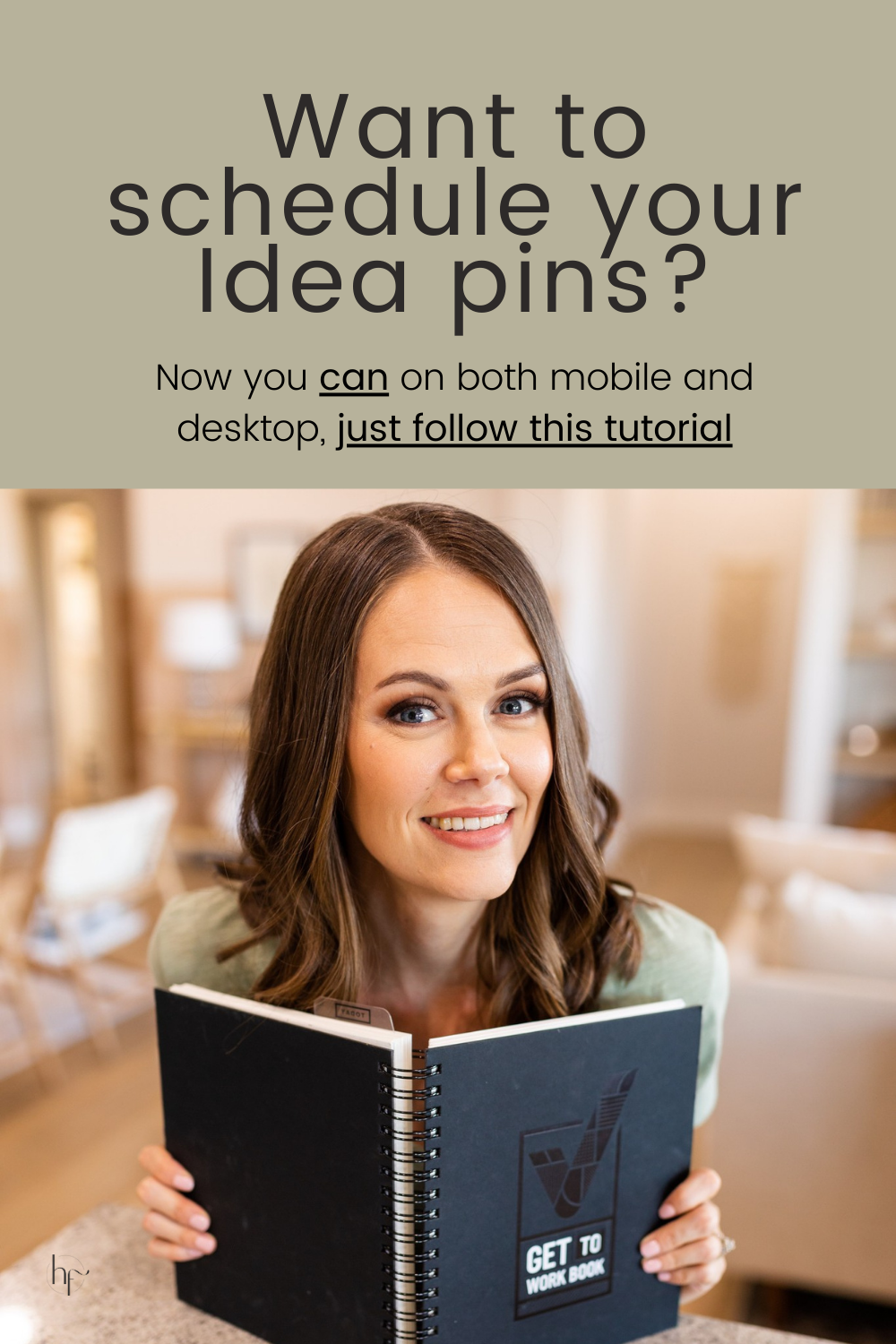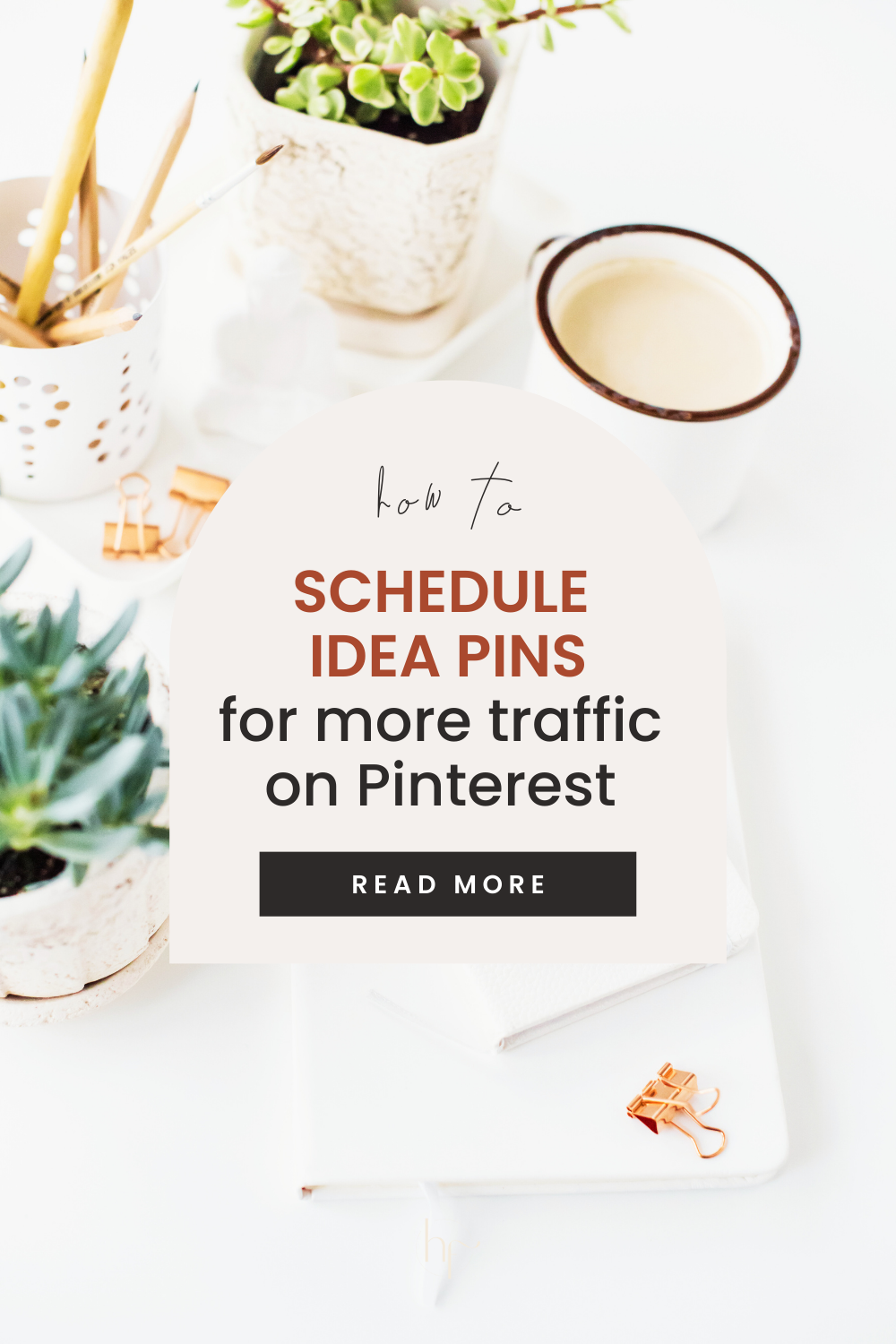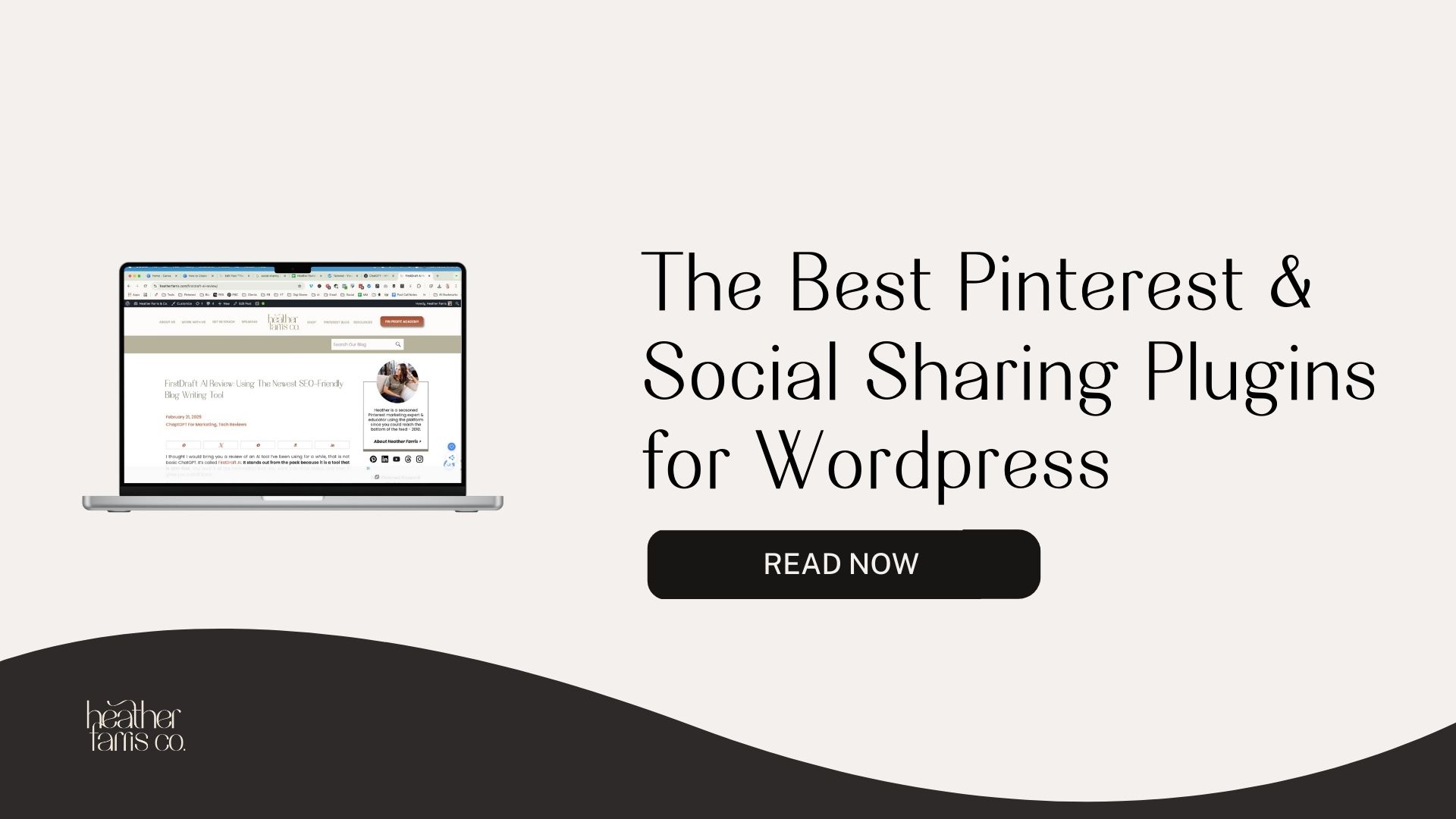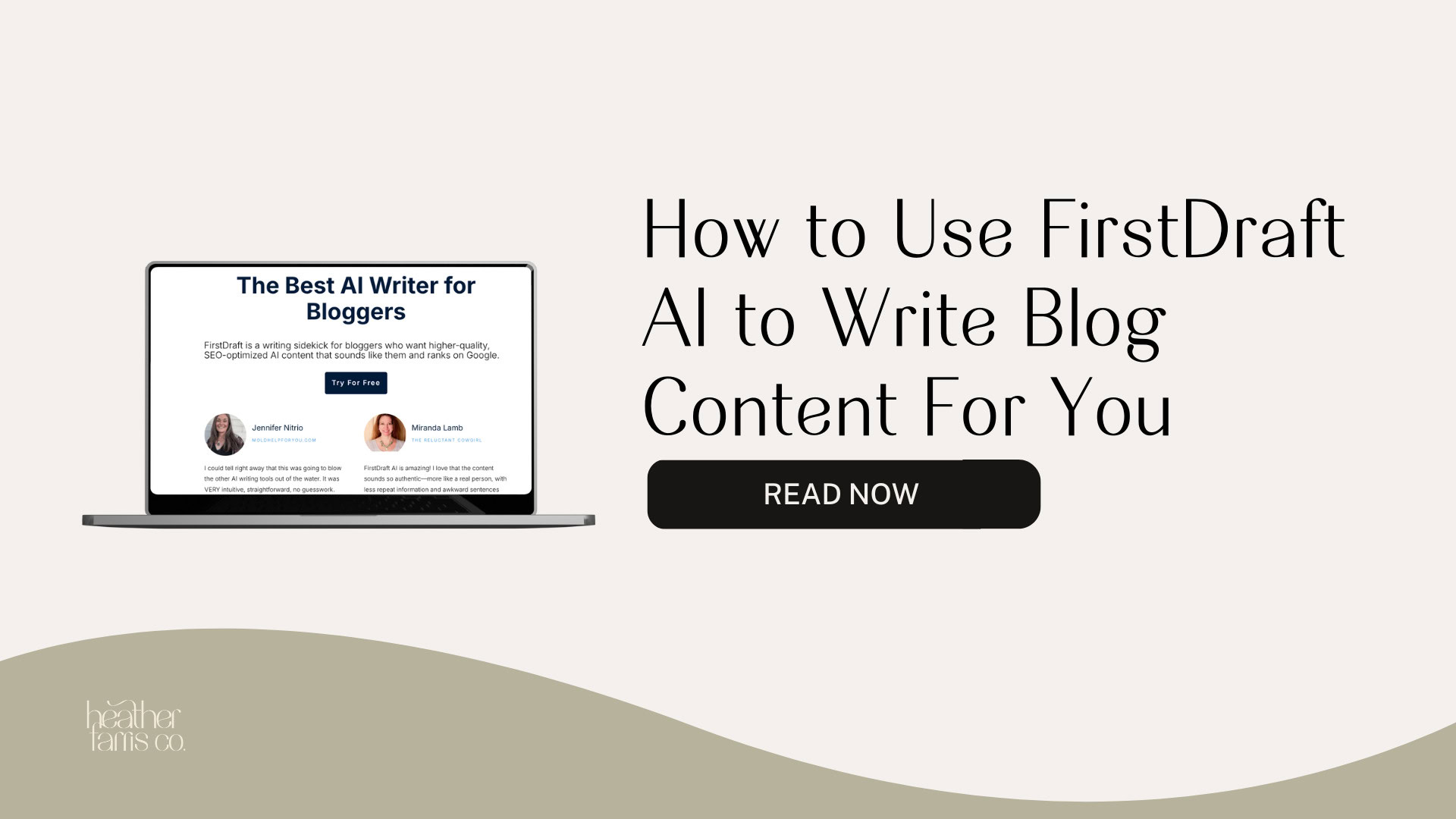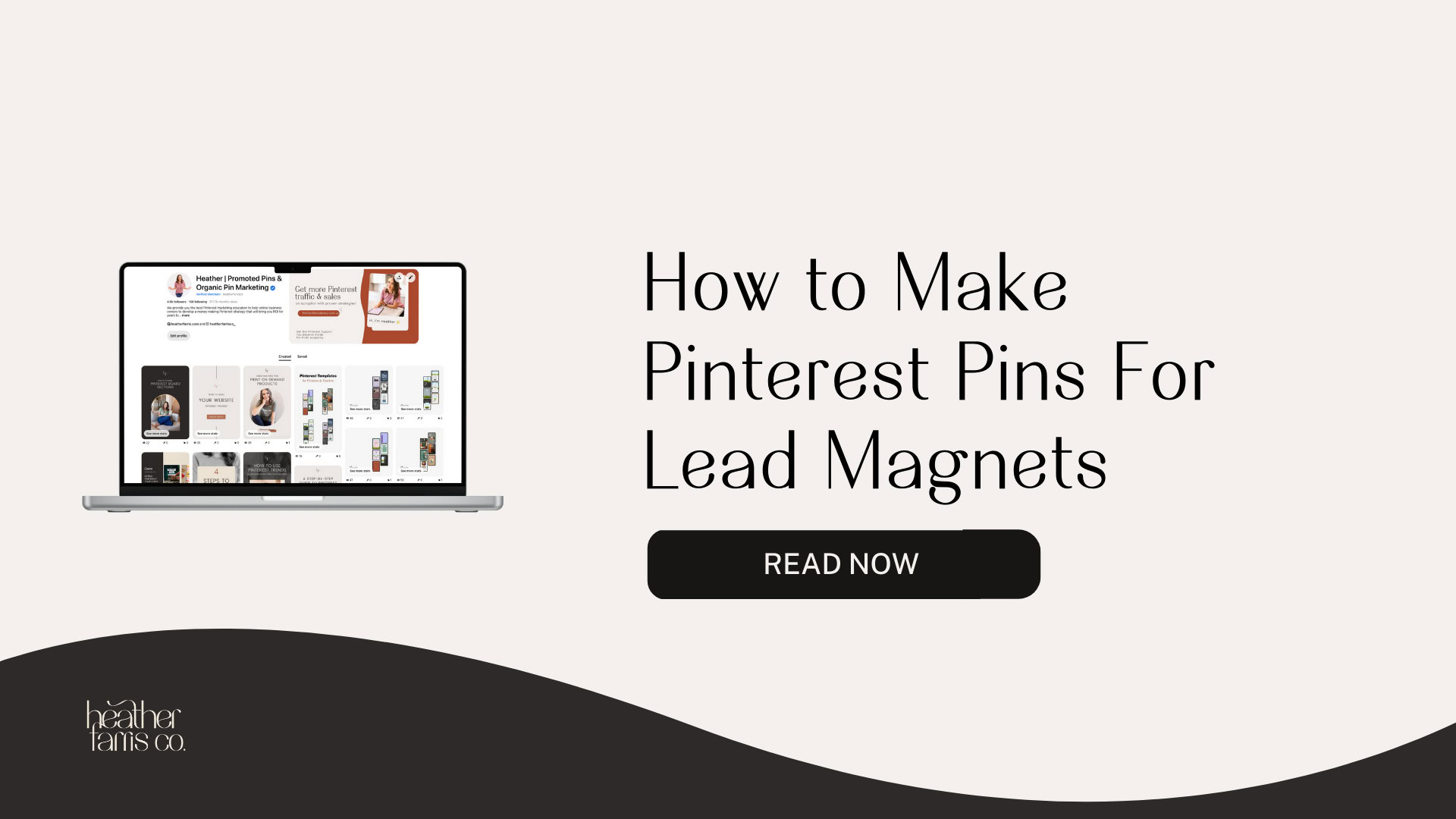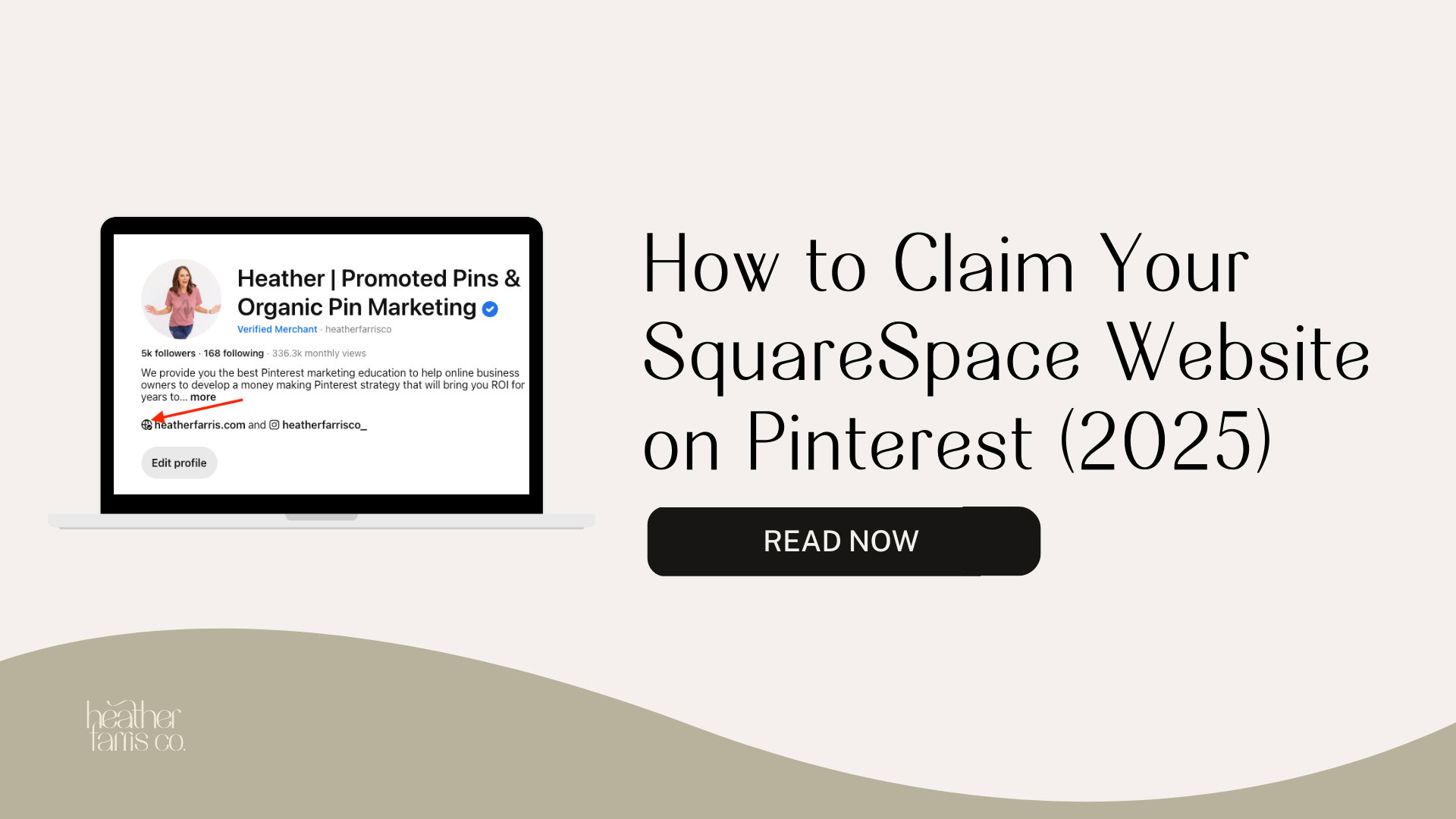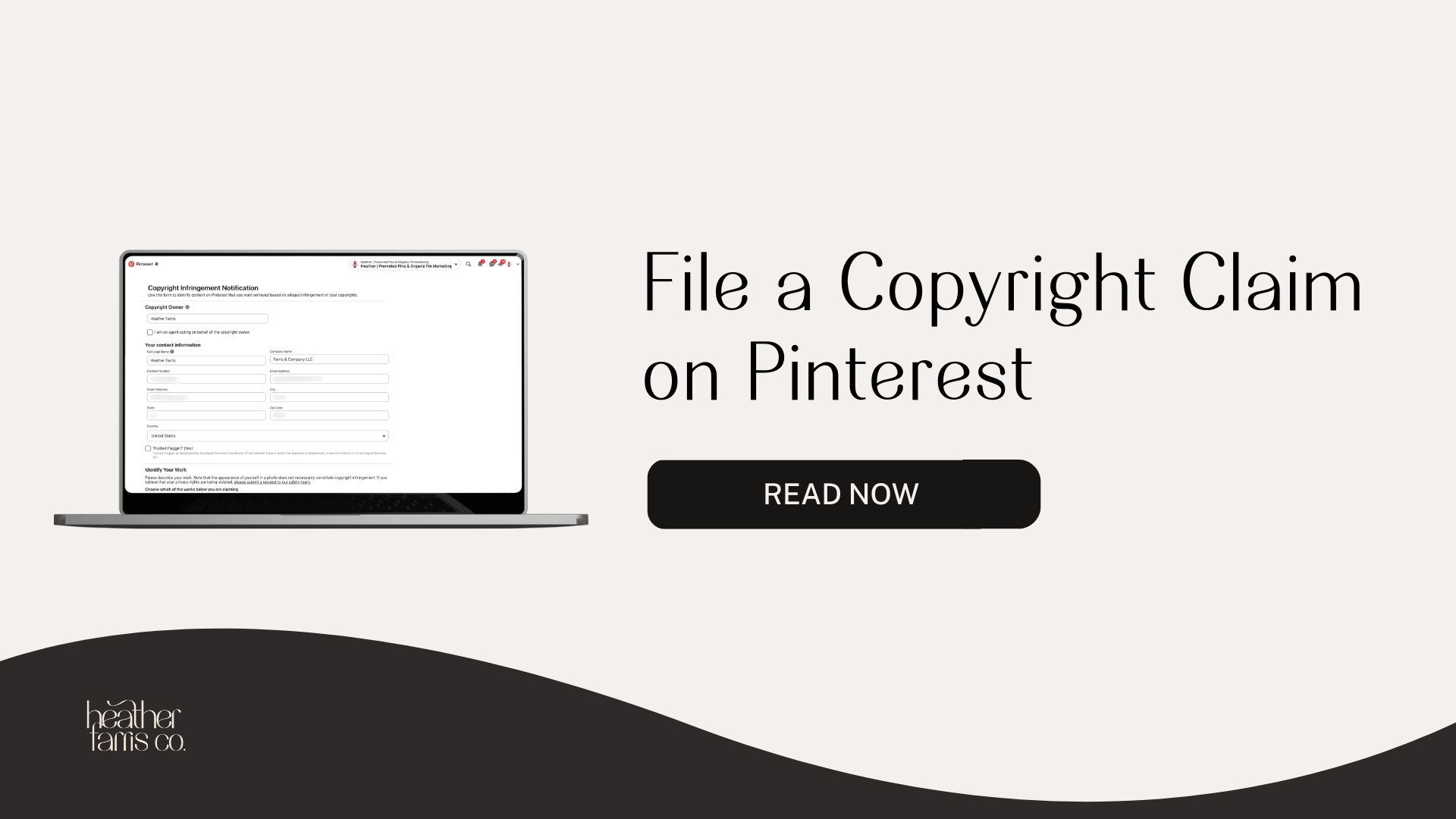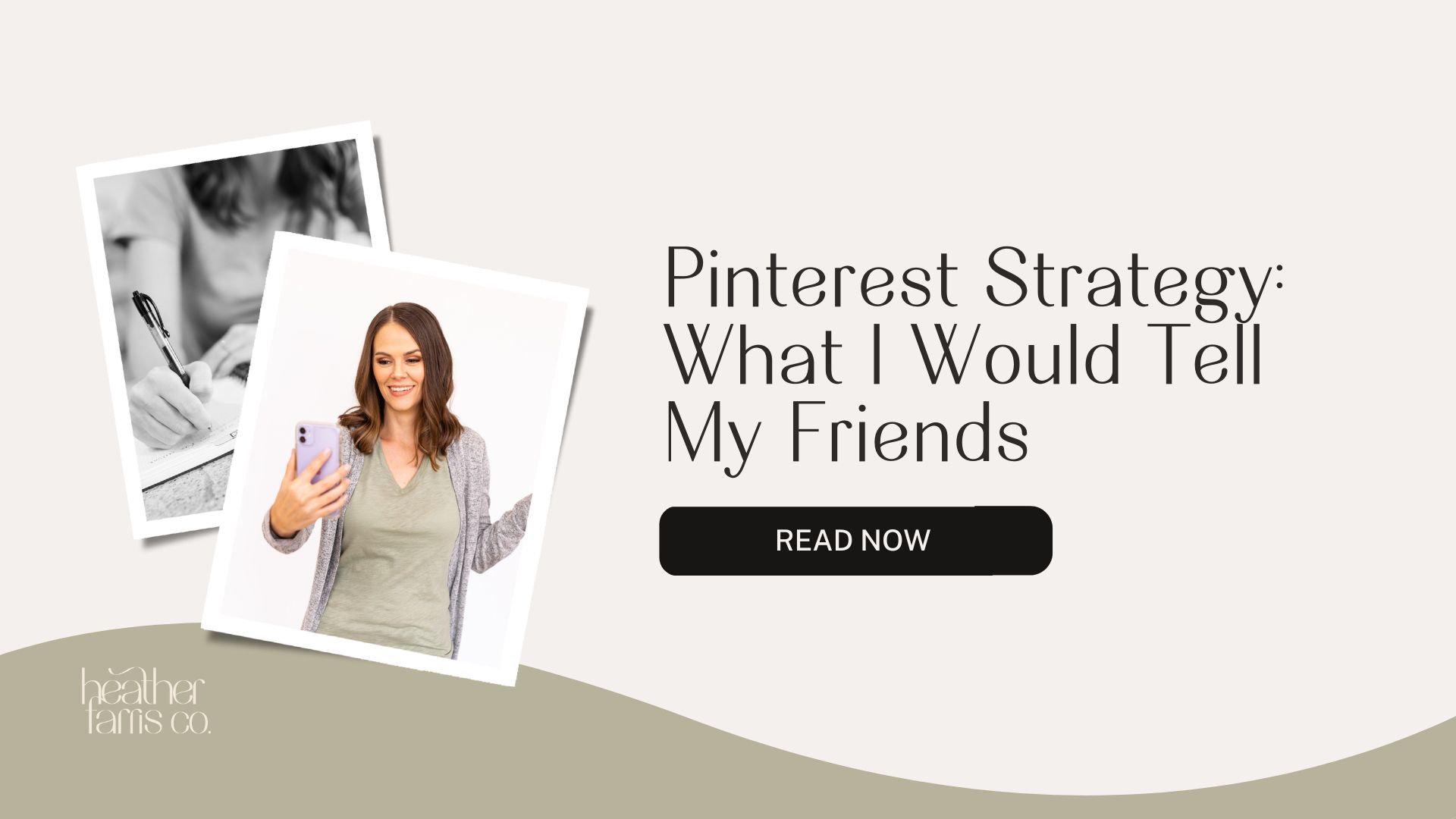Heather is a seasoned
Pinterest marketing expert & educator using the platform since you could reach the bottom of the feed - 2010.
About Heather Farris >
How to Schedule Idea Pins on Pinterest
May 31, 2023
Idea pins scheduling is rolling out for a lot of people in the United States and maybe in some other countries. I’m sorry if you’re in another country and don’t have scheduling yet. Let’s talk about how to schedule Idea pins on Pinterest on mobile right out of the gate.
So without further ado, I want you to grab your cell phone if it’s close, and let’s do this together.
How to schedule Idea pins on Pinterest with your phone
I want you to click on the plus (+) sign at the bottom of your app and then click ‘Idea pin’.
Choose a video from your camera roll or images, and then you’re going to click the ‘Next’ button in the top right-hand corner.
I won’t walk you through any Idea pin editing, stickers, notes, or anything like that. I am simply going to jump right into scheduling. Feel free to play around with that if you like. Give that Idea pin a brief title and a brief description in the ‘Notes’ section.
Here’s a note about Notes: They are up to 2000 characters on Idea pins. Soon they will have links, so make sure you give people enough relevant information about the Idea pin. Just because you’ll get links soon does not mean that they are still not Idea pins and that you should still not utilize the note section to the fullest extent. So, ensure you are using it fully, so your title and notes section must be filled in.
RELATED: How to Create Viral Idea Pins to Stop the Scroll on Pinterest
Details needed for your Idea pins
Now that you have your notes, I want you to choose the most appropriate board first. If your pin is about children’s books, you will put it on the children’s books board. If your pin is about black leather pants, you will put it on the board about black leather pants. Choose the most appropriate board for that topic.
Then you will add tags; you can add up to 10. I know a lot of people have issues with finding tags that actually fit their needs. Just choose the most appropriate ones you can find, and then you’ll schedule it.
Choose a date and time you want it to go live. Then, in your advanced settings, make any changes you want there.
A small note to remember: Make sure that you edit your cover and that you’re happy with it before you schedule it because you can edit most things after you hit ‘Publish’, but you cannot edit your cover once you schedule the Idea pin. So ensure you’re super happy with the cover, then click ‘Schedule’. (You have to click ‘Schedule’ twice.)
RELATED: How to Outline Successful Idea Pins
Scheduled pins and where they live
Then it will upload into this little content planner that looks similar to this, and all of your standard pins, video pins for now, and Idea pins will be in this section.
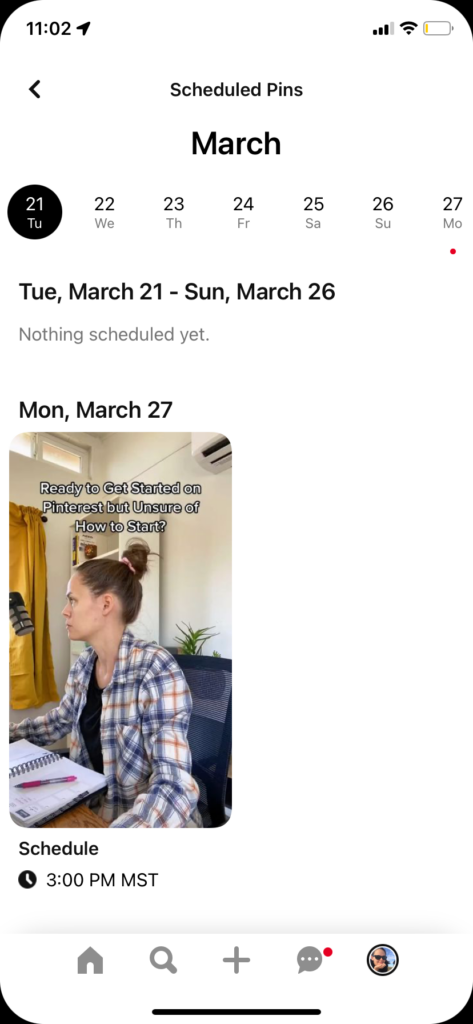
To edit it, once you have scheduled it, you’re just going to tap on it. You will make any edits to the Idea pin you wish, including:
- Title
- Notes
- Scheduled date
- Board you put it on
- Tags you chose
- advanced settings.
At that point in time, that’s all you can edit, and you have three options after editing:
- Save it in the schedule
- Publish it now
- Delete it
If you’re not happy with it, if you’re not satisfied with the cover, if you made any mistakes inside of the editing, with music, with text on screen, with stickers, you’ll have to delete it and start all over. So just be really happy with it before you hit ‘Schedule’.
Now I will walk you through what that looks like right on the desktop.
RELATED: Creating Idea Pins With Video Even If You’re Not A Video Creator
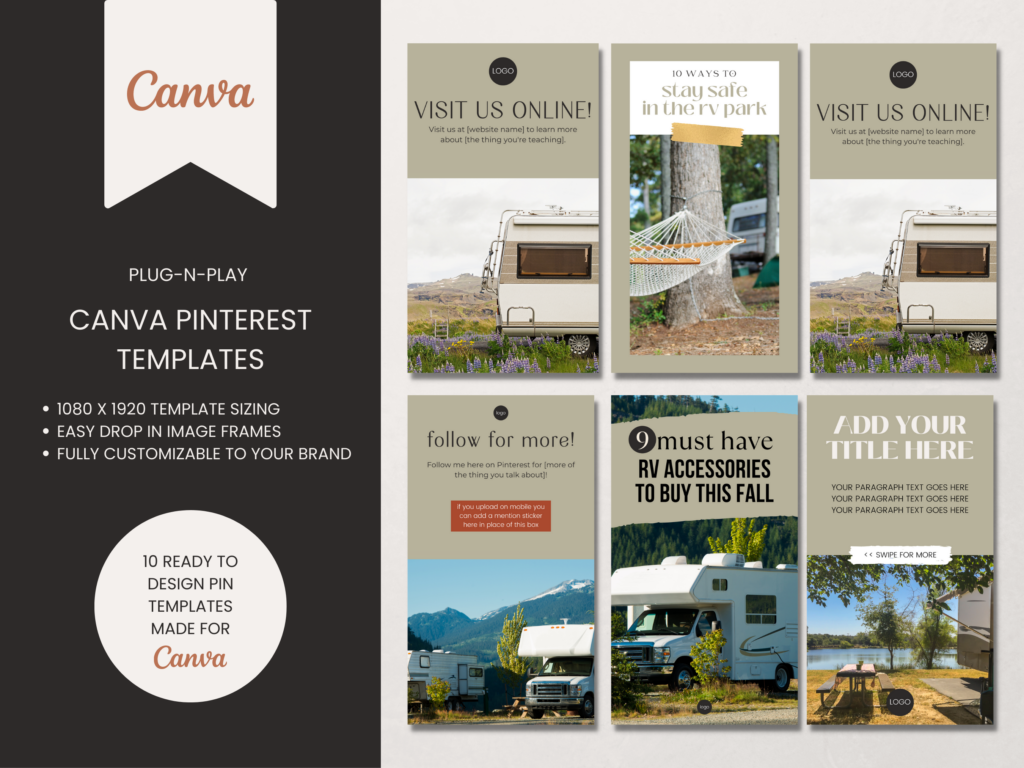
Blog Themed Idea Pin Templates for Canva
These Pinterest templates for Canva are fully editable and can be branded to your businesses with a click of a button.
Stop searching how to create pins on Pinterest and start creating them!
How to schedule Idea pins on Pinterest on desktop
What you’re going to do in the top left-hand corner is to go to ‘Create’ and then click ‘Create Idea pen’.
From here, you will upload the video, the text, or the slides, whatever you created into a new Idea pin, and then click ‘Create new’.
Then you’re going to add a board and some tags. Then, you have two options right underneath:
- Allow people to comment, and it’s published immediately
- Publish at a later date
Select ‘Publish at a later date’. Then it’s going to open up another tab. Many people miss this tab, which is super important for you. So under ‘Add the basics’ are two tabs at the bottom:
- Add the details
- Advanced options
Click ‘Add the details’, and then you will be able to choose from four options. They’ve added a new option to Idea pin notes: None. I do not encourage you to choose the ‘None’ option. I want you to add something, even if it’s a 300-word description using three keywords you want to rank for. Any details that you can get on Pinterest about your Idea pin, the better. So add your descriptive details here.
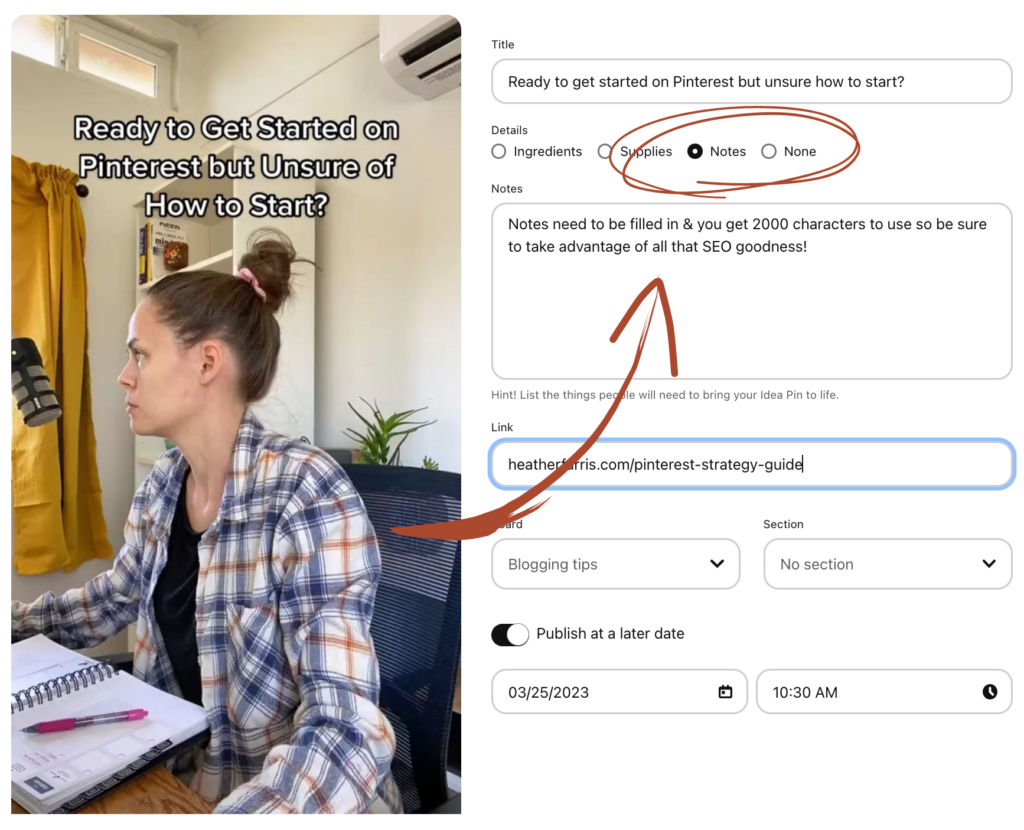
More desktop options for scheduling Idea pins
Under the ‘Advanced’ option, you can turn off shopping recommendations. Under the ‘Basic’ section, you can turn off ‘Allow people to comment’ if you don’t want comments. I don’t suggest doing that.
Once you are happy with it, over on the left-hand side of the actual Idea pin video, click ‘Edit cover’, and ensure you are pleased with your cover again here.
If you want to add anything to the Idea pin itself, you can click the pencil icon in the top right-hand corner of the video, and then you can add any text or anything to the canvas that you wish.
Schedule the Idea pin by clicking the ‘Schedule’ button in the top right-hand corner of your desktop screen. Once you have scheduled that Idea pin, it will move into that content planner.
RELATED: How to Tag Products in Pinterest Idea Pins (2 Ways): How to Make MORE Money on Pinterest
Editing scheduled Idea pins on desktop
After you’ve scheduled your last Idea pin, if you don’t see the scheduled pins section, all you need to do is go to your ‘Created’ tab on your Pinterest profile, and you’ll see those Idea pins right there in your scheduled pins.
There are more features to this content planner on mobile. But you still can edit already scheduled Idea pins. To edit an Idea pin on the desktop, click on the Idea pin. Once you open it, you can see the title, the notes, and the link.
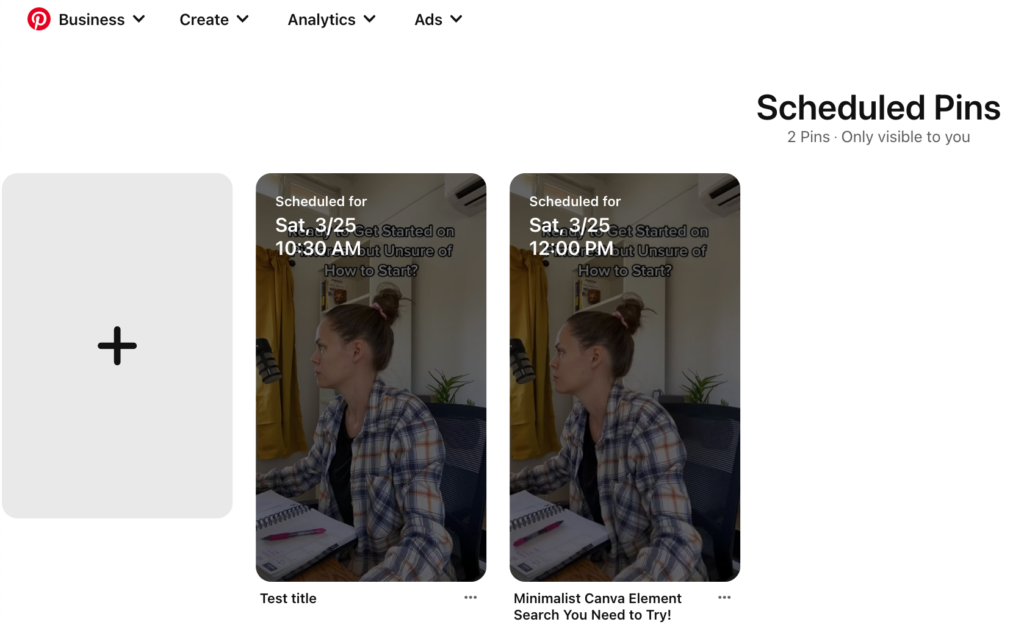
Once you edit your Idea pin on your desktop, you can see the ability to add a link in some cases. This is a bit of a glitch, and I wanted to talk briefly today about Idea pin links because many people on the Internet are talking about them.
They’re posting TikToks and YouTube video links. It’s really not great because it only presents a few more issues for you. However, if you do have the ability to use links, then now is the opportunity for you to do that if you schedule your Idea pin on your desktop.
RELATED: How to Repurpose your TikToks and Reels to Idea Pins
Mobile scheduling vs. desktop scheduling
There are a few pros and cons between desktop and mobile scheduling.
On mobile, you can add stickers to your store. You can add ‘Follow’ stickers to your profile. You can add board stickers, basically engagement-type things. The engagement helps your Idea pin to get served to more people.
You also get access to the music library. You can edit the video itself with any Idea pin builder on mobile.
There are many more reasons to use the mobile builder rather than the desktop. But, in this instance, if you want a link, you could build the Idea pin on mobile, schedule it, and then return to the desktop and add your link.
RELATED: I Tested Pinterest Approved Schedulers So You Don’t Have To
Idea pin link issues to know about
Let’s talk briefly about Idea pin links and how to schedule Idea pins on Pinterest without a few issues with this.
Idea pin links will not solve all of your traffic issues on Pinterest. Many people have been making it sound like Idea pin links will just solve all your little problems, and it’s not. It will present you with a new challenge of creating content people want to click on and go to your website.
Over the last several years of Idea pins being a thing, Pinterest pinners have been accustomed to only watching Idea pins, then having to go down a rabbit hole to find your website if they want to leave the platform. Otherwise, they will keep scrolling if and when they see your Idea pin.
So, you need to create content people want to click on and leave Pinterest for. With this, my strategy tip: Create bite-sized content that you can naturally lead back to your website.
Here’s an example: Say you have a blog post about “10 Ways to Style Black Leather Pants”. Instead of giving people all ten ways in the Idea pin, you could give them three ways. Then, your 10-way blog post is in the link. In your Call to action (both on-screen in your edits and Notes section), you tell them to visit your blog post to get seven more bonus tips.
That is just one strategy to get people from Pinterest to want more from you on your website.
RELATED: The Ultimate Pinterest Traffic Strategy for Bloggers & E-Commerce Shops
Final thoughts on how to schedule Idea pins on Pinterest
Now you know how to schedule your Idea pins on mobile and desktop and how to add a link on the desktop, there will be challenges ahead. I will return to you later when the links are fully released to everyone, and we will have a tutorial about that.
In the meantime, head over here and watch this video about the Pinterest Marketing Strategy I Would Tell My Friends, if it were me and you, BFF forever.
Pin it for later
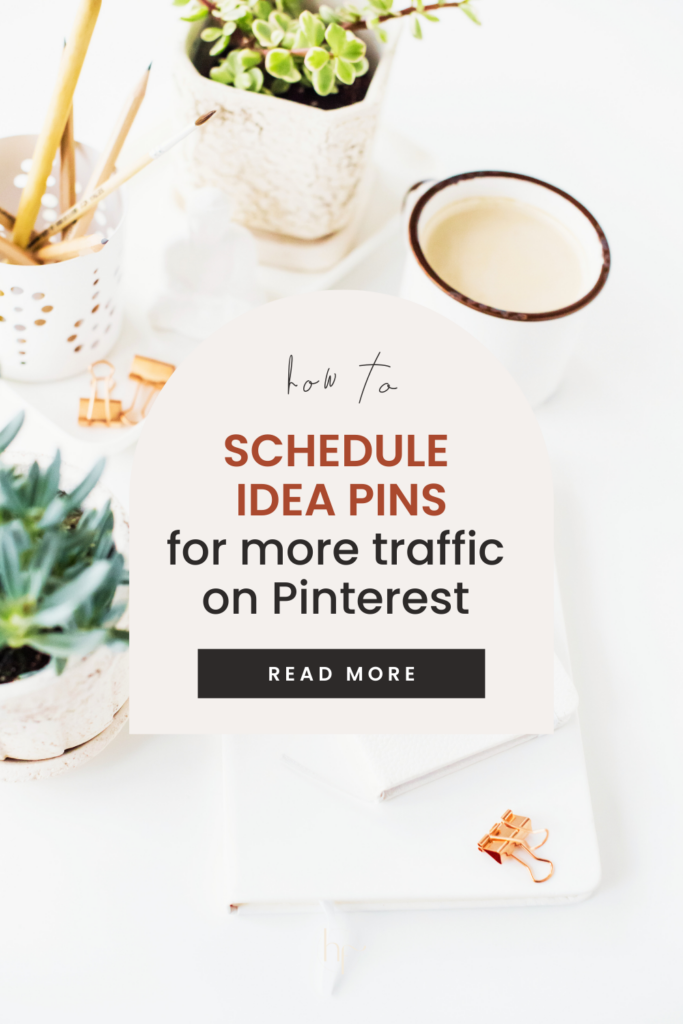
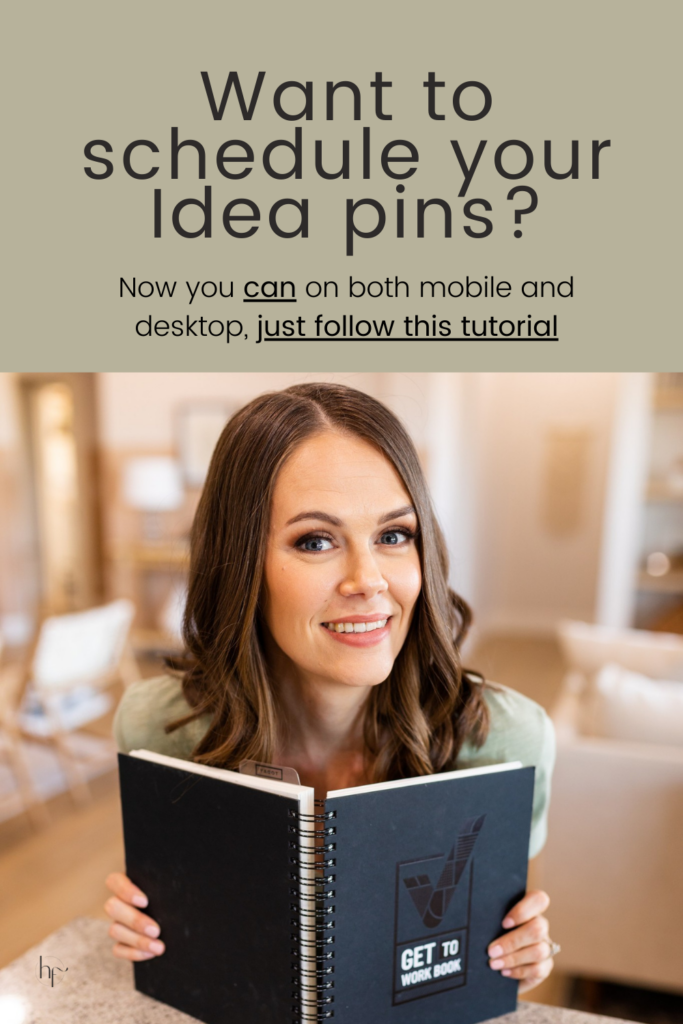
Heather Farris went to school for accounting and worked for years in banking and finance. After finding all of that entirely too boring she started her first blog in her basement in August of 2016. She has started 3 blogs in the marketing, motherhood and travel niches and used Pinterest to grow them all. She quickly became the go-to Pinterest strategist in her peer circles and has been implementing strategies, driving traffic and sales through organic and paid tactics for her clients. On this blog and her YouTube channel, as a renowned Pinterest marketing expert, she educates the public about clear and transparent marketing strategies to help them to grow on Pinterest and in other places online as a renowned Pinterest marketing expert.